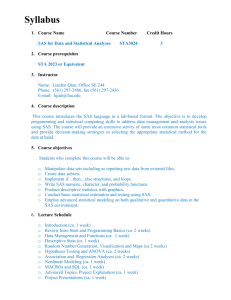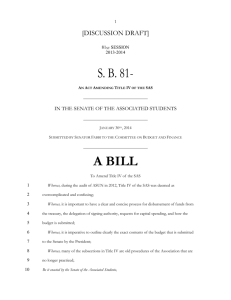Creating county distribution maps from records in GrylTett.mdb
advertisement
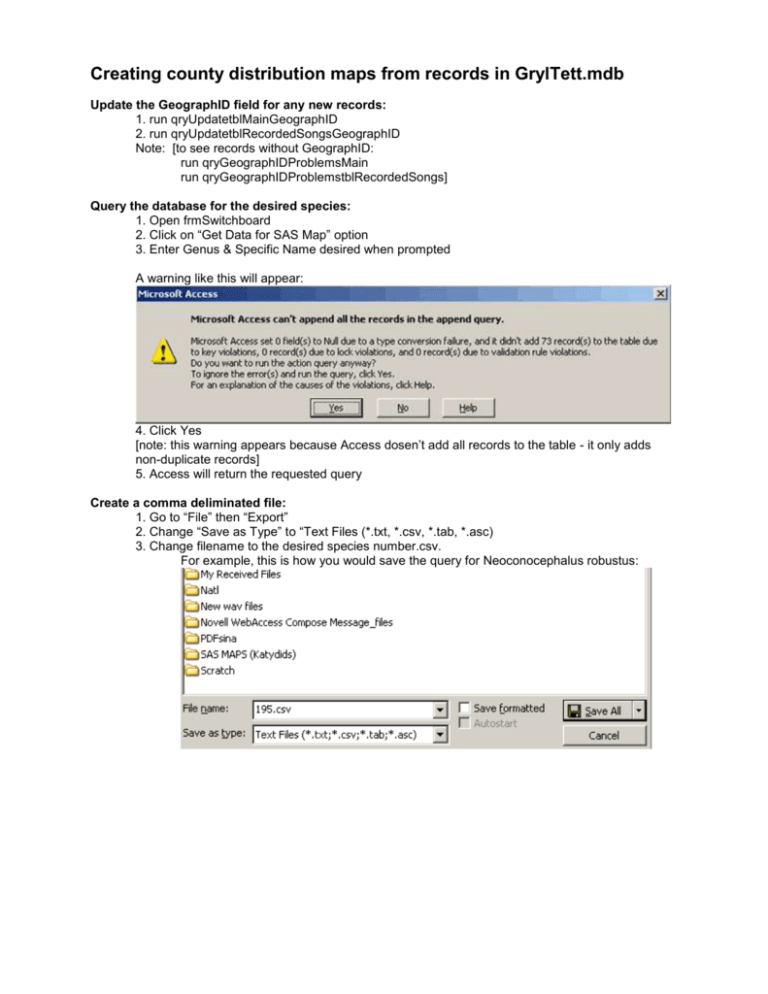
Creating county distribution maps from records in GrylTett.mdb
Update the GeographID field for any new records:
1. run qryUpdatetblMainGeographID
2. run qryUpdatetblRecordedSongsGeographID
Note: [to see records without GeographID:
run qryGeographIDProblemsMain
run qryGeographIDProblemstblRecordedSongs]
Query the database for the desired species:
1. Open frmSwitchboard
2. Click on “Get Data for SAS Map” option
3. Enter Genus & Specific Name desired when prompted
A warning like this will appear:
4. Click Yes
[note: this warning appears because Access dosen’t add all records to the table - it only adds
non-duplicate records]
5. Access will return the requested query
Create a comma deliminated file:
1. Go to “File” then “Export”
2. Change “Save as Type” to “Text Files (*.txt, *.csv, *.tab, *.asc)
3. Change filename to the desired species number.csv.
For example, this is how you would save the query for Neoconocephalus robustus:
4. Press “Save All”
The Export Text Wizard will appear:
4. Click “Next”
5. Change “Text Qualifier” to “{none}”
6. Click “Finish”
Using SAS to make the maps
1. Open SASmaps.sas
Log on to work station 8 in the Computer Teaching Lab
Open SASmaps.sas by double clicking on it
These initial lines of SASmaps.sas will be visible in the SAS Program Window:
**SASmaps** ;
%let name=021;
%let maptitle=Inscudderia strigata;
Filename gtmaps "a:\&name..csv";
2. Make the SASmap for a species.
For “name”, enter the three-digit species number [e.g., 008].
For “maptitle,” enter the name of the species [e.g., Amblycorypha rotundifolia].
If the data to be mapped are not on the a: drive, substitute the correct path for
the line beginning with “Filename gtmaps.”
a:\ in
Press the F8 key to execute the mapping program.
[The map will be saved to C:\mygifs. This folder can be reached by opening CTL8 (icon
in upper left of desktop) and selecting LocalDisk (C:)| mygifs.]
3. Prepare to make the SASmap for another species.
Press F8 to return to the program window of SAS.
Press F4 to reload the program into that window.
Return to step 2.
Note: Running SASmaps.sas requires a computer that has the SAS program, including
SAS/GRAPH, which may not have been installed with the main program. Running SASmaps.sas
also requires a “mygifs” folder on the c: drive. That is because the program directs that its driver
file be deposited in that folder. It also directs that the image files it creates be deposited there.
The relevant SASmaps.sas program lines are:
Libname Gdevice0 "c:\mygifs";
and
Filename Gsasfile "c:\mygifs\&name.mc.gif";
Note: When SASmaps.sas is run for the first time, it adds a driver for making the images:
proc gdevice catalog=GDEVICE0.devices nofs;
add MAPGIF
When the program is run on subsequent occasions, this creates an error statement in SAS’s log,
because MAPGIF is already in the driver file. To eliminate the error statement, change
add MAPGIF
to
modify MAPGIF
in SASmaps.sas.