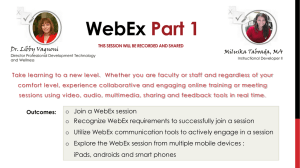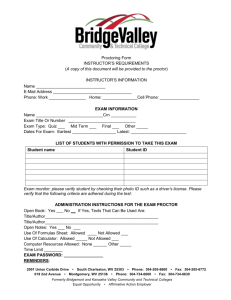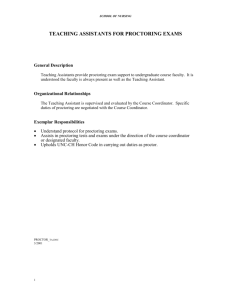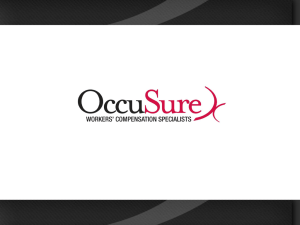Proctoring Courses Job Aid
advertisement
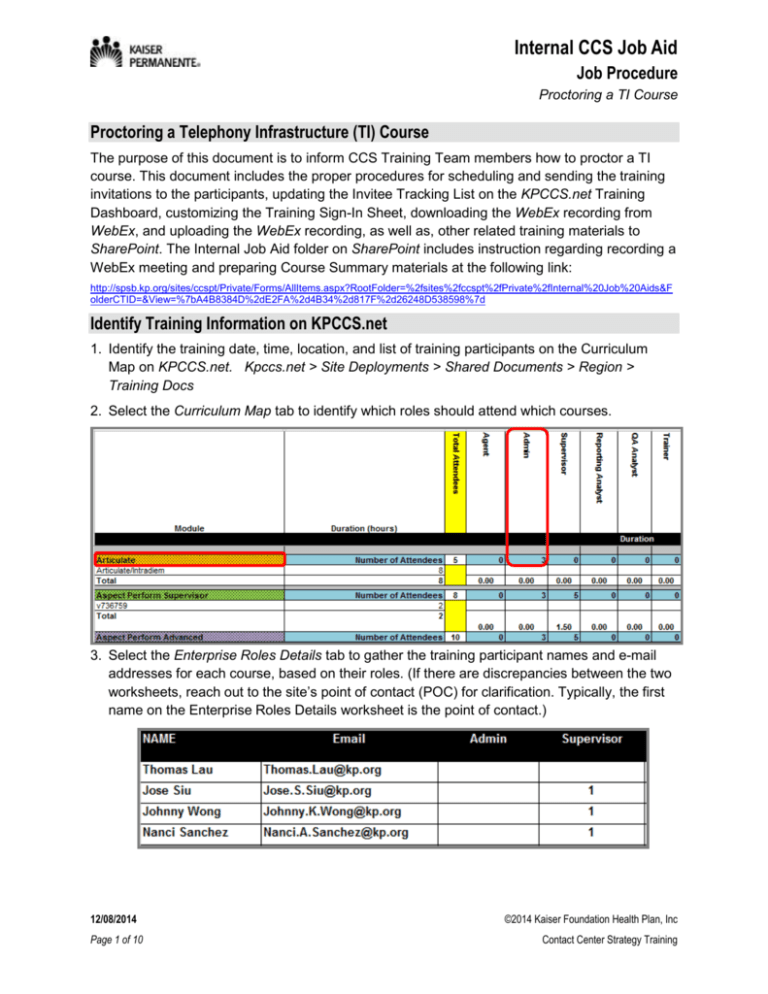
Internal CCS Job Aid Job Procedure Proctoring a TI Course Proctoring a Telephony Infrastructure (TI) Course The purpose of this document is to inform CCS Training Team members how to proctor a TI course. This document includes the proper procedures for scheduling and sending the training invitations to the participants, updating the Invitee Tracking List on the KPCCS.net Training Dashboard, customizing the Training Sign-In Sheet, downloading the WebEx recording from WebEx, and uploading the WebEx recording, as well as, other related training materials to SharePoint. The Internal Job Aid folder on SharePoint includes instruction regarding recording a WebEx meeting and preparing Course Summary materials at the following link: http://spsb.kp.org/sites/ccspt/Private/Forms/AllItems.aspx?RootFolder=%2fsites%2fccspt%2fPrivate%2fInternal%20Job%20Aids&F olderCTID=&View=%7bA4B8384D%2dE2FA%2d4B34%2d817F%2d26248D538598%7d Identify Training Information on KPCCS.net 1. Identify the training date, time, location, and list of training participants on the Curriculum Map on KPCCS.net. Kpccs.net > Site Deployments > Shared Documents > Region > Training Docs 2. Select the Curriculum Map tab to identify which roles should attend which courses. 3. Select the Enterprise Roles Details tab to gather the training participant names and e-mail addresses for each course, based on their roles. (If there are discrepancies between the two worksheets, reach out to the site’s point of contact (POC) for clarification. Typically, the first name on the Enterprise Roles Details worksheet is the point of contact.) 12/08/2014 Page 1 of 10 ©2014 Kaiser Foundation Health Plan, Inc Contact Center Strategy Training Internal CCS Job Aid Job Procedure Proctoring a TI Course Send Training Invitations 1. Create a meeting invitation for the training course in the Lotus Notes Calendar that corresponds with the date and time of the training. Enter a subject that includes the region, site, and complete course title. Example: MAS Clinical – OpsTel CR89 Training. 2. Enter/copy the participant’s, the instructor’s, and the POC’s contact information into the Required field. Enter the CCS Training Team’s and the Verizon Training Manager’s contact information in the Optional field. (If you are unable to find a participant in the KP Address Book, send an e-mail to the site’s POC for more information.) 3. Enter the physical location of the Training Room, if applicable, and WebEx in the Location field. 4. Create a new WebEx meeting using the https://kponline.webex.com link. See the Creating a WebEx Meeting Job Aid for detailed instructions. http://spsb.kp.org/sites/ccspt/Private/Forms/AllItems.aspx?RootFolder=%2fsites%2fccspt%2fPrivate%2fInternal%20Job%20Aid s&FolderCTID=&View=%7bA4B8384D%2dE2FA%2d4B34%2d817F%2d26248D538598%7d Use the Advanced Scheduler in WebEx to enable attendees to join 15 minutes before the meeting starts. 12/08/2014 Page 2 of 10 ©2014 Kaiser Foundation Health Plan, Inc Contact Center Strategy Training Internal CCS Job Aid Job Procedure Proctoring a TI Course Send Training Invitations Continued 5. In the Description section of the meeting invite on the Lotus Notes Calendar, enter the following example information: Training Session Details Date: Tuesday 9/23/2014 Location: Room G and WebEx (See info below) Time: 9:00am – 12:00pm (PDT) Instructor: Lauren Eaton lauren.eaton@verizon.com Agenda: Navigating the User Interface Creating Custom Reports Copying and Pasting Canned Reports Creating a Custom Report from a Template Modifying Custom Reports Link to materials on kpccs.net: https://kpccs.net/deployments/Shared%20Documents/Forms/AllItems.aspx?RootFolder=%2Fdeployment s%2FShared%20Documents%2FSCAL%20Pharmacy%20non%2DIVR%2F26%20SCAL%20Rx%20%2D %20Training%2FSpecialty%20Training%20Materials%2FGenesys%20Interactive%20Insights WebEx Details: Host Key: 429100 (use this to reclaim host privileges) To invite others to join, copy and paste everything below into your invitation. ------------------------------------------------------Meeting information ------------------------------------------------------Topic: Genesys Interactive Insights - Specialty Training Date: Tuesday, September 23, 2014 Time: 9:00 am, Pacific Daylight Time (San Francisco, GMT-07:00) Meeting Number: 281 743 117 Meeting Password: Training123 ------------------------------------------------------To start or join the online meeting ------------------------------------------------------Open an Internet Explorer window (Do not let Lotus Notes open Internet Explorer to join the meeting). Go to https://kponline.webex.com/kponline/j.php?MTID=m7d4cfa9330779504dccfd0a793d9e50f Internal KP attendees should use tie-line numbers to connect to the audio conference when attending from a KP phone. ___________________________________________________________________________________ 12/08/2014 Page 3 of 10 ©2014 Kaiser Foundation Health Plan, Inc Contact Center Strategy Training Internal CCS Job Aid Job Procedure Proctoring a TI Course Send Training Invitations Continued 6. Click the Save and Send Invitations button. 7. A couple of days after sending the training invitation, monitor to ascertain how many people have responded to the invitation. If several invitees have not yet responded to the invite, seek guidance from the Training Manager or the Lead for next steps. If it is necessary to cancel a training invitation, open the Lotus Notes invitation, select the Owner Actions button, and select Cancel. Select the delete from all views checkbox and enter a comment briefly explaining why the event is cancelled and/or if a new invitation is forthcoming. Update the Invitation Tracking List on the KPCCS.net Training Dashboard 1. Log-in to KPCCS.net and Check Out the Training Dashboard spreadsheet for the appropriate site. Kpccs.net > Site Deployments > Shared Documents > Region > Training Docs 12/08/2014 Page 4 of 10 ©2014 Kaiser Foundation Health Plan, Inc Contact Center Strategy Training Internal CCS Job Aid Job Procedure Proctoring a TI Course Update the Invitation Tracking List on the KPCCS.net Training Dashboard Continued 2. Select the Invitee Tracking List tab. 3. Copy the template provided in the Invitee Tracking List worksheet, and paste it to the right of (or below) any existing class tracking information. 4. Enter the Class # and the Title of the course in the header. 5. Update the template fields based on the course invitation created in Lotus Notes, including Attendees, name of Proctor, Invitation Status, Meeting Topic, Meeting Location, Meeting Date, Meeting Time, Meeting WebEx Link, WebEx Number, and Host Key. 6. Save and Check In the updated file to KPCCS.net. 7. Continue to monitor the response status for the meeting invite in Lotus Notes. Select the Invitee Status tab in the meeting details section to view the response status. 12/08/2014 Page 5 of 10 ©2014 Kaiser Foundation Health Plan, Inc Contact Center Strategy Training Internal CCS Job Aid Job Procedure Proctoring a TI Course Update the Invitation Tracking List on the KPCCS.net Training Dashboard Continued 8. Update the Invitee Status column on the Invitee Tracking List on the KPCCS.net Training Dashboard. Customize the Training Sign-in Sheet 1. Download the TI Training Sign-in Sheet template from SharePoint. http://spsb.kp.org/sites/ccspt/Private/Forms/AllItems.aspx?RootFolder=%2fsites%2fccspt%2fPrivate%2fTraining%20Developm ent%20Documents%20%28Templates%29&FolderCTID=&View=%7bA4B8384D%2dE2FA%2d4B34%2d817F%2d26248D538 598%7d 2. Enter the class detail fields at the top of the sheet based on the course information. Enter the invitees’ names in the table. 3. Save the sign-in sheet to the desktop with the following naming convention: document name, site, course name and date in the file name. Example: Sign-In_SCAL Downey_VAD Admin_09.23.14.doc 4. E-mail the sign-in sheet to the Verizon Training Manager, the instructor, and cc the CCS Training team. 5. Click the Delivery Options button, select the Return Receipt checkbox and click the OK button. 12/08/2014 Page 6 of 10 ©2014 Kaiser Foundation Health Plan, Inc Contact Center Strategy Training Internal CCS Job Aid Job Procedure Proctoring a TI Course Create the Course Evaluation Survey & Hyperlink Slide For detailed instructions on how to create a course evaluation survey in SurveyMonkey, please see the Internal CCS Training Create SurveyMonkey Job Aid on SharePoint: http://spsb.kp.org/sites/ccspt/Private/Forms/AllItems.aspx?RootFolder=%2fsites%2fccspt%2fPrivate%2fInternal%20Job%20Aids&F olderCTID=&View=%7bA4B8384D%2dE2FA%2d4B34%2d817F%2d26248D538598%7d Be sure to create a PowerPoint slide with the survey hyperlink for use at the end of the training course. Proctor the Training Event 1. Fifteen minutes before the training session begins, log-in to the WebEx meeting, as the host. (The recording must be initiated by the host in order for the WebEx recording to be stored on the WebEx servers.) 2. When the instructor enters the WebEx meeting, give them presenter rights, and ask them to let you know when to begin recording the training session. Due to contractual agreements, we DO NOT record NICE training sessions. 3. After clicking the record button, the proctor should put their phone on Mute status. The proctor is to monitor the training meeting for any systems or training issues. The proctor is to pause the recording for classroom breaks and lunch, if applicable. Please refer to the Recording a WebEx Meeting Job Aid on SharePoint for step by step instructions: http://spsb.kp.org/sites/ccspt/Private/Internal%20Job%20Aids/Record%20a% 20Webex%20Session%20Job%20Aid.doc 4. At the end of the training course, the instructor will pass the Presenter Ball back to the proctor in order to stop the WebEx recording and to display SurveyMonkey information, by sharing their screen. 5. The proctor is to display the PowerPoint slide with the SurveyMonkey link to the course survey. 12/08/2014 Page 7 of 10 ©2014 Kaiser Foundation Health Plan, Inc Contact Center Strategy Training Internal CCS Job Aid Job Procedure Proctoring a TI Course Proctor the Training Event Continued 6. The proctor is to communicate to the participants the following information: Thank you for taking the time to complete this course survey, as this information helps the training team continue to provide quality training at Kaiser Permanente. Please complete the survey before leaving the training room. You may refer to the training materials and/or the training environment to complete the survey. 7. Login to SurveyMonkey and monitor the course survey results. 8. If SurveyMonkey results indicate that class participants did not complete the course survey, send a follow-up e-mail to those training participants with the SurveyMonkey link, asking them to please complete the survey at their earliest convenience. CC: the CCS Training Team and the Verizon Training Manager. Post-Training Event Activities Following the completion of the training course, WebEx sends an e-mail to the original Meeting Host with the link to the recorded meeting. 1. E-mail all training participants the link to the WebEx recording file (the first link displayed in the e-mail screenshot below). 2. From the Additional Options section of the email, select the link under the second option to download the WebEx recording. 12/08/2014 Page 8 of 10 ©2014 Kaiser Foundation Health Plan, Inc Contact Center Strategy Training Internal CCS Job Aid Job Procedure Proctoring a TI Course Post-Training Event Activities Continued 3. Select the Download recording link. (This process may take a few minutes to complete.) 4. Save the file to the desktop. 5. Open the TI folder on SharePoint and navigate to the Training Files folder for the particular region, site, and course. http://spsb.kp.org/sites/ccspt/Private/Forms/AllItems.aspx?RootFolder=%2fsites%2fccspt%2fPrivate%2fTelephony%20Infrastru cture&FolderCTID=&View=%7bA4B8384D%2dE2FA%2d4B34%2d817F%2d26248D538598%7d 6. Upload the following files to the SharePoint Training Folder: Sign-In Sheet (original Word doc & scanned PDF from the instructor) WebEx recording file Course Summaries – Word doc, PDF, & PPT SurveyMonkey Raw Data Excel spreadsheet SurveyMonkey Hyperlink Slide 12/08/2014 Page 9 of 10 ©2014 Kaiser Foundation Health Plan, Inc Contact Center Strategy Training Internal CCS Job Aid Job Procedure Proctoring a TI Course Post-Training Event Activities Continued 7. Open the Training Dashboard from KPCCS.net. 8. Select the Invitee Tracking List tab and update the attendance based on the completed Training Sign-In Sheet. 9. Create the Course Summary documents and compose corresponding e-mails. refer to the Course Summary and Evaluation job aids on SharePoint for further Please instruction: http://spsb.kp.org/sites/ccspt/Private/Forms/AllItems.aspx?RootFolder=%2fsites%2fccspt%2fPrivate%2fInternal%20Job%20 Aids&FolderCTID=&View=%7bA4B8384D%2dE2FA%2d4B34%2d817F%2d26248D538598%7d 10. On SharePoint, Check Out the AI Log. http://spsb.kp.org/sites/ccspt/Private/Forms/AllItems.aspx?RootFolder=%2fsites%2fccspt%2fPrivate%2fTelephony%20Infrastru cture%2fCCSTI%20Action%20Item%20Log&FolderCTID=&View=%7bA4B8384D%2dE2FA%2d4B34%2d817F%2d26248D53 8598%7d 11. Update the AI Log training sub task Status to In Progress or Closed, as appropriate. 12/08/2014 Page 10 of 10 ©2014 Kaiser Foundation Health Plan, Inc Contact Center Strategy Training