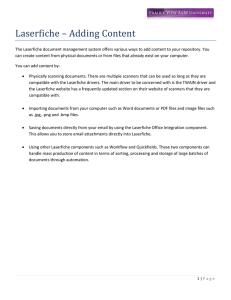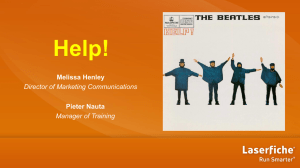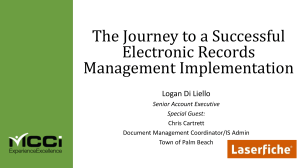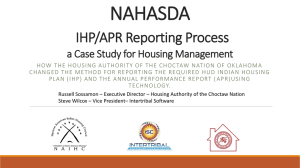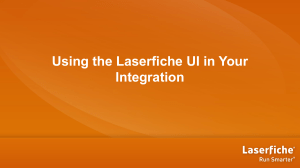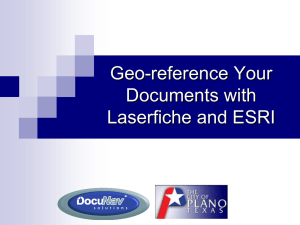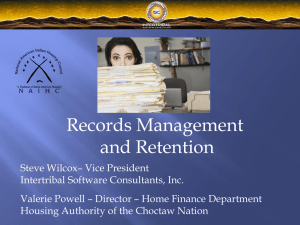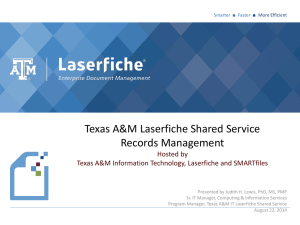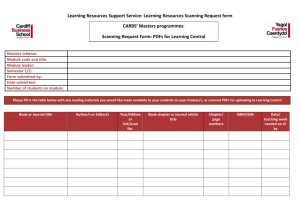Laserfiche Specialist Review Sheet
advertisement
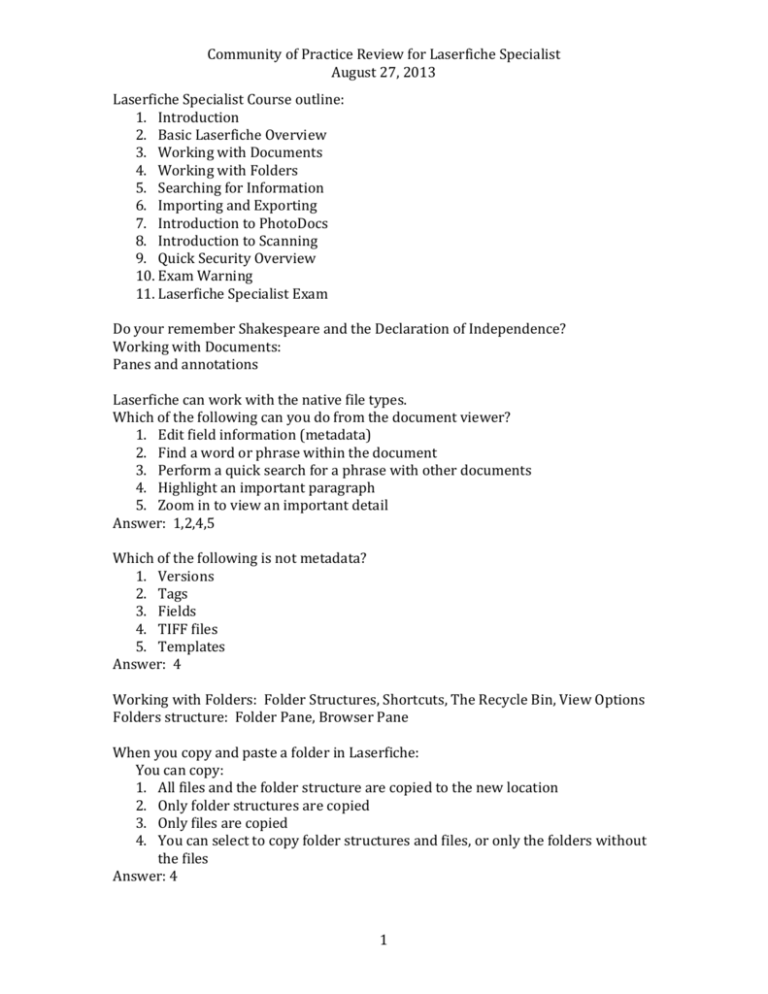
Community of Practice Review for Laserfiche Specialist August 27, 2013 Laserfiche Specialist Course outline: 1. Introduction 2. Basic Laserfiche Overview 3. Working with Documents 4. Working with Folders 5. Searching for Information 6. Importing and Exporting 7. Introduction to PhotoDocs 8. Introduction to Scanning 9. Quick Security Overview 10. Exam Warning 11. Laserfiche Specialist Exam Do your remember Shakespeare and the Declaration of Independence? Working with Documents: Panes and annotations Laserfiche can work with the native file types. Which of the following can you do from the document viewer? 1. Edit field information (metadata) 2. Find a word or phrase within the document 3. Perform a quick search for a phrase with other documents 4. Highlight an important paragraph 5. Zoom in to view an important detail Answer: 1,2,4,5 Which of the following is not metadata? 1. Versions 2. Tags 3. Fields 4. TIFF files 5. Templates Answer: 4 Working with Folders: Folder Structures, Shortcuts, The Recycle Bin, View Options Folders structure: Folder Pane, Browser Pane When you copy and paste a folder in Laserfiche: You can copy: 1. All files and the folder structure are copied to the new location 2. Only folder structures are copied 3. Only files are copied 4. You can select to copy folder structures and files, or only the folders without the files Answer: 4 1 Community of Practice Review for Laserfiche Specialist August 27, 2013 What can you do in the folder browser: Expand or collapse folders in the folder bin Change the color of the recycling bin Choose which information to display in the contents pane Add custom buttons to the tool bar Make shortcuts for documents you work with frequently Answer: 1,3,4,5 Searching for Information: Search: Which search allows a user to search for the term within 7 word of each other? Text search Question about search parameters appearing in entry names but not in search results? Michael performs a search for “Shakespeare” with the options to search text, search fields, and search entry names enabled. He notices several of the search results have a value of zero. Why might this be? 1. “Shakespeare” appears in the entry name, but not in the text 2. The document is located within a folder named “Shakespeare” 3. “Shakespeare” is the name of the user that scanned it in 4. “Shakespeare” appears in the Author field, but not the document’s text 5. The search messed up and should not have returned the documents Answer: 1 and 4 Importing and Exporting: Which of the following document types can be brought into Laserfiche and retain their ability to be opened in their native application? 1. Microsoft Excel files 2. Microsoft Word files 3. MP3 music files 4. ZIP archives 5. AVI video files Answer: All these files are correct. You have a document in the Laserfiche repository that is updated on a weekly basis, and you want t see what the document looked like two weeks ago. What Laserfiche feature should you use? 1. Snapshot 2. Check in/check out 3. Versioning 4. PDF Export 5. None of the above Answer: Versioning 2 Community of Practice Review for Laserfiche Specialist August 27, 2013 Photodocs: Which of the following situations is good for capturing with PhotoDocs? 1. A book with bound pages 2. Letter sized pages that fit the scanner 3. Large format pages too big for the scanner 4. Fragile documents that need to be handled carefully 5. A poster hanging on the wall Answer: 1,3,4,5 You find a set of documents in your Laserfiche repository that need to be cropped to a smaller size. What is the quickest way to accomplish this? 1. Export the documents, edit them in a third-party tool, and then import them back into Laserfiche 2. Reprocess the documents using PhotoDocs in Laserfiche client 3. Print out paper copies of the documents, cut them to size by hand, and rescan them into Laserfiche 4. Delete the documents, no more problem Answer: 2 Introduction to Scanning: Basic (one at a time), Standard (batch) Discuss universal scanning Discuss using tokens to name files What does “sand and fill” mean? Page removal should be done first, since you don’t want to correct pages that will be removed. Conversely, OCR should be done last ( after pages are corrected and removed: work on revised doc) Standard scanning remains open after scanning (unlike basic scanning) Remember: Testing mode, and setting customized keyboard key strokes Standard Mode Scanning is best for which of the following scenarios: 1. A single document 2. A dedicated scanner operator 3. A scanning process that is highly configurable for unusual documents 4. Documents that only require a few scanning tools 5. Scanning in a batch that consists of numerous documents Answer: 2,3, 5 Basic Mode Scanning is best for which of the following scenarios: 1. A single document 2. A dedicated scanner operator 3 Community of Practice Review for Laserfiche Specialist August 27, 2013 3. A scanning process that is highly configurable for unusual documents 4. Documents that only require a few scanning tools 5. Scanning in a batch that consists of numerous documents Answer: 1,4 Quick Security Who can see through those redactions? If you can’t do something in Laserfiche, it’s probably because you don’t have the proper security settings on your account. Proper security permissions are required to: 1. Open a document 2. View all folders in a repository 3. Add annotations to a document 4. Send documents or a folder to the recycling bin 5. Edit metadata for a document Answer: All. 4 Community of Practice Review for Laserfiche Specialist August 27, 2013 Additional Topics to review: Importing methods to bring files into the system Options menu to tailor the Laserfiche experience (e.g. column views) When you are ready for the exam—things to keep in mind…. Exam Warning: 5