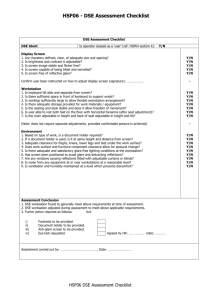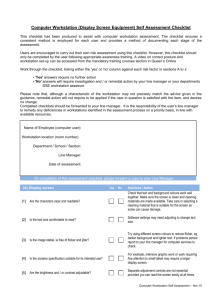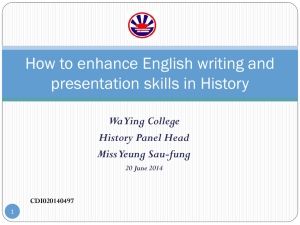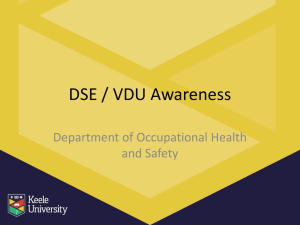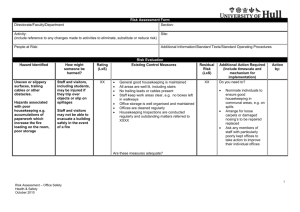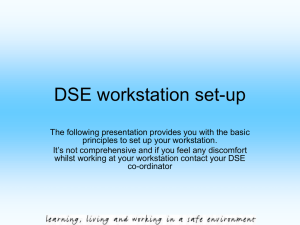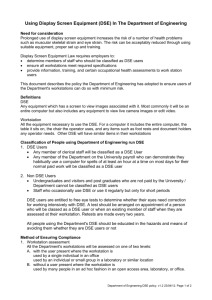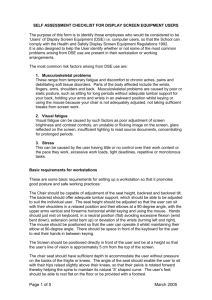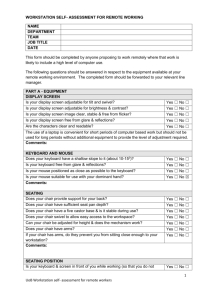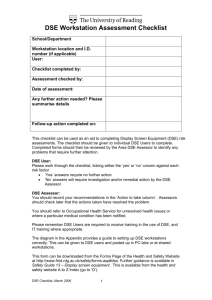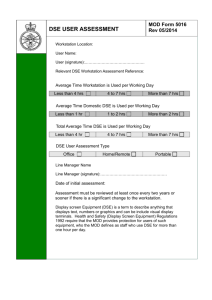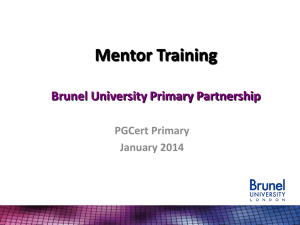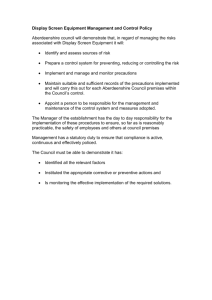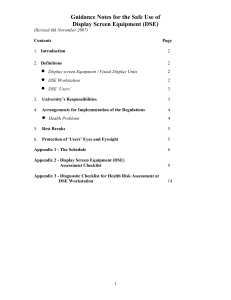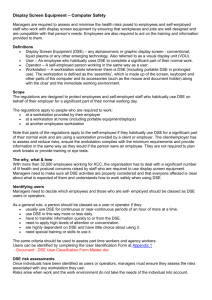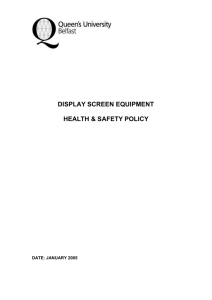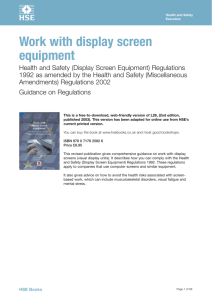DSE Workstation Assessment (MOD Form 5013)
advertisement
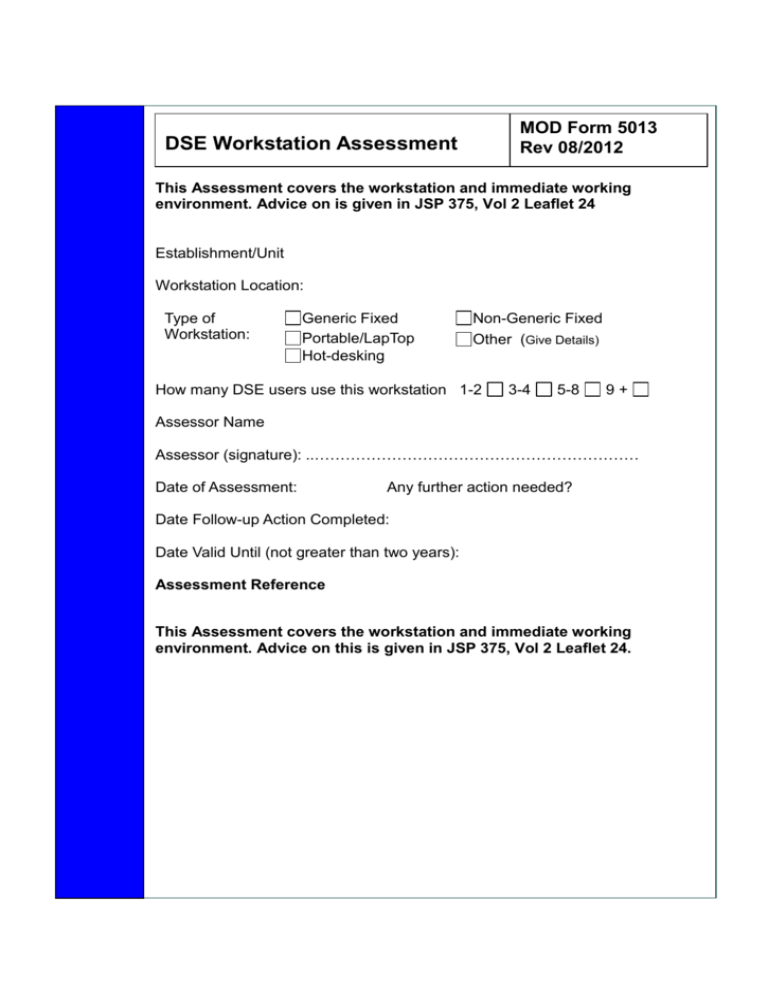
MOD Form 5013 Rev 08/2012 DSE Workstation Assessment This Assessment covers the workstation and immediate working environment. Advice on is given in JSP 375, Vol 2 Leaflet 24 Establishment/Unit Workstation Location: Type of Workstation: Generic Fixed Portable/LapTop Hot-desking Non-Generic Fixed Other (Give Details) How many DSE users use this workstation 1-2 3-4 5-8 9+ Assessor Name Assessor (signature): ..……………………………………………………… Date of Assessment: Any further action needed? Date Follow-up Action Completed: Date Valid Until (not greater than two years): Assessment Reference This Assessment covers the workstation and immediate working environment. Advice on this is given in JSP 375, Vol 2 Leaflet 24. DSE Workstation Assessment MOD Form 5013 Intro 08/2012 Competency for carrying out DSE Workstation assessments The DSE assessment must be carried out by a suitably competent person. Training is provided locally or by the TLB. Any training provided must ensure that the assessor has the ability to: identify hazards (including less obvious ones) and assess risks from the workstation and the kind of DSE work being done; draw upon additional sources of information on risk as appropriate; draw valid and reliable conclusions from assessments and identify steps to reduce risks; make a clear record of the assessment and communicate the findings to Line Managers, DSE Users and Specialists Advisors who need to take appropriate action; recognise their own limitations as to assessment so that further expertise can be called on if necessary. The level of training can be tailored to the type of assessment being carried out. For example, home workers may only need to know about the hazards that they are likely to encounter, but may need to know more about how to get extra information and help. The selection and training of individuals should reflect the location, complexity of the DSE workstations and novelty of the tasks being carried out, e.g.: Normal office environments – Nominated staff member with basic assessor trainer. Remote environments – DSE Users who have received self assessment training. Complex DSE, novel tasks or specific individual requirements – Specialist with advanced assessor training. Workstation Assessment Risk Factor 1 2 3 4 5 Furniture Is the work surface large enough for all the necessary equipment, papers etc.? Is the workstation configured so that users should be able to comfortably reach all the equipment and papers they will need to use? Is the chair suitable? (the chair should have working: seat back height/tilt adjustment; seat height adjustment; swivel mechanism; castors or glides; and be stable) Are surfaces free from glare and reflection? Display Screen Is the screen’s specification suitable for its intended use? 6 Are the characters clear and readable? 7 Is the text size adjustable and comfortable to read? MOD Form 5013 Things to Consider Create more room by moving printers, reference materials etc. elsewhere. Rearrange equipment, papers etc. to bring frequently used items within easy reach. A document holder may be needed, positioned to minimise uncomfortable head and eye movements. The chair may need repairing or replacing if the user(s) find it uncomfortable, or adjustment mechanisms do not work. The chair arms should not obstruct the chair from getting close to the desk. Consider mats or blotters to reduce reflections and glare. For example, intensive graphic work or work requiring fine attention to small details may require large display screens. Make sure the screen is clean and cleaning materials are made available. Check text and background contrast. Software settings may need adjusting to change text size Action to Take 8 Is the image stable, i.e. free of flicker and jitter? 9 Is the brightness and/or contrast adjustable? 10 Does the screen swivel and tilt satisfactorily? 11 Is the screen free from glare and reflections? 12 Keyboards Is the keyboard separate from the screen? 13 14 Does the keyboard tilt? Is there adequate space in front of the keyboard to facilitate a comfortable keying position? 15 Are the characters on the keys easily readable? Try using different screen colours to reduce flicker, e.g. darker background and lighter text. If problems still exist, get the set-up checked, e.g. by the supplier. Separate adjustment controls are not essential, provided the user can read the screen easily at all times. Do users have problems getting the screen into a comfortable position. Swivel and tilt need not be built in; swivel and tilt mechanisms can be added. Move the screen and/or shield it from the source of reflections. Dark characters on a light background are less prone to glare and reflections. Check that blinds etc. work This is a requirement, unless the task makes it impracticable (e.g. where there is a need to use a portable). Tilt need not be built in. Try pushing the display screen further back to create more room for the keyboard, hands and wrists. Users of thick, raised keyboards may need a wrist rest. Keyboards should be kept clean. If characters can’t be read, the keyboard may need modifying or replacing. A keyboard with a matt finish helps to reduce glare and/or reflection. 16 Mouse, trackball etc Is the device suitable for the tasks it is used for? 17 Can the device be positioned close to the user? 18 Is there support for the user’s wrist and forearm? 19 Does the device work smoothly and at a reasonable speed? 20 Are settings for speed and accuracy of pointer easily adjusted by users? Software Is the software suitable for the task? 21 If the user is having problems, try a different device. The mouse and trackball are generalpurpose devices suitable for many tasks, and available in a variety of shapes and sizes. Alternative devices such as touchscreens may be better for some tasks (but can be worse for others). Most devices are best placed as close together as possible, e.g. right beside the keyboard. Support can be gained from, for example, the desk surface or arm of a chair. If not, a separate supporting device may help. The user should be able to find a comfortable working position with the device. See if cleaning is required (e.g. of mouse ball and rollers). Check the work surface is suitable. A mouse mat may be needed. Users may need training in how to adjust device settings. Software should help the user carry out the task, minimise stress and be user-friendly. Software should respond quickly and clearly to user input, with adequate feedback, such as clear help messages. Check if appropriate training in using the software is provided. 22 Environment Is there enough room to change position and vary movement? 23 Is the lighting suitable, e.g. not too bright or too dim to work comfortably? 24 Does the air feel comfortable? 25 Are levels of heat comfortable? 26 Are levels of noise comfortable? Additional Comments Space is needed to move and stretch. Consider reorganising the office layout and check for obstructions. Cables should be tidy and not a trip or snag hazard. Users should be able to control light levels, e.g. by adjusting window blinds or light switches. Consider shading or repositioning light sources or providing local lighting, e.g. desk lamps (but make sure lights don’t cause glare by reflecting off walls or other surfaces). Display screens and other equipment may dry the air. Circulate fresh air if possible. Plants may help. Consider a humidifier if discomfort is severe. Can heating be better controlled? More ventilation or airconditioning may be required if there is a lot of electronic equipment in the room. Or, can users be moved away from the heat source? Consider moving sources of noise, e.g. printers, away from the user. If not, consider soundproofing. Risk Assessment The DSE Assessor should agree with the Responsible Manager what actions are required and record them below. The DSE Assessor should check later that the actions taken have resolved the problem. What action has been identified Serial No Action Required Actionee Date Completed Is a specialist DSE Assessment required? Have the actions required been completed? DSE Assessor’s Name and Signature Responsible Manager’s Name and Signature Reviewed (Date) Reason for review DSE Assessor’s Signature Is any Action Required? Line Managers If YES Signature complete a new form