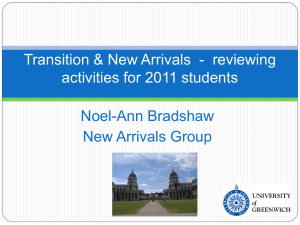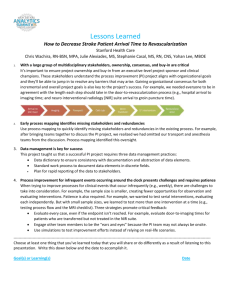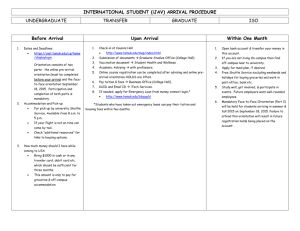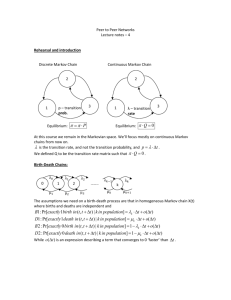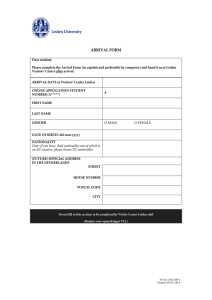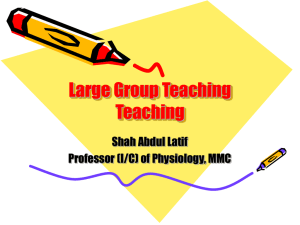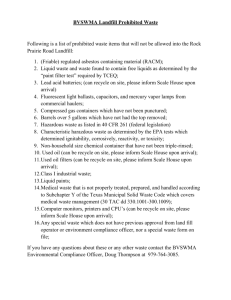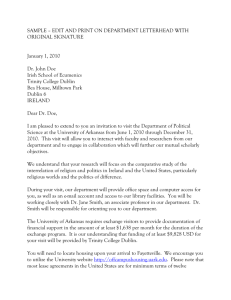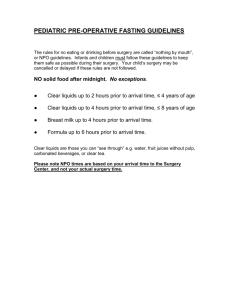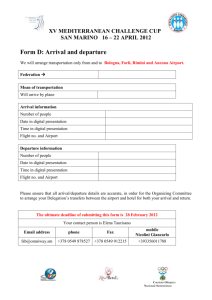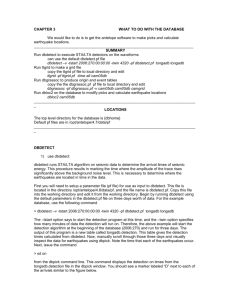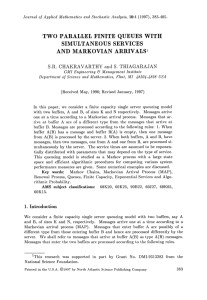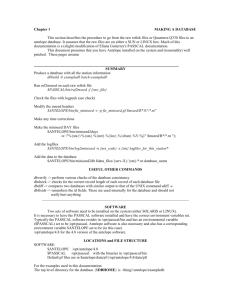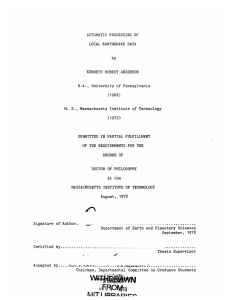AntelopeTutorial.Part4
advertisement
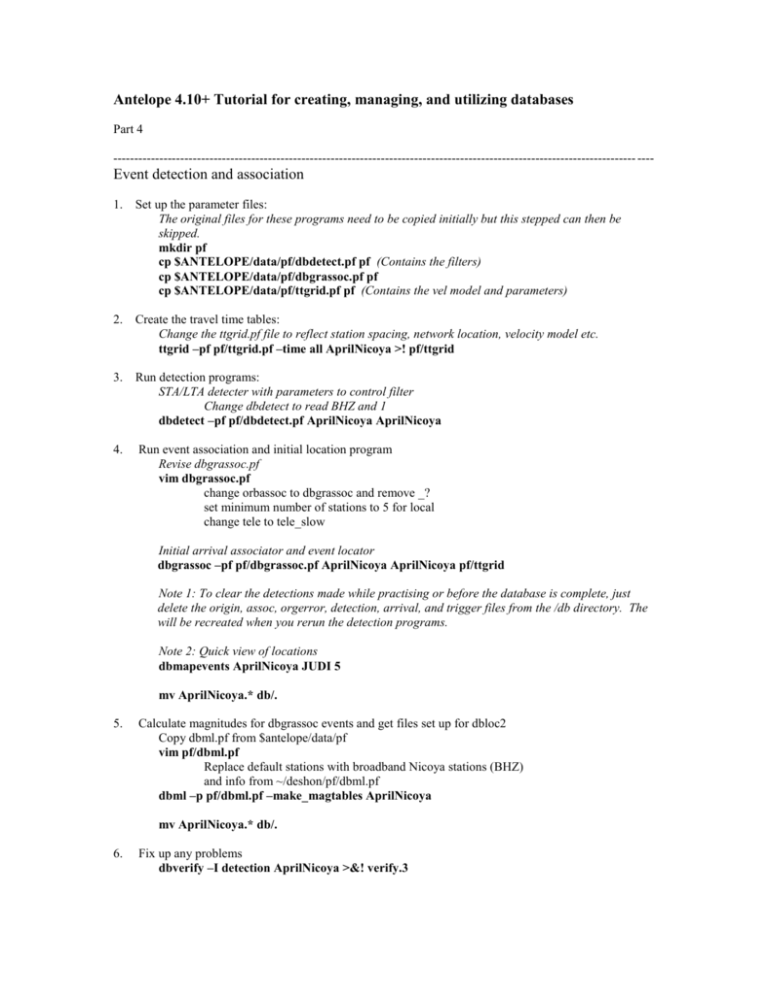
Antelope 4.10+ Tutorial for creating, managing, and utilizing databases Part 4 ----------------------------------------------------------------------------------------------------------------------------- ---- Event detection and association 1. Set up the parameter files: The original files for these programs need to be copied initially but this stepped can then be skipped. mkdir pf cp $ANTELOPE/data/pf/dbdetect.pf pf (Contains the filters) cp $ANTELOPE/data/pf/dbgrassoc.pf pf cp $ANTELOPE/data/pf/ttgrid.pf pf (Contains the vel model and parameters) 2. Create the travel time tables: Change the ttgrid.pf file to reflect station spacing, network location, velocity model etc. ttgrid –pf pf/ttgrid.pf –time all AprilNicoya >! pf/ttgrid 3. Run detection programs: STA/LTA detecter with parameters to control filter Change dbdetect to read BHZ and 1 dbdetect –pf pf/dbdetect.pf AprilNicoya AprilNicoya 4. Run event association and initial location program Revise dbgrassoc.pf vim dbgrassoc.pf change orbassoc to dbgrassoc and remove _? set minimum number of stations to 5 for local change tele to tele_slow Initial arrival associator and event locator dbgrassoc –pf pf/dbgrassoc.pf AprilNicoya AprilNicoya pf/ttgrid Note 1: To clear the detections made while practising or before the database is complete, just delete the origin, assoc, orgerror, detection, arrival, and trigger files from the /db directory. The will be recreated when you rerun the detection programs. Note 2: Quick view of locations dbmapevents AprilNicoya JUDI 5 mv AprilNicoya.* db/. 5. Calculate magnitudes for dbgrassoc events and get files set up for dbloc2 Copy dbml.pf from $antelope/data/pf vim pf/dbml.pf Replace default stations with broadband Nicoya stations (BHZ) and info from ~/deshon/pf/dbml.pf dbml –p pf/dbml.pf –make_magtables AprilNicoya mv AprilNicoya.* db/. 6. Fix up any problems dbverify –I detection AprilNicoya >&! verify.3 Most other errors in the db at this time would be removed during event review using dbloc2 7. Review data Review and create new filters cp /Users/hdeshon/.dbpickrc ~/. cp /Users/hdeshon/*pf ./pf/. dbloc2 –p pf/dbloc2.pf AprilNicoya (To view located events and relocate events; detections are located in the origin table. See notes below on how this program works.) Note 1: On opening dbloc2, you may find duplicate arrivals where one is marked P and the other ‘D or del’ for arrivals grouped into events. Also, when trying to move onto the next event, dbloc2 actually moves to the next ‘D or del’. ‘D or del’ are the unassociated arrivals or detetctions from the STA/LTA detector and make using dbloc2 a pain. You can remove triggers that do not get associated with an event ‘D or del’ in arrival table using the following: dbnojoin AprilNicoya.arrival assoc | dbdelete Once you do this however, they disappear forever! You may want to create a backup of the db directory before running this command. Information for dbloc2: If two events show up on the same screen make sure when locating you are only using the arrivals for one event. Also make sure that each event is the right origin id-you may have to change the origin id for the second event by clicking on the origin id number and using the new event option. If you get an iterations error, change the max iterations bar. If this doesn't work, check that the assigned error bars are reasonable for each P and S pick. You want to click on the preferred location button for the best event. Save this event, chop the automatic, delete the trial events (unless you want to save them), and save the associated event if there is one. After picking arrivals for an event and relocating the event, click the next button to move on. This may go back to the new location you just picked so make sure you are picking arrivals for an event that has not been relocated and associated. Generally all this means is clicking on the next button twice rather than just once. Filters can be created or changed in the .dbpickrc (antelope home directory) or you can create your own filter file in the local directory. MOUSE BUTTON Left-Click Right-Click Middle-Drag Shift-Left-Click Shift-Right-Click Left-Click-on-Station-Label Left-Drag-across-Station-Label Left-Click-on-Arrival-Flag Shift-Left-Click-on-Arrival-Flag Control-Shift-Left-Click-on-Arrival-Flag Control-Left-Click-on-Arrival-Flag Middle-Click-on-Arrival-Flag Right-Click-on-Arrival-Flag ACTION Time Scroll to the left Time scroll to the right Time scroll left or right Time zoom in Time zoom out Select/Deselect station Select/Deselect station Adjust arrival time Adjust arrival time uncertainty Adjust arrival amplitude-period Show arrival measurements Phase code menu Arrival menu