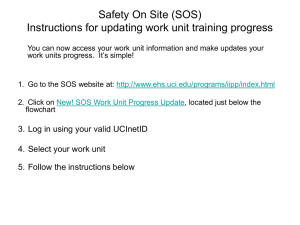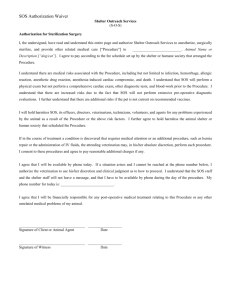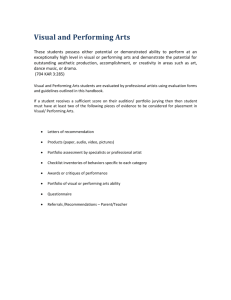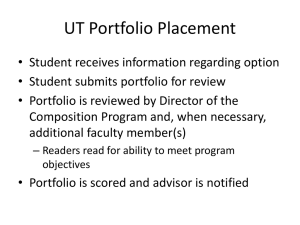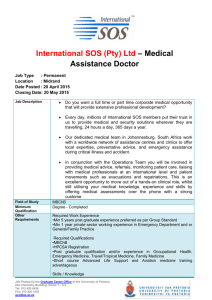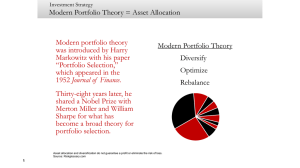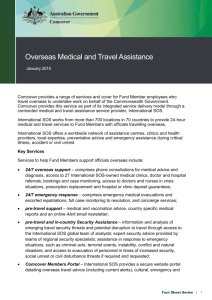RPO_Manual
advertisement
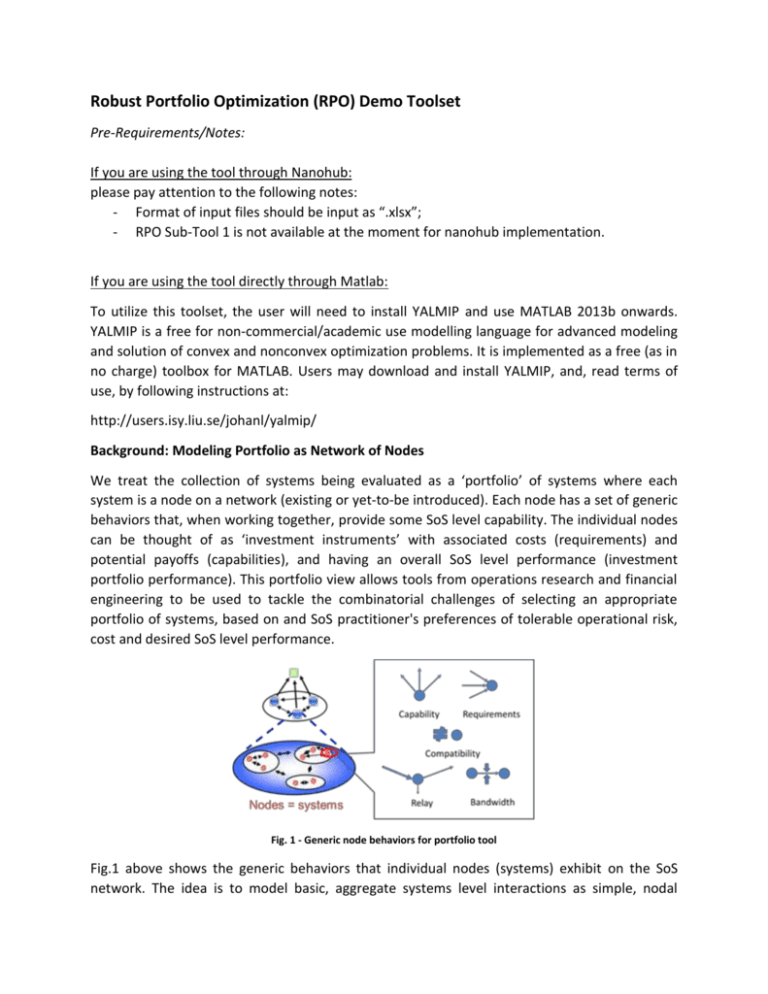
Robust Portfolio Optimization (RPO) Demo Toolset Pre-Requirements/Notes: If you are using the tool through Nanohub: please pay attention to the following notes: - Format of input files should be input as “.xlsx”; - RPO Sub-Tool 1 is not available at the moment for nanohub implementation. If you are using the tool directly through Matlab: To utilize this toolset, the user will need to install YALMIP and use MATLAB 2013b onwards. YALMIP is a free for non-commercial/academic use modelling language for advanced modeling and solution of convex and nonconvex optimization problems. It is implemented as a free (as in no charge) toolbox for MATLAB. Users may download and install YALMIP, and, read terms of use, by following instructions at: http://users.isy.liu.se/johanl/yalmip/ Background: Modeling Portfolio as Network of Nodes We treat the collection of systems being evaluated as a ‘portfolio’ of systems where each system is a node on a network (existing or yet-to-be introduced). Each node has a set of generic behaviors that, when working together, provide some SoS level capability. The individual nodes can be thought of as ‘investment instruments’ with associated costs (requirements) and potential payoffs (capabilities), and having an overall SoS level performance (investment portfolio performance). This portfolio view allows tools from operations research and financial engineering to be used to tackle the combinatorial challenges of selecting an appropriate portfolio of systems, based on and SoS practitioner's preferences of tolerable operational risk, cost and desired SoS level performance. Fig. 1 - Generic node behaviors for portfolio tool Fig.1 above shows the generic behaviors that individual nodes (systems) exhibit on the SoS network. The idea is to model basic, aggregate systems level interactions as simple, nodal behaviors that are applicable to a wide variety of inter-system connections. Fig.1 shows the five most intuitive nodal interactions where: • Capability: Nodes have finite supply of capabilities that are limited by quantity and number of connections. • Requirements: Nodes have requirements to enable inherent capabilities. Requirements are fulfilled by receiving connections from other nodes that possess a capability to fulfill said requirements. • Relay: Nodes can have the ability to relay capabilities between adjacent nodes. This can include excess input of capabilities that are used to fulfill node requirements. • Bandwidth: Total amount of capabilities or number of connections between nodes are bounded by connection bandwidth. • Compatibility: Nodes can only connect to other compatible nodes. The performance of a SoS is related to the ability of the connected network of individual systems to fulfill SoS level objectives. It is assumed that these core objectives can be at least, approximated quantitatively. We describe 3 versions of the RPO tool (here, termed ‘sub-tools’ in the next section) that will be used, following the above logic of modeling the portfolio as a network of nodes, to perform SoS Architectural Analysis. Description of RPO Tools This section briefly illustrates tool features for the RPO toolset. There are three sub-tools available within the RPO toolset – each sub-tool solves a different focus of the robust portfolio optimization option. A brief description of each RPO sub-tool is given here: RPO Sub-Tool 1: Robust Portfolio: Capability vs. Uncertain Development Solves the robust optimization problem of selecting different ‘portfolios’ of systems where the payoffs come from the collective capabilities of the optimized portfolio; this ‘payoff’ from capabilities is balanced against the risks in estimated development and integration time(s) of systems. Formulation of this tool includes consideration for robustness against uncertainty in the estimated distributions of development (and integration) times. RPO Sub-Tool 2– Robust Operational Constraints (Bertsimas-Sim) Solves the portfolio problem but with robustness control on individual linear constraints. Method uses Bertsimas-Sim formulation that assumes symmetric uncertainty for numerical value of capabilities of nodes. RPO Sub-Tool 3 – Robust Operations using Conditional Value-at-Risk (CVaR) Solves a robust portfolio optimization problem where the capabilities (payoff) of nodes that contribute to the overall SoS performance, uses simulation data. Outcomes of capability from each node are a simulated set of values and results are used to mitigate downside risks. Formulation is based on Conditional Value-at-Risk (CVaR) measure used in financial engineering. General Description of Input File Inputs to the method come from an input file labelled “InputData.xlsx”. The first three worksheets of the Excel file are used to generate the relevant optimization problem for the Naval Warfare Scenario (NWS) demonstration problem. Data File Inputs Sheet 1 – Main Data File No. 1 2 3 4 5 6 7 8 9 10 11 12 13 14 15 16 17 18 19 20 21 22 23 System Name GroundSystem 1 GroundSystem 2 GroundSystem 3 GroundSystem 4 GroundSystem 5 Satellite System 1 Satellite System 2 Satellite System 3 Satellite System 4 Satellite System 5 UAV-1 UAV-2 Manned Aircraft 1 Manned Aircraft 2 Manned Aircraft 3 Ship-1 Ship-2 Ship-3 Power System 1 Power System 2 Power System 3 Power System 4 Power System 5 Capabilities (Outputs) Requirements (Inputs) SoS CAP 1 SoS CAP 2 SoS CAP 3 Power. Comm. Req 1 Req 2 Req 3 Reg 4 Req 5 0 0 0 150 0 0 0 0 0 0 0 0 0 300 0 0 0 0 0 0 0 0 0 450 0 0 0 0 0 0 0 0 0 600 0 0 0 0 0 0 0 0 0 750 0 0 0 0 0 0 0 0 100 0 0 75 95 0 0 0 0 0 200 0 0 125 150 0 0 0 0 0 300 0 0 150 250 0 0 0 0 0 400 0 0 175 350 0 0 0 0 0 500 0 0 185 450 0 0 0 20 0 0 0 0 100 0 0 0 0 30 0 0 0 0 200 0 0 0 0 40 0 0 0 0 300 0 0 0 0 50 0 0 0 0 120 0 0 0 0 60 0 0 0 0 300 0 0 0 0 0 5 0 0 0 50 0 0 0 0 0 10 0 0 0 150 0 0 0 0 0 20 0 0 0 200 0 0 0 0 0 0 0 0 100 0 0 0 0 0 0 0 0 0 200 0 0 0 0 0 0 0 0 0 300 0 0 0 0 0 0 0 0 0 400 0 0 0 0 0 0 0 0 0 500 0 0 0 0 0 Cost [$] 10000 20000 300000 400000 500000 500000 650000 750000 850000 900000 200000 300000 400000 450000 500000 500000 600000 700000 50000 60000 70000 80000 90000 CAP 1 0 0 0 0 0 0 0 0 0 0 0 0 0 0 0 0 0 0 0 0 0 0 0 Uncertain. Capabilities (+/- delta) CAP 2 CAP 3 CAP 4 CAP 5 0 0 30 0 0 0 60 0 0 0 150 0 0 0 300 0 0 0 500 0 0 0 32 0 0 0 12 0 0 0 14.6 0 0 0 8.4 0 0 0 49 0 0 0 30 0 0 0 10.5 0 0 0 10.9 0 0 0 10.3 0 0 0 13.4 0 0 0 25 0 0 0 35 0 0 0 50 0 0 0 0 10 0 0 0 20 0 0 0 40 0 0 0 80 0 0 0 150 Columns 1-3 (SoS Level Capabilities) These columns denote capabilities provided by each listed node towards an SoS-level objective (for example, in a missile defense related SoS scenario, this may relate to a missile range). An entry of zero means that the listed system does not provide the capability listed in the corresponding column. Columns 4-5 (Node Level Capabilities) These columns denote capabilities provided by each listed node towards general nodal objective (for example, in a missile defense related SoS scenario, some nodes may provide a power and/or communication bandwidth to the SoS level nodes that have a missile capability. Num Links 1 1 1 1 1 1 1 1 1 1 1 1 1 1 1 1 1 1 1 1 1 1 1 An entry of zero means that the listed system does not provide the capability listed in the corresponding column. Columns (6-7) (Node Level Requirements) These columns denote requirements for each listed system. For example, systems that have a missile range capability may have requirements on amount of power needed or total communications bandwidth needed to operate. Columns (8-10, 12-14) Inactive (These columns are inactive for the demo but will be used to facilitate future requirements abilities in the workbench.) Column 11 – Cost of each system Lists cost (here, monetary but can be any cost in general) for each system. Column 15-16 – Uncertainties Here, the uncertainties in each corresponding capability is listed. The columns of 15-16 correspond to uncertainties for the numbers in columns 4 and 5 respectively, denoting uncertainties in power and communications capabilities in each node. Sheet 2 – System Compatibilities and Option Selection Here, the table on the left lists compatibilities between systems listed in the main file by the user. For example, in this provided sheet, since system 1 and system 2 cannot be selected – there is an entry that system 1 has ‘2’ under incompatibilities. Up to 5 systems can be input as being incompatible. Also, there is not a need for duplicative declaration of the same constraint for system 2 – meaning, that under the system 2 row, the user does not need to re-declare that system 2 is incompatible with system 1. The table on the right labelled ‘Can have Options’ allows the user to select range limits based on inequality constraints. For example, the first row in the table indicates that only one system, from the list of systems 1 to 5, can be selected. The second row indicates that up to two systems can be selected from the list of systems 6 to 10. The table labelled “must select options” allows the user to select limits based on equality constraints. For example, in this table, the user must select one system from the list of systems ranging from systems 16 to 18. Sheet 3 – Must have systems System 1 2 3 4 5 6 7 8 9 10 11 12 13 14 15 16 17 18 19 20 21 22 23 (1=Yes, 0 = No) 0 0 0 0 0 0 0 0 0 0 0 0 0 0 0 0 0 0 0 0 0 0 0 In this sheet, the user defines which specific systems must already be in the list of systems selected – this is useful for defining existing systems that must already be part of the architectures being explored. Note that this is different from the prior table description on ‘Must Select Options’ in that the declaration of selecting a system must be for specific systems. Sheet 4 – Must have links (Inactive in this version for now) In this sheet, declarations for various ‘must have’ connections between systems, for each type of available capability attribute. (We deactivate this in this version of the toolset for simplicity) Sheet 5 – Development Covariance In this sheet, the user can define the estimated variances in development time and integration time for each system in the list. The diagonal terms of the matrix (Mij) refer to the variance in development time The off-diagonal terms refer to the time it takes for system (i) to be integrated with system (j). For example, we refer to the following table snippet of Sheet 5 below: System 1 2 3 4 5 1 0.78 0.49 0.40 0.30 0.47 2 0.49 0.93 0.28 0.54 0.38 3 0.40 0.28 0.62 0.50 0.31 4 0.30 0.54 0.50 0.68 0.34 5 0.47 0.38 0.31 0.34 1.14 6 0.40 0.61 0.46 0.64 0.47 7 0.23 0.29 0.51 0.52 0.60 Here, the M11 term takes a value of 0.78 and is the variance in time (say months) for system 1 to be developed. M12 takes a value of 0.49 and is the variance in the time it takes for system 1 and system 2 to be integrated. Notice that M21 also takes the same value as this is due to the assumption that the time to integrate system 2 and system 1 is the same vice versa of course. (Data in this sheet is used specifically in RPO Sub-tool 1) Sheet 6 – Simulated Capabilities In this sheet, the user can define the simulated outcomes of capabilities for each node in the system, if available. Simulated outcomes are recorded as vectors where each column is the simulated outcome for each system following some experiment/simulation. SoS Workbench Demonstration Walk Through In this section, we step through the demonstrative version of the workbench that utilizes each of the sub-tools within the RPO toolset. Steps 1 – XX are common to all three sub-tools and will involve loading the data, choosing a method (depending on analysis that needs to be performed) and Step 1 – Upon clicking the robust portfolio toolset from the main graphical user interface (GUI), the user will be presented with the following main screen of the RPO demo toolset. The user can input the name of the provided Excel file that contains prior loaded information (filename is “InputData.xls” as shown below). (InputData.xls will contain some demonstration data) (Note: if you are using the tool through Nanohub, please input “InputData.xlsx”; same for all the following files) The user should wait until the data is loaded into the GUI (takes about a minute). The data from the Excel spreadsheet will be shown within the GUI as the following: Step 2 – The user can then select the relevant method for analysis, based on the data input into the Excel spreadsheet. Select the appropriate method, based on desired analysis. **Special Menu: RPO Sub-Tool 2– Robust Operational Constraints (Bertsimas-Sim) If selecting the Bertsimas-Sim method, note that there are 2 options for analysis; the ability to look at 1 or 2 robust constraints simultaneously. These correspond to Columns Q and R in the the worksheet labelled “Main Sheet” of the input excel file : InputData.xls(here, for the demo, we restrict to two constraints of power requirements being satisfied, and power and communications simultaneously) The user then clicks on ‘Generate Portfolios’ to generate the relevant tradespace that utilizes the robust optimization methodology. A “waitbar” will appear that displays the progress of the optimizations. The following image snapshot results consequently for each of the Sub-Tools in the toolset when the demo input xls file is run: Here we will show usage of the tool with the Bertsimas-Sim Sub-Tool – instructions translate similarly for other tools. The above image shows two graphs on the right (here, in this case, the Bertsimas-Sim subtool based analysis). The top graph shows the SoS level performance index against level of robustness in the Communications layer of the overall selected portfolio of systems. Each point on the graph is a collection of systems put together that result in the corresponding level of performance and robustness. The bottom graph shows associated cost of corresponding points on the top graph’s frontier. Step 3 – If a user wishes to interrogate a particular solution point, the user may click on the following button, and select a point on the top graph. (A blinking indicator sign will activate) Upon selecting a point, the following screen snapshot illustrates the displayed information. Note that as a result of clicking a specific point on the top graph, the GUI will display the solution at that point of the frontier and list the systems that, when selected to operate together, will result in the indicated SoS performance on the graph. Additionally, the user can display topological information of the chosen architecture point on the graph by selecting the “View topology” button. The topology of the architecture, based on listed constraints (here, power and communications constraints) are subsequently shown: Step 4 – User can repeat analysis for multiple dimension case of ‘Power and Communications’ to see the tradeoffs in robustness by simultaneously considering the power and communications requirements being met. The user can repeat the analysis for multi-dimensions (here, selection of power and communications layer allows for robustness of both constraints to be viewed as a surface plot. Current version does not permit interrogation of points on the surface (will be included under future RT-134 version). Future updates: This version of the portfolio tool within the SoS Analytic Workbench is currently being developed further through a new research task of RT-134. Extensive updates to this demonstrative version will be done, and, will include additional features to accommodate further inputs from the user as well. README Button: Displays disclaimer information on software use and utilization of YALMIP toolbox as part of RPO toolset. Please read information by clicking on button.