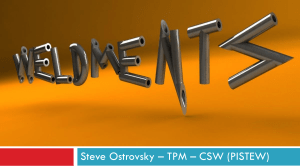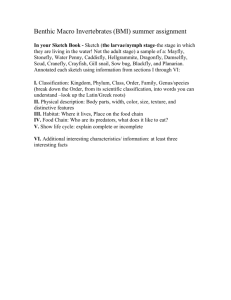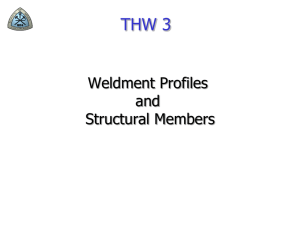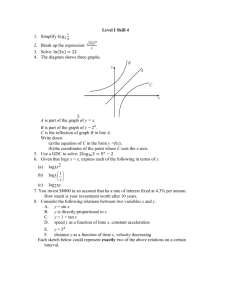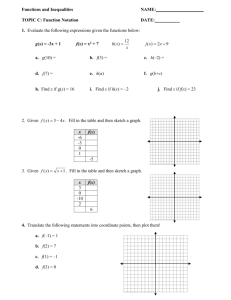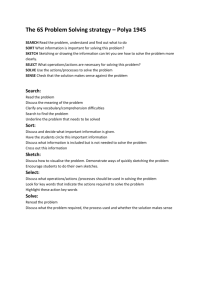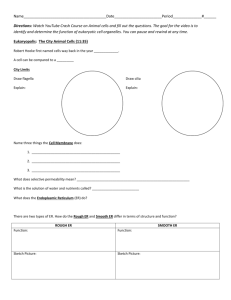Aluminum Extrusions
advertisement
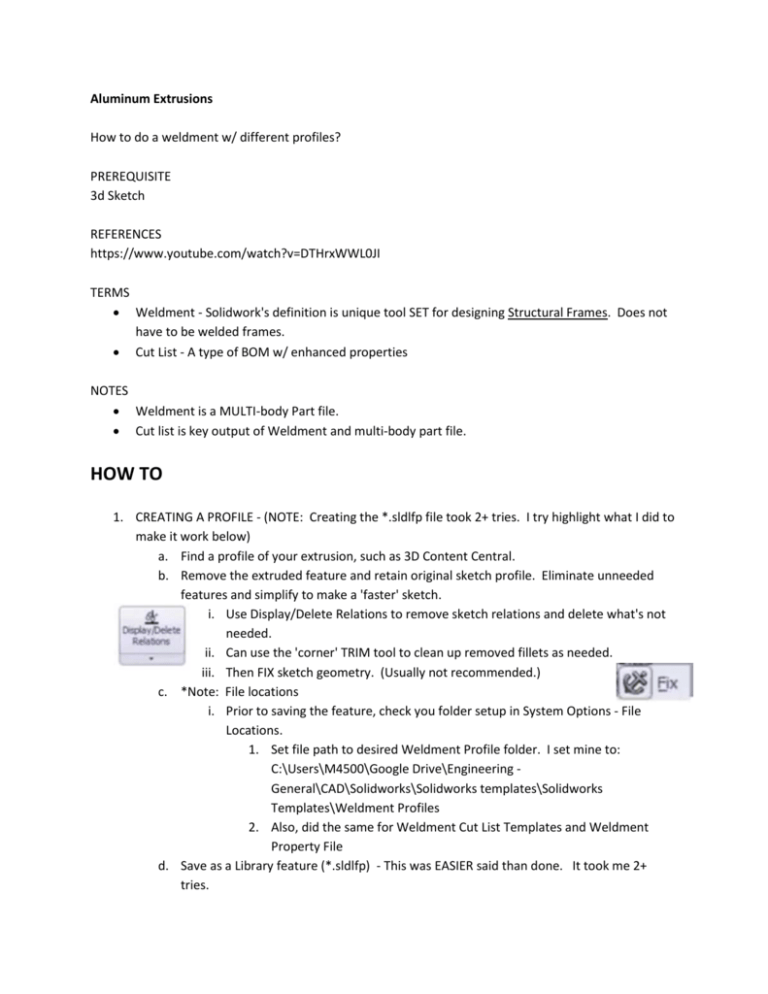
Aluminum Extrusions How to do a weldment w/ different profiles? PREREQUISITE 3d Sketch REFERENCES https://www.youtube.com/watch?v=DTHrxWWL0JI TERMS Weldment - Solidwork's definition is unique tool SET for designing Structural Frames. Does not have to be welded frames. Cut List - A type of BOM w/ enhanced properties NOTES Weldment is a MULTI-body Part file. Cut list is key output of Weldment and multi-body part file. HOW TO 1. CREATING A PROFILE - (NOTE: Creating the *.sldlfp file took 2+ tries. I try highlight what I did to make it work below) a. Find a profile of your extrusion, such as 3D Content Central. b. Remove the extruded feature and retain original sketch profile. Eliminate unneeded features and simplify to make a 'faster' sketch. i. Use Display/Delete Relations to remove sketch relations and delete what's not needed. ii. Can use the 'corner' TRIM tool to clean up removed fillets as needed. iii. Then FIX sketch geometry. (Usually not recommended.) c. *Note: File locations i. Prior to saving the feature, check you folder setup in System Options - File Locations. 1. Set file path to desired Weldment Profile folder. I set mine to: C:\Users\M4500\Google Drive\Engineering General\CAD\Solidworks\Solidworks templates\Solidworks Templates\Weldment Profiles 2. Also, did the same for Weldment Cut List Templates and Weldment Property File d. Save as a Library feature (*.sldlfp) - This was EASIER said than done. It took me 2+ tries. i. The way I got it to save properly, I highlighted the SKETCH in the Tree, then went to the design library and highlighted Weldment Profiles. Then, I selected the +Library Icon below. Before saving, I selected *.sldlfp. Then, I renamed the Profile in the library. ii. http://help.solidworks.com/2014/English/SolidWorks/sldworks/c_Weldments_F ile_Location_for_Custom_Profiles.htm iii. sfsdaf 2. 3D SKETCH a. Here's a youtube video I've watched for 3d Sketch I found helpful: https://youtu.be/HOyg6sC5t4?list=PLzR-VqwewAwZEWFQGwd8hFukmMVTQL8R6 b. Learn how to use be comfortable w/ 3D Sketch. i. Double click on a plane to create a temporary plane to sketch on. ii. Let snapping do the work. 3. TRIM a. Trim is a key component as the initial Structural Member may not place the bodies correctly in the model. b. When trimming BETWEEN structures, the "Solid" Corner Type and Face/Plane trim worked best for me. Some of the other Corner Types trimmed the Trimming Boundary body as well, which was not desirable. 4. MIRROR a. Mirroring is a little different than normal as well because you're working with bodies. Select Bodies to Mirror rather than Features or Faces. 5. Multi-Body Parts a. External Components can be added to Weldment file. i. Insert Part or Dragging and dropping it in. ii. Converted to solid body. Can be mated, but mates are limited. b. Custom Properties i. Right click on cut list or/and components added to add custom properties to parts to update the BOM. ii.