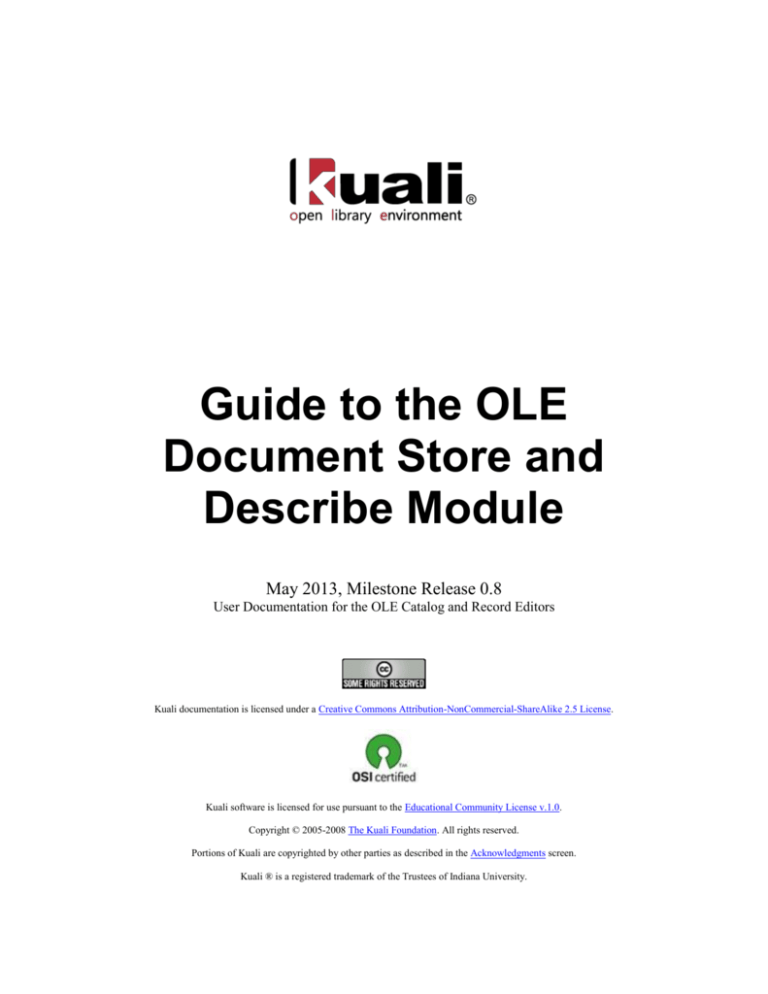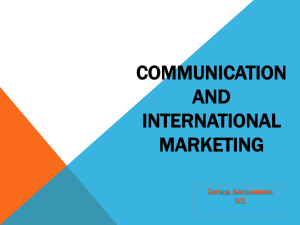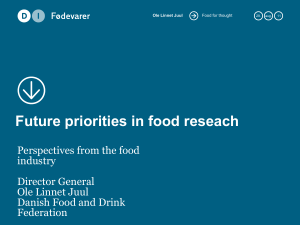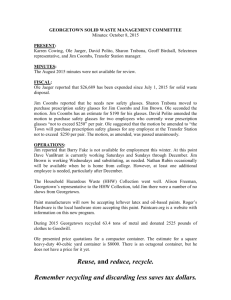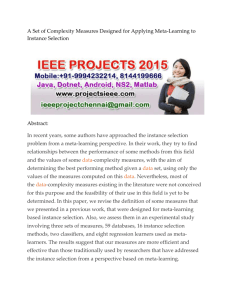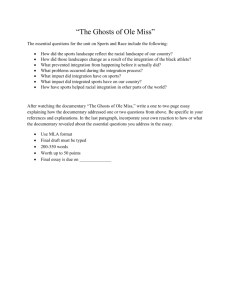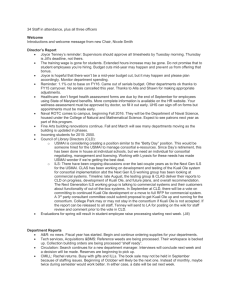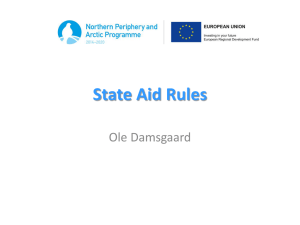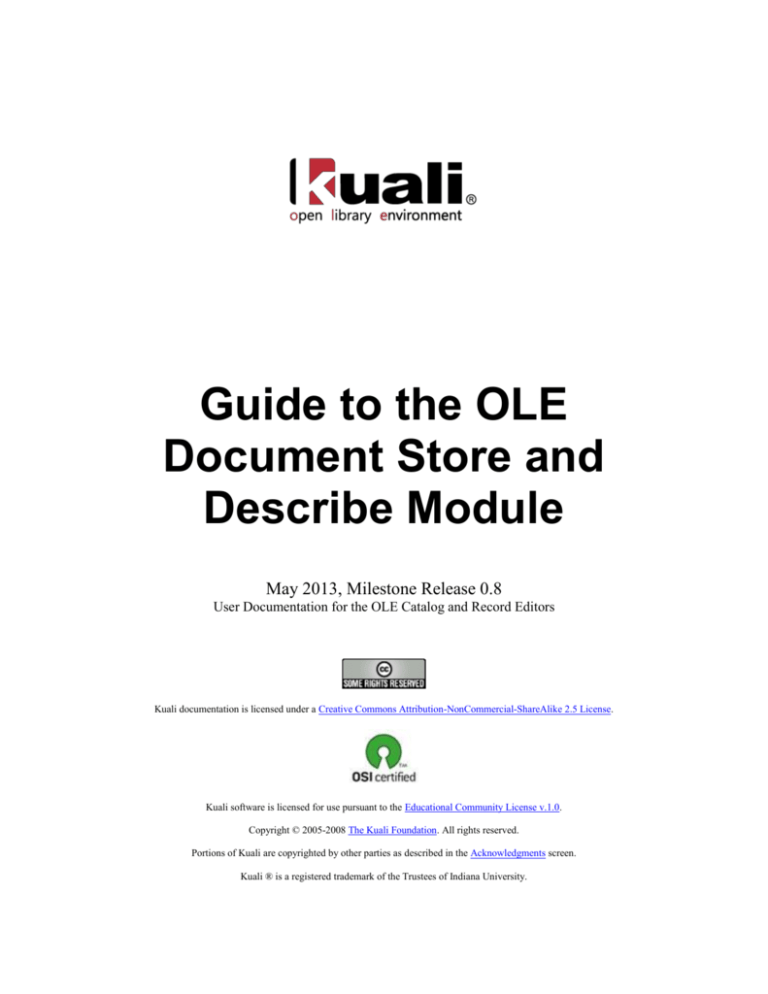
Guide to the OLE
Document Store and
Describe Module
May 2013, Milestone Release 0.8
User Documentation for the OLE Catalog and Record Editors
Kuali documentation is licensed under a Creative Commons Attribution-NonCommercial-ShareAlike 2.5 License.
Kuali software is licensed for use pursuant to the Educational Community License v.1.0.
Copyright © 2005-2008 The Kuali Foundation. All rights reserved.
Portions of Kuali are copyrighted by other parties as described in the Acknowledgments screen.
Kuali ® is a registered trademark of the Trustees of Indiana University.
Contents
(TOC)
Guide to Core Components and Functions
Contents iii
Introduction
This guide provides information about using Describe Functions. The Describe Module covers the Document Store (OLE’s
library catalog) and cataloging functions.
To learn more about the Describe Module, see the Describe Overview
This guide is organized as follows.
The first section provides an explanation of the OLE Document Store – how records are organized and how to
search them.
The next section provides an explanation of the Describe Cataloging functions.
Following is a section that details each of the Editors available within OLE
The remaining sections presents information related to maintaining Cataloging records
These sections are divided into subsections covering individual functions. For each function, the applicable subsection
presents a breadcrumb trail showing how to access the function and information on the layout and fields on the related
screen(s). As appropriate, some subsections include business rules and routing information for e-docs and/or special
instructions for performing activities.
In order to work efficiently in the system’s Describe screens, you need to understand the basics of the user interface. For
information and instructions on logging on and off, navigating, understanding the components of screens, and
performing basic operations in the screens, see the OLE and Rice-KFS wiki pages. This and other OLE user guides are
available for download from the Kuali Financial System Learning Center.
Guide to Core Components and Functions
Document Store and Editors 1
Document Store Introduction
The OLE technical architecture includes a Document Store (Docstore), or content repository, for the description and
management of library resources – including bibliographic and localized OLE instance documents (explained below) that
describe holdings and items. Docstore technology (Apache Jackrabbit 2.0) allows for the storage of multiple formats for both
standardized, structured content, e.g., MARCXML, Dublin Core, OLE Instance, ONIX-PL, and nonstandard, unstructured
content, e.g., tables of content or licensing attachments. With each new release of OLE, the addition of new document types
will only require re-configuration of the Docstore hierarchies rather than the restructuring of the relational.
The Docstore links documents (both within and across document types) according to pre-defined business rules, and Apache
Solr 3.0 allows for indexing and retrieval across multiple document types/formats. The Docstore also provides for version
control, and OLE 0.6 allows users to either edit MARCXML documents in an OLE-designed MARC editor or checkout OLE
Instance documents for editing using an XML editor. Future releases will include an OLE-designed Instance editor.
Future releases will also support document check-in as well as a full range of audit controls. For OLE 0.8, Docstore nodes
capture metadata attributes to describe the documents within the document store. These include:
Date Entered
Created By
Last Updated
Last Updated By
Harvestable?
Status
Suppress From Public
Fast Add Flag
Attributes 1-4 are system-generated and may not be edited. Attributes 5-8 can be automatically populated or edited
manually. We are still working on the business rules relating to the Status metadata attribute.
In OLE 0.6, the Docstore is prepopulated with bibliographic data in the MARCXML format and around 750,000 OLE
Instance documents that have been created from legacy holdings and item records from the Indiana University Integrated
Library System.
As part of the acquisitions lifecycle, bibliographic and localized resource descriptions are either ingested from selections
made on vendor web sites and linked to financial eDocs or are created from scratch using an editor that is available via
financial eDoc data entry screens.
Guide to Core Components and Functions
Document Store and Editors 2
More information about searching within the Docstore and making edits to documents in the Docstore is found below.
For a technical architecture picture of the Docstore, go to https://wiki.kuali.org/display/OLE/OLE+DocumentStore.
Guide to Core Components and Functions
Contents 3
Document Store Discovery
>
>
>
On the Main Menu, currently located on the Acquisition Search submenu, the Document Store Search is a content
management system for library records such as Bibliographic, Instance (Holdings and Items), Patron, License etc.
In OLE 0.6, the Docstore is prepopulated with bibliographic data in MARC and Dublin Core formats, and a few Item
descriptions in a legacy system format.
Browser Optimization
In OLE 0.8, Docstore search is optimized for the following browsers.
Firefox – versions 9 and 8
Chrome – versions 18 and 17
Safari – versions 5.1 and 4
At the present time, Internet Explorer is not working for the OLE Document Store; however it still functions for other
areas of OLE 0.8.
For more details on optimizing browser performance or accessing linked PDF files, please refer to the OLE Wiki Document.
Notes for searching records:
Internet Explorer is not working for the Doc Store
You may want to use browser navigation to return to previous screens
o In Firefox, this works fine.
o In Chrome, you may have to right click for navigation.
o In Safari, sometimes you may need to choose to "resend" the form to use browser navigation
Breadcrumbs are planned for a later release, for now you can navigate through the Doc Store but will want to make
note of where you have been if you want to return to the same record.
Bibliographic Records
From the Document Store Search, bibliographic data in the Docstore can be searched in a variety of ways.
Guide to Core Components and Functions
Document Store and Editors 4
Advance Search Field Definitions
Title
Description
Document Category
General category of documents being searched.
Work is the only valid category in 0.8
Document Type
Type of documents associated with a category.
For the category Work, these include bibliographic,
licenses, instances, items, etc.
Document Format
Limits searches to a specific data format format (i.e.,
MARC, Dublin Core, and Dublin Unqualified). Defaults to
ALL
Sort By
Sorts the records by title, author, publication date, and
relevance
Five search lines are provided in the Document Store Discovery Layer. Standard Boolean operators (AND, OR, NOT) can
be chosen to combine the search terms. Truncation is not automatic in OLE 0.6; the truncation symbol is an asterisk. An
asterisk can also be used as a wildcard character within a word.
Known bugs:
Special characters such as ‘&’ and ‘:’ are searchable only if part of a longer phrase and the entire phrase is wrapped
in quotation marks. (If the quotation marks are left off, no hits will be returned.)
A default sort for the result set can be specified from either the search or the results screen. After all search and sort
parameters are entered, click
.
NISO standards are applied when searching and sorting the results.
Guide to Core Components and Functions
Contents 5
A short selection of fields from the bibliographic data is displayed for each title.
To refine your search, you can use the facets on the left-hand side of the results screen:
Clicking on these returns a smaller, more limited search result set. Clicking on more than one facet reduces the result set
even further. The facets being used for limiting results are shown at the top of the results index:
Guide to Core Components and Functions
Document Store and Editors 6
To remove a limit, click on the red [x] next to it and above the search results:
The search results are then re-displayed with that limit removed.
If you need to see more titles on a screen, each entry can be collapsed to show only its titles. All entries can be collapsed at
once by using the Collapse All link in the upper right:
To view more results you may slide or click on the search bar, type in a page number, or hover your mouse near the left of
the Selected page field to use the up/down arrows. You will then need to click Go to page.
OLE is designed to search data in a variety of formats. OLE 0.8 contains bibliographic data in MARC and Dublin Core
formats, both stored in XML. The record format is shown at the bottom of the bibliographic information.
Just below the bibliographic details for each title are links to the XML versions. The View button opens an XML version of
the record in a new window or browser tab:
Guide to Core Components and Functions
Contents 7
The Edit XML link will open the Bibliographic Editor.
For more information about the bibliographic editor, see below
Note: The View and Edit XML buttons will most likely change in future releases.
At any time, you may choose to revise your search or start a new search. These options are located at the top left side of the
results screen.
Instance, Holding and Item Descriptions
OLE Instance documents are used to identify and describe library resources locally owned/licensed by libraries and as such
contain unique information that cannot be captured in Bibliographic documents that may be used and/or shared by multiple
libraries.
An existing bibliographic description must and will already have at least one associated OLE Instance and may have many
associated OLE Instances. Because a bibliographic description in OLE requires at least one associated OLE Instance,
whenever a new bibliographic description is created, a new OLE Instance must be created at the same time.
The OLE Instance document is a container for recording holdings and item information for a bibliographic record. Even
though there is a standard for MARC Holdings, there isn't one for items and depending on the vendor systems, these are
stored in different ways. OLE Instance defines a standard for storing holdings/item information in three main sections
oleHoldings: This section records "general" holdings information in a format specific to OLE.
sourceHoldings: This section represents "specific" holdings information entered according to some standard
external to OLE. Examples are MARC holdings, MODS holdings or any other format specific holdings.
items: This section records information about 1 or more items . Within an OLE Instance there must be least one
Item Description, and there may be many Item Descriptions.
Guide to Core Components and Functions
Document Store and Editors 8
An OLE Instance must contain two main parts: one and only one Holding Description, and one or more Item Descriptions..
For a given bibliographic record, only one of either oleHoldings or sourceHoldings can be used as the main holdings record.
If an OLE Instance is initially was created using oleHoldings, a staff user will be able to convert the oleHoldings to
sourceHoldings.
The OLE Instance schema is loosely based on the MARC Format for Holdings Data (MFHD) and represents core elements
that must be included when describing holdings and items. The schema does not support every MFHD field/subfield but
does include additional pieces of information not supported by MFHD. Additionally, the OLE Instance schema has taken
some elements traditionally captured with holdings data and moved those to item descriptions. These include information
relating to how users may access electronic resources (MFHD 865 field and subfields). Because the current schema only
represents “core” elements, it does allow for the addition of “local” pieces of data via the <extension> element.
The OLE Instance schema does not dictate how libraries combine items to comprise holdings data. As with MFHD, libraries
may choose to describe multiple copies of a single resource in one OLE Instance or provide separate OLE Instance
documents for each copy. The OLE Instance <separateOrCompositeReport> element will allow libraries to indicate for each
OLE Instance document whether or not it is for only one copy or for a consolidation of information about more than one copy
of the bibliographic item.
To learn more about the Instance schema, including business rules and tasks or issues that will be completed in future
releases, see the wiki page OLE Instance Schema for OLE 0.6
Both the schema and the schema documentation (with an internal OLE version number of 8.1) may also be found on the wiki:
Schema File (.xsd; Internet Explorer is not recommended for this link.)
Full Schema Documentation
List of Data Elements/Attributes (.xsl)
Instance and Item Searching
Some bibliographic search results may include link(s) to one to many Instance (with Holding) and Item descriptions, for
those created during acquisitions or as part of OLE sample data:
Guide to Core Components and Functions
Contents 9
You may select the Instance link to see the Instance metadata, or link from it to further Holding or Item(s) data. There is
limited data in the Item descriptions that have been added to the Document Store. To return to the Bibliographic description,
select the Bibliographic link.
OLE 0.8 provides minimal searching for Instance metadata and its holdings or items. In OLE 1.0, we will provide for
combined searching (such as Title from bib and location from Item) as well as editing.
Guide to Core Components and Functions
Document Store and Editors 10
At present, users only have the Search Field option "source" available when searching Instance documents, but can further
search Holdings data like below:
Or further, test searching on Item data.
Facets for Holdings and Item data (such as location, call number sorting, etc.) will be designed and released in OLE 1.0.
Notes and Tips on Bib, Instance and Item searching
Breadcrumbs are planned for a later release, for now you can navigate through the Doc Store but will want to make
note of where you have been if you want to return to the same record.
If you choose an Instance from the bib and the Instance has multiple bibs that it is linked to, there is not any way to
tell what bib record you came from.
Instance and Item records are in their most basic form, this is a continuing proof of concept – modifications are
planned for the 1.0 release
Click
to see Instance, Holdings or Items in their raw .xml form (like below example). OLE will generate new
Instance/Holding/Item documents during the Ingest or Load process or during Requisition-to-Purchase Order creation. You
may create and edit Instances through the Instance Editor (below).
Guide to Core Components and Functions
Contents 11
Known Bug: The bibliographic information (e.g., Title) is missing from the Item description. To see it, click the
bibliographic link to return to the bibliographic description.
Guide to Core Components and Functions
Document Store and Editors 12
Describe Cataloging Functions
>
On the Rice 2 tab, the Describe submenu provides access to additional Describe and Manage functionality that allow users to
view and maintain a variety of standard Describe and Manage E-Docs.
Describe and Manage e-docs available from the Describe submenu
Document Type
Description
Describe Workbench
The Describe Workbench is a work portal that allows
users to perform cataloging tasks from one central
location.
Bound-Withs
This interface allows users to link one item with several
Instances
Import Bib
This interface allows users to import single bibliographic
records
Editor
This interface allows users to create and modify
Bibliographic records and to navigate to the connected
Holdings and Items.
Dublin Editor
This interface allows users to create and modify Dublin
Core records.
Transfer
This interface allows OLE users to transfer instance
records from one bibliographic record to another and
transfer item description from one instance to another.
Discovery Export Profile
This interface allows users to set up profiles used to
direct OLE in how to export bibliographic and instance
data to external discovery layers.
Call Number Browse
This interface allows users to search and browse call
numbers within different classification schemes.
Guide to Core Components and Functions
Contents 13
Describe Workbench
>
>
>
The Describe Workbench is a portal to view and modify records existing within OLE.
Process Overview
Once you have opened the Describe Workbench, perform a search to find the record you wish to modify.
You may select a Document Type and search using Boolean operators as needed. Search results appear below the Search
Conditions tab.
Click View to view the bibliographic record.
Click Edit to open the record editor,
For more information about record editors, see Editor
Click Overlay to open an interface that allows you to overlay records
For more information about overlaying bibliographic records, see Import Bib
Guide to Core Components and Functions
Document Store and Editors 14
Click Create Instance to open the Instance Editor.
For more information about the Instance Editors, see the Instance Editor
Business Rules
Any?
Guide to Core Components and Functions
Contents 15
Bound Withs
>
>
>
In the special case when an Instance must have more than one Items, the required Item Description within an OLE Instance
could also constitute the required Item Description for one or more additional OLE Instances, such that each OLE Instance
shares that single Item Description.
Depending on an OLE site’s cataloging policies, it would also be possible for two or more OLE Instances to share an Item
Description because of a bound-with situation, and also for one or more of those OLE Instances to have additional Item
Descriptions attached because the library holds multiple copies of a work, some of which are not bound-withs.
Bound-withs will always need to be set up manually by a library staff member through this interface.
Process Overview
Call up the Bound-with Instance interface.
Search for the OLE Instance that will be shared by multiple bibliographic records. You may select a Document Type and
search using Boolean operators as needed. Search results appear below the Search Conditions tab.
Guide to Core Components and Functions
Document Store and Editors 16
When the correct record is displayed, select the item and click Copy to Tree1.
Search for the additional bibliographic records with which the OLE Instance will be shared (in some cases these may not
exist. You will need to create the records prior to beginning the bound-with process).
When the correct record is displayed, select the item and click Copy to Tree2.
Each Tree will show the bibliographic record. You may branch down to the instance or item level by clicking the arrow next
to the folder. Check the box to specify what level you wish to perform the bound-with on.
Click
.
Since every bibliographic record must have at least one attached OLE instance, setting up a bound-with will result in one or
more existing OLE instances becoming redundant. You will need to delete the redundant OLE instance(s) manually as part
of the workflow.
Business Rules
A Bibliographic Description must have one OLE Instance and may have many OLE Instances.
An OLE Instance must have one Item Description and may have many Item Descriptions.
An Item Description must be linked to an OLE Instance. In the case of a bound with, it will be linked to many OLE
Instances.
A user must be authorized to perform the bound-with function in order to use it, and must be authorized to perform it for the
appropriate “Happening Location(s)” depending on local configuration options.
All titles linked by the bound-with process will share the same item record, including the item description’s associated call
number, Item ID, and locations.
Guide to Core Components and Functions
Contents 17
Import Bibliographic Records
>
>
>
This interface provides the ability to import a single Bibliographic Record or a file of Bibliographic Records one at a time
into the local database. The import may be to add a new title, in which case, a new OLE Instance will also be created, or to
replace an existing Bibliographic Description from a different source. If the Bibliographic Description is replacing another,
no OLE Instance will be created. If you need to add an additional OLE Instance or Item or modify an existing one, you will
need to do so through the editor.
You will be able to edit both the Bibliographic Description being imported and any OLE Instance(s) linked to it during the
import process. Once the import process has been completed, only those fields designated by the system administrator as
“protected from overlay” will remain from the original Bibliographic Description.
The Import Bib is not intended for batch imports.
For more information about importing batch records, see the Guide to Ingest
Process Overview
Import From Local
Call up the Import Bib interface.
Search for the file from your local machine.
Ensure that the interface is set to import a new Bibliographic Description and not to replace an existing one.
Click
.
Records in the File will contain the records loaded.
Select the record you wish to load and click
Guide to Core Components and Functions
.
Document Store and Editors 18
Confirm the Settings by selecting a name from the dropdown list.
Click
.
Choose the Import Type.
Select the Import Status and Location information from the dropdown lists.
Enter any tags to remove, fields to protect and the call number information.
Click
.
Guide to Core Components and Functions
Contents 19
Values in the OLE Instance created during the import process are populated via pre-set user preferences.
You may edit the incoming Bibliographic Description as needed and click Continue Process.
For more information about record editors, see Editors
You may enter information into the newly created OLE Holdings as appropriate and click Continue Process.
You may enter information into the newly created OLE Item as appropriate and click Save.
For more information about the Instance Editors, see the Instance Editor
On the Import Completion screen, you may choose to import more records or return to the main menu. You may also
continue to modify the bibliographic and Instance records by clicking Edit next to the title.
Guide to Core Components and Functions
Document Store and Editors 20
Import From External Data Source
You may also import a bibliographic record from an external data source .
Business Rules
1.
2.
3.
4.
A Bibliographic Description must have one OLE Instance and may have many OLE Instances.
An OLE Instance must be linked to a Bibliographic Description
An OLE Instance must have one Item Description and may have many Item Descriptions.
An Item Description must be linked to an OLE Instance.
Guide to Core Components and Functions
Contents 21
Editor
>
>
>
Building on the success of the linked POC bib editor for xForms in OLE 0.3, OLE 0.6 now uses KRAD, or Kuali Rapid
Application Development, to create more flexible and ergonomic user interfaces that allow editing of the Docstore’s,
standardized doctypes. For 0.6, this includes an enhanced KRAD, MARC-format bib editor, built along the requirements
from SME’s (Subject Matter Experts) for preferred data entry and editing. Building this first document editor in KRAD/Rice
2.0 will provide the framework for editing and managing future document types such as Licenses, Instance documents, Deals,
and Authority records.
(Editors for other supported formats may be included in later 1.x releases.)
The Marc Editor described in this document represent a utility (that is a part of OLE) that will allow users to update and
create bibliographic records. The records being updated will have previously been ingested and indexed by OLE (OLEdocstore).
To learn more about ingesting records, see the Guide to Ingest
The Marc Editor may be accessed through the other menu items listed below the Describe submenu as well as through the
edit or create new buttons in transactional line items of Requisitions, Purchase Orders, Receiving, etc. or by clicking on the
link below a MARC description in the document store.
You will notice the left panel navigation. This navigation panel will allow you to add (click the
the
) and delete (click
) Bibliographic, Instance, Holding, and Item records.
Process Overview
Once you have opened the Marc Editor, select a Bibliographic Record Status from the dropdown menu.
Guide to Core Components and Functions
Document Store and Editors 22
Enter data. The following data fields are required, at a minimum:
1.
2.
3.
4.
Click
Click
Click
one leader field
one 008 control field
one 245 field
Except for the leader, tag values must be a 3-digit numeric character, from 000-999
to add additional fields to the interface.
to remove excess fields from the interface.
.
Business Rules
Tips for Editor
Leader fields: ___________________ (ex., format should be “00337nam a2200109z 4500”
o first field can be any 002-008 value for control fields
o second field must contain text (no edit checks occur so anything will work)
Content Fields:
o ___ ___ _______________ (ex, format “020 __ __ |a9780748436358”)
o one required value for group of lines is a 245 title value
o 4th field must start with |a (pipe, small a) then some word that will be reflected as the title
o Do not leave a blank line from “adding” any tags before submitting
Diacritics and non-Roman characters may not display correctly in OLE 0.8. NISO sorting, normalization, and an approach to
Romanized data will be fully supported in release 1.0 (non-roman is post OLE 1.x)
In OLE 0.8,you cannot retrieve or create a bibliographic or item document and then create a Requisition. You can only
create Requisitions from the main OLE screen. See section on Requisitions.
Keyboard shortcuts are planned for 1.0.
Guide to Core Components and Functions
Contents 23
Dublin Editor
>
>
>
The Dublin Editor described in this document represent a utility (that is a part of OLE) that will allow users to update and
created bibliographic records. The records being updated will have previously been ingested and indexed by OLE (OLEdocstore).
To learn more about ingesting records, see the Guide to Ingest
You will notice the left panel navigation. This navigation panel will allow you to navigate to other editors (bibliographic
or instance: holding or item) as well as add (click the
) and delete (click the
) records.
Process Overview
Each element is repeatable; there is an add tag button under each initial box to add another. There is no limit to the number
of occurrences for an individual element. If a drop-down list is provided for an element, then the drop-down list for that
element should be repeated as well when an element is repeated. When the Dublin Core element name differs from the
recommended label for the element in a public view, the label is given in parentheses after the element name.
To add a Dublin Core Record to the OLE DocStore:
Select Title from the element drop down
Enter the name by which the resource is formally known
Click
Select Creator from the drop down of the new tag line
Enter the entity primarily responsible for making the content of the resource
Click
Guide to Core Components and Functions
Document Store and Editors 24
Continue to add tags and entering information into the fields until the Dublin Core Record is complete.
Click
Business Rules
Guide to Core Components and Functions
Contents 25
Instance Editor
>
>
>
The OLE Instance document is a container for recording holdings and item information for a bibliographic record. Even
though there is a standard for MARC Holdings (which has often been loosely followed), there isn't one for items and
depending on the vendor systems, these are stored in different ways. OLE Instance defines a standard for storing
holdings/item information in three main sections as described below.
For a given bibliographic record, there can be only one of either oleHoldings or sourceHoldings. OleHoldings contain
"general" holdings information in a format specific to OLE. This is what will be available from the Instance Editor interface.
SourceHoldings represent "specific" holdings information entered according to some standard external to OLE. Examples are
MARC holdings, MODS holdings or any other format specific holdings. These can be ingested into OLE. Finally an
Instance also contains an item, the specific records information about 1 or more items.
Document Layout
The Instance editor will contain a left pane/menu (displaying a list of instance/holdings and related items to select from) and
a right pane (containing each of the elements within instance/holdings, items, and related metadata). The right pane will break
down the elements into logical tabs that group related elements.
OLE Holdings
The Instance UUID is a system generated identifier for the Instance Document. To edit records, you may enter an Instances
UUID and click Load.
Guide to Core Components and Functions
Document Store and Editors 26
Locations Tab
The Location tab includes locations set up at each institution to describe where a resource lives, the shelving location level.
Locations are captured at the holdings level and inherited by linked items.
Title
Description
Location
Select the location from the dropdown list.
Call Number Information Tab
The Call Number Information tab contains the call number, classification, and shelving scheme for the holding.
Guide to Core Components and Functions
Contents 27
Title
Description
Prefix
Maps to MFHD 852 $k Call Number Prefix - Term that
precedes a call number.
Call Number
Maps to MFHD 852 $h. Also known as classification
Part.
Shelving Order
Maps to MFHD 852 2nd Indicator Shelving Order Whether a serial or multipart item is shelved under a
primary or an alternative numbering scheme. The
distinction is necessary when an item carries two
numbering schemes. The numbering scheme may be an
alphabetical, numerical, or chronological designation.
Type
Optional. Used in addition to the shelving scheme for
institutions who use local values or values outside the
MARC specs. This is in addition to the shelving scheme
values.
Shelving Scheme
Select from the drop down menu. Maps to MFHD 852 1st
Indicator Shelving Scheme - Scheme used to shelve a
bibliographic item in the collections of the reporting
organization.
Extent of Ownership Tab
The Extent of Ownership tab contains the summary holdings and notes (public or private) for institutions.
Click
Click
to add additional Extent of Ownership lines or notes.
to remove excess Extent of Ownership lines or notes.
Title
Description
Type
Select the type for extent of ownership from the list
Extent of Ownership
Maps to MFHD 866 (Textual Holdings - Basic
Bibliographic Unit), 867(Textual Holdings Supplementary Material), 868 (Textual Holdings Supplementary Material) $a Textual holdings - Textual
description which may include both the captions and
enumeration and chronology for the holdings of a
bibliographic item in the collections of the reporting
organization. These fields are normally not used in
Guide to Core Components and Functions
Document Store and Editors 28
holdings for single-part items.
Type
Select public or nonpublic type from the drop down list to
determine whether the note will be viewable from the
discovery layer.
Note
Field to record information that cannot be included in
textualHoldings. It may be used to specifically record
missing issues or numbering irregularities.
Extended Information Tab
The Extended Information tab contains receipt status and access information.
Click
to add additional Access Information URLs.
Click
to remove excess Access Information URLs.
Title
Description
Receipt Status
Select the Receipt Status from the drop down list.
Maps to MFHD 008-06 - Receipt or acquisition status.
Whether newly published parts of a multipart (as noted in
recordType) or serial item (as noted in recordType) are
being received.
Use with recordType values for multi-part or serial
holdings.
Access Information
Enter the URL specific to the holding
Holding Notes
The Holding Notes tab contains public and nonpublic notes that apply to the holding record.
Click
Click
to add additional notes.
to remove excess notes.
Title
Description
Type
Select public or nonpublic type from the drop down list to
Guide to Core Components and Functions
Contents 29
determine whether the note will be viewable from the
discovery layer.
Note
Field to record information that cannot be included in
textualHoldings. It may be used to specifically record
missing issues or numbering irregularities.
OLE Items
Items Location/Call Number Information
Guide to Core Components and Functions
Document Store and Editors 30
The Items Location/Call Number Information tab contains the call number, classification, and shelving scheme for the item.
These are inherited by the holdings unless unique to the item.
Title
Description
Location
Select the location from the dropdown
Prefix
Maps to MFHD 852 $k Call Number Prefix - Term that
precedes a call number.
Call Number
Maps to MFHD 852 $h. Also known as classification
Part.
Shelving Order
Maps to MFHD 852 2nd Indicator Shelving Order Whether a serial or multipart item is shelved under a
primary or an alternative numbering scheme. The
distinction is necessary when an item carries two
numbering schemes. The numbering scheme may be an
alphabetical, numerical, or chronological designation.
Type
Optional. Used in addition to the shelving scheme for
institutions who use local values or values outside the
MARC specs. This is in addition to the shelving scheme
values.
Shelving Scheme
Maps to MFHD 852 1st Indicator Shelving Scheme Scheme used to shelve a bibliographic item in the
collections of the reporting organization.
Item Information
The Item Information tab contains information unique to the item – barcode, identification number, copy and volume
numbers, etc.
Guide to Core Components and Functions
Contents 31
Title
Description
Item ID
System supplied unique ID. Maps to MFHD 876 $a
Internal item number
Barcode
Identifier physically attached to an item as a unique
identifiers. Indexed to permit retrieval when the barcode is
scanned or typed in as a search term. Used for For
identification of physical item and for circulation purposes.
Barcode ARSL
Does not maps to MFHD Enter barcode for the
Automated Retrieval System Location (ARSL).
Must conform to site's locally configurable validation
scheme.
Access Info (URI)
Maps to MFHD 852 $u Uniform Resource Identifier (URI), for example a URL or URN, which provides
electronic access data in a standard syntax. The URI
links to the repository that holds the item (regardless of
whether the item is analog or digital). This information
may also be recorded as an organization code or text in
locationName.
Former Identifiers
Identifies the former identifier of the parent bibliographic
resource.
Statistical Searching
Codes
Locally defined value to be used in searchng for/limiting
searches for items and for statistical reporting.
Item Type
Identifies types of library items. Has locally controlled
values. Sample data: stks, DVD, 2-hour reserve, building
use only.
Used in conjunction with patron type to determine a
circulation policy for a particular item.
Copy Number
Maps to MFHD 876 $t Copy number - Library-assigned to
distinguish each copy of the same title.
Copy Number Label
Identifies the nature of the copy number.
Volume Number
Library-assigned to distinguish each volume of a multipart
title.
Volume Number
Label
Identifies the nature of the volume number.
Enumeration
Designation used to identify a specific part of a multipart
title when there are multiple levels.
Chronology
Designation used to identify the issue date of a specific
part of a multipart title; single dates may typically print at
the end of the call number label attached to the part.
Temp Item Type
To temporarily change the item type, select a temporary
item type from the dropdown list.
Guide to Core Components and Functions
Document Store and Editors 32
Acquisition Information
Information from the purchase order is stored here. You may also track information about a donor if applicable.
Title
Description
PO Line Item ID
System-supplied identifier for purchase order line item.
Vendor Line Item ID
Captures the vendor ordering identifier to enable easier
matching of additional information provided by the vendor
after an initial order is placed.
Fund
This is the account number from the Purchase Order line
item that appears in the accounting lines and represents
the fund used to purchase the item.
Number of Pieces
The count of individual pieces in the barcoded item.
Price
The price of the item from the Purchase Order
Donor Public Display
Donor Note
Donor information for items if not purchased using
specific funds. Example: gifts
Circulation Information
The Circulation Information tab allows circulation and cataloging staff to communicate.
Title
Description
Item Status
Select the item status from the drop down list.
Fast Add
Can be used to trigger an automatic "route to cataloging"
message upon return of Item from circulation (or simply to
identify the Item as a "fast add" for purposes of later
reporting). Default are set at the operator level.
Staff Only
Staff only indicator. Check to keep the item from public
Guide to Core Components and Functions
Contents 33
view
Checkin Note
Can be used to communicate messages to circulation
staff when they are checking out the item
Item Effective Status
Date
Date on which the item status was assigned to the item.
Use the calendar icon
to select the date.
Extended Information
The Extended Information tab contains notes for the public or for staff and identifies high density storage information.
Title
Description
Type
Select public or nonpublic type from the drop down list to
determine whether the note will be viewable from the
discovery layer.
Item Note
Enter a note about the item.
High Density Storage
Identifies the Row, Module, Shelf, and Tray information
for the item's High Density Storage location.
Process Overview
Adding a New OLE Instance to an Existing Bibliographic Description
1. Identify the bibliographic description to which an OLE Instance is to be added.
2. Calls up Instance Editor.
3. Inputs required and optional data elements on the Holdings and Items tabs.
4. Click
.
If data invalid or required data elements missing, OLE displays appropriate error message(s).
Adding an Item Description to an Existing OLE Instance
1. Identify the bibliographic description and OLE Instance to which new Item
Description is to be added.
2. Call up workform for new Item Description.
3. Input required and optional data elements.
4. Click
.
If data invalid or required data elements missing, OLE displays appropriate error message(s).
Editing an Existing OLE Instance (Holdings Description and/or Item Description)
1. Identify bibliographic description and OLE Instance to be edited.
2. Edit selected data elements and add new as necessary
3. Click
.
Guide to Core Components and Functions
Document Store and Editors 34
If data invalid or required data elements missing, OLE displays appropriate error message(s).
Business Rules
1.
2.
3.
4.
An OLE Instance must have one Holding Description and only one Holding Description
An OLE Instance must have one Item Description and may have many Item Descriptions
An OLE Instance must have at least one associated Bibliographic Description. One OLE Instance may be
associated with many Bibliographic Descriptions (to account for bound-withs)
A Bibliographic Description must have at least one OLE Instance and may have many OLE Instances
Guide to Core Components and Functions
Contents 35
Transfer Instance/Item
>
>
>
The Transfer Instance/Item interface allows OLE users to transfer instance records from one bibliographic record to another
and transfer item description from one instance to another.
Process Overview
Call up the Transfer Instance/Item interface.
Search for the OLE Instance or item that you wish to transfer. You may select a Document Type and search using Boolean
operators as needed. Search results appear below the Search Conditions tab.
When the correct record is displayed, select the item and click Copy to Tree1.
Search for the additional bibliographic records with which the OLE Instance will be transferred.
When the correct record is displayed, select the item and click Copy to Tree2.
Each Tree will show the bibliographic record. You may branch down to the instance or item level by clicking the arrow next
to the folder. Check the box to specify what level you wish to perform the bound-with on.
Guide to Core Components and Functions
Document Store and Editors 36
Click the appropriate button to transfer the item from the left to the right or vise versa.
Business Rules
An OLE Instance must have one Item Description and may have many Item Descriptions.
An Item Description can only be transferred to an OLE Instance.
If the transfer of an Item Description would result in an OLE Instance with no Item Descriptions, that OLE Instance will be
deleted.
An OLE Instance must have at least one associated Bibliographic Description. One OLE Instance may be associated with
many Bibliographic Descriptions (to account for “bound-withs”)
A Bibliographic Description must have at least one OLE Instance and may have many OLE Instances.
An OLE Instance may only be transferred to a Bibliographic Description.
If the transfer of an OLE Instance would result in a Bibliographic Description with no OLE Instance, that Bibliographic
Description will be deleted.
A user may not transfer an OLE Instance to or from Bibliographic Descriptions that the user’s “Happening Location” does
not “own”. A user may not transfer Item Descriptions to or from OLE Instances that the user’s “Happening Location” does
not own.
Guide to Core Components and Functions
Contents 37
Discovery Export Profile
>
>
>
The Discovery Export Profile is used to export bibliographic and instance date to public discovery layers on a timely basis.
For the 0.8 release, this will only include a full export of the DocStore database.
Process Overview
Guide to Core Components and Functions
Document Store and Editors 38
Call Number Browse
>
>
>
The following classification schemes are indexed and sorted in OLE: Library of Congress (LCC), Dewey Decimal
Classification (DDC), National Library of Medicine (NLM), and Superintendent of Documents (SuDoc). The sort rules
associated with these systems are based on the type of the classification scheme coded in the OLE holding record
shelvingScheme.
NOTE: Local classification schema may also be coded. These schemas will, by default, be sorted character by character;
if institutions require OLE to sort beyond character by character then this need will have to identified and documented by
each institution.
In order to find an appropriate classification number for a topic or similar items within the collection, OLE has the call
number browse interface.
Process Overview
Call up the Call Number Browse interface.
The Document Type is set to “Item” to account for enumeration but may be changed to “Holdings” if you wish to search
only base call numbers.
Choose a Location from the dropdown menu to limit the search to a particular place.
Choose a Call Number Type from the dropdown menu to change the classification system.
Enter a Call Number to browse items that surround the entered number.
Click
.
Guide to Core Components and Functions
Contents 39
OLE is set to show 10 records but you may click the dropdown to show more results.
Select a call number to open the Instance Editor.
For more information about the Instance Editors, see the Instance Editor.
Select a title to open the Bibliographic Editor.
For more information about Bibliographic Editors, see Editor
Business Rules
Any?
Guide to Core Components and Functions
Document Store and Editors 40
Location Maintenance Documents
>
Location attribute maintenance e-docs are available via the Location submenu on the Rice 2 menu tab.
Maintenance docs may be viewed by OLE users but only those in an administrative role may edit any of the edocs.
Location e-docs available from the Rice 2 Menu
Title
Description
OLE Location Level
Provides the location level data values for the OLE
Instance document.
OLE Location
Location Ingest
Location Summary
Provides the location data values for the OLE Instance
document.
These are included in the Guide to Ingest
For information see the Ingest Documentation
Guide to Core Components and Functions
Contents 41
OLE Location Level
>
>
>
>
Locations are structured so that a location can be part
of another location. The various levels that make up a
location are named and structured in this maintenance
document.Document Layout
The OLE Location Level document includes the Add/Edit OLE Location Level tab. The system automatically enters data
into both the Old and New sections in this tab. Selected data fields are available for editing.
Add/Edit OLE Location Level tab definition
Title
Description
Level Code
The code to identify location level
Level Name Name
Required. The familiar title of this location level
Parent Level ID
The level in the hierarchy above this location level
Guide to Core Components and Functions
Document Store and Editors 42
OLE Location
>
>
>
>
The goals of the location system are to:
1.
2.
3.
4.
5.
Model the organization’s structure clearly and accurately.
Support storing configuration information at the appropriate level of the organizational structure.
Allow libraries to establish policies for a location that apply to the organization’s components. This makes
administration easier.
Support modeling relationships between parts of the organization.
Support consortial models.
The general idea is that a location’s setting or policy will automatically apply to the location’s children, unless the children
override the setting.
Document Layout
The OLE Location document includes the Add/Edit OLE Location tab. The system automatically enters data into both the
Old and New sections in this tab. Selected data fields are available for editing.
Add/Edit OLE Location tab definition
Title
Description
Location Code
The code to identify the location of the Instance Record.
Each location must have a unique code
Location Name
Required. The familiar title of the location.
Guide to Core Components and Functions
Contents 43
Location Level
Required. The numerical representation of the location
hierarchy. Locally configured, valid values are 1-5.
Parent Location
If the location level is NOT 1, chose a parent location by
clicking on the magnifying glass icon. A valid parent
location must be at a higher level than the new location
being created.
Guide to Core Components and Functions
Document Store and Editors 44
Instance Maintenance Documents
>
Bibliographic and Instance attribute maintenance e-docs are available via the Cataloging submenu on the Rice 2 menu tab.
Cataloging e-docs available from the Rice 2 Menu
Title
Description
Bibliographic Record
Status
Provides the status for a bibliographic record
Instance Item Type
Provides library item type data values. These are used in
conjunction with patron type to determine a circulation
policy for a particular item.
Item Availability
Status
Provides the item availability status that may be applied
to OLE Instance documents.
Receipt Status
Provides receipt status data values for the OLE Instance
document.
Shelving Scheme
(Call Number Type)
Provides the shelving scheme data values for the OLE
Instance document.
Statistical Searching
Codes
Provides statistical searching codes that may be applied
to OLE Instance documents for reporting purposes..
Type of Ownership
(extent of ownership
type)
Allows users to identify the type of information to be
captured for the extent of ownership. Only use allowable
data values: Textual Holdings - Basic Bibliographic Unit maps to MFHD 866 Textual Holdings - Supplementary
Material - maps to MFHD 867l Textual Holdings - Indexes
- maps to MFHD 868
Guide to Core Components and Functions
Contents 45
Bibliographic Record Status
>
>
>
>
The Bibliographic Record Status maintenance document is used to assign a status to a bibliographic record. Some examples
include cataloging complete, on order, electronic resource.
Only system administrators will be able to create and add Bibliographic Record Statuses.
Document Layout
The Bibliographic Record Status document includes the Add/Edit Bibliographic Record Status tab. The system
automatically enters data into both the Old and New sections in this tab. Selected data fields are available for editing.
Add/Edit Bibliographic Record Status tab definition
Title
Description
Bibliographic Record
Status Code
The code to identify the bibliographic record status.
Bibliographic Record
Status Name
Required. The familiar title of the bibliographic record
status.
Source
Required. The hyperlink to the source of the bibliographic
record status
Source Date
Required. The date for which the bibliographic record
status was retrieved from the source.
Active Indicator
Indicates whether the bibliographic record status is active
or inactive. Remove the check mark to deactivate this
Guide to Core Components and Functions
Document Store and Editors 46
code
Guide to Core Components and Functions
Contents 47
Instance Item Type
>
>
>
>
The Instance Item Type maintenance document defines library items types. Some examples include DVD, 2-hour reserve, 24
hour loan. The Instance Item Type is used to determine loan periods for circulating library materials.
Document Layout
The Instance Item Type document includes the Add/Edit Instance Item Type tab. The system automatically enters data into
both the Old and New sections in this tab. Selected data fields are available for editing.
Add/Edit Instance Item Type tab definition
Title
Description
Instance Item Type
Code
The code to identify the Instance item type.
Instance Item Type
Name
Required. The familiar title of the Instance item type.
Instance Item Type
Desc
The familiar description of the Instance item type
Source
Required. The hyperlink to the source of the Instance item
Guide to Core Components and Functions
Document Store and Editors 48
type.
Source Date
Required. The date for which the Instance item type was
retrieved from the source.
Active Indicator
Indicates whether the Instance item typeis active or
inactive. Remove the check mark to deactivate this code
Guide to Core Components and Functions
Contents 49
Item Availability Status
>
>
>
>
The Item Availability Status maintenance document defines the status of an item. Some examples include on order,
available, loaned and intransit.
Document Layout
The Item Availability Status document includes the Add/Edit Item Availability Status tab. The system automatically enters
data into both the Old and New sections in this tab. Selected data fields are available for editing.
Add/Edit Item Availability Status tab definition
Title
Description
Item Availability
Status Code
The code to identify the item availability status.
Item Availability
Status Name
Required. The familiar title of the item availability status.
Guide to Core Components and Functions
Document Store and Editors 50
Receipt Status
>
>
>
>
The Receipt Status maintenance document describe the status of newly published parts of a mulitpart or serial item. Exports
to MFHD 008-06
Document Layout
The Receipt Status document includes the Add/Edit Receipt Status tab. The system automatically enters data into both the
Old and New sections in this tab. Selected data fields are available for editing.
Add/Edit Receipt Status tab definition
Title
Description
Receipt Status Code
The code to identify the receipt status.
Receipt Status Name
Required. The familiar title of the receipt status.
Source
Required. The hyperlink to the source of the receipt status.
Source Date
Required. The date for which the receipt status was
retrieved from the source.
Active Indicator
Indicates whether the receipt status is active or inactive.
Remove the check mark to deactivate this code
Guide to Core Components and Functions
Contents 51
Shelving Scheme (Call Number Type)
>
>
>
>
The Shelving Scheme maintenance document defines what type of classification system is used. Some examples include
Library of Congress, Dewey Decimal. Exports to MFHD 852 1st Indicator.
Document Layout
The Shelving Scheme document includes the Add/Edit Shelving Scheme tab. The system automatically enters data into both
the Old and New sections in this tab. Selected data fields are available for editing.
Add/Edit Shelving Scheme tab definition
Title
Description
Shelving Scheme
Code
The code to identify the shelving scheme.
Shelving Scheme
Name
Required. The familiar title of the shelving scheme.
Source
Required. The hyperlink to the source of the shelving
scheme.
Source Date
Required. The date for which the shelving scheme was
retrieved from the source.
Guide to Core Components and Functions
Document Store and Editors 52
Active Indicator
Indicates whether the shelving scheme is active or
inactive. Remove the check mark to deactivate this code
Guide to Core Components and Functions
Contents 53
Statistical Searching Codes
>
>
>
>
The Statistical Searching Code maintenance document defines items. It is used to help limit items when searching and used
for reporting. Some examples include Juvenile, CD, Microfiche and GovDocs.
Document Layout
The Statistical Searching Codes document includes the Add/Edit Statistical Searching Codes tab. The system automatically
enters data into both the Old and New sections in this tab. Selected data fields are available for editing.
Add/Edit Statistical Searching Codes tab definition
Title
Description
Statistical Searching
Code
The code to identify the statistical searching code.
Statistical Searching
Name
Required. The familiar title of the statistical searching
code.
Source
Required. The hyperlink to the source of the statistical
searching code.
Source Date
Required. The date for which the statistical searching code
Guide to Core Components and Functions
Document Store and Editors 54
was retrieved from the source.
Active Indicator
Indicates whether the statistical searching code is active
or inactive. Remove the check mark to deactivate this
code
Guide to Core Components and Functions
Contents 55
Type of Ownership (extent of ownership type)
>
>
>
>
The Type of Ownership maintenance document describes the type of information to be captured for the extent of
ownership. Some examples include basic, supplementary, and indexes. Exports to the MFHD 866-868.
Document Layout
The Type of Ownership document includes the Add/Edit Type of Owndership tab. The system automatically enters data
into both the Old and New sections in this tab. Selected data fields are available for editing.
Add/Edit Type of Ownership tab definition
Title
Description
Type Of Ownership
Code
The code to identify the type of ownership.
Type Of Ownership
Name
Required. The familiar title of the type of ownership.
Source
Required. The hyperlink to the source of the type of
ownership.
Guide to Core Components and Functions
Document Store and Editors 56
Source Date
Required. The date for which the type of ownership was
retrieved from the source.
Active Indicator
Indicates whether the type of ownership is active or
inactive. Remove the check mark to deactivate this code
Guide to Core Components and Functions
Contents 57
Appendix
Terms and Definitions
Roles
Linked Resources
Alphabetical Index
Guide to Core Components and Functions
Document Store and Editors 58
Docstore and Editor Terms and Definitions
Term
Definition
Bibliographic
Record
An OLE document that describes a bibliographic entity as published. OLE will initially
support two kinds of bibliographic records: (1) Those in the USMARC bibliographic
formats, and (2) Dublin Core records.
Synonym: Bibliographic Description
Bound-with
A physical object where two or more titles are joined together under one cover. The
object is represented in a system as a single item which links to more than one
bibliographic record.
[Element]
Classification
The set of data elements within the OLE Instance Schema that, taken together, make up
the “call number” and state what classification/call number system (e.g., Library of
Congress, Superintendent of Documents, Dewey Decimal) the call number conforms to.
Code
An individual Code within a Code List. A Code within a table of Codes will have the
attribute, Display Value. See also Display Value.
Code List
A list of valid values for a particular data element within OLE. For example, there will be
a Code List for Locations; a user cannot assign a Location value within an Item unless it
is part of the library’s Location Code List (which might be shown in an OLE editor in the
form of a pull-down menu). Ideally, the user could not assign the Code for a Location
unless the user were authorized to assign that particular Code (in which case the OLE
editor should show the user a pull-down menu of Locations that included only those
Locations that the user is allowed to use).
Composite
Copy Report
An OLE Instance which includes information about multiple copies. See also Copy. See
also OLE Instance.
Copy
A single specimen of an intellectual entity, e.g., a library can have one (or more) Copies
of a multi-volume set. A single subscription to a journal may also be known as a
Copy. A multi-part book (or a serial subscription) is a Copy with as many Items as there
are volumes.
Display Value
An attribute of a Code that specifies an alternate display value for the Code within a
particular interface. For example, the code “REGENSTEIN” might have Display Value
“Regenstein Library.” The display value could appear in places within the OLE user
interface, but could also be used by an external Discovery Tool.
DocStore
OLE architecture for structured and unstructured metadata (e.g., bib, item, holding,
authority, licenses) that works in conjunction with linked transactional data in an OLE
RDBMS/relational tables (e.g., purchasing, circulation, users, financial, borrowers).
Hide Record
To mark a record (bibliographic, holdings, item) so that is does not display in a publicfacing service.
Holdings
Describes the extent of a resource available to the user. In the case of continuing
resources holdings data may record the pattern of issuance of a resource and/or a
summary statement of volumes held.
Holdings
The part of an individual OLE Instance containing the Holdings data. An OLE Instance
Guide to Core Components and Functions
Contents 59
Description
must have one and only one Holdings Description.
Ingest
Process
Batch process for importing bibliographic and/or authority records, as well as
accompanying holdings and/or purchase order information
Item
The smallest unit of a resource that is managed and/or circulated individually. It provides
specific information about the physical location when pertinent.
Item
Description
The part of an individual OLE Instance containing the data about an individual Item. An
OLE Instance must have at least one Item Description and may have many Item
Descriptions.
Location
An element in a library’s system configuration that describes a conceptual entity or
institution (e.g., “The University of X Library”) or a building (“John Doe Memorial Library”)
or an area “Doe Library, Bookstacks”; “Doe Library, Circulation Desk”) where items are
shelved or work is performed. All library items are assigned to a Shelving Location and
this becomes an attribute for circulation policy. Locations may also refer to library staff
work areas at which certain functions (e.g., acquisitions (or ordering and receiving),
cataloging, serials receiving, course reserve or circulation are the standard ones) are
performed on or with items housed at Shelving Locations; work areas (e.g., circulation
location) are identified as part of an operator’s login.
Location
Code
A Code value from a Code List that describes, with a greater or lesser degree of
specificity, the Location where an Item is located.
Location
(“Happening”)
A work unit in a library where certain functions are performed for items housed (or to be
housed) at all or some of a library’s shelving locations. An essential component of staff
operator login and setting up permissions. See also Location. See also Location
(Shelving). A work unit could also be used to house items and therefore could double as
a shelving location as well (e.g., a collection of professional journals and books on
cataloging).
Match Point
A data element used to determine that a bibliographic record or authority record in a file
of records being ingested matches an existing record within OLE, such that the incoming
record “overlays” and replaces the existing record completely or in part.
OLE Holding
This section of the OLE Instance records "general" holdings information in a format
specific to OLE.
OLE Instance
OLE XML document type that describes individual Holdings and Items
OLE Source
Holding
This section of the OLE Instance represents "specific" holdings information entered
according to some standard external to OLE. Examples are MARC holdings, MODS
holdings or any other format specific holdings.
Ownership
The idea that permissions or policies based on a piece of data in a document (bib control
numbers, item location, ownership field data) could be used to infer ownership, in
conjunction with policies. Work Units or Roles would be connected or allowed to
complete certain actions based on additional qualifier for ownership.
Public-facing
Service
Any service/system that allows public users to query a library’s database. Examples
include discovery layers (such as VuFind) and Z39.50.
Role or
Group
Qualifier/
OLE Roles or Groups will be extended to include optional qualifiers or parameters on
applied permissions. A Role or Group can continue with no qualifiers, or multiple.
Guide to Core Components and Functions
Document Store and Editors 60
Parameter
Separate
Copy Report
An OLE Instance which includes information about a single Copy only.
Work Unit,
Work
Location
A place in a library where certain functions are performed for items housed (or to be
housed) at all or some of a library’s shelving locations.
A location or departmental, or organizational field, used to as an attribute or match on
Roles/Permissions/Groups to designate an affiliation or work unit and work
location. This could have additional rules or conditions written to policy engine, that
when compared between a Document and as a qualifier on a Role, in order for
Permissions/Policy to designate what staff can perform which actions on a document.
For additional OLE terms and definitions, see the OLE glossary
Guide to Core Components and Functions
Contents 61
DocStore and Editor Roles
Below are some of the roles that will be authorized to use Describe Workbench, Bound-withs, Import Bib, Editors, Transfers,
and Instance maintenance documents. Please see individual e-docs for specific requirements in each workflow.
Sample users are provided for ease of testing and can be replaced with local library users.
Role Name
Sample User
OLE Cataloging
Admin
admin, admin 1
Functions/ Permissions
Initiates Cataloging maintenance documents
dev1, dev2
System user who can create and edit permissions for
shelving locations only (location level 5). Can view the
locations of higher levels.
Location Administrator
admin, admin1
System user who can add and edit locations of any level.
Can view, create, edit location maintenance documents and
can view, edit the name of the location level maintenance
document.
System Administrator
admin
This role can create and edit Bibliographic Record Status
maintenance documents
<any user-Action List>
<any kuali
user>
Most user roles have the permission to view editors.
Anyone within OLE can search the Doc Store
Shelving Location
Administrator
Guide to Core Components and Functions
Document Store and Editors 62
Linked Resources
Rice 2 config options
o Setup KRMS/ Rules profiles
o Setup/edit workflows/peopleflows
o Edit users, roles, permissions
OLE Basics: Edocs, action buttons- basic overview of elements
Guide to Core Components and Functions
Contents 63
Guide to Core Components and Functions
Appendix 65
Index
Guide to Core Components and Functions
Document Store and Editors 66