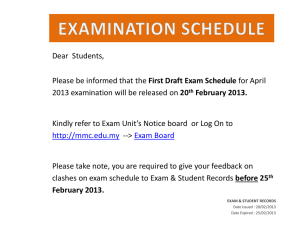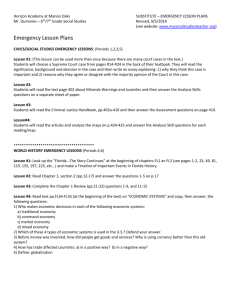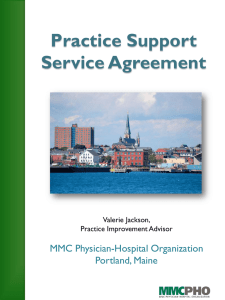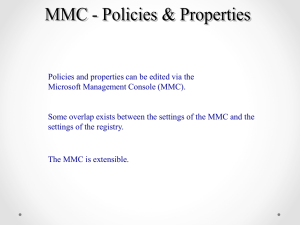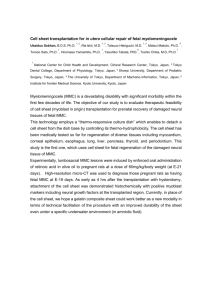V_12_settings_and_memory_card_en
advertisement
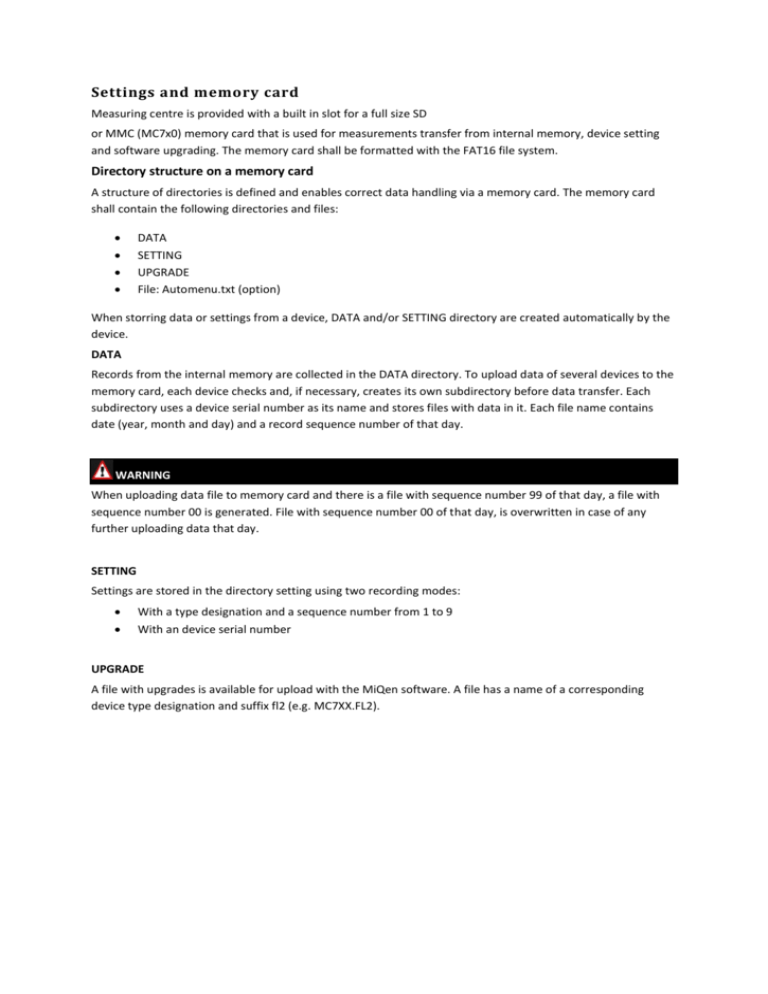
Settings and memory card Measuring centre is provided with a built in slot for a full size SD or MMC (MC7x0) memory card that is used for measurements transfer from internal memory, device setting and software upgrading. The memory card shall be formatted with the FAT16 file system. Directory structure on a memory card A structure of directories is defined and enables correct data handling via a memory card. The memory card shall contain the following directories and files: DATA SETTING UPGRADE File: Automenu.txt (option) When storring data or settings from a device, DATA and/or SETTING directory are created automatically by the device. DATA Records from the internal memory are collected in the DATA directory. To upload data of several devices to the memory card, each device checks and, if necessary, creates its own subdirectory before data transfer. Each subdirectory uses a device serial number as its name and stores files with data in it. Each file name contains date (year, month and day) and a record sequence number of that day. WARNING When uploading data file to memory card and there is a file with sequence number 99 of that day, a file with sequence number 00 is generated. File with sequence number 00 of that day, is overwritten in case of any further uploading data that day. SETTING Settings are stored in the directory setting using two recording modes: With a type designation and a sequence number from 1 to 9 With an device serial number UPGRADE A file with upgrades is available for upload with the MiQen software. A file has a name of a corresponding device type designation and suffix fl2 (e.g. MC7XX.FL2). Automenu.txt For faster and easier handling with the memory card, there is »Automenu.txt« file in the root directory. When an memory card that includes such file is inserted and if in UPGRADE directory there is an upgrade file with a version that is newer than firmware version currently used in the device, display automatically jumps into the memory card menu and suggests the Software upgrade menu, otherwise it automatically jumps into the Save data menu. When upgrading is finished and the OK key is pressed and memory card is removed, the menu that was displayed before inserting the memory card is displayed. Automenu.txt file can be created by the user by means of the text editor. A new file has to be opened and saved under the correct name (Automenu.txt) and without content. Example: DATA MC003973 06050301.MMC MC003974 06050301.MMC 06070301.MMC MC009424 06060301.MMC 06070301.MMC SETTING MC003973.MSF MC774−1.MSF MC774−2.MSF MC750−1.MSF UPGRADE Automenu.txt MC760.FL2 Handling memory card The device is on the front panel equipped with a slot for a Memory card. Slot is protected with a protection cover that can be simply removed before inserting the card. The protection cover shall be fixed back after work is done. CAUTION While memory card activity LED is blinking it should not be pulled out of the slot. Save data Sections For each section define whether it is included for a record in a file. Follow onscreen instructions for selection and continue with OK button on device front panel. Date Since the last transfer, all available data from the last official reading with a password is included. For the Last week and the Last month, all data of the last complete unit (a week, a month) with the beginning in the first day at 00:00 is included. The selected date defines a day with the beginning at 00:00 from which further on to the current time of data transfer. When all data is selected, all data for an individual section, that are stored in the memory up to the moment when reading is started, are transferred. Official reading If official reading is selected date of reading is stored in device, and is applied at the next official reading. Save settings File of current device settings is stored in SETTING directory. File name consists of device serial number and MSF extension. In case of file already stored on memory card, the device warns if file should be overwritten. Load settings For loading settings, the files that correspond to the device type are displayed on LCD. When a file is selected, it is necessary to choose the segments of settings that will be overwritten. A number of registers that will be modified is written next to each segment. After settings transfer, a warning on errors could be displayed. Errors occur when the module setting and a memory capacity differ from the used ones in the device. A number of settings (registers) that do not match and are neither modified is displayed after warning. Basic settings At transfer of basic settings, settings of connections, ratios, used voltage and current ranges as well as nominal frequency ARE NOT CHANGED. New settings can influence energy counters if recorded in a memory. Alarms Settings of all alarms are changed, but old alarms with previous settings remain in the memory. Recorders Recorders settings will overwrite existing recorders settings, including recorders partition space alocation. It is strongly recomended to save all data before recorders change, because all past data will be lost. Firmware upgrading Before upgrading files on memory card are checked first, this can last some time (approx. 1 minute). When both versions are displayed, upgrade can be performed if the device software version is lower or equal to the version in a file. WARNING When upgrading firmware software remove memory card and do not interrupt power supply - the device could become inoperative! Repairing of device in this case is to be done by authorized service. Upgrade error codes: Error 1: memory card not inserted Error 2: Error on FAT16 file system Error 3: File not exist (.fl2) Error 4: Error in .fl2 file Error 5: File too long (.fl2) Error 6: Invalid file (.fl2) Error 7: Incorrect upgrade version (.fl2) LCD navigation Memory card information: Device checks a file system and capacity of the inserted memory card. Main menu > SD card or MMC card > SD info or MMC info Official reading - Example: Main menu > SD card or MMC card > Save data OK OK