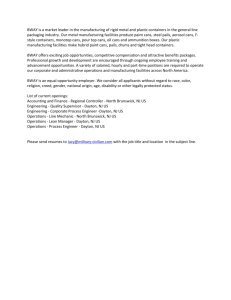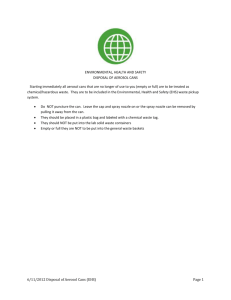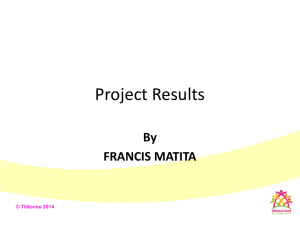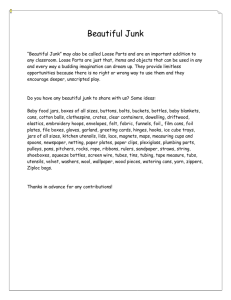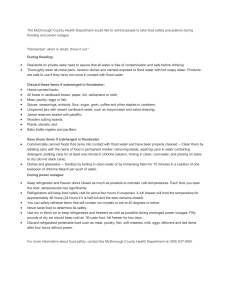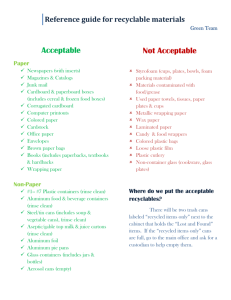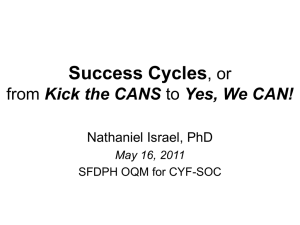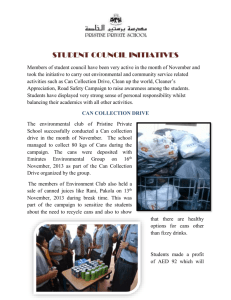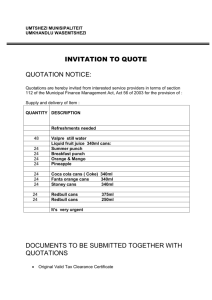OA Readiness Checklist
advertisement
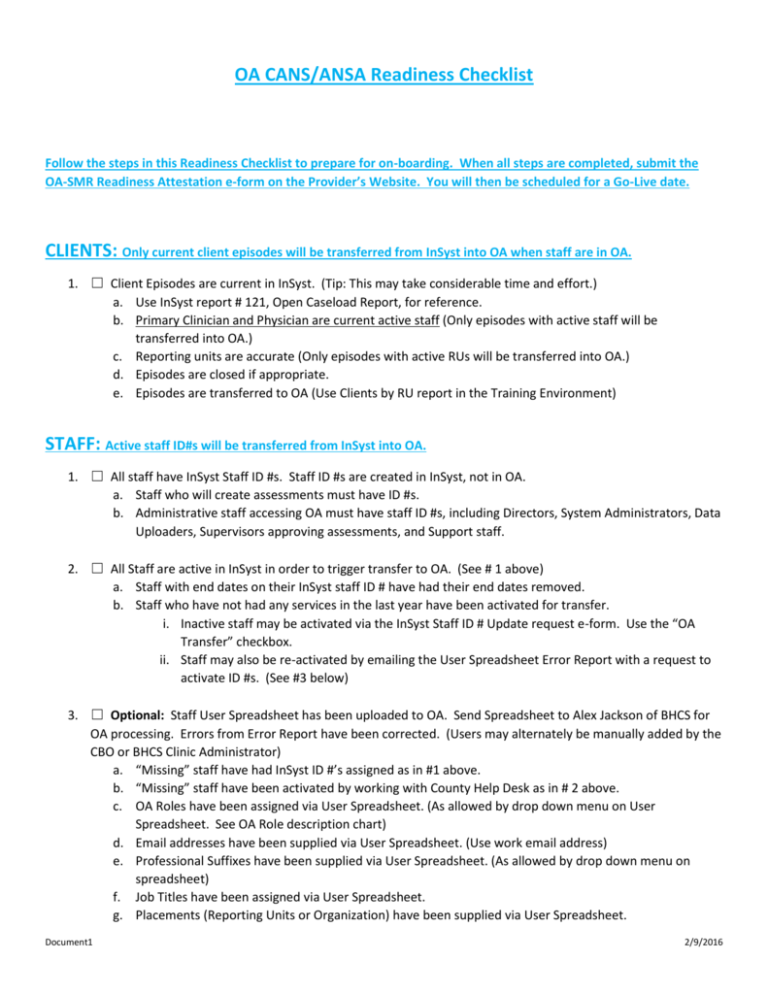
OA CANS/ANSA Readiness Checklist Follow the steps in this Readiness Checklist to prepare for on-boarding. When all steps are completed, submit the OA-SMR Readiness Attestation e-form on the Provider’s Website. You will then be scheduled for a Go-Live date. CLIENTS: Only current client episodes will be transferred from InSyst into OA when staff are in OA. 1. ☐ Client Episodes are current in InSyst. (Tip: This may take considerable time and effort.) a. Use InSyst report # 121, Open Caseload Report, for reference. b. Primary Clinician and Physician are current active staff (Only episodes with active staff will be transferred into OA.) c. Reporting units are accurate (Only episodes with active RUs will be transferred into OA.) d. Episodes are closed if appropriate. e. Episodes are transferred to OA (Use Clients by RU report in the Training Environment) STAFF: Active staff ID#s will be transferred from InSyst into OA. 1. ☐ All staff have InSyst Staff ID #s. Staff ID #s are created in InSyst, not in OA. a. Staff who will create assessments must have ID #s. b. Administrative staff accessing OA must have staff ID #s, including Directors, System Administrators, Data Uploaders, Supervisors approving assessments, and Support staff. 2. ☐ All Staff are active in InSyst in order to trigger transfer to OA. (See # 1 above) a. Staff with end dates on their InSyst staff ID # have had their end dates removed. b. Staff who have not had any services in the last year have been activated for transfer. i. Inactive staff may be activated via the InSyst Staff ID # Update request e-form. Use the “OA Transfer” checkbox. ii. Staff may also be re-activated by emailing the User Spreadsheet Error Report with a request to activate ID #s. (See #3 below) 3. ☐ Optional: Staff User Spreadsheet has been uploaded to OA. Send Spreadsheet to Alex Jackson of BHCS for OA processing. Errors from Error Report have been corrected. (Users may alternately be manually added by the CBO or BHCS Clinic Administrator) a. “Missing” staff have had InSyst ID #’s assigned as in #1 above. b. “Missing” staff have been activated by working with County Help Desk as in # 2 above. c. OA Roles have been assigned via User Spreadsheet. (As allowed by drop down menu on User Spreadsheet. See OA Role description chart) d. Email addresses have been supplied via User Spreadsheet. (Use work email address) e. Professional Suffixes have been supplied via User Spreadsheet. (As allowed by drop down menu on spreadsheet) f. Job Titles have been assigned via User Spreadsheet. g. Placements (Reporting Units or Organization) have been supplied via User Spreadsheet. Document1 2/9/2016 4. ☐ CBO Lead Administrator and CBO Administrators have been arranged with Alex Jackson. (at least 2 per agency. Lead Administrators must be assigned by BHCS IS. Lead Administrators may assign CBO Admin role.) VERIFY INFORMATION IN OA TRAINING SITE: https://training-alameda.oasmr.com 5. ☐ CBO and CBCS Clinic Administrators verify that client episodes are in OA Training with the correct reporting units, Primary Clinician and Primary Physician. (Fixes done in InSyst) 6. ☐ Administrators verify in OA Training that all staff who will need access to OA have been transferred to OA. (If they need a Staff ID# or to trigger a transfer, use the InSyst Staff ID request e-form) Do not update any accounts at this point. Every night the OA Training Site is refreshed and changes will be lost. 7. ☐ Verify that all CANS/ANSA Certifications have transferred into OA. (If not, work with Alex Jackson or Lauren Schmidt.) 8. After the three items above are complete, CBOs should contact Alex who will pass approval on to BHCS IS. BHCS IS will work with the agencies to verify that client episodes and staff are in OA before giving them passwords to Production. However, we will revisit this if we find that most organizations are lacking in their readiness concerning episodes and staff in OA. Once they fix client episodes, verify certifications are in OA and most of their staff are in OA, then we can give the Admin access to Production for staff updating only. TASKS IN OA PRODUCTION SITE: https://alameda.oasmr.com 9. ☐ Administrator has applied to BHCS IS for Administrator access to the OA Production Site 10. ☐ CBO or BHCS Clinic Administrator has signed into OA Live Production Site and assigned additional CBO Administrator roles as appropriate. (at least 2 per agency) 11. ☐ CBO or BHCS Clinic Administrator has verified or manually entered Staff Profiles in OA Production Site. (If optional User Spreadsheet was uploaded, then verify profiles. If User Spreadsheet was not uploaded, then complete staff profiles.) a. Verify or assign Roles in OA. (Roles permit or restrict actions. See OA Role description chart. All staff are initially uploaded with the role of Clinician. Replace that role if the staff will not write assessments. Users can only see other users with lower placements than themselves.) b. Verify or assign Placements = RU or Organization (determines which set of clients and staff are available for viewing and writing. Users with organizations can see all, Users with only RU can only see those clients or staff in that RU.) Clinician's Gateway users: Update RU placements via Clinician's Gateway account update request. Non-Clinician's Gateway users: CBO Administrator assigns in OA. c. Verify/assign the email address. Use work e-mail. Administrator can correct in OA or CG. d. Verify/assign Professional Suffix and Job Title. Administrator can correct in OA or CG. e. Verify the “staff type” found on the staff profile “tags” tab. Correct any errors using the InSyst staff ID # Update request. Document1 2/9/2016 12. ☐ In-house OA Expert(s) identified for staff training and reference. (Train the trainer model) AFTER STAFF ARE UPDATED IN PRODUCTION, RETURN TO THE TRAINING SITE FOR STAFF TRAINING: 13. ☐ In-house trainers have watched the training videos and practiced on the training site. (links to the training videos are listed on the last page) 14. Ongoing new staff ID#s: After the initial on-boarding of staff, new staff ID#s will be transferred from InSyst to OA within a few days of creation. a. Clinician's Gateway user organizations will have full staff information transferred into OA. The role of Clinician will be defaulted into OA. The clinic administrator must assign any different role. b. At Non-Clinician's Gateway organizations, the CBO Administrator will then work in OA to complete the staff profile, adding roles, placements, email address, professional suffix and job title. They will check the “Active” box when the profile is completed. 15. Ongoing staff processing: Administrators will be responsible for maintaining staff status (active or inactive) by adding end dates in InSyst. Inactive staff are not allowed to access the system. Staff End Date can be viewed on the OA Staff Profile. To immediately deny access, uncheck “Active”. Assessments will not be allowed if staff certification has expired. Document1 2/9/2016 CLINICAL TRAINING Annual training and certification is required for use of CANS/ANSA. In order to be certified, clinicians must demonstrate reliability on a case vignette of .70 or greater. All Users become certified through the Praed Foundation CANS Collaborative Training Website: http://www.canstraining.com When registering, under “Choose Jurisdiction,” select “California-Alameda County” jurisdiction, enter InSyst Staff ID # in the “External ID” field. 1. ☐ Staff are trained and certified through the Praed Foundation. 2. ☐ All certifications transmitted to the Praed Foundation, including paper certifications. 3. ☐ Alameda County jurisdication added to registration accounts on Praed Foundation website 4. ☐ Staff ID # added to the External ID field in Praed Foundation website. 5. ☐ Identified at least two staff (clinical supervisor, program manager) to become your “In-House” Agency CANS Trainers. See Tip Sheet: Training the Trainers 6. ☐ Arranged for Agency CANS/ANSA Trainer(s) attend two-day CANS Train-the-Trainer Certification “live” session with John Lyons, PhD. 7. ☐ Agency CANS/ANSA Trainer facilitates 3-hour CANS/ANSA Pre-certification trainings for clinicians and other staff. 8. ☐ Staff goes to Praed Foundation CANS Collaborative Training Website: http://www.canstraining.com to take Final Exam and Certify. OA-SMR APPLICATION USE PREPARATION: 1. ☐ Optional: CBO IT staff will collaborate with OA staff to build upload link for assessments. 2. ☐ If uploading assessments: CBO has altered in-house CANS/ANSA tool to meet County data collection requirements. (Organizations uploading assessments might have limited clinical staff use of OA. Assessments can be uploaded despite clinical staff inactive status in OA.) 3. ☐ Assigned Application Experts/Trainers within the organization as needed. 4. ☐ Experts/Trainers will watch the OA training videos at https://www.youtube.com/channel/UCVIV8xpklj4P1IOypNJ0nqw/playlists and practice in the OA Training environment at https://training-alameda.oasmr.com. Optional: Attend OA-SMR webinar as scheduled. 5. ☐ Experts/Trainers train local staff to use the OA-SMR application in the OA Training environment at https://training-alameda.oasmr.com. Document1 2/9/2016 _______________________________________________________________________________________________ CANS/ANSA READINESS CHECKLIST – DETAIL CLIENT PREPARATION 1. ☐Verify that episode information is correct in InSyst. Episode reporting units will determine availability of clients for CANS/ANSA assessments when staff and client have matching “Placements” = RU or organization. 2. ☐Update the Primary Clinician and Physician on episodes to current staff. If the primary clinician or the physician on an episode has not been transferred to OA, the episode will not transfer to OA-SMR. STAFF ACCOUNT PREPARATION 1. ☐Obtain Staff ID #’s for all staff. Many already have them from previous claiming activities with the County. If you are not sure, contact the Alameda County BHCS Help Desk at 510-567-8181 or HIS@ACBHCS.ORG to verify the Staff ID #. 2. ☐Activate staff: Clinicians who have not given services in the last year or who have an End Date on their InSyst Staff ID # will not be uploaded into OA-SMR. Submit a Staff # Request to remove an end date. Staff ID # requests are found in the e-forms (BHCS Information Systems Service Requests). Indicate “Objective Arts – Transfer”. Add a comment to remove an end date if you know it exists. For Clinicians Gateway users, verify the staff ID # information on the View Staff page. (especially staff type and no end date) Submit InSyst Staff # Update Requests to the BHCS Help Desk for any needed updates. Document1 2/9/2016 For Clinicians Gateway users, each staff should verify that their staff profile information is correct in Clinician's Gateway, especially work email address. Each staff can see their profile by clicking on the “Security/Password” link at the bottom of the Clinician's Gateway screen. Staff can update their own profiles except suffix. Submit Clinician's Gateway Staff Authorization Request for any changes to Professional Suffix. 3. ☐Non-Clinician's Gateway Users: If desired, fill out the OA User spreadsheet. Non-Clinician's Gateway users will need to have their profile completed in OA with email, professional suffix, job title, role and organizational placement. The spreadsheet has accepted values in its drop down menus. Contact Alex Jackson for the spreadsheet “CBO providers_staff_members.xlsx.” 4. ☐Arrange for initial CBO Administrator in OA. Contact Alex Jackson. 5. ☐The CBO Administrator has the ability to add additional Administrators. See # 6 below. 6. ☐CBO Administrator updates or adds staff user profiles in OA-SMR. After the initial staff upload, OR if not using the User Spreadsheet upload, follow this procedure with new staff. Add email, professional suffix, job title, role and organizational placement. Check staff type in the “tags” tab. (see link to training video below) (Contact Alex Jackson for assistance with the initial upload of staff via OA User Spreadsheet if needed.) Document1 2/9/2016 Use “Show Filter” to filter for the name of the staff person. Document1 2/9/2016 7. ☐OA in-house experts can view the you-tube training videos listed on the last page in preparation. 8. ☐As New staff arrive, use the procedures described in # 6 to a. Verify or add elements to the correct staff profile: Role, Organizational or RU placements, staff type (on tags tab), email address, professional suffix, and job title. b. Check the “Active” checkbox when all required elements have been added. Document1 2/9/2016 CLINICAL PREPARATION 1. ☐ Annual training and certification is required for use of CANS/ANSA. In order to be certified, clinicians must demonstrate reliability on a case vignette of .70 or greater. All Users become certified through the Praed Foundation CANS Collaborative Training Website: http://www.canstraining.com 2. ☐ When registering, under “Choose Jurisdiction,” select “California-Alameda County” jurisdiction, enter InSyst Staff ID # in the “External ID” field. Users registered in other jurisdictions should contact Alex Jackson to arrange certification transfer. 3. ☐ Identify at least two staff (clinical supervisor, program manager) to become your “In-House” Agency CANS Trainers (subject matter experts). See Tip Sheet: Training the Trainers 4. ☐ Arrange for Agency CANS/ANSA Trainer(s) attend two-day CANS Train-the-Trainer Certification “live” session with John Lyons, PhD. 5. ☐ Agency CANS/ANSA Trainer facilitates 3-hour CANS/ANSA Pre-certification trainings for clinicians and other staff. a. ☐ Optional: Send staff to CANS Provider Collaborative Pre-Certification 101 Workshops (CANS 0-5, CANS 6-17, ANSA-T) b. ☐ Optional: Bypass “Live” training and train/certify “On-Line.” 6. ☐ Staff goes to Praed Foundation CANS Collaborative Training Website: http://www.canstraining.com to take Final Exam and Certify. OA-SMR APPLICATION PREPARATION: 1. 2. 3. 4. 5. ☐Assign Train the Trainers within the organization. ☐Trainers watch the OA training videos. (see list below) ☐Trainers attend OA webinar on the OA-SMR application. ☐Trainers help local staff with OA-SMR application use. ☐Optional: CBO IT staff collaborate with OA staff to build upload link for assessments. Contact Alex Jackson for the upload specifications and guidance documents. Document1 2/9/2016 Objective Arts Tutorial Videos: https://www.youtube.com/channel/UCVIV8xpklj4P1IOypNJ0nqw/playlists Alameda CBO Admin – http://youtu.be/Elc2TpC_DJI Log on as CBO Administrator Activate User Assign Roles Assign Placements. Clients List – http://youtu.be/xLkFw3x72ZQ Navigate through lists of Clients Use Filters View a Client's Assessments Add/Remove Clients to Workload Assessments List – http://youtu.be/lrFWDi4qfZM View and navigate through lists of Assessments Use Assessment Filters such as Organizational Unit filter, et al. New Assessment – http://youtu.be/rjbtp4etJ-c Create a new Assessment Simple Assessment Data Entry (for ACE Assessment) Delete Assessments CANS Data Entry – https://youtu.be/AEfqUC4O488 Enter data into a CANS Use Assessment pre-populate feature. Submit Assessment – http://youtu.be/Wh1NsorYhVs Submit an Assessment Assessment validations Navigate through validation error, Approve Assessment – http://youtu.be/q9I315gbPi4 Approve an Assessment Reject an Assessment Use Sequential Approval feature Reports - https://www.youtube.com/playlist?list=PLHcGj4_SxYiF5l_Ru2f9lfS0b8ngFS3Jr With regard to any of the videos, there may be subtle differences in appearance between the system used in the videos and the Training Alameda system. This is, in just about every case, due to slightly different configurations used for the demonstration system. For example, the questions in the CANS assessments may not correspond directly between the videos and the Alameda CANS. The general principles remain the same. Document1 2/9/2016