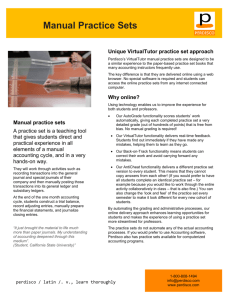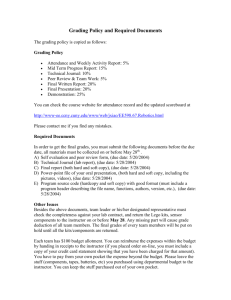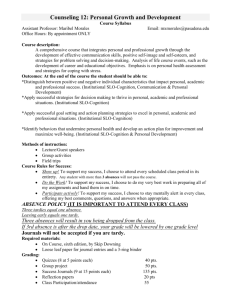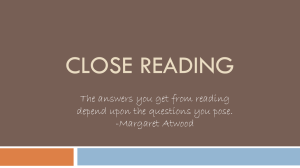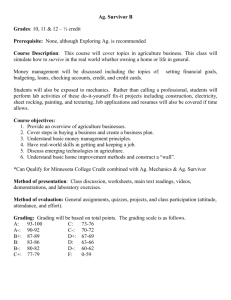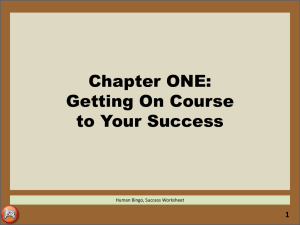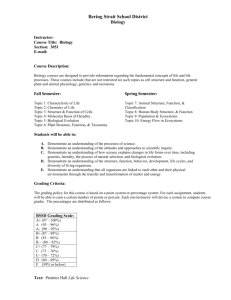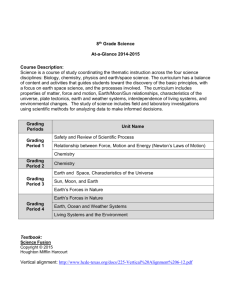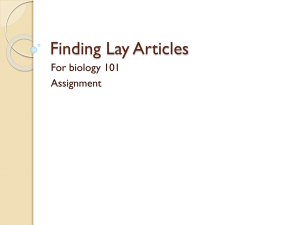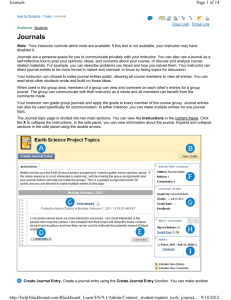Creating and Using Journals - College of Human Sciences
advertisement
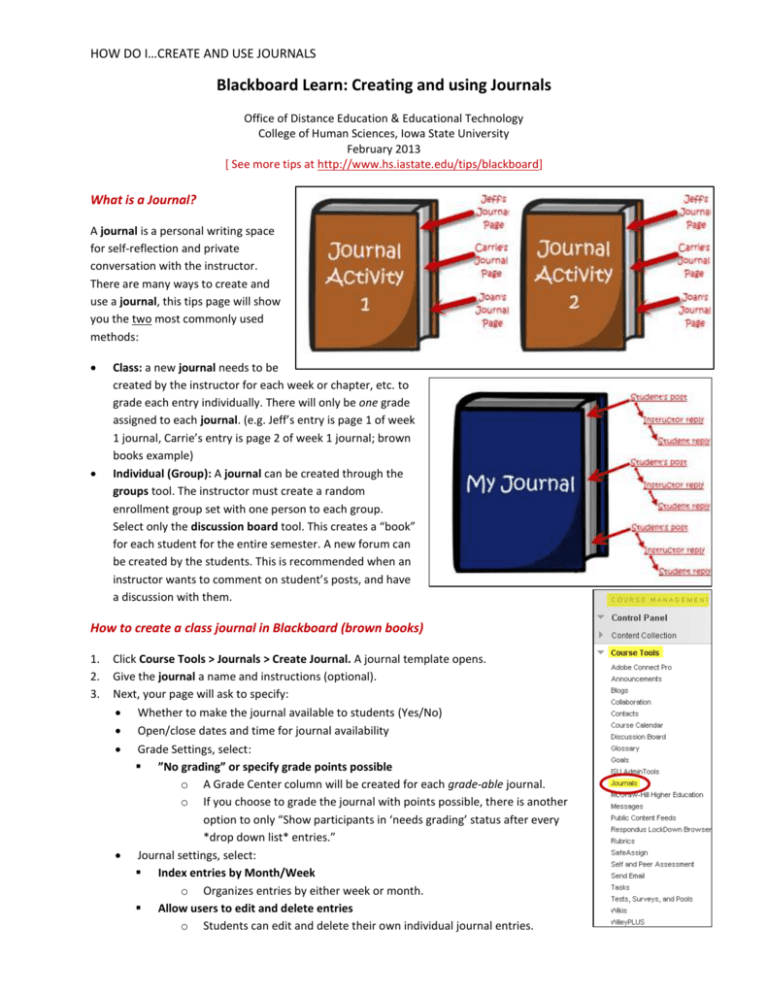
HOW DO I…CREATE AND USE JOURNALS Blackboard Learn: Creating and using Journals Office of Distance Education & Educational Technology College of Human Sciences, Iowa State University February 2013 [ See more tips at http://www.hs.iastate.edu/tips/blackboard] What is a Journal? A journal is a personal writing space for self-reflection and private conversation with the instructor. There are many ways to create and use a journal, this tips page will show you the two most commonly used methods: Class: a new journal needs to be created by the instructor for each week or chapter, etc. to grade each entry individually. There will only be one grade assigned to each journal. (e.g. Jeff’s entry is page 1 of week 1 journal, Carrie’s entry is page 2 of week 1 journal; brown books example) Individual (Group): A journal can be created through the groups tool. The instructor must create a random enrollment group set with one person to each group. Select only the discussion board tool. This creates a “book” for each student for the entire semester. A new forum can be created by the students. This is recommended when an instructor wants to comment on student’s posts, and have a discussion with them. How to create a class journal in Blackboard (brown books) 1. 2. 3. Click Course Tools > Journals > Create Journal. A journal template opens. Give the journal a name and instructions (optional). Next, your page will ask to specify: Whether to make the journal available to students (Yes/No) Open/close dates and time for journal availability Grade Settings, select: ”No grading” or specify grade points possible o A Grade Center column will be created for each grade-able journal. o If you choose to grade the journal with points possible, there is another option to only “Show participants in ‘needs grading’ status after every *drop down list* entries.” Journal settings, select: Index entries by Month/Week o Organizes entries by either week or month. Allow users to edit and delete entries o Students can edit and delete their own individual journal entries. HOW DO I…CREATE AND USE JOURNALS Allow users to delete comments o Students can delete comments made to their journal entries. Permit course users to view journal o Checking this box means the journal is no longer private, creating something more like a blog (but with commenting by other students turned “off”). How to create an individual journal in Blackboard using the Groups tool (blue book example) 1. 2. 3. 4. 5. 6. Click Control Panel > Users and Groups > Groups Click Create Group Set > Random Enroll Give the journal (group) a name (e.g. My Journal) and a description (optional). Select only the Discussion Board tool, remove all other checkmarks (remove the Journal tool option). Under Membership, input “1” into Number of Students per Group > Submit This will create a new journal for all students, they may only access it though their Groups tool. You must also manually add a column to the Grade Book if you wish to grade students’ entries. Control Panel > Grade Center > Full Grade Center > Create Column In the Groups listing, one “My Journal” shows for each student and they are numbered consecutively by default, e.g. My Journal 1, My Journal 2, etc. If you have a small class size, you may wish to Edit each journal’s name and replace it with the student member’s name, e.g. “My Journal 1” “Jeff’s Journal” (see image). Creating a link to the Journal Tool: To add a link to the Journal tool on the side Course Menu: 1. 2. 3. Click the plus sign about the Course Menu Selecting “Add Tool Link Set the “Tool” dropdown menu to “Journal” Note that this creates a link that goes to the entire list of Journals in the course, not to one specific activity. To create a link to a specific Journal tool activity on a Content Area page, go to the content page, click the “Tools” link along the top of the page, and chose “Journals” If the Journal activity has already been created, select “Link to a Journal” , highlight it on the list of available journal activities, and click the “Next” button. If the Journal activity needs to be created, select “Create New Journal”, provide the needed information to define the activity, then it will appear in the list of activities and can be select (above step). HOW DO I…CREATE AND USE JOURNALS Grading a Journal You can grade students’ entries of their journals as individuals or groups. If a journal created using the Journal Tool is set to be graded, a new Grade Center column is created. There is more than one way to grade journals in Blackboard. Here are some examples: Method 1: Through the Journal Tool 1. 2. 3. 4. Click Course Tools > Journals A list of all Journal activities displays with an indication of how many total and unread entries are in each. Click the name of the journal you wish to grade. If you have created a new Journal for every week, then you can access each student’s entry from that page (see image, right). Click on the name of the individual you want to grade. Now you are in that particular student’s “page” of the journal. Click Edit Grade. You are able to input a score, give Feedback the students will see in their grade book, and enter Grading Notes that only you, the instructor, will see. Click Save Grade. Method 2: Through the Grade Center 1. Go to Control Panel > Grade Center > Needs Grading You can choose individual items to grade or, at the top of the page under “Needs Grading,” you have the option to click Grade All 2. Click on the student’s name and it will open the same grading interface that is described in Method 1. Note that only submissions to those activities that are defined as gradable (i.e. have grading points as part of their settings) show up in the Needs Grading section. If an activity is not set up with grading points but you still want to assign a score, create a column in the grade center and manually insert each student’s score. This is the case if you use the Group-Discussion Tool approach for journaling. Additional Resources http://www.ndsu.edu/fileadmin/www.its.ndsu.edu/instruct/blackboard/BlogsWikisJournalsTrainingDoc.pdf http://teaching.cscc.edu/bb9/files/Blackboard%209.1%20Journals%20Guide.pdf HOW DO I…CREATE AND USE JOURNALS