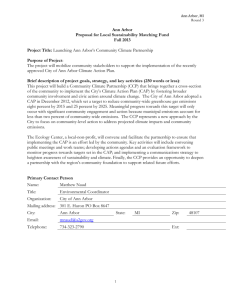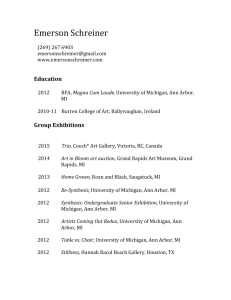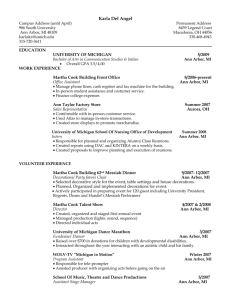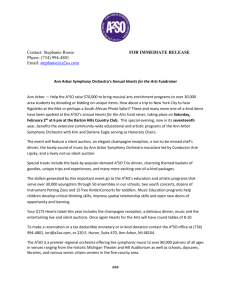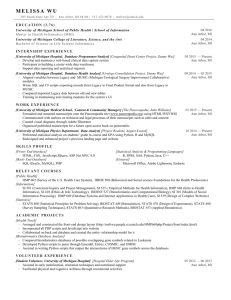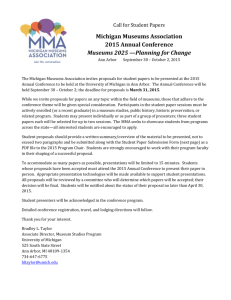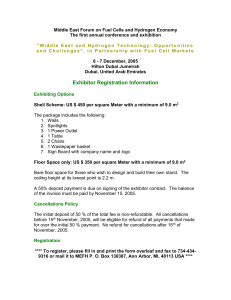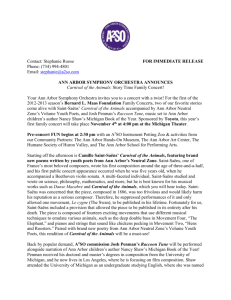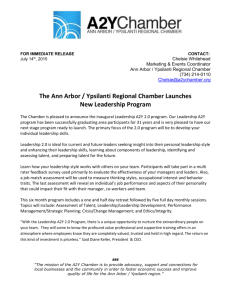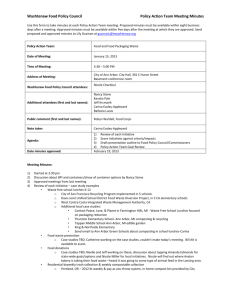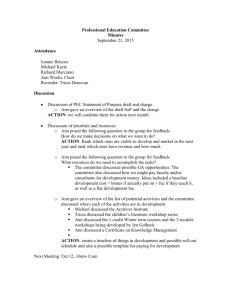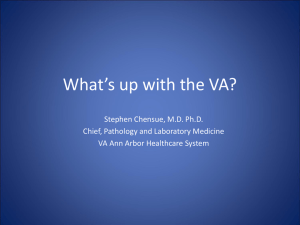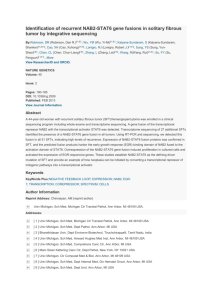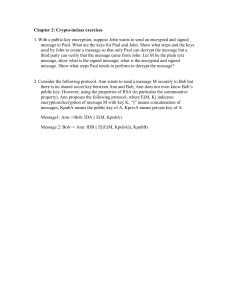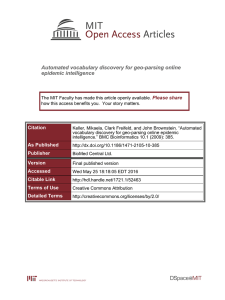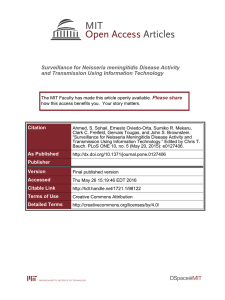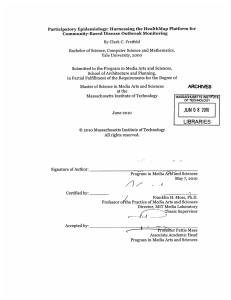User Guide - ProMED-mail
advertisement
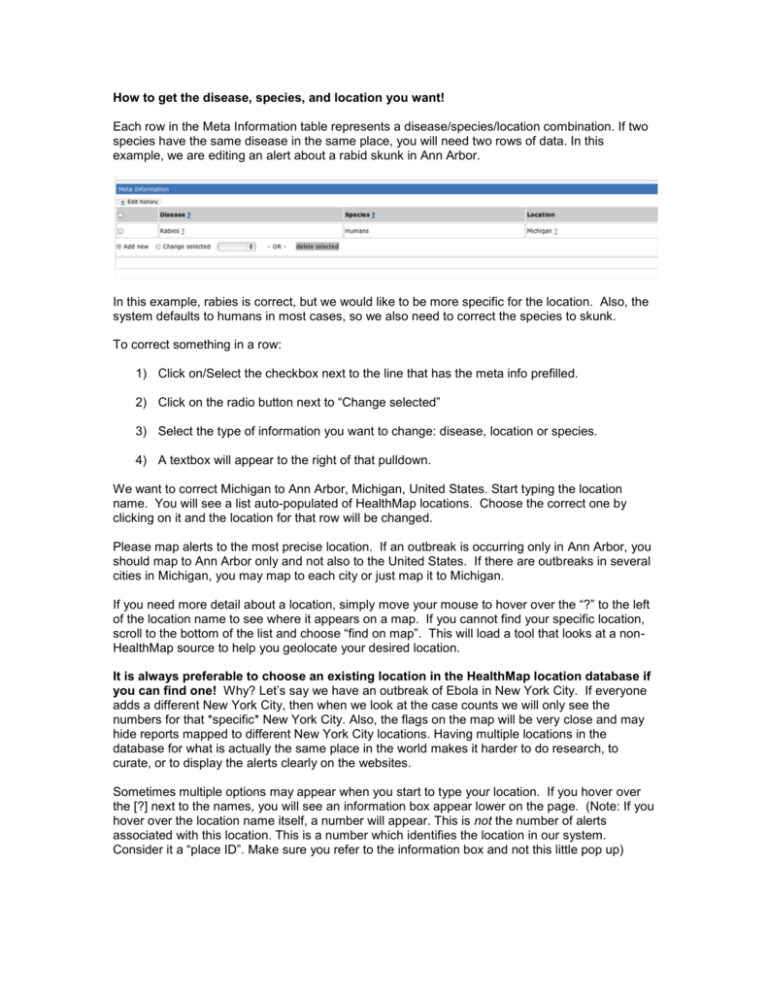
How to get the disease, species, and location you want! Each row in the Meta Information table represents a disease/species/location combination. If two species have the same disease in the same place, you will need two rows of data. In this example, we are editing an alert about a rabid skunk in Ann Arbor. In this example, rabies is correct, but we would like to be more specific for the location. Also, the system defaults to humans in most cases, so we also need to correct the species to skunk. To correct something in a row: 1) Click on/Select the checkbox next to the line that has the meta info prefilled. 2) Click on the radio button next to “Change selected” 3) Select the type of information you want to change: disease, location or species. 4) A textbox will appear to the right of that pulldown. We want to correct Michigan to Ann Arbor, Michigan, United States. Start typing the location name. You will see a list auto-populated of HealthMap locations. Choose the correct one by clicking on it and the location for that row will be changed. Please map alerts to the most precise location. If an outbreak is occurring only in Ann Arbor, you should map to Ann Arbor only and not also to the United States. If there are outbreaks in several cities in Michigan, you may map to each city or just map it to Michigan. If you need more detail about a location, simply move your mouse to hover over the “?” to the left of the location name to see where it appears on a map. If you cannot find your specific location, scroll to the bottom of the list and choose “find on map”. This will load a tool that looks at a nonHealthMap source to help you geolocate your desired location. It is always preferable to choose an existing location in the HealthMap location database if you can find one! Why? Let’s say we have an outbreak of Ebola in New York City. If everyone adds a different New York City, then when we look at the case counts we will only see the numbers for that *specific* New York City. Also, the flags on the map will be very close and may hide reports mapped to different New York City locations. Having multiple locations in the database for what is actually the same place in the world makes it harder to do research, to curate, or to display the alerts clearly on the websites. Sometimes multiple options may appear when you start to type your location. If you hover over the [?] next to the names, you will see an information box appear lower on the page. (Note: If you hover over the location name itself, a number will appear. This is not the number of alerts associated with this location. This is a number which identifies the location in our system. Consider it a “place ID”. Make sure you refer to the information box and not this little pop up) The location that has the most alerts associated with it is probably the correct one. Here, we can see that there are 10 alerts associated with this location. If there were another Ann Arbor that only had one alert, then it probably means that location was added in error sometime earlier. Notice that you can also see that Ann Arbor is contained by Michigan, which is contained by the Untied States. This information can be very useful when you aren’t sure where a name is mapped. For example, there are Punjabs in India and Pakistan. You can use the [?] to make sure you are mapping the alert to the country you meant to select. There are over 1,000,000 alerts in the HealthMap database and there are about 25,000 locations already in the database. If you need to map something to a state or province, the location likely already exists. Sometimes it is hard to find a location. Let's say you want to map an alert to the province of Santa Cruz in Argentina. If you type in "Santa Cruz" you will see many options, but none that are in Argentina. Before you decide to create a new location, you should stop and think, "Has there really never been an outbreak there before?" The correct location is "Provincia de Santa Cruz, Argentina." You don't need to know we used provincia. If you type "*Santa Cruz" you will see all the locations that contain the words Santa Cruz. As you scroll down you will see the province in Argentina. Sometimes accent marks make it difficult to find the location you want. If you type ~before the word it should list locations regardless of accent marks We are working on a tool that will let you see all the 1st level administrative levels in a country so that you will know how that location is named in the HealthMap database. We will let you know when that is available. If after all that, you really need to add a new location to the database, read on. . . Adding a location to HealthMap: Let’s pretend Ann Arbor was not already in the HealthMap location database. You would type it in, and then click on “Find on Map.” That will open up a new box that connects to Geonames (an independent website service we use to help us map things). You can click on any of the locations in blue text to see where they are. When you find the one you want, click on it and then go down to the textbox just above the map. If the location is good to go, you can click on “Add.” By doing this, you are adding a new location to our location dictionary and selecting the location for the meta-information table row you are currently editing. You can also edit the name before you click “Add”. For example, we do not like to use “city of” in front of the name; it makes searching for locations much more difficult. If you type “Ann Arbor” and someone added “City of Ann Arbor” you won’t see their location and you will add another Ann Arbor to the HealthMap system. [Of course, this is where using the * can be helpful!] We map things to schools and hospitals. You can try searching for them in Geonames, but sometimes we need to enter the street address in order to get to the right location on the map. For example, if you Google the name of the school you can find the street address. Enter the street address as the location and then select “FIND ON MAP” when it doesn’t show up as a suggestion. Before clicking on “Add”, make sure you edit the name of the location. Locations should be entered as: City, State, Country County, State, Country School/Hospital, City, State, Country Remove postal codes. Change state abbreviations to the full name for any and all states (not just the US ones!) If the Geonames suggestion is School, State, Country, please add the name of the city. To change the disease or species listed in the meta-information row you go through the same steps. These are not as complicated as location since you have a limited number of choices and you can’t add things on your own. Notes on Diseases: If you can’t remember what the name of the disease is (“Is it whooping cough or pertussis?”), you can click on the [?] next to “Diseases” to open a new tab that lists all the diseases we currently use. It is good to review these frequently when you start curating so that you categorize things correctly. If the article is about a disease we don’t specifically list, use an “Other.” For example, if the article is about canine distemper, you can mark it “Other Animal Disease.” Notes on species: If you can’t remember what the name of the species is (“Is it cattle or cows?”), you can click on the [?] next to “Species” to open a new tab that lists all the species we currently use. If the species is not on the list, please use the category that would contain it. For example, we have bird, passerines (song birds), and a few specific song birds. If you have an article about sparrows (which are a passerine), you should use “Birds > Passerines (song birds)” since we don’t currently have sparrows. If you aren't sure, please feel free to leave it as birds. HealthMap staff is happy to edit the alert later to a more specific bird type.