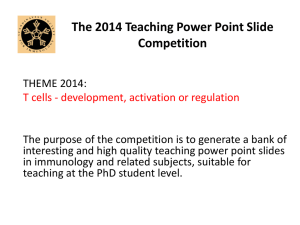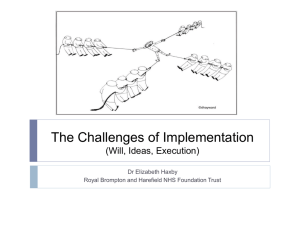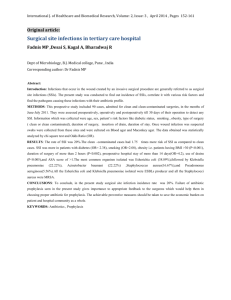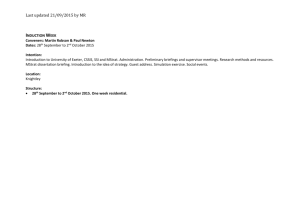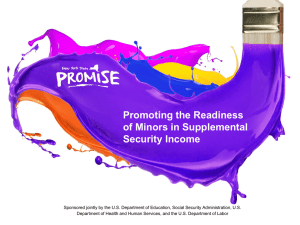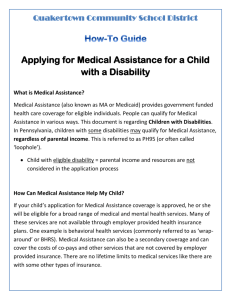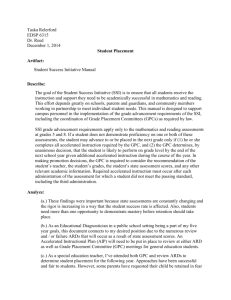Generating Reports using the SSI data registry
advertisement
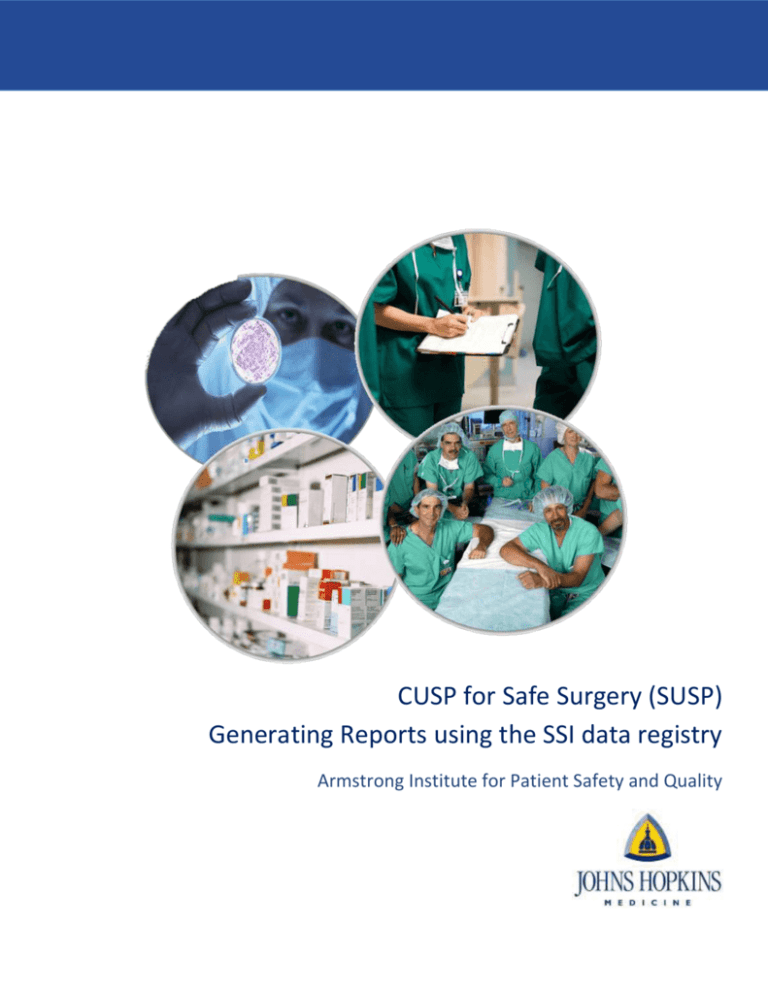
CUSP for Safe Surgery (SUSP) Generating Reports using the SSI data registry Armstrong Institute for Patient Safety and Quality Table of Contents Coordinating Entities: Generating CE level SSI trend reports ......................................................................... 3 When should you generate a CE level SSI trend report? ........................................................................................................ 3 How to generate a CE level SSI trend report: ......................................................................................................................... 3 Understanding the numbers in the SSI trend report .............................................................................................................. 6 SUSP Hospital Administrators: Generating hospital level SSI trend reports ............................................. 7 When should you generate a hospital level SSI trend report? ............................................................................................... 7 How to generate a hospital level SSI trend report: ................................................................................................................ 7 Understanding the numbers in the SSI trend report ............................................................................................................ 10 Alternate method: Generating SSI trend reports using My Reports ........................................................... 11 Frequently asked questions: Generating your SSI trend report................................................................... 12 How do I access the SSI trend report that includes the 4 comparators? .......................................................................... 12 On the hospital team level SSI trend report, whom are we comparing our SSI rates to? ................................................. 12 What do the numbers mean in the SSI trend report? ....................................................................................................... 12 How to Generate a SUSP Missing Data Report..................................................................................................... 13 Frequently asked questions: Generating your SSI missing data report .................................................... 14 My network (or hospital) isn’t in the drop down list “Select a Network” ......................................................................... 14 In my Coordinating Entity report, I don’t see all my hospitals listed. ............................................................................... 14 The separations of my results across tabs of the spreadsheet are not what I want. ....................................................... 14 What do the dashes (--) mean in my missing data report? .............................................................................................. 14 What do the NOs mean in my missing data report? ......................................................................................................... 14 Version: 1.12.13 2 Coordinating Entities: Generating CE level SSI trend reports When should you generate a CE level SSI trend report? Once your hospitals have data in the SSI data registry, we recommend generating a monthly or bi-monthly SSI trend graph to share with your hospitals. The reports can be shared and discussed during your monthly coaching calls, or distributed through your weekly update. We hope these reports will generate discussions around ways to improve your SSI rates as a group. How to generate a CE level SSI trend report: 1. Log onto the CECity portal website: https://armstrongresearch.hopkinsmedicine.org *If you don’t know your username and password, or don’t think you have one, please contact your SUSP hospital administrator or your Coordinating Entity. 2. Go to the top right hand corner, and click on My Networks -> My Network Performance *The name of this page is: Network Performance Monitor 3. Ways to filter your data: a. Time Period Selection = select either month, or quarter, or year b. App Filter Selection = select either NHSN or NSQIP Surgical Site Infections App Filter Selection Time Period Selection Version: 1.12.13 3 4. Ways to generate reports: a. App Registry Excel = click on this icon to get an Excel spreadsheet of the same numbers (with the addition of numerator/denominator) that can be seen on the Network Performance Monitor b. App Registry PDF = click on this icon to get a PDF report of the same display on the Network Performance Monitor c. Trend Chart with PDF = click on the View Chart link to see the trend graph with an additional icon on the top right hand side with an option to print it out via PDF App Registry PDF App Registry Excel Trend Chart with PDF 5. Once you click on the View Chart link, you will be taken to the page below; you can then click on the Adobe Acrobat icon on the top right hand side to generate a PDF of your report. Version: 1.12.13 4 Trend Chart with PDF Trend Chart with PDF view: Version: 1.12.13 5 Understanding the numbers in the SSI trend report 2 = SSI rate (%) 1= # of SSIs 51= total # cases SSI rate = (# SSIs/total # cases)*100 SSI rates are rounded up to the nearest whole number Version: 1.12.13 6 SUSP Hospital Administrators: Generating hospital level SSI trend reports When should you generate a hospital level SSI trend report? Once your SSI data is uploaded into the SSI data registry, we recommend generating a monthly or bi-monthly SSI trend graph to share with your SUSP team. The reports can be shared and discussed during your monthly executive safety rounds, or your monthly SUSP meetings. These reports will help identify whether your SUSP interventions are really working. How to generate a hospital level SSI trend report: 1. Log onto the CECity portal website: https://armstrongresearch.hopkinsmedicine.org *If you don’t know your username and password, or don’t think you have one, please contact your SUSP hospital administrator or your Coordinating Entity. 2. 3. Go to the top right hand corner, and click on My Tools Click on the app called: SUSP: Improving Surgical Care through TRiP and CUSP *Click the actual words, SUSP: Improving Surgical Care through TRiP and CUSP, not your hospital name underneath 4. Click on the Reports tab: *If your screen says REGISTER, not REPORTS, please contact the SUSP help desk (SUSP@jhmi.edu) Version: 1.12.13 7 5. 6. Click on the Measure tab *This page is called the: App Performance Monitor Ways to filter your data: a. Time Period Selection = select either month, or quarter, or year *We recommend looking at Year (e.g. 2013) and then clicking the monthly tab when the report is generated Time Period Selection Version: 1.12.13 8 7. Ways to generate reports: a. App Registry Excel = click on this icon to get an Excel spreadsheet of the same numbers (with the addition of numerator/denominator) that can be seen on the Network Performance Monitor b. App Registry PDF = click on this icon to get a PDF report of the same display on the Network Performance Monitor c. Trend Chart with PDF = click on the View Chart link to see the trend graph with an additional icon on the top right hand side with an option to print it out via PDF App Registry PDF App Registry Excel Trend Chart with PDF 8. Once you click on the View Chart link, you will be taken to the page below; you can then click on the Adobe Acrobat icon on the top right hand side to generate a PDF of your report. Version: 1.12.13 9 Example: SSI Trend report in PDF: Compare your hospital’s SSI rate to: 1. All SUSP NSQIP (or NHSN) participants 2. All hospitals in your cohort 3. All hospitals in your CE 4. All hospitals who are working on same surgical line (e.g. colorectal) Understanding the numbers in the SSI trend report 0 = SSI rate (%) 0= # of SSIs 14= total # cases SSI rate = (# SSIs/total # cases)*100 SSI rates are rounded up to the nearest whole number Version: 1.12.13 10 Alternate method: Generating SSI trend reports using My Reports 1. A third option that either hospital administrators or coordinating entities can use is to go to the top right hand corner of the SUSP homepage (https://armstrongresearch.hopkinsmedicine.org/susp.aspx), and click on My Networks -> My Reports 2. Select: a. Project = SUSP b. Tool = either NHSN or NSQIP Surgical Site Infections c. Network = select your hospital or coordinating entity network d. Report = Performance 3. Select a time period for your report 4. Click Generate Report. Version: 1.12.13 11 Frequently asked questions: Generating your SSI trend report How do I access the SSI trend report that includes the 4 comparators? In order to access the SSI trend report with the comparators you must be generating the report at the hospital TEAM level. A coordinating entity SSI trend report will not include the 4 comparators. Please reference Generating hospital level SSI trend reports. On the hospital team level SSI trend report, whom are we comparing our SSI rates to? *As of January 2014, the only surgical line represented in the SUSP data registry is colorectal surgery. Therefore, #1 and #4 comparators are equal and overlap on the graph. What do the numbers mean in the SSI trend report? You = A (B/C) You = Your SSI rate (%) A= SSI rate (%) B= # of SSIs C= total # cases SSI rate = (# SSIs/total # cases)*100 SSI rates are rounded up to the nearest whole number Version: 1.12.13 12 How to Generate a SUSP Missing Data Report Click here to access the SUSP Online Portal: https://armstrongresearch.hopkinsmedicine.org 1. In the My Networks tab, select My Reports 2. Sign in with your user name and password. *If you don’t know your username and password, or don’t think you have one, please contact your SUSP hospital administrator or your Coordinating Entity. 3. Make your selections from the drop down menus (screenshot below): 1. Project/Initiative: “SUSP” 2. Tool: either “Surgical Site Infections – NHSN” or “Surgical Site Infections – NSQIP” 3. Network: hospital teams choose team unit (e.g. Johns Hopkins Hospital- Colorectal team), Coordinating Entities choose CE level (e.g. Maryland Hospital Association) or hospital team unit *If you do not see your hospital listed, please contact SUSP@jhmi.edu; we will need to register you in the SSI data registry. 4. Report: “Missing Data Report” 5. Filter: determines how your results are sorted on the tabs in the Excel sheet 6. Date Range: choose range in months (e.g. January 2013 to December 2013) 4. Click “Generate Report” and the Excel file will download (may take approx. 30 seconds) Version: 1.12.13 13 Frequently asked questions: Generating your SSI missing data report My network (or hospital) isn’t in the drop down list “Select a Network” If your hospital is not listed please contact the SUSP help desk (SUSP@jhmi.edu); we need to register you in the SSI data registry. In my Coordinating Entity report, I don’t see all my hospitals listed. If one of your hospitals is not listed please contact the SUSP help desk (SUSP@jhmi.edu); we need to register them in the SSI data registry. The separations of my results across tabs of the spreadsheet are not what I want. You can try another Filter option (step 2.5 above), or copy and paste the info on the tabs into the format that is most useful. What do the dashes (--) mean in my missing data report? Your Coordinating Entity has not uploaded your data into the portal yet. What do the NOs mean in my missing data report? A few possibilities: 1. The CE has not yet uploaded data into the portal 2. The CE uploaded data, but the hospital has not yet submitted data for that month 3. The CE and the hospital both uploaded data, but the hospital did not have any (for example) colorectal cases that month Version: 1.12.13 14