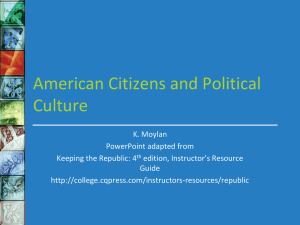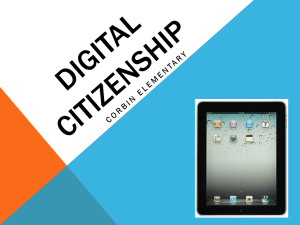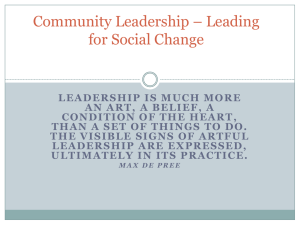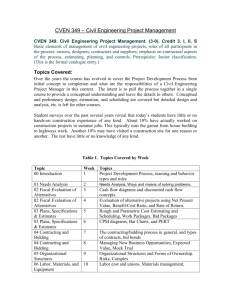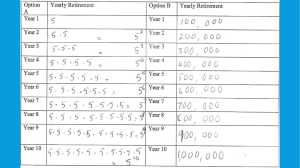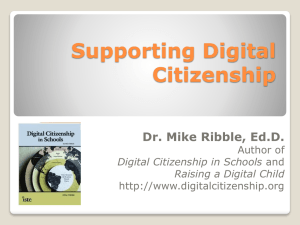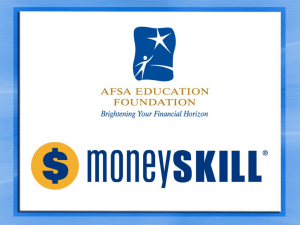File - Training/Presos
advertisement
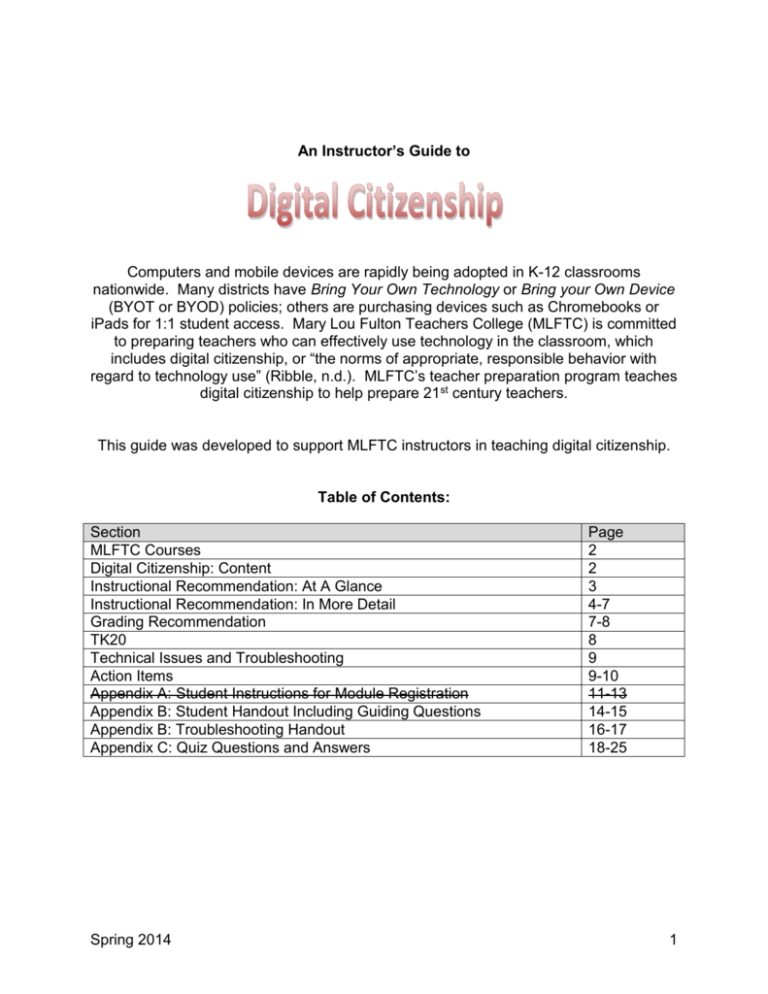
An Instructor’s Guide to Computers and mobile devices are rapidly being adopted in K-12 classrooms nationwide. Many districts have Bring Your Own Technology or Bring your Own Device (BYOT or BYOD) policies; others are purchasing devices such as Chromebooks or iPads for 1:1 student access. Mary Lou Fulton Teachers College (MLFTC) is committed to preparing teachers who can effectively use technology in the classroom, which includes digital citizenship, or “the norms of appropriate, responsible behavior with regard to technology use” (Ribble, n.d.). MLFTC’s teacher preparation program teaches digital citizenship to help prepare 21st century teachers. This guide was developed to support MLFTC instructors in teaching digital citizenship. Table of Contents: Section MLFTC Courses Digital Citizenship: Content Instructional Recommendation: At A Glance Instructional Recommendation: In More Detail Grading Recommendation TK20 Technical Issues and Troubleshooting Action Items Appendix A: Student Instructions for Module Registration Appendix B: Student Handout Including Guiding Questions Appendix B: Troubleshooting Handout Appendix C: Quiz Questions and Answers Spring 2014 Page 2 2 3 4-7 7-8 8 9 9-10 11-13 14-15 16-17 18-25 1 MLFTC Courses In MLFTC, digital citizenship is taught in various courses, depending on the program. Online modules have been developed along with a recommended instructional model, to effectively teach digital citizenship. In addition, a technology infusion specialist is assigned to each of the classes who can support instructors to teach digital citizenship. Undergraduate Program EED SPE/EED Dual Cert ESL/BLE ECS SED Course EED 324 EED 324 BLE 324 ECS 418 (Margo Dahlstrom, CC) SED 322 (Chris Smudde, CC) Tech Infusion Specialist Stacey Pasquel Stacey Pasquel Stacey Pasquel Jan Wolfgramm LeeAnn Lindsey Digital Citizenship Content: There are four online digital citizenship modules. The first three modules listed below focus on teachers’ responsibilities using technology, and the fourth module covers information about K-12 students’ use of technology. Specific objectives and Standards (InTASC and ISTE) are listed on the home page of each module. Please note: The modules do not necessarily go in the order listed below. Instructors should consult course syllabi for the order and suggested due dates for the course they teach. Module Copyright and Fair Use Digital Footprint & Social Media Acceptable Use Fostering Responsible Student Computer Use (incl. Cybersafety and Cyberbullying) Approximate time needed to complete the module 90 mins 90 mins 40 mins 115 mins To increase their knowledge of the content and familiarize themselves with the modules, course instructors can take each of the modules themselves. To do so, instructors will follow the same directions as those given to students to register for and access the modules (see Appendix A). Instructors, please note that digital citizenship is a new and evolving topic in education. In-service teachers, principals, and policy makers are all grappling with some of the same questions that are presented in these modules. Thus, the content in these modules isn’t always “black and white”. That said, the goal isn’t that students memorize all of the “do’s and don’ts” of digital citizenship (because these have not all been clearly defined, much gray area exists), but rather that they: 1) are equipped with the basic information they need to make informed decisions regarding technology use, and 2) are empowered to participate in the emerging conversation about digital citizenship in the K12 landscape. Instructors should help teacher candidates understand the overall purpose of the modules and help them be comfortable with the content that is somewhat nebulous. Spring 2014 2 Instructional Recommendation: At a Glance The digital citizenship modules were designed to be used with a “flipped learning” instructional approach. The basic sequence for instruction is as follows: 1 2 Activity Instructor or Tech Infusion Specialist helps students register for the online modules (during the first or second week of class). a) Instructor introduces digital citizenship to students and explains the assignment/expectations/due date. See assignment summary on page 4. Location In class Timeframe 15 -20 mins In class 6 mins 3 mins b) Instructor assigns the first module and the guiding questions. c) Instructor provides students with direction regarding potential technical issues with the module 3 4 5 6 Students take the first module and turn in guiding question notes by the module’s due date a) On the due date, students take a quick multiple-choice quiz in class b) Instructor facilitates a debriefing discussion or activity about the module’s content Repeat steps 2b-4 for each of the remaining 3 modules. 1 min Homework Will vary, see table above In class 5 mins 10-15 mins (Optional) Once students have completed all four modules, quizzes, and in-class debriefing discussions, instructors may have students do a culminating digital citizenship project or activity. Spring 2014 3 Instructional Recommendation: Steps in more detail Step 1: Instructor or Tech Infusion Specialist helps students register for the online modules (during the first or second week of class). A technology infusion specialist is pleased to come to your class session and facilitate this step, helping students to register for the modules. This should be scheduled for the first or second week of class to help minimize technical issues for students. Please contact LeeAnn Lindsey, Jan Wolfgramm, or Stacey Pasquel as soon as possible to schedule this for your class(es). Students who are absent should follow the directions on the handout to register for the modules on their own and/or work with another student in class to do so. The handout may be posted in Blackboard. See appendix A. Step 2a): Instructor introduces digital citizenship to students and explains the assignment/expectations/due date. Similar as with any course assignment, the instructor describes the assignment (modules, guiding questions, quizzes, and class discussions) to students, provides some context and rationale for the assignment, and clarifies expectations and due dates. Digital Citizenship Assignment Summary: Four digital citizenship modules will be assigned throughout the semester. Prior to starting each module, students read the guiding questions. Then, as they complete each module, students will take one page of notes on a separate document that help them to answer the guiding questions. Notes can include information ascertained directly from the module or outside resources, as well as their own thoughts and reflections as they work through the module. These notes will be due on the due date for each module. During the class session when each module is due, students will take a short quiz about the content presented in the module. Following the quiz, instructors will facilitate a short in-class debriefing discussion. Students may use a hard copy of their notes during the quiz and the in-class discussion. Please note the order and due dates that your instructor has assigned for each of the modules. A student handout containing directions and guiding questions can be found in Appendix B. Step 2b): Instructor assigns the first module and guiding questions The instructor verbally assigns the first module and guiding questions. Spring 2014 4 The instructor shows students where to access the module (in the PLL, under the “My PLL” tab.) Step 2c): Instructor provides students with direction regarding potential technical issues Having a tech infusion specialist come in and register students for the modules will greatly reduce technical difficulties. However, instructors should still let students know what to do should they have technical difficulties. For more specific information, please refer to the section in this guide, “Technical Issues and Troubleshooting.” Instructors may also post Appendix C in Blackboard. If an instructor needs assistance with Step 2, LeeAnn, Jan, or Stacey can provide support. Step 3: Students take the first module and take notes based on the guiding questions Students complete the module and take notes on their own time, outside of class. Instructors should remind students of the due date at least once prior to the due date. Instructors should remind students that to begin the module at least 5 days prior to the due date *just in case* they need any technical support from the PLL staff. Step 4a): On the due date, students take a quick multiple-choice quiz in class. Instructors disseminate a short (5 question) quiz either through Blackboard or hard copy. The purpose of the quizzes is to help ensure students have adequately prepared for class (i.e., completed the modules). In other words, the quizzes are an accountability measure as opposed to assessment. Students may use their guiding question notes while taking the quiz. Notes and Recommendations: Require students to have their mobile device (laptop or tablet to access quiz in Blackboard) in class on these days. Some instructors may want to establish a 1-point deduction policy for not bringing a device to class (who lack a good reason). This will help ensure a smoother quiz-taking experience for all. Students who do not own a device may be able to check one out from Spring 2014 5 the college. Ask your technology infusion specialist for information about this, if needed. Require students to be in class to take the quiz (i.e., no skipping class and taking the quiz from home in Blackboard) The quizzes are developed in Blackboard. If you do not have the quizzes in your course shell, please contact your technology infusion specialist. The quizzes will be “hidden” in Blackboard. The instructor should “open” the quiz no more than an hour before class (the closer to class, the better). The first time you give a quiz, you may want to bring a class set of hard copy quizzes, *just in case* technical issues arise and you want to forgo the Blackboard version. The quizzes each consist of 5 multiple-choice questions; 5 minutes should be sufficient time for students to take a quiz. Quiz items and answers are listed in Appendix D of this guide. Instructors should be able to explain the answers to the quiz items, in case students have questions. If you have any questions about the quiz items or the answers, please contact your assigned technology infusion specialist who can provide clarification. Step 4b) Instructor facilitates a debriefing discussion or activity about the module’s content, in class. The in-class discussion/activity is intended to meet two needs. First, it will establish a connection between the instructor and the content; it is important for teacher candidates to feel that their instructor believes that digital citizenship is important. Since the modules are taken online, this short activity will help provide that connection. Second, the discussion can help clarify content, answer questions, and deepen understanding. The following list contains ideas for a short (10-15-minute) debriefing discussion/activity. This is not an exhaustive list and instructors are welcome to implement a different idea instead. Use the guiding questions (Appendix B) to structure class discussion. Since students took notes based on these questions, they should be well prepared to discuss them. Ask students to come to class prepared with (4) questions they developed with regard to the module. For example, they could craft 2 knowledge level questions and 2 higher order questions. The instructor can facilitate discussion with students using the questions they developed. The online modules have an “online journal” built in to them. An instructor may ask students to print out their journal entries and bring them to class, to help seed class discussion. For more information about the journals, please contact your technology infusion specialist. Alternatively, an instructor may want to choose a few of the module’s journal questions to focus on during a class discussion. Several “think about it” questions are listed throughout each module. Spring 2014 6 An instructor may consider using Poll Everywhere or checking out “clickers” for students to answer select questions. These technology tools will provide a quick look at how students have answered the questions. This may enhance an instructor’s ability to lead effective and efficient discussion. If interested, please feel free to contact your technology infusion specialist for help. Step 5: Repeat steps 2b-4 for each of the remaining 3 modules. Each of the modules should have different due dates throughout the semester. On each due date, students should take the in-class quiz and participate in a debriefing discussion or activity. Step 6 (Optional): Once students have completed all four modules, quizzes, and in-class debriefing discussions, instructors may have students do a culminating digital citizenship project or activity. Some instructors may find it helpful to assign a culminating digital citizenship activity to help students synthesize information from the four modules and see the digital citizenship “big picture.” The following list contains idea for culminating activities. This is not an exhaustive list. Break students into four groups. Then assign one module to each group for which they will create a 10-minute presentation/mini-teach. The presentation may contain a summary of the content, extension questions, student engagement strategies, technology use, etc. Have the class create a “Code of Ethics” resource for using technology. Individual or groups of students may use the sentence starter, “With respect to technology use, classroom teachers…” Grading Recommendation: The digital citizenship modules altogether should be worth *approximately* 10% of the points in your class. For example, if your total class points are 500, digital citizenship grading model may look like this: 10 points per module = 40 points + 10 points for culminating activity = 50 points total One possibility for assigning points per module is: 5 points possible for the quiz, 5 points possible for notes/in-class discussion. Note: Here are a few *tips* for instructors grading practices. Please use as appropriate for your class o As noted earlier, an instructor may want to announce a 1-point deduction on the quiz for students who do not bring a device on Spring 2014 7 quiz day (without adequate reason). This will help eliminate the problem of students not being able to take the quiz in class due to not having a device. o If participation points are given for in-class discussion, an instructor may consider having an alternative assignment (e.g., a one-page summary of the module) for students who are absent. TK20: Instructors will record students’ digital citizenship scores in TK20, which will directly correspond with the points earned on each of the four quizzes. Although instructors may award digital citizenship points for notes and in-class discussion, those points will not translate over to TK20. The image below shows the TK20 screen for the digital citizenship assignment. Spring 2014 8 Technical Issues and Troubleshooting: Most of the known technical issues will be alleviated by having a technology infusion specialist come to your class to help students register for the modules. However, it is important for instructors to communicate to students that if issues do arise, it is the students’ responsibility to get them resolved in time for them to complete the module by the due date. The process below includes an email address for students to use to get technical assistance; students should be told that this is not a 24/7 help desk. Therefore, students should try to access the modules several days before the due date of the module in case assistance is needed. In other words, if a student waits to seek help on the day before the module is due, there is no guarantee the problem will be solved in time. To avoid a stressful situation, students should work on the modules early on, in case they need any technical assistance. 1. The two most common problems have simple fixes. Instructors can easily assist students with these issues. See appendix C. a. Error message stating “Manual Enrollments are not currently enabled” – Tell students to wait 15 minutes, reboot computer, log in to the PLL. This should fix the problem. b. Error message stating “Login or Group Membership Required / Access Denied – Tell students to email asupll@asu.edu and in the email, put “Group Membership Required” and note that you are trying to access the digital citizenship modules, but you do not have the correct permission to your account. The folks at PLL will assist them. 2. If a student has a problem that is different than the two items above, or if they apply the suggested fix and it doesn’t work, STUDENTS may email asupll@asu.edu and copy the instructor. Students should include a clear and specific description of the problem, including either a screencast or screenshot that illustrates the problem if possible. Please note: Instructors should not feel compelled to do heavy troubleshooting on technical issues. Understanding the two common problems listed above and helping troubleshoot those will be helpful. But beyond those issues, the instructor should advise students to email asupll@asu.edu as noted in #2 above. Action Items: The following is a list of action items for instructors to prepare for the semester of digital citizenship instruction. The first set of bullets contains more immediate action items, while the second set includes items to consider throughout the semester. Before the semester starts (or at the beginning of the semester): Make sure that digital citizenship is clearly labeled on your syllabus o Calendar: digital citizenship introduction o Calendar: due date for each module, quiz, discussion Spring 2014 9 o Assignments: Description of the assignment, point value (including the culminating activity, if applicable) Contact your assigned Technology Infusion Specialist to schedule a time to come into class and help students register for the modules. Register for and take the modules. Make sure the Digital Citizenship quizzes are in your Blackboard shell. If not, contact your assigned technology infusion specialist. Throughout the semester: Open your quizzes an hour before class. Prepare a discussion activity for class sessions. TK20 – instructors will enter scores in TK20 for each student, corresponding with the scores received on digital citizenship quizzes. Spring 2014 10 Appendix A – Directions: Registering for the Modules. Instructors may give to students who are absent on the day students register. Signing up for the PLL and a Digital Citizenship Module Log into the PLL using your ASURITE ID and Password. To do this go to the https://pll.asu.edu Select the ASURITE Login and enter your ASURITE ID and Password. If you are unable to log into the PLL using your ASURITE ID and Password please complete the Google Form (link found at the right). After completing the Google Form you will need to wait 24 hours before logging into the PLL. Google Form link: http://tinyurl.com/dcmodules After logging into the PLL: Type Digital Citizenship Learning Modules into the search field. Click on the search button. The Digital Citizenship Learning Modules resource will show up on the search results page. Click on the words Digital Citizenship Learning Modules . The four modules are listed in the lower left hand corner. Click on the title of the module for which you wish to register. Spring 2014 11 Scroll down to the bottom of the page and click on the Section Title (example: DC_Module_1 Copyright and Fair Use). Scroll down to the bottom of the page and click on the Section Title (example: DC_Module_1 Copyright and Fair Use). A new screen will now open, select the Sign up button at the bottom of the page where you will enter your email address, name and phone number. It will take the system 15 to 30 minutes to set up your access to the course. You will receive a confirmation email after you have registered. This does not mean that the sign up process has been completed. Please wait 15 minutes before attempting to access the module. Spring 2014 12 Wait at least 15 minutes before you atempt to open the module. To get started click on the MY PLL tab (at the top of the page), then click on the link to the module found under My Enrollments. (Do not click on the moodle link). Helpful Tip: If you get the message “Manual enrollments are currently not enabled” close your browser and wait 15 minutes before attempting to access the course. Then open your browser, log back into the PLL, select the MY PLL tab, and click on the appropriate module link found under My Enrollment. Spring 2014 13 Appendix B – Student Handout Including Guiding Questions Computers and mobile devices are rapidly being adopted in K-12 classrooms nationwide. Many districts have Bring Your Own Technology or Bring your Own Device (BYOT or BYOD) policies; others are purchasing devices such as Chromebooks or iPads for 1:1 student access. It’s critical for today’s teachers to understand their responsibilities when using technology and to foster responsible and ethical use of technology (otherwise known as “digital citizenship” by their students. Directions: Four digital citizenship modules will be assigned throughout the semester. Prior to starting each module, read the corresponding questions below. Then, as you complete the module, take one page of notes on a separate document that help you answer the questions. Notes can include information ascertained directly from the module or outside resources, as well as your own thoughts and reflections as you work through the module. These notes will be due on the due date for each module. During the class session when each module is due, you will take a short quiz about the content presented in the module. Following the quiz, you will participate in a short inclass debriefing discussion. You may use a hard copy of your notes during the quiz and the in-class discussion. Please note the order and due dates that your instructor has assigned for each of the modules. Guiding Questions for the Digital Citizenship Modules Copyright and Fair Use Scenario from Module: As a classroom teacher, I can find a lot of great teaching resources online, through image searches and YouTube. Using images and video I find online really helps my students, especially my English language learners. I was told by my administrator to respect copyright. I think I’m in compliance but I’m not sure. What should I know about copyright? Imagine a teacher who uses copyrighted material in class, not allowable under Fair Use. The teacher believes it is justified since it “benefits” the students. Do you agree that the teacher should use whatever content he/she feels will benefit his/her students? Why or why not? What aspects of copyright and fair use are important for K-12 students to learn? What are the best ways to teach this to them? Digital Footprint and Social Media Should teachers filter what they say and post online? Why or why not? Spring 2014 14 Should teachers “friend” students on social media? Why or why not? What if the teacher’s social media account is used exclusively for professional communication? Acceptable Use Policy Scenario from Module: My school issued me a laptop so that I can do work such as grading and lesson planning off-site. I also have a computer at home that I use for shopping online, downloading music, storing digital pictures and communicating with friends and family through social media. It seems easier to do everything on one computer, instead of two. Can I move all my music, pictures and other files over to my work laptop and use it for personal items too? Is there a set of rules that I should follow with regards to the laptop and other technology? What are the risks of using district or school-owned technology to store personal content such as photos, videos, music, and documents (assuming doing so is allowed, per the AUP)? Do the benefits of having/using one device outweigh the risks? What rules do you suppose are consistent among most/all district and school AUPs? Fostering Responsible Student Behavior Should cybersafety be taught at home, at school, or both? What age/grade levels should it be taught? At what point should teachers get involved with incidents of cyberbullying among students (vs. letting the students “work it out” on their own)? At what point should the teacher bring administration and parents in to the conversation? Spring 2014 15 Appendix C – Technical Issues and Troubleshooting: 2 Common Problems & Solutions If you are already logged in*, and you come across this message while trying to access your digital citizenship modules: Login or Group Membership Required / Access Denied A valid login is required to view the content you are attempting to access. If you are not yet a member of the Professional Learning Library we invite you to request an account. If you are already logged in, you do not have access to the content you are attempting to view. This Resource may be restricted to ASU Mary Lou Fulton Teachers College faculty and staff and/or students Login You will need to send an email to asupll@asu.edu. In the email put “Group Membership Required” and note that you are trying to access the Digital Citizenship Modules, but you do not have the correct permissions on your account. If you can take a screenshot and attach it to your email, it will help the PLL Team assist you. *You will know you are logged in because you will see “Howdy, <Your Name>” in the upper left. If you see “Log in” in the upper left, it means that your PLL Session has timed out. Click on “Log in” to log back in. Spring 2014 16 If you come across this message while trying to access a digital citizenship module: Manual enrollments are currently not enabled You will need to wait 15 minutes, reboot your computer and then log back into the Professional Learning Library. If you continue to have trouble accessing the module, email asupll@asu.edu. In the email put “Manual Enrollments” and note that you are trying to access a Digital Citizenship Module, which module you are attempting to access and that you have attempted a reboot, but continue to encounter this error. If you can take a screenshot and attach it to your email, it will help the PLL Team assist you. Spring 2014 17 Appendix D – Quiz Questions & Answers. Please note the quizzes in Blackboard will pull 5 questions at random from these possible items. If you have any questions about quiz items or the correct answers, please contact a technology infusion specialist. Copyright and Fair Use 1. A 5th grade teacher prints several pictures of various animals found through Google image searches, to develop an activity in which students will practice classification. The teacher has cited the Web site for each image that she used. a. This is an example of: b. Legal use: Either general legal use or fair use c. Copyright violation 2. A 2nd grade teacher rents a copy of Toy Story 3 from Blockbuster and plays it for her class as a reward for good behavior. a. This is an example of: b. Legal use: Either general legal use or fair use c. Copyright violation 3. An 8th grade social studies teacher records a video documentary about Anne Frank from a major TV network and plays it the following week for his class that is learning about the Holocaust and the impact on individuals and families. a. This is an example of: b. Legal use: Either general legal use or fair use c. Copyright violation 4. A 10th grade English teacher wants the class to analyze a specific poem, so the teacher photocopies 1 poem (total of 2 pages) out of a poetry book she owns and distributes it to students. a. This is an example of: b. Legal use: Either general legal use or fair use c. Copyright violation 5. A 3rd grade teacher has 30 students but the school has only 15 copies of legally obtained Fantastic Mr. Fox trade books. Thus, he pairs students up to share the book during shared reading time. Spring 2014 18 a. This is an example of: b. Legal use: Either general legal use or fair use c. Copyright violation 6. An 11th grade history teacher develops a 3-minute video documentary about global issues and uses the song “We Are the World” as background music throughout. He posts the video on his class webpage so students and parents can access it. a. This is an example of: b. Legal use: Either general legal use or fair use c. Copyright violation 7. A Kindergarten teacher conducts a Google image search and in doing so, locates a great image of Mickey Mouse. He downloads the image and adds it the “Learning is Fun” section of his class webpage, which is accessible via the Internet. a. This is an example of: b. Legal use: Either general legal use or fair use c. Copyright violation 8. A 2nd grade teacher purchases a copy of Despicable Me and plays it for her class as a reward for good behavior. a. This is an example of: b. Legal use: Either general legal use or fair use c. Copyright violation 9. A 4th grade teacher records a video documentary about Montezuma’s Castle from a major TV network and plays it the following week for her class that is learning about Arizona history. a. This is an example of: b. Legal use: Either general legal use or fair use c. Copyright violation 10. A high school science teacher finds several images online illustrating the form and function of prokaryotic and eukaryotic cells, and adds them to a PowerPoint presentation he will use for class. The teacher cites the webpages where he found each image at the end of the PowerPoint presentation. Spring 2014 19 a. This is an example of: b. Legal use: Either general legal use or fair use c. Copyright violation Spring 2014 20 Digital Footprint and Social Media 1. The following is an example of a Social Media site: a. Facebook b. Flickr c. LinkedIn d. All of the Above 2. Seeking out a network developed around a specific professional interest is one way to make a positive online career connection. a. True b. False 3. We can take control over the content we post ourselves and we can take measures to control who sees it. a. True b. False 4. Social media can enrich or damage your career. a. True b. False 5. According to the Dartmouth College video, approximately what percent of employers’ human resource departments search a candidates name online? a. 30% b. 50% c. 70% d. 95% 6. Which of the following examples of online information may cause an employer to refuse you a job interview: a. inappropriate email address b. inappropriate photos on your social media page c. inappropriate photos in which you are tagged d. b and c e. all of the above 7. Which of the following is NOT a part of your digital footprint: a. your grades b. your tweets c. your email d. your online discussion comments for class 8. Setting all your social media profiles to private will keep your information safe from being viewed by those you don't want to see it. a. True Spring 2014 21 b. False 9. The more social media friends you have the easier it is to maintain your online privacy. a. True b. False 10. To manage your digital footprint you should: a. think before you post b. control who your online friends are c. protect your privacy with account settings d. all of the above 11. Inappropriate and/or unprofessional Internet postings by college students have kept some students from being hired as teachers. a. True b. False Spring 2014 22 Acceptable Use Policy 1. The Family Educational Rights and Privacy Act (FERPA) is a Federal law that requires that schools and districts, with certain exceptions, obtain parents' written consent prior to the disclosure of personally identifiable information from their child's education records. a. True b. False 2. Posting grades listed by a student’s name or student number via ________ is a violation of FERPA. a. E-mail b. Internet/Class Webpage c. Both d. Neither 3. Acceptable Use Policies (AUPs) are consistent among districts in Arizona. a. True b. False 4. A district’s Acceptable Use Policy (AUP) is a legally binding contract. a. True b. False 5. According to the sample AUP from the module, Creighton teachers are allowed to use their district-issued laptops for: a. Limited correspondence with non-district entities via email, such as family members, athletic organizations, or local vendors b. Limited shopping or banking via the internet c. Non-school related information searches via the internet d. a and c e. All of the above 6. AUPs protect: a. Technology users b. Schools and district administrators c. The network d. a and b e. All of the above Spring 2014 23 Fostering Responsible Student Behavior with Technology 1. Students should be taught to keep the following information private a. Last name b. Address c. Parent’s workplace d. Usernames and passwords e. All of the above f. None of the above, as long as parents have signed an Acceptable Use Policy 2. A tight Internet filtering system will block the inappropriate web sites from being accessed directly and from coming up in Internet searches. a. True b. False 3. Teachers should consistently impose consequences to any student who accesses profane or otherwise inappropriate websites at school. a. True b. False 4. COPPA is a law aimed at website operators to: a. Help prevent cyberbullying b. Help protect children’s privacy c. Help ensure that parents know how teachers are using the Internet d. Help teachers find safe websites for students 5. According to the Children’s Online Privacy Protection Act (COPPA), what is the age under which parent consent is required before providing personal information to a website? a. 21 b. 18 c. 13 d. 10 6. Cyberbullying can be even prevalent and difficult to resolve than traditional forms of bullying. a. True b. False Spring 2014 24 7. According to Web Wise Kids, how many “common” forms of cyberbullying exist? a. Two b. Three c. Four d. Five e. Six 8. To decrease the likelihood of cyberbullying, teachers should (choose the best answer): a. Be proactive – teach kids about cyberbullying and its effects before it happens b. Be reactive – address cyberbullying if and when it occurs c. Allow students to “work it out” on their own; teacher interference will only make it worse 9. Cyberbullying occurs in: a. Grades K-3 b. Grades 4-6 c. Grades 7-8 d. Grades 9-12 e. Answers b, c and d f. All of the above 10. Effective classroom management with technology means the same thing as teaching kids safe, legal, and ethical online behaviors. a. True b. False Spring 2014 25