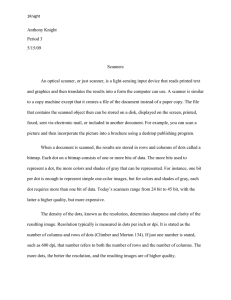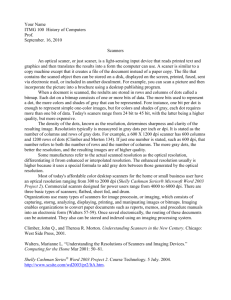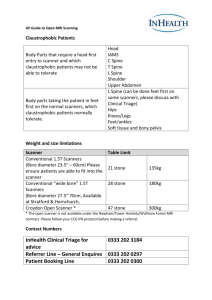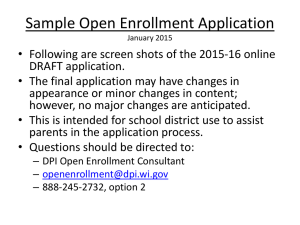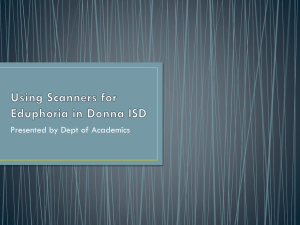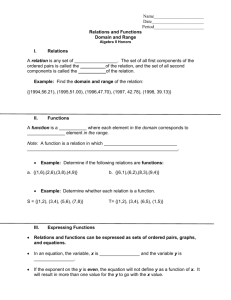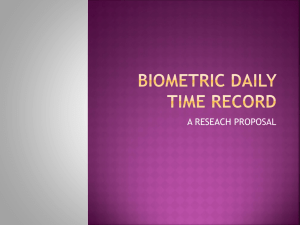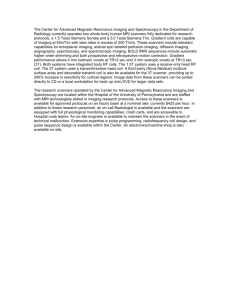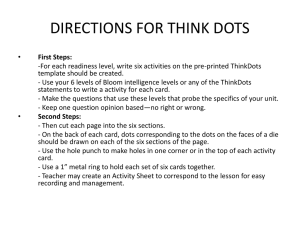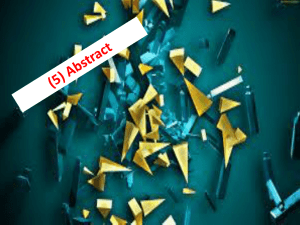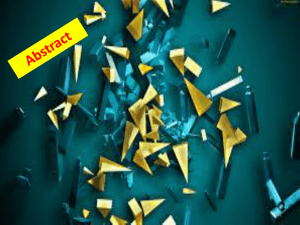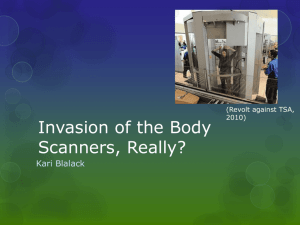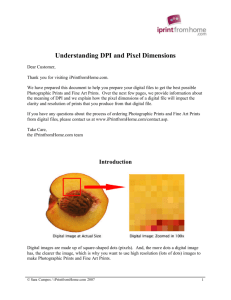Microsoft Word 2007 Chapter 2 – Lab Test A
advertisement
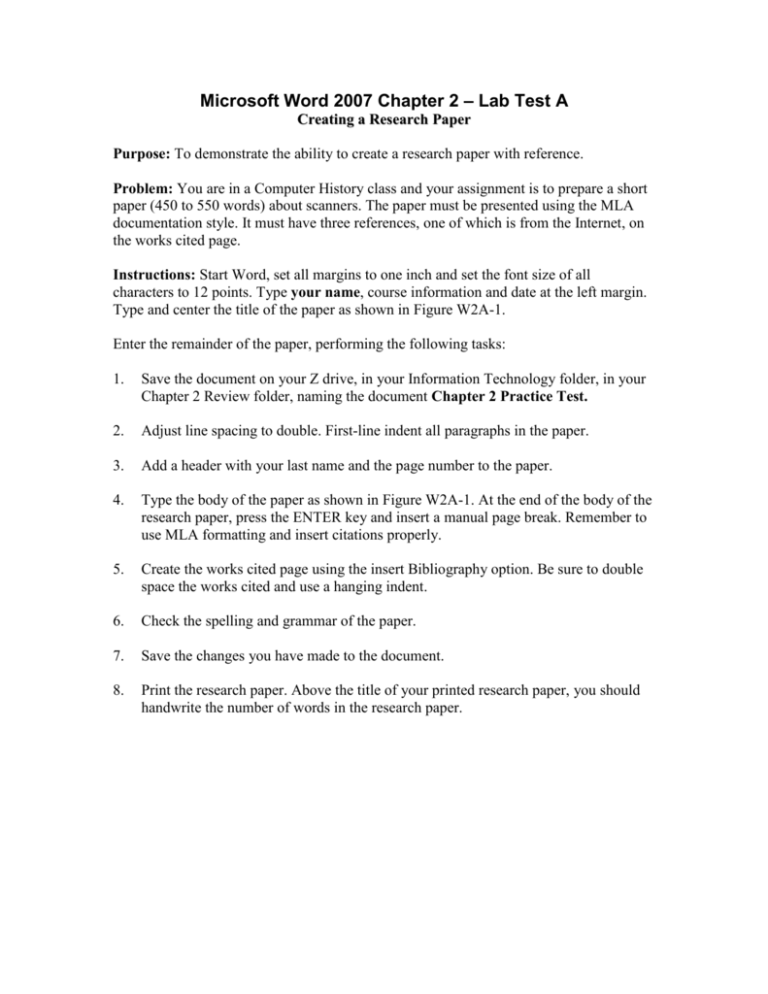
Microsoft Word 2007 Chapter 2 – Lab Test A Creating a Research Paper Purpose: To demonstrate the ability to create a research paper with reference. Problem: You are in a Computer History class and your assignment is to prepare a short paper (450 to 550 words) about scanners. The paper must be presented using the MLA documentation style. It must have three references, one of which is from the Internet, on the works cited page. Instructions: Start Word, set all margins to one inch and set the font size of all characters to 12 points. Type your name, course information and date at the left margin. Type and center the title of the paper as shown in Figure W2A-1. Enter the remainder of the paper, performing the following tasks: 1. Save the document on your Z drive, in your Information Technology folder, in your Chapter 2 Review folder, naming the document Chapter 2 Practice Test. 2. Adjust line spacing to double. First-line indent all paragraphs in the paper. 3. Add a header with your last name and the page number to the paper. 4. Type the body of the paper as shown in Figure W2A-1. At the end of the body of the research paper, press the ENTER key and insert a manual page break. Remember to use MLA formatting and insert citations properly. 5. Create the works cited page using the insert Bibliography option. Be sure to double space the works cited and use a hanging indent. 6. Check the spelling and grammar of the paper. 7. Save the changes you have made to the document. 8. Print the research paper. Above the title of your printed research paper, you should handwrite the number of words in the research paper. Your Name Information Technology Mrs. Garber Current Date Scanners An optical scanner, or just scanner, is a light-sensing input device that reads printed text and graphics and then translates the results into a form the computer can use. A scanner is similar to a copy machine except that it creates a file of the document instead of a paper copy. The file that contains the scanned object then can be stored on a disk, displayed on the screen, printed, faxed, sent via electronic mail, or included in another document. For example, you can scan a picture and then incorporate the picture into a brochure using a desktop publishing program. When a document is scanned, the results are stored in rows and columns of dots called a bitmap. Each dot on a bitmap consists of one or more bits of data. The more bits used to represent a dot, the more colors and shades of gray that can be represented. For instance, one bit per dot is enough to represent simple one-color images, but for colors and shades of gray, each dot requires more than one bit of data. Today's scanners range from 24 bit to 45 bit, with the latter a higher quality, but more expensive. The density of the dots, known as the resolution, determines sharpness and clarity of the resulting image. Resolution typically is measured in dots per inch or dpi. It is stated as the number of columns and rows of dots. For example, a 600 x 1200 dpi scanner has 600 columns and 1,200 rows of dots (Climber and Morton 134). If just one number is stated, such as 600 dpi, that number refers to both the number of rows and the number of columns. The more dots, the better the resolution, and the resulting images are of higher quality. Some manufacturers refer to the actual scanned resolution as the optical resolution, differentiating it from enhanced or interpolated resolution. The enhanced resolution usually is higher because it uses a special formula to add dots between those generated by the optical resolution. Most of today's affordable color desktop scanners for the home or small business user have an optical resolution ranging from 300 to 2,000 dpi (Shelly Cashman Series® Microsoft Word 2007 Chapter 2). Commercial scanners designed for power users range from 4,000 to 6,000 dpi. There are three basic types of scanners: flatbed, sheet fed, and drum. Organizations use many types of scanners for image processing, or imaging, which consists of capturing, storing, analyzing, displaying, printing, and manipulating images or bitmaps. Imaging enables organizations to convert paper documents such as reports, memos, and procedure manuals into an electronic form (Walters 57–59). Once saved electronically, the routing of these documents can be automated. They also can be stored and indexed using an imaging processing system. Climber, John Q and Theresa R Morton. Understanding Scanners in the New Century. Chicago: West Side Press, 2001. Shelly, Gary B and Thomas J Cashman. "Shelly Cashman Series® Word 2007 Chapter 2." 5 July 2007. Ed. Thomson Course Technology. <http://www.scsite.com/wd2007/ch2/ltA.htm>. Walters, Marianne L. "Understanding the Resolution of Scanners and Input Devices." Computing for the Home (2001): 50-81. Figure W2A-1