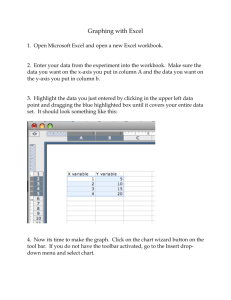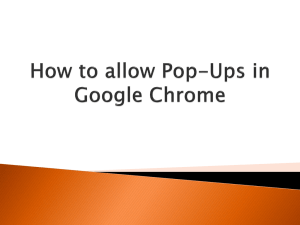Excel 1010 – Part 1
advertisement
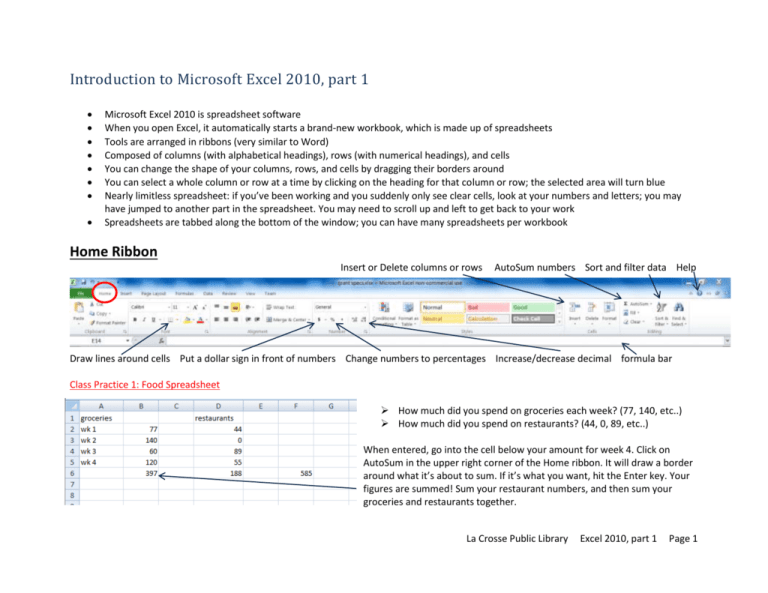
Introduction to Microsoft Excel 2010, part 1 Microsoft Excel 2010 is spreadsheet software When you open Excel, it automatically starts a brand-new workbook, which is made up of spreadsheets Tools are arranged in ribbons (very similar to Word) Composed of columns (with alphabetical headings), rows (with numerical headings), and cells You can change the shape of your columns, rows, and cells by dragging their borders around You can select a whole column or row at a time by clicking on the heading for that column or row; the selected area will turn blue Nearly limitless spreadsheet: if you’ve been working and you suddenly only see clear cells, look at your numbers and letters; you may have jumped to another part in the spreadsheet. You may need to scroll up and left to get back to your work Spreadsheets are tabbed along the bottom of the window; you can have many spreadsheets per workbook Home Ribbon Insert or Delete columns or rows AutoSum numbers Sort and filter data Help Draw lines around cells Put a dollar sign in front of numbers Change numbers to percentages Increase/decrease decimal formula bar Class Practice 1: Food Spreadsheet How much did you spend on groceries each week? (77, 140, etc..) How much did you spend on restaurants? (44, 0, 89, etc..) When entered, go into the cell below your amount for week 4. Click on AutoSum in the upper right corner of the Home ribbon. It will draw a border around what it’s about to sum. If it’s what you want, hit the Enter key. Your figures are summed! Sum your restaurant numbers, and then sum your groceries and restaurants together. La Crosse Public Library Excel 2010, part 1 Page 1 You can adjust the AutoSum border by clicking on one of the four corners of the box and dragging it up or down (or side to side). Once you’ve outlined what you wish to sum, hit the Enter key. You can also adjust the AutoSum border by clicking your mouse on a different cell and dragging down and/or across to make the selection. The formula bar shows the contents of a particular cell. If you use AutoSum or another formula, you can see the math here. This example shows that Excel is going to sum the contents of cells B3 through B6. You can rename your spreadsheet down at the bottom of the window. Double-click on the word “Sheet1” and type in a new name. Class Practice 2: Donor Spreadsheet Click on “Sheet2” to start a new spreadsheet in the same workbook. Who donated how much? Enter in names and amounts. One way to sort your data is by first clicking on the square in the corner between 1 and A to select all of your cells; then click on the Sort & Filter button in the upper right corner of the Home ribbon. Excel will keep your rows intact (Joe will still have donated 3700, Bob 45.5, etc.). Did your column headings (name, donation) get sorted into the mix? Undo your sort (either using the undo arrow in the upper left corner of the window or by hitting ctrl+z). Select all of your cells again, then go to Sort & Filter and choose Custom Sort. Make sure the box next to “My data has headers” is checked! Click OK. La Crosse Public Library Excel 2010, part 1 Page 2 What percentage of the total was Joe’s donation? You can enter your own formula by choosing a blank cell and using the formula =sum(one cell number/another cell number). In this example, you’d type in =sum(B2/B5) to get .81. Class Practice 3: Loan Due Date Spreadsheet When is the loan due? You can add together dates and numbers to figure out a future (or past) date. In this example, your formula in cell B4 would look like =sum(B2:B3). Note: sometimes you’ll see a green triangle in the upper left corner of a cell. This is Excel’s way of alerting you that the formula omits adjacent cells (for instance, our autosum didn’t include cell B1). File Ribbon Much like in Word, you go to File to save, open, print, or start a new workbook. Note: in Excel 2007, File is replaced by a circular icon: Under New, there are many premade templates to explore. A blank workbook is selected by default. You can see a small preview in the right pane. Once you’ve selected the type of workbook you’d like to open, click on Create. La Crosse Public Library Excel 2010, part 1 Page 3 Print preview pane Saving Choose Save if you’re comfortable saving over the previous version of your workbook. Use Save As if you’re not sure you want to permanently keep your changes. Save early, save often! Printing Click here to print You can change your print settings here. Type in specific page numbers to print if you don’t want them all to print; you can also change orientation, page size, margins, and scaling (printing at actual size, fitting all columns on a page, fitting all rows on a page, etc). Learn more printing options in Excel 2010, part 2. Note: in Excel 2007, you’ll have to choose Print Preview to see what your spreadsheet looks like before printing. Number of pages in spreadsheet (click the triangles to preview other pages) Last updated 10/14/13 La Crosse Public Library Excel 2010, part 1 Page 4