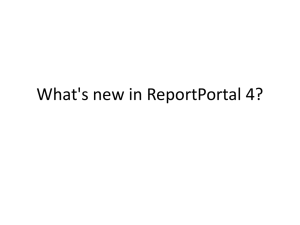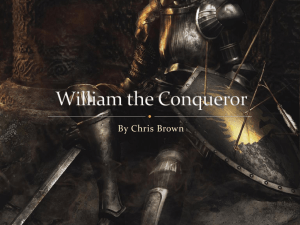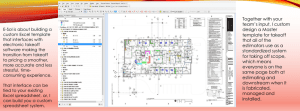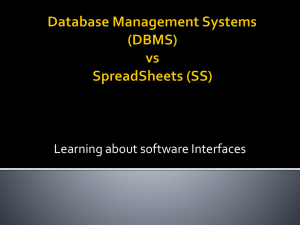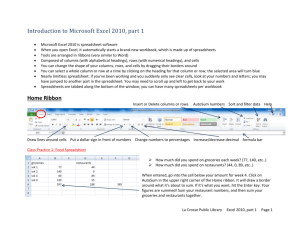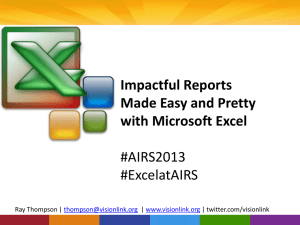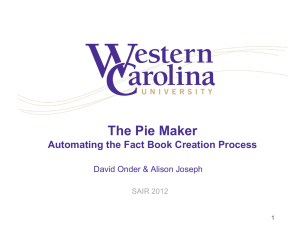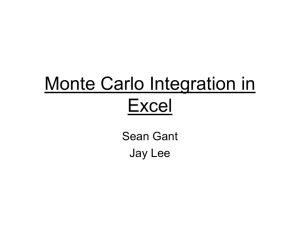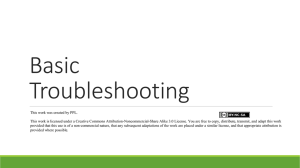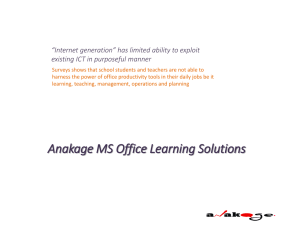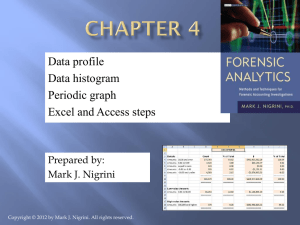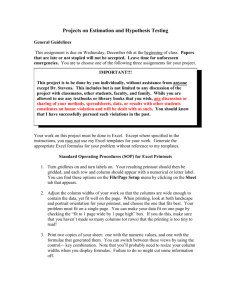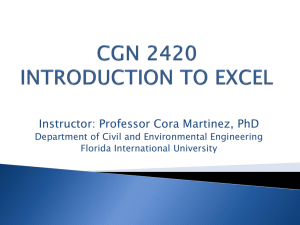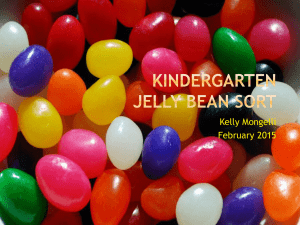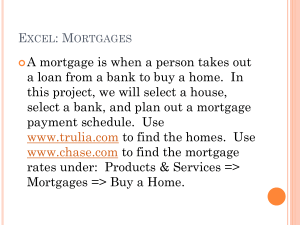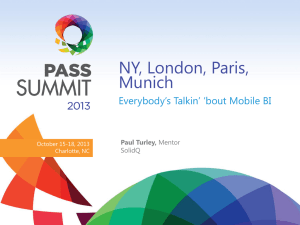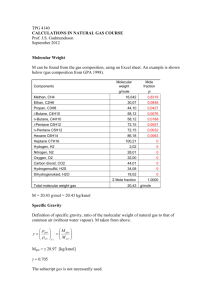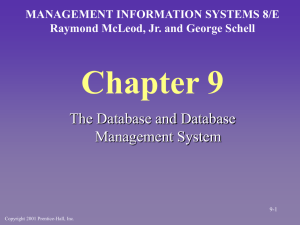Allowing Pop-Ups in Google Chrome
advertisement
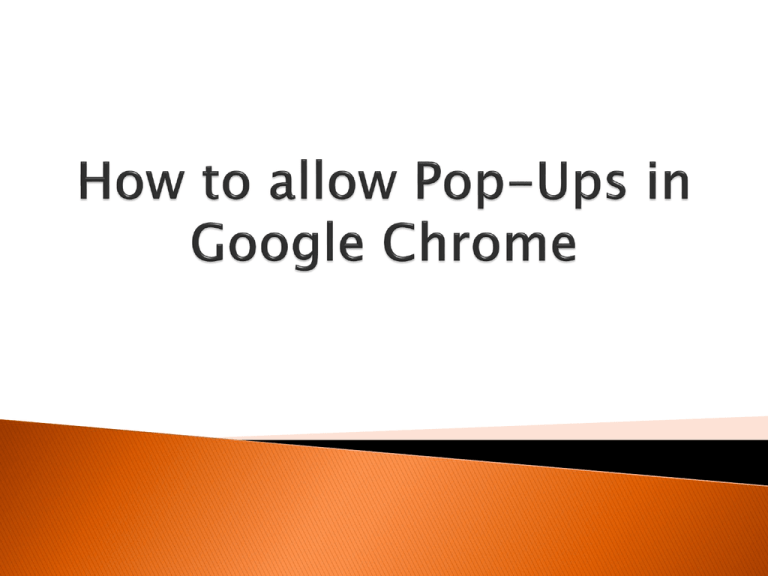
When you run a PeopleSoft query to Excel using Google Chrome as your browser, the query results (a spreadsheet) will be blocked. Follow this guide to allow pop-ups in Google Chrome. Select Excel to run a PeopleSoft query. The upper right corner of the browser will tell you the pop-up (the query result) was blocked. Left-click the red X in the upper right corner of the browser. Select “Always allow pop-ups from pshcm.slcounty.org.” Select Done. Chrome now allows the popup to open. Locate the small Excel icon at the bottom left corner of your screen. Select the dropdown menu. Select “Always open files of this type.” Select Open. An Excel spreadsheet will open; you can begin your work. Future queries will automatically open Excel. 1. 2. 3. 4. Select Excel on the query. Left-click on the red X. Select “Always allow pop-ups from pshcm.slcounty.org.” Select Done. 5. 6. 7. 8. 9. Locate the Excel icon. Left-click on the dropdown menu. Select “Always open files of this type.” Select Open. Begin work on your spreadsheet. Contact your HR Consultant if you have questions or need clarification. PeopleSoft Login: https://pshcm.slcounty.org/