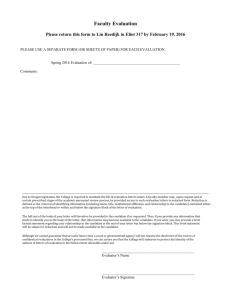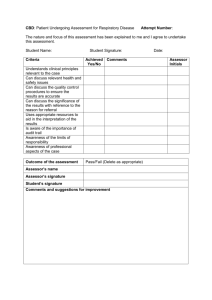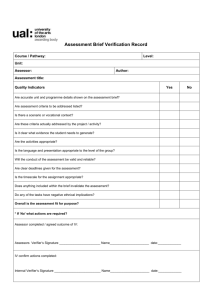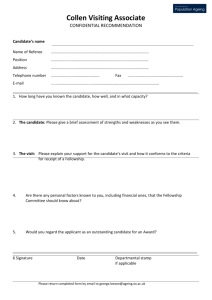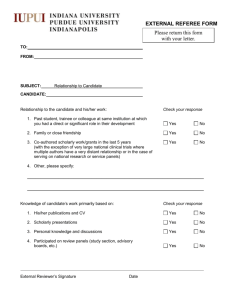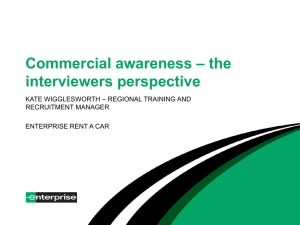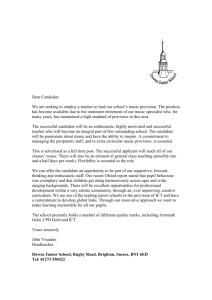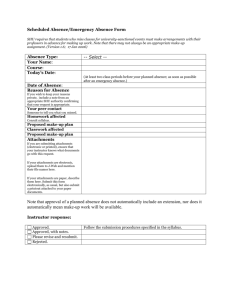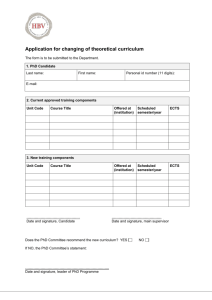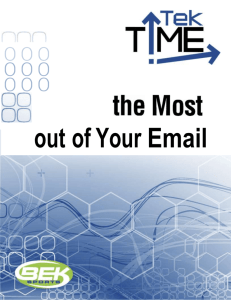Using Email 2
advertisement
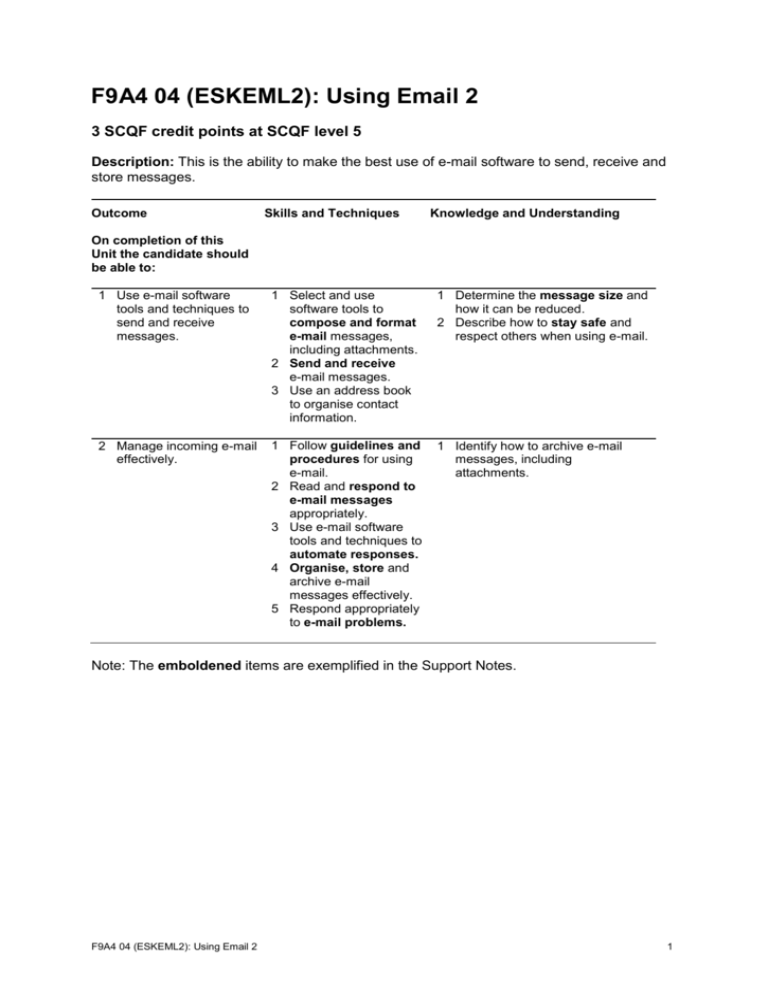
F9A4 04 (ESKEML2): Using Email 2 3 SCQF credit points at SCQF level 5 Description: This is the ability to make the best use of e-mail software to send, receive and store messages. Outcome Skills and Techniques Knowledge and Understanding On completion of this Unit the candidate should be able to: 1 Use e-mail software tools and techniques to send and receive messages. 1 Select and use software tools to compose and format e-mail messages, including attachments. 2 Send and receive e-mail messages. 3 Use an address book to organise contact information. 1 Determine the message size and how it can be reduced. 2 Describe how to stay safe and respect others when using e-mail. 2 Manage incoming e-mail effectively. 1 Follow guidelines and procedures for using e-mail. 2 Read and respond to e-mail messages appropriately. 3 Use e-mail software tools and techniques to automate responses. 4 Organise, store and archive e-mail messages effectively. 5 Respond appropriately to e-mail problems. 1 Identify how to archive e-mail messages, including attachments. Note: The emboldened items are exemplified in the Support Notes. F9A4 04 (ESKEML2): Using Email 2 1 Evidence Requirements Completion of a portfolio (manual, electronic or combination) to cover all of the Skills and Techniques and Knowledge and Understanding points stated above. The evidence generated should adhere to the Assessment Strategy for this award and encompass a range of evidence types. NB: It is possible to achieve this Unit by Accreditation of Prior Achievement (APA), however, the relevant evidence must be referenced within the portfolio. General information This Unit equates to NOS (National Occupational Standards for IT Users 2009) code EML: Using e-mail level 2. It has a stated number of SQCF credit points = 3 at SCQF level 5. Support Notes Summary A SCQF level 5 (ITQ level 2) user can understand and make effective use of a range of intermediate e-mail software tools to send, receive and store messages for at times nonroutine or unfamiliar activities. Any aspect that is unfamiliar may require support and advice from others. E-mail tools and techniques will be defined as ‘intermediate’ because: the software tools and functions will be at times non-routine or unfamiliar the techniques required will involve a number of steps and at times be non-routine or unfamiliar An activity will typically be ‘non-routine or unfamiliar’ because: the task or context is likely to require some analysis, clarification or research (to separate the components and to identify what factors need to be considered, for example, time available, audience needs, accessibility of source, types of content and meaning) before an approach can be planned the user will take some responsibility for developing the input or output of information Examples of context which illustrate typical activities which might be undertaken by users: adding a signature to e-mails changing settings to deal with junk mail effectively Examples of content are given separately for highlighted text, where explanatory notes are required on terminology in the Outcomes, and do not form part of the standards. Such examples are not meant to form a prescriptive list for the purposes of assessment but rather to amplify and interpret the generic terms used in the Performance Criteria in the light of current usage of ICT systems and software. These examples are subject to change as new tools and techniques become commonplace and older ones drift out of use. The examples given below are indicative of the learning content and are not intended to form a prescriptive list for the purpose of assessment. F9A4 04 (ESKEML2): Using Email 2 2 Outcome 1 Compose and format e-mail : Format text (font, size, colour); format paragraphs (alignment, bullets, numbered list), spell check, priority; format (rtf, plaintext, html), draft, signature, page set up, backgrounds, sound, movie, hyperlink, work on-and offline. Message size: Managing attachments; mailbox restrictions; methods to reduce size. Send e-mail: To, from, cc, bcc, subject: reply, reply all, forward, distribution list, reply with history; options, set message flags for priority, confidentiality, response request, vote. Staying safe: Avoid inappropriate disclosure of personal information, avoid misuse of images, use appropriate language, respect confidentiality, use copy lists with discrimination. Address book: Add, edit, delete contact entries; contacts list, distribution list, sort, display selected fields. Outcome 2 Guidelines and procedures: Set by employer or organisation, security, copyright; netiquette; password protection. E-mail responses: Decide on priorities, gather information needed to respond, decide when and who to copy in, what to do about attachments. Automated responses: Rules, automatic replies, changing settings to deal with junk mail, out of office. Organise and store e-mail: Folders, subfolders, delete unwanted messages, back up, address lists, move after sending, rules, archive folders; attachments, file compression. E-mail problems: Due to message size or number of attachments, messages from unknown users (SPAM, junk, chain-mails, ‘phishing’), viruses, messages intended to cause problems; mailbox full. Guidance on examples of evidence Typical examples of evidence for Outcome 1 Work products, eg print out of e-mails, screen shots, observation by assessor, annotated printouts of e-mails, witness testimony. Written or verbal knowledge responses, candidate statements for items such as Staying Safe, eg covering Data Protection Act, Company policy and procedures. Typical examples of evidence for Outcome 2 Company policy and procedures — relevant extracts. E-mails showing various actions; received and forwarded showing candidate’s decision on who to copy in and whether or not to send attachments. Demonstrate or provide screen shots of rules set up, within the individual’s e-mail account. F9A4 04 (ESKEML2): Using Email 2 3 Candidate statement, witness testimony or product evidence in the form of screen shots showing responses to e-mail problems occurring as a matter of course in candidate’s routine computer usage, or these may be situations set up by the assessor. Disabled candidates and/or those with additional support needs The additional support needs of individual candidates should be taken into account when planning learning experiences, selecting assessment instruments, or considering whether any reasonable adjustments may be required. Further advice can be found on our website www.sqa.org.uk/assessmentarrangements F9A4 04 (ESKEML2): Using Email 2 4 F9A4 04 (ESKEML2): Using Email 2 Candidate Recording Form Unit title Ref Using Email 2 Description of Evidence 1 F9A4 04 (ESKEML2): Using Email 2 Outcome 1 S&T 2 3 K&U 1 2 1 Outcome 2 S&T 2 3 4 5 K&U 1 5 Comments Statement of competence I confirm that all evidence (including Knowledge and Understanding), for the entire Unit has been met: Candidate’s signature Date Internal Verifier’s signature Date Assessor’s signature F9A4 04 (ESKEML2): Using Email 2 Date Date sampled (by IV) 6