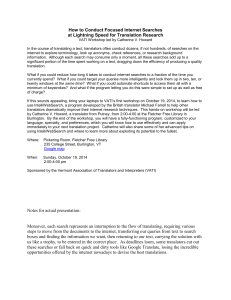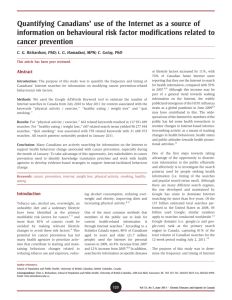Google Tips and Tricks Handout
advertisement
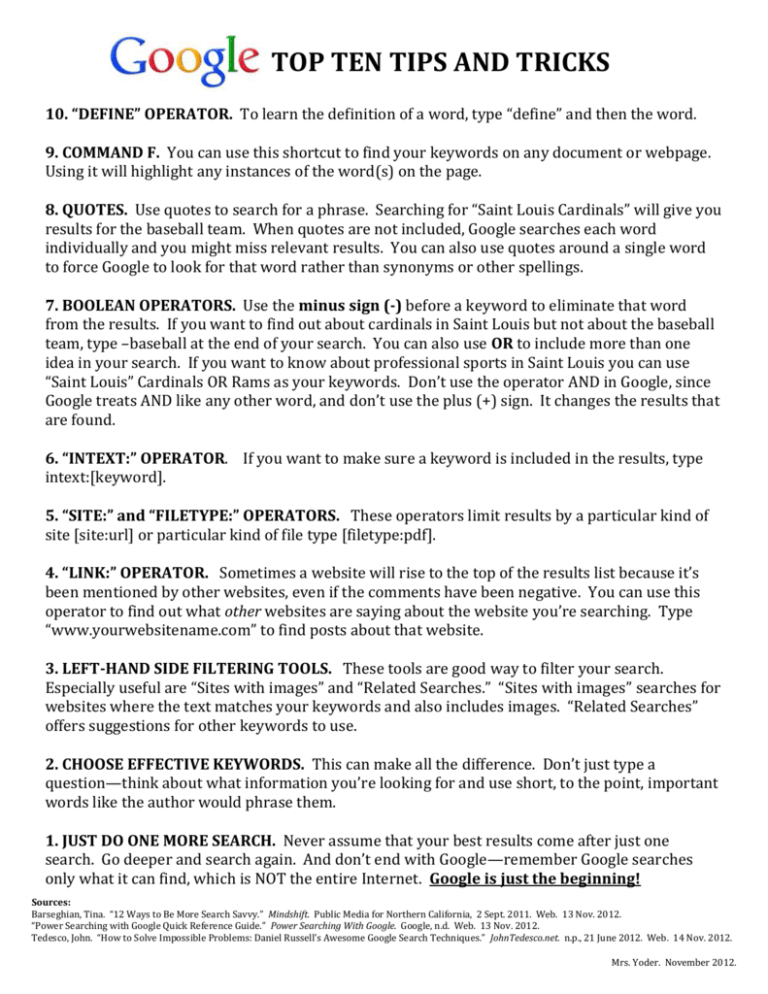
TOP TEN TIPS AND TRICKS 10. “DEFINE” OPERATOR. To learn the definition of a word, type “define” and then the word. 9. COMMAND F. You can use this shortcut to find your keywords on any document or webpage. Using it will highlight any instances of the word(s) on the page. 8. QUOTES. Use quotes to search for a phrase. Searching for “Saint Louis Cardinals” will give you results for the baseball team. When quotes are not included, Google searches each word individually and you might miss relevant results. You can also use quotes around a single word to force Google to look for that word rather than synonyms or other spellings. 7. BOOLEAN OPERATORS. Use the minus sign (-) before a keyword to eliminate that word from the results. If you want to find out about cardinals in Saint Louis but not about the baseball team, type –baseball at the end of your search. You can also use OR to include more than one idea in your search. If you want to know about professional sports in Saint Louis you can use “Saint Louis” Cardinals OR Rams as your keywords. Don’t use the operator AND in Google, since Google treats AND like any other word, and don’t use the plus (+) sign. It changes the results that are found. 6. “INTEXT:” OPERATOR. If you want to make sure a keyword is included in the results, type intext:[keyword]. 5. “SITE:” and “FILETYPE:” OPERATORS. These operators limit results by a particular kind of site [site:url] or particular kind of file type [filetype:pdf]. 4. “LINK:” OPERATOR. Sometimes a website will rise to the top of the results list because it’s been mentioned by other websites, even if the comments have been negative. You can use this operator to find out what other websites are saying about the website you’re searching. Type “www.yourwebsitename.com” to find posts about that website. 3. LEFT-HAND SIDE FILTERING TOOLS. These tools are good way to filter your search. Especially useful are “Sites with images” and “Related Searches.” “Sites with images” searches for websites where the text matches your keywords and also includes images. “Related Searches” offers suggestions for other keywords to use. 2. CHOOSE EFFECTIVE KEYWORDS. This can make all the difference. Don’t just type a question—think about what information you’re looking for and use short, to the point, important words like the author would phrase them. 1. JUST DO ONE MORE SEARCH. Never assume that your best results come after just one search. Go deeper and search again. And don’t end with Google—remember Google searches only what it can find, which is NOT the entire Internet. Google is just the beginning! Sources: Barseghian, Tina. “12 Ways to Be More Search Savvy.” Mindshift. Public Media for Northern California, 2 Sept. 2011. Web. 13 Nov. 2012. “Power Searching with Google Quick Reference Guide.” Power Searching With Google. Google, n.d. Web. 13 Nov. 2012. Tedesco, John. “How to Solve Impossible Problems: Daniel Russell’s Awesome Google Search Techniques.” JohnTedesco.net. n.p., 21 June 2012. Web. 14 Nov. 2012. Mrs. Yoder. November 2012.