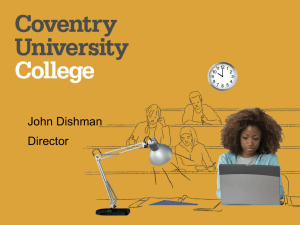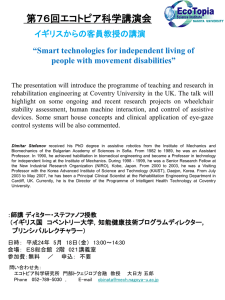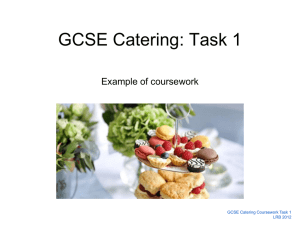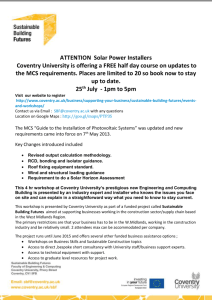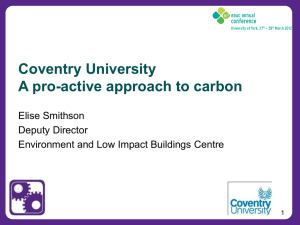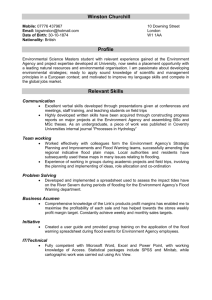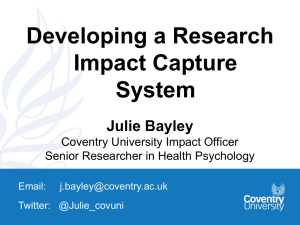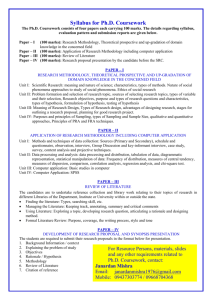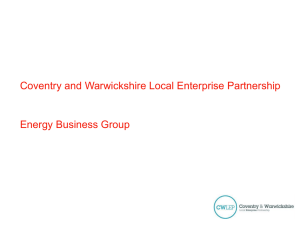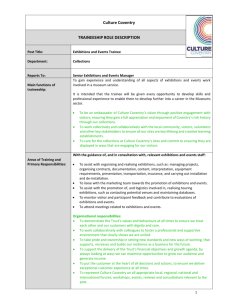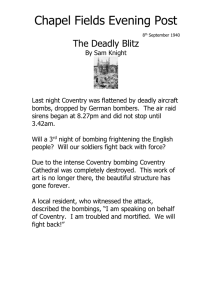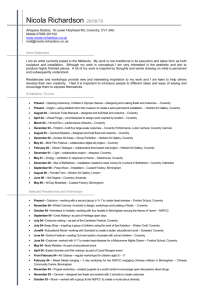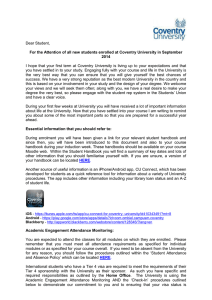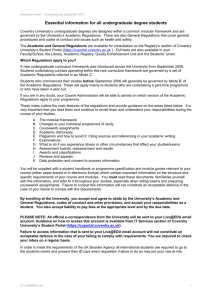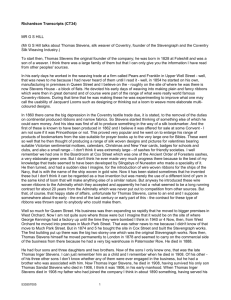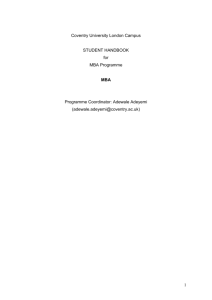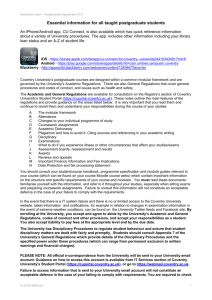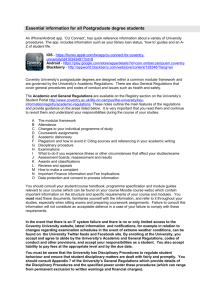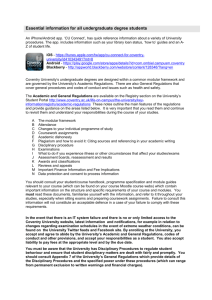(Tab delimited)(*.txt) file that is suitable for uploading to Universe.
advertisement
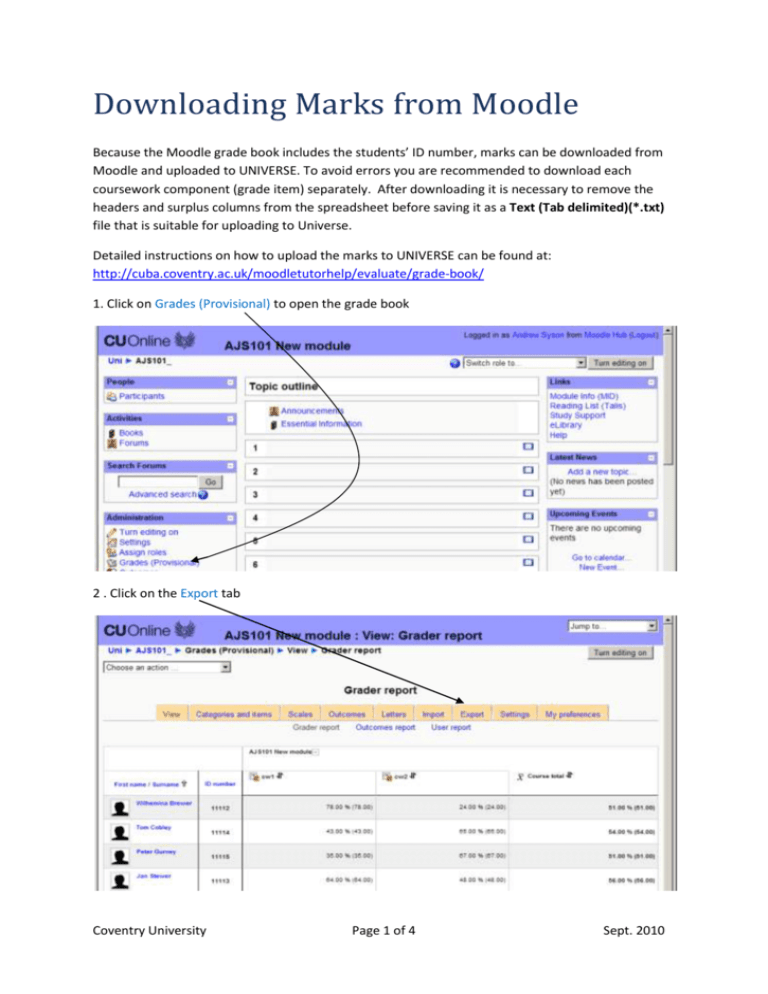
Downloading Marks from Moodle Because the Moodle grade book includes the students’ ID number, marks can be downloaded from Moodle and uploaded to UNIVERSE. To avoid errors you are recommended to download each coursework component (grade item) separately. After downloading it is necessary to remove the headers and surplus columns from the spreadsheet before saving it as a Text (Tab delimited)(*.txt) file that is suitable for uploading to Universe. Detailed instructions on how to upload the marks to UNIVERSE can be found at: http://cuba.coventry.ac.uk/moodletutorhelp/evaluate/grade-book/ 1. Click on Grades (Provisional) to open the grade book 2 . Click on the Export tab Coventry University Page 1 of 4 Sept. 2010 3. Click Excel spreadsheet, select the coursework item and click the Submit button. 4. Check you have selected the correct coursework item and click the Download button Coventry University Page 2 of 4 Sept. 2010 5. Click the Save button 6. Save the file in an appropriate location, notice the module code is incorporated in the file name. 7. Open the Excel file. If it is to be uploaded to UNIVERSE delete the first row and surplus columns. Coventry University Page 3 of 4 Sept. 2010 8. The spreadsheet should now have only the ID number and the mark columns with no header row 9. Use Save As to save the file as a Text (Tab delimited)(*.txt) file and include a coursework identifier (e.g. cw1) in the filename Detailed instructions on how to upload the marks to UNIVERSE can be found at: http://cuba.coventry.ac.uk/moodletutorhelp/evaluate/grade-book/ Coventry University Page 4 of 4 Sept. 2010