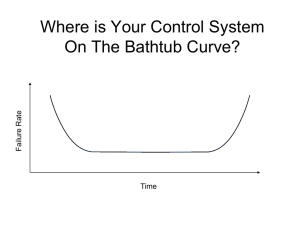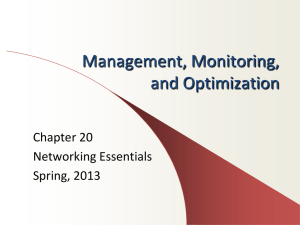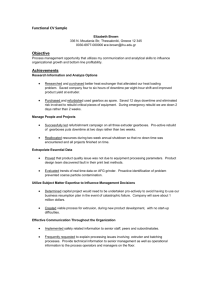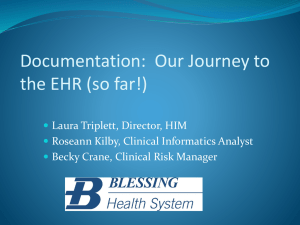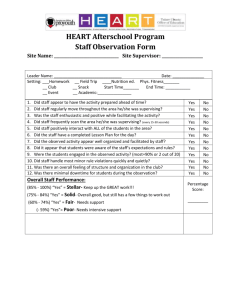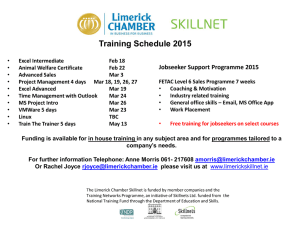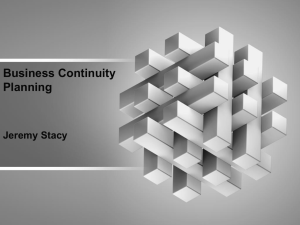Downtime Medication Administration Record
advertisement
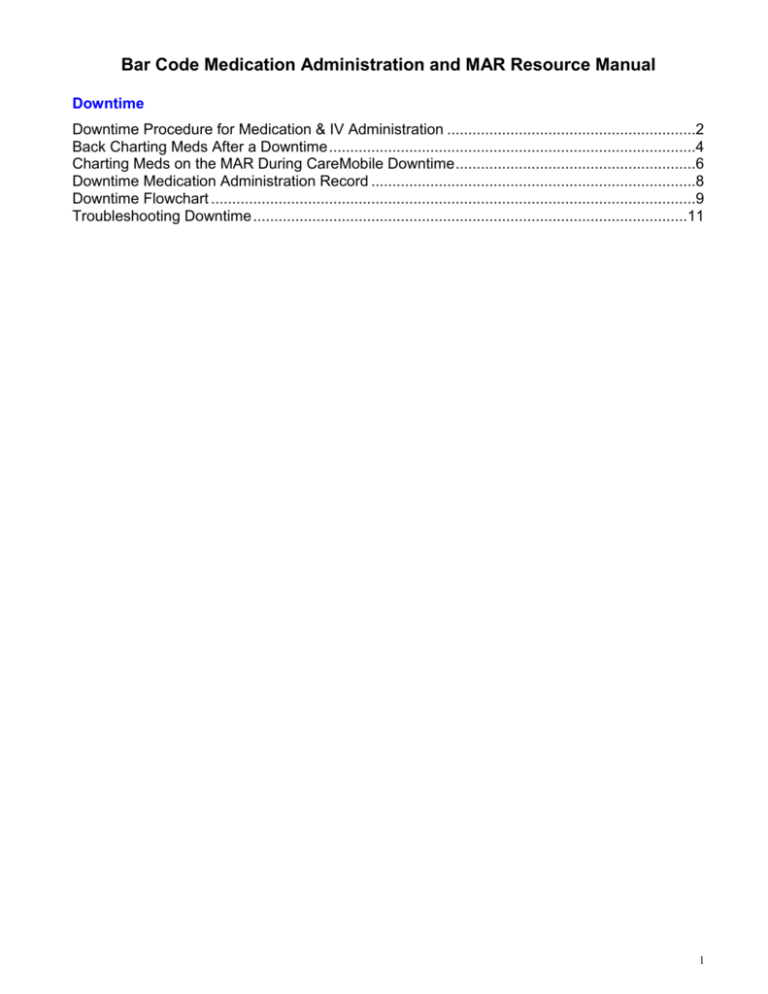
Bar Code Medication Administration and MAR Resource Manual Downtime Downtime Procedure for Medication & IV Administration ...........................................................2 Back Charting Meds After a Downtime .......................................................................................4 Charting Meds on the MAR During CareMobile Downtime .........................................................6 Downtime Medication Administration Record .............................................................................8 Downtime Flowchart ...................................................................................................................9 Troubleshooting Downtime .......................................................................................................11 1 Downtime Procedure for Medication & IV Administration Scheduled Downtime The paper MAR (pMAR) will be sent to printers on all nursing units 1 hour prior to an anticipated downtime of 2 hours or greater. 1. Review the pMAR and compare it to the eMAR, making changes to the pMAR as needed. 2. Orders that have not been verified will not appear on the pMAR; they will be on the eMAR with a mortar and pestle icon. Write these on the pMAR. 3. Check the paper chart for any orders that Pharmacy may not have entered into PowerChart yet; write these on the pMAR. 4. Verify that the last dose information is correct. Unscheduled Downtime 1. After downtime is announced, pMARs will be sent to unit printers. The MAR is downloaded every hour, ready in the event of a downtime. Depending on when the downtime begins, the information on the pMAR could be as up to date as one minute ago or as old as one hour. 2. Read-Only PowerChart, available on all computers, will contain the eMAR. However, it takes 1 hour for the information to download, so data will always be at least one hour old. 3. Go to the orders section of the gray chart to review the most current medication orders and validate the data against the pMAR. 4. Before the printed MAR is available, the nurse will use a blank MAR to document any medications given. The information on this form should be transcribed onto the downtime pMAR or back loaded in the computer. Sample Downtime MAR Report As Of 12/30/05 10:00 x 1 tab at 0900 Last charted entry 1 tab at 12/30/05 09:00 by shintz Last dose given is noted on downtime MAR. 2 CareMobile Downtime If CareMobile is down and PowerChart is up: 1. Paper MAR s will be sent to the unit printers to use as a guide 2. Chart on the MAR. See ‘Charting Meds on the MAR during CareMobile Downtime.’ Network Downtime When the network goes down the MARs will not print to the unit computers. MMC: Computer operations will print paper MARs from a local computer that downloads MAR information on an hourly basis. The MARs will be hand-delivered to each unit. KMHC: Computer operations will print paper MARs from a local computer that downloads MAR data on an hourly basis. The paper MARs will be faxed to the site. POMH: Computer operations will print paper MARs from a local computer that downloads MAR data on an hourly basis. The paper MARs will be faxed to the site. Mercy Cadillac Hospital: A local computer in pharmacy downloads MAR information on an hourly basis. Pharmacy will print the paper MARs and the nursing supervisor will distribute them. After hours: The nursing supervisor will notify the on-call pharmacist. The pharmacist will come in to the hospital and print the paper MARs. The nursing supervisor will distribute the MARs. Mercy Grayling Hospital: A local computer in pharmacy downloads MAR information on an hourly basis. Pharmacy will print and distribute the paper MARs. After hours: The supervisor will notify the on-call pharmacist. The pharmacist will give the supervisor the pharmacy code and the nursing supervisor will print and distribute the paper MARs. Extended Downtime When Downtime extends beyond the date and time of the last column of the downtime MAR (see previous page), continue to use the same MAR, recording med administrations with date and time in Red ink. When downtime is extended beyond the last 0700 column again, rewrite the MAR using a blank MAR. Following Downtime All medications given during downtime will be entered into PowerChart regardless of the length of downtime. After charting, place the pMAR in the “to be shredded” recycle bin. Exception: If the clinician who administered the med has gone off shift, the clinician caring for the patient will electronically document the meds given. The pMAR will be retained in the paper chart as the record of who gave the meds. Record on the pMAR that meds have been entered electronically. 3 Back Charting Meds After a Downtime Back Charting Scheduled Meds 1. 2. 3. 4. 5. 6. Open PAL Double click on Overdue column header to list overdue tasks for all your patients Compare PAL to pMAR to make sure med administration time matches due time De-select any tasks you do not want to chart (uncheck the gray box in front of the task.) De-select those where administration time doesn’t match scheduled time Click Quick Chart; this assigns the scheduled time as the med administration time Click Chart for those meds where the administration time does not match scheduled time. Charting window will open, allowing you to change the administration time. Double-click on header bar to see all patients’ tasks 1. Review meds 2. Un-check meds you do not want to chart 3. Click Quick Chart 4 Back Charting IVs and PRN Meds 1. Double-click the PRN/Continuous column heading 2. Click the check box in front of the meds/IVs you want to chart 3. Click Chart button 4. Charting windows will open; check & change the performed time Note: Do not use the Quick Chart button in the PRN/Continuous column. Quick Chart assigns the current time as the given time; it does not give you the chance to change the time. Chart gives you the opportunity to change the administration time. Select the tasks by clicking in the box Change Performed time/date On the IV charting window, click Apply to activate the Sign button Vaccine Documentation The lot number field does not allow alpha characters on the PAL or MAR. After charting the vaccine administration and manufacturer’s name using Quick Chart on the PAL: 1. Go to the MAR in PowerChart 2. Right-click on the charted task in the Discontinued Scheduled section 3. Click Add Comment 4. Enter lot # in the Comment field 5 Charting Meds on the MAR During CareMobile Downtime 1. Click the medication in the Administration column Click medication The medication charting window displays. Sign button 2. Review the data in the fields 3. Make corrections and/or additions as needed 4. Click the Sign button Charting PRNs and IV Begin Bags 1. Click the medication or IV in the current time column 6 2. Change the time. (PRN and IVs display current time) Change time Enter dose 3. Fill in all fields that are appropriate 4. Click Sign (meds) 5. Click Apply and Sign (IVs) Example of IV Charting window Change time/date Click Apply before clicking Sign Site is a required field 7 Downtime Medication Administration Record Scheduled meds display all doses that have been charted up to the time it is printed. It will also display the last charted in the medication column. Unscheduled (PRN) meds display the last charted dose of the medication in the medication column only. 8 Downtime Flowchart Downtime Downtime Process for eMAR Flowchart (pg 1 of 2) Is Downtime scheduled? NO Network down? YES Is it on an eMAR unit? NO WebSphere down? NO PowerChart down YES eMAR unit? YES Continue to use normal pMar NO printed from Ops jobs YES Is nursing unit an eMAR unit? YES PowerChart down? NO Downtime coordinator schedule Ops job YES NO Continue with normal pMAR Operations prints downtime eMAR to nursing units printers A A Operations prints downtime pMAR YES Prints scheduled ops jobs Downtime eMAR to nursing units Operations will distribute to nursing units A Is Downtime extended past 7 am? NO System up YES Use the same downtime MAR that you have been currently charting on. Using RED ink Write new orders on downtime MAR A YES A eMAR unit? NO IS unlock eMAR/ PAL Nursing charts on eMAR/PAL NO B (pg 2) Websphere available? NO YES IS lock eMAR/PAL Is downtime extended past 7 am again? YES Re write MAR Nursing uses Care Mobile for medication admin charting Updated 1-27-07 9 Downtime Process for eMAR Flowchart (pg 2 of 2) Up time Steps B Pharmacy to back load orders NO RX caught up with orders? YES eMAR unit? NO Continue documenting on pMAR YES Begin medication order charting using Care Mobile Med/IV's given during downtime? NO Continue current Med process YES Downtime greater than one hour? NO Backchart all Meds IV's bags started from Care Mobile YES IS unlock eMAR / PAL (will remained unlocked for 4hrs) Patient discharged? YES Store pMAR in chart NO Back chart all meds given and IV's started From PAL Quick Chart Charting for someone else? NO Destroy paper IS to lock eMAR/PAL YES Indicate on pMAR meds entered electronicallly updated 7-17-06 10 Troubleshooting Downtime Patient is discharged during a downtime How do I chart the meds? After the downtime the med tasks are no longer in PowerChart. Keep the downtime paper MAR as the legal record of medication administration. Downtime MAR has yesterday’s date Where do I chart today’s meds? Downtime MAR printed between midnight and 0700 will have columns for the 0700 of the previous day to 0700 of the current day. When Downtime extends beyond the date and time of the last column of the downtime MAR, continue to use the same MAR, recording in Red ink med administrations with date and time. When downtime is extended beyond the last 0700 column again, rewrite the MAR using a blank MAR. 11