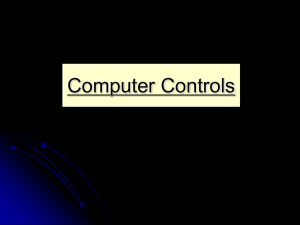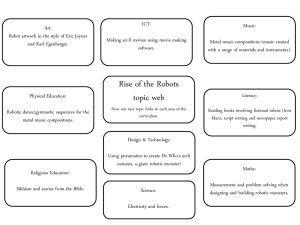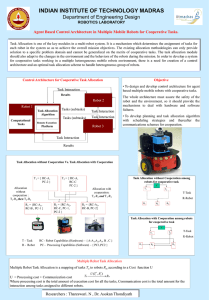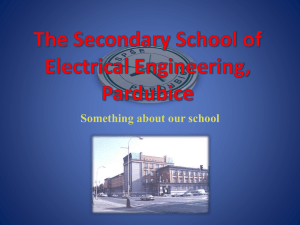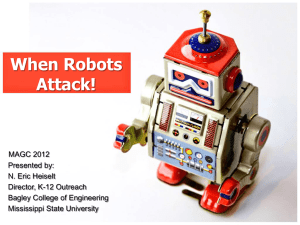Robot arm
advertisement
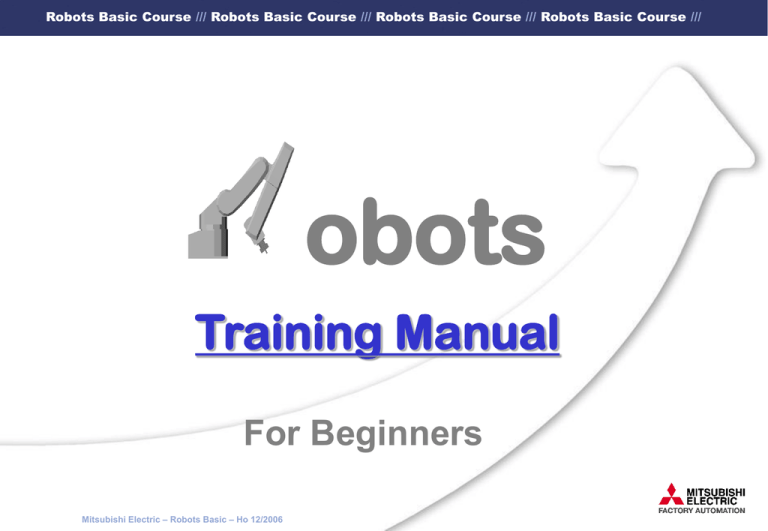
Robots Basic Course /// Robots Basic Course /// Robots Basic Course /// Robots Basic Course /// obots Training Manual For Beginners Mitsubishi Electric – Robots Basic – Ho 12/2006 Robots Basic Course /// Robots Basic Course /// Robots Basic Course /// Robots Basic Course /// Table of Contents Mitsubishi Electric – Robots Basic – Ho 12/2006 Robots Basic Course /// Robots Basic Course /// Robots Basic Course /// Robots Basic Course /// Table of Contents Mitsubishi Electric – Robots Basic – Ho 12/2006 Robots Basic Course /// Robots Basic Course /// Robots Basic Course /// Robots Basic Course /// 1. Safety Instruction and Information Mitsubishi Electric – Robots Basic – Ho 12/2006 Robots Basic Course /// Robots Basic Course /// Robots Basic Course /// Robots Basic Course /// Safety Instruction and Information In the examples under practical service conditions the robot‘s movements are carried out without the necessary safety devices. Please observe the necessary safe distance from the robot system. To take program executions is allowed then only, when the trainer is present. - Thanks for your understanding. Mitsubishi Electric – Robots Basic – Ho 12/2006 Robots Basic Course /// Robots Basic Course /// Robots Basic Course /// Robots Basic Course /// 2. Overview Mitsubishi Robots Mitsubishi Electric – Robots Basic – Ho 12/2006 Robots Basic Course /// Robots Basic Course /// Robots Basic Course /// Robots Basic Course /// 2.1 Robot System Hand interface Robot arm Expansion I/O Controller Hand Expansion box Servo motor Ethernet interface CC-Link interface Additional serial interface Teaching box PLC Additional axis control interface Vision sensor Support software COSIROP / COSIMIR Mitsubishi Electric – Robots Basic – Ho 12/2006 Robots Basic Course /// Robots Basic Course /// Robots Basic Course /// Robots Basic Course /// 2.2 Robot Models S Series Mitsubishi Electric – Robots Basic – Ho 12/2006 Robots Basic Course /// Robots Basic Course /// Robots Basic Course /// Robots Basic Course /// RV-6S 6 DOF robot Robot arm: Reach Repeatability Maximum payload Maximum speed 696mm ±0.02mm 6kg 9.300mm/s Multitasking operating system: Maximum tasks 32 Maximum program lines 5.000 Maximum position points 2.500 Programs 88 Maximum digital I/Os 256 I/256 O Power supply 180V-253V AC Mitsubishi Electric – Robots Basic – Ho 12/2006 Robots Basic Course /// Robots Basic Course /// Robots Basic Course /// Robots Basic Course /// RV-6SL 6 DOF robot Robot arm: Reach Repeatability Maximum payload Maximum speed 902mm ±0.02mm 6kg 8.500mm/s Multitasking operating system: Maximum tasks 32 Maximum program lines 5.000 Maximum position points 2.500 Programs 88 Maximum digital I/Os 256 I/256 O Power supply 180V-253V AC Mitsubishi Electric – Robots Basic – Ho 12/2006 Robots Basic Course /// Robots Basic Course /// Robots Basic Course /// Robots Basic Course /// RV-12SL 6 DOF robot Robot arm: Reach Repeatability Maximum payload Maximum speed 1385mm ±0.05mm 12kg 9.500mm/s Multitasking operating system: Maximum tasks 32 Maximum program lines 5.000 Maximum position points 2.500 Programs 88 Maximum digital I/Os 256 I/256 O Power supply 180V-253V AC Mitsubishi Electric – Robots Basic – Ho 12/2006 Robots Basic Course /// Robots Basic Course /// Robots Basic Course /// Robots Basic Course /// 2.3 Robot Models A Series Mitsubishi Electric – Robots Basic – Ho 12/2006 Robots Basic Course /// Robots Basic Course /// Robots Basic Course /// Robots Basic Course /// RV-1A 6 DOF robot Robot arm: Reach Repeatability Maximum payload Maximum speed 418mm ±0.02mm 1kg 2.200mm/s Multitasking operating system: Maximum tasks 32 Maximum program lines 5.000 Maximum position points 2.500 Programs 88 Maximum digital I/Os 240 I/240 O Power supply 170V-253V AC Mitsubishi Electric – Robots Basic – Ho 12/2006 Robots Basic Course /// Robots Basic Course /// Robots Basic Course /// Robots Basic Course /// RV-2A 6 DOF robot Robot arm: Reach Repeatability Maximum payload Maximum speed 621mm ±0.04mm 2kg 3.500mm/s Multitasking operating system: Maximum tasks 32 Maximum program lines 5.000 Maximum position points 2.500 Programs 88 Maximum digital I/Os 240 I/240 O Power supply 170V-253V AC Mitsubishi Electric – Robots Basic – Ho 12/2006 Robots Basic Course /// Robots Basic Course /// Robots Basic Course /// Robots Basic Course /// RV-2AJ 5 DOF robot Robot arm: Reach Repeatability Maximum payload Maximum speed 410mm ±0.02mm 2kg 2.100mm/s Multitasking operating system: Maximum tasks 32 Maximum program lines 5.000 Maximum position points 2.500 Programs 88 Maximum digital I/Os 240 I/240 O Power supply 170V-253V AC Mitsubishi Electric – Robots Basic – Ho 12/2006 Robots Basic Course /// Robots Basic Course /// Robots Basic Course /// Robots Basic Course /// RV-3AJ 5 DOF robot Robot arm: Reach Repeatability Maximum payload Maximum speed 630mm ±0.04mm 3kg 3.500mm/s Multitasking operating system: Maximum tasks 32 Maximum program lines 5.000 Maximum position points 2.500 Programs 88 Maximum digital I/Os 240 I/240 O Power supply 170V-253V AC Mitsubishi Electric – Robots Basic – Ho 12/2006 Robots Basic Course /// Robots Basic Course /// Robots Basic Course /// Robots Basic Course /// RV-3AL 6 DOF robot Robot arm: Reach Repeatability Maximum payload Maximum speed Applications: - Palletising components - Loading and unloading - Removing components Mitsubishi Electric – Robots Basic – Ho 12/2006 843mm ±0.04mm 3kg 6.000mm/s Multitasking operating system: Maximum tasks 32 Maximum program lines 5.000 Maximum position points 2.500 Programs 88 Maximum digital I/Os 256 I/256 O Power supply 170V-253V AC Robots Basic Course /// Robots Basic Course /// Robots Basic Course /// Robots Basic Course /// RV-4A 6 DOF robot Robot arm: Reach Repeatability Maximum payload Maximum speed 634mm ±0.03mm 4kg 5.800mm/s Multitasking operating system: Maximum tasks 32 Maximum program lines 5.000 Maximum position points 2.500 Programs 88 Maximum digital I/Os 256 I/256 O Power supply 180V-253V AC Mitsubishi Electric – Robots Basic – Ho 12/2006 Robots Basic Course /// Robots Basic Course /// Robots Basic Course /// Robots Basic Course /// RV-5AJ 5 DOF robot Robot arm: Reach Repeatability Maximum payload Maximum speed 630mm ±0.03mm 5kg 5.700mm/s Multitasking operating system: Maximum tasks 32 Maximum program lines 5.000 Maximum position points 2.500 Programs 88 Maximum digital I/Os 256 I/256 O Power supply 170V-253V AC Mitsubishi Electric – Robots Basic – Ho 12/2006 Robots Basic Course /// Robots Basic Course /// Robots Basic Course /// Robots Basic Course /// RP-1AH 4 DOF robot Robot arm: Reach Rectangular work space Repeatability Maximum payload Cycle period 20-100-20 Applications: - High-precision placement Fields: - IT, semiconductors, watch-and-clock-making industry - Placement of SMD circuit boards Mitsubishi Electric – Robots Basic – Ho 12/2006 332mm DIN A6 ±0.005mm 1kg <0.4s Multitasking operating system: Maximum tasks 32 Maximum program lines 5.000 Maximum position points 2.500 Programs 88 Maximum digital I/Os 240 I/240 O Power supply 170V-253V AC Robots Basic Course /// Robots Basic Course /// Robots Basic Course /// Robots Basic Course /// RP-3AH 4 DOF robot Robot arm: Reach Rectangular work space Repeatability Maximum payload Cycle period 20-100-20 Applications: - High-precision placement Fields: - IT, semiconductors, watch-and-clock-making industry - Placement of SMD circuit boards Mitsubishi Electric – Robots Basic – Ho 12/2006 332mm DIN A5 ±0.008mm 3kg 0.45s Multitasking operating system : Maximum tasks 32 Maximum program lines 5.000 Maximum position points 2.500 Programs 88 Maximum digital I/Os 240 I/240 O Power supply 170V-253V AC Robots Basic Course /// Robots Basic Course /// Robots Basic Course /// Robots Basic Course /// RP-5AH 4 DOF robot Robot arm: Reach Rectangular work space Repeatability Maximum payload Cycle period 20-100-20 Applications: - High-precision placement Fields: - IT, semiconductors, watch-and-clock-making industry - Placement of SMD circuit boards Mitsubishi Electric – Robots Basic – Ho 12/2006 451mm DIN A4 ±0.01mm 5kg 0.5s Multitasking operating system: Maximum tasks 32 Maximum program lines 5.000 Maximum position points 2.500 Programs 88 Maximum digital I/Os 240 I/240 O Power supply 170V-253V AC Robots Basic Course /// Robots Basic Course /// Robots Basic Course /// Robots Basic Course /// RH-5AH35/45/55 4 DOF robots Robot arm: Reach Repeatability Maximum payload Cycle period 20-100-20 Applications: - Palletising components - Coating surfaces - Deburring - Removing components Mitsubishi Electric – Robots Basic – Ho 12/2006 350/450/550mm ±0.02mm 5kg 0.5s Multitasking operating system : Maximum tasks 32 Maximum program lines 5.000 Maximum position points 2.500 Programs 88 Maximum digital I/Os 256 I/256 O Power supply 170V-253V AC Robots Basic Course /// Robots Basic Course /// Robots Basic Course /// Robots Basic Course /// RH-10AH55/70/85 4 DOF robots Robot arm: Reach Repeatability Maximum payload Cycle period 20-100-20 Applications: - Palletising components - Coating surfaces - Deburring - Removing components Mitsubishi Electric – Robots Basic – Ho 12/2006 550/700/850mm ±0.02/0.025/0.025mm 10kg 0.49/0.5/0.52s Multitasking operating system: Maximum tasks 32 Maximum program lines 5.000 Maximum position points 2.500 Programs 88 Maximum digital I/Os 256 I/256 O Power supply 170V-253V AC Robots Basic Course /// Robots Basic Course /// Robots Basic Course /// Robots Basic Course /// RH-15AH85 4 DOF robot Robot arm: Reach Repeatability Maximum payload Cycle period 20-100-20 Applications: - Palletising components - Coating surfaces - Deburring - Removing components Mitsubishi Electric – Robots Basic – Ho 12/2006 850mm ±0.025mm 15kg 0.57s Multitasking operating system: Maximum tasks 32 Maximum program lines 5.000 Maximum position points 2.500 Programs 88 Maximum digital I/Os 256 I/256 O Power supply 170V-253V AC Robots Basic Course /// Robots Basic Course /// Robots Basic Course /// Robots Basic Course /// 2.4 Robot Models E Series Mitsubishi Electric – Robots Basic – Ho 12/2006 Robots Basic Course /// Robots Basic Course /// Robots Basic Course /// Robots Basic Course /// RV-E2 6 DOF robot Robot arm: Reach Repeatability Maximum payload Maximum speed 621mm ±0.04mm 2kg 3.500mm/s Multitasking operating system: Maximum tasks 1 Maximum program lines 4.000 Maximum position points 999 Programs 31 Maximum digital I/Os 48 I/60 O Power supply 180V-253V AC Mitsubishi Electric – Robots Basic – Ho 12/2006 Robots Basic Course /// Robots Basic Course /// Robots Basic Course /// Robots Basic Course /// RV-E3J 5 DOF robot Robot arm: Reach Repeatability Maximum payload Maximum speed 630mm ±0.04mm 3kg 3.500mm/s Multitasking operating system: Maximum tasks 1 Maximum program lines 4.000 Maximum position points 999 Programs 1 Maximum digital I/Os 48 I/60 O Power supply 180V-253V AC Mitsubishi Electric – Robots Basic – Ho 12/2006 Robots Basic Course /// Robots Basic Course /// Robots Basic Course /// Robots Basic Course /// 2.5 Robot Models EN Series Mitsubishi Electric – Robots Basic – Ho 12/2006 Robots Basic Course /// Robots Basic Course /// Robots Basic Course /// Robots Basic Course /// 2.6 NARC Controllers N - New A - Architecture R - Robot C - Controller NARC presents a new generation of robot controllers. This structure makes it possible to control all Mitsubishi robots by one controller model. There are only two controller sizes. For all robots the basic controller structure, the options, connections, programming etc. are identical. Mitsubishi Electric – Robots Basic – Ho 12/2006 Robots Basic Course /// Robots Basic Course /// Robots Basic Course /// Robots Basic Course /// 2.7 Controller Models Mitsubishi Electric – Robots Basic – Ho 12/2006 Robots Basic Course /// Robots Basic Course /// Robots Basic Course /// Robots Basic Course /// 2.7.1 CR 1 - 571 Front view Rear view Mitsubishi Electric – Robots Basic – Ho 12/2006 Robots Basic Course /// Robots Basic Course /// Robots Basic Course /// Robots Basic Course /// 2.7.2 CR 2 - 532 Front view Rear view Mitsubishi Electric – Robots Basic – Ho 12/2006 Robots Basic Course /// Robots Basic Course /// Robots Basic Course /// Robots Basic Course /// 2.7.3 CR 2A/B Mitsubishi Electric – Robots Basic – Ho 12/2006 Robots Basic Course /// Robots Basic Course /// Robots Basic Course /// Robots Basic Course /// 2.7.4 CR 3B Mitsubishi Electric – Robots Basic – Ho 12/2006 Robots Basic Course /// Robots Basic Course /// Robots Basic Course /// Robots Basic Course /// 3.Installing and Setting into Operation Mitsubishi Electric – Robots Basic – Ho 12/2006 Robots Basic Course /// Robots Basic Course /// Robots Basic Course /// Robots Basic Course /// Safety Information In any case you have to observe the safety information of the respective robot. You find the safety information in the delivered manuals. Mitsubishi Electric – Robots Basic – Ho 12/2006 Robots Basic Course /// Robots Basic Course /// Robots Basic Course /// Robots Basic Course /// 3.1 Unpacking Mitsubishi Electric – Robots Basic – Ho 12/2006 Robots Basic Course /// Robots Basic Course /// Robots Basic Course /// Robots Basic Course /// 3.1.1 Unpacking the robot arm The robot must be unpacked following step 1 to step 7. 1 4 2 3 6 7 5 In case of other robot models, please pay attention to the respective manual! Mitsubishi Electric – Robots Basic – Ho 12/2006 Robots Basic Course /// Robots Basic Course /// Robots Basic Course /// Robots Basic Course /// 3.1.2 Unpacking the controller The controller must be unpacked following step 1 to 5. For future use you should keep the boxes of the robot arm and of the controller in a safe place, so that you can safely transport the system. 1 5 3 2 4 In case of other controller models, please pay attention to the respective manual! Mitsubishi Electric – Robots Basic – Ho 12/2006 Robots Basic Course /// Robots Basic Course /// Robots Basic Course /// Robots Basic Course /// 3.1.3 Removing the Transport Securing System When the robot is ready for being installed, the transport securing system has to be removed. Do NOT rescrew the bolts of the transport securing system into the robot arm. Otherwise mechanical damages may be caused. Mitsubishi Electric – Robots Basic – Ho 12/2006 Robots Basic Course /// Robots Basic Course /// Robots Basic Course /// Robots Basic Course /// 3.2 Electrical Connections - Controller - Power supply - Controller - Robot arm - Controller - Teaching box Mitsubishi Electric – Robots Basic – Ho 12/2006 Robots Basic Course /// Robots Basic Course /// Robots Basic Course /// Robots Basic Course /// 3.2.1 Controller CR1 - Power supply The controller CR1 can be connected with one single phase (230 VAC) of the European power supply system without any restrictions. Power supply Controller Earth leakage circuit breaker Cramp block Mitsubishi Electric – Robots Basic – Ho 12/2006 Robots Basic Course /// Robots Basic Course /// Robots Basic Course /// Robots Basic Course /// 3.2.2 Controller CR2 - Power supply The controller CR2 can be connected with one single phase of the 230V-net. If you want to connect the controller with three phases (3 x 400V) of the European net, you have to use a transformer in order to reduce the voltage to 3 x 200V. 1x 230V L N CR1 Mitsubishi Electric – Robots Basic – Ho 12/2006 3 x 200V L1 L2 L3 Robots Basic Course /// Robots Basic Course /// Robots Basic Course /// Robots Basic Course /// 3.2.3 Controller CR1 - Robot arm Before connecting the controller CR1 with the robot arm, switch off the controller. Tighten the connectors by means of the screw ring. When you hear a click, the connection is correct. Controller CR1 Robot arm Pay attention that you do not connect male to male. CN1 Control cable CN2 Power cable Mitsubishi Electric – Robots Basic – Ho 12/2006 Robots Basic Course /// Robots Basic Course /// Robots Basic Course /// Robots Basic Course /// 3.2.4 Controller CR2 - Robot arm The connection of the controller CR2 with the robot arm is exactly the same as in the case of the controller CR1. Controller CR2 Robot arm CN1 CN2 Control cable Power cable Mitsubishi Electric – Robots Basic – Ho 12/2006 Robots Basic Course /// Robots Basic Course /// Robots Basic Course /// Robots Basic Course /// 3.2.5 Controller - Teaching box Connect the cable of the teaching box with the teaching box connection of the controller. The connector is fastened by rotating clockwisely the screw ring. When you hear a click, the connection is correct. Controller Mitsubishi Electric – Robots Basic – Ho 12/2006 Teaching box Robots Basic Course /// Robots Basic Course /// Robots Basic Course /// Robots Basic Course /// 3.3 Control panel and display of the controller The control panels of the controllers CR-1,CR-2 and CR-2A are identical. Mode key 5-digit display Up/Down EmergencyOff Servo ON Reset Operating mode switch Servo OFF Teaching box connection Emergency-Off Bridge For the teaching box Cycle start Cycle stop Mitsubishi Electric – Robots Basic – Ho 12/2006 Cycle RS-232C end Power switch Robots Basic Course /// Robots Basic Course /// Robots Basic Course /// Robots Basic Course /// 3.3.1 The switches EMG.STOP and REMOVE T/B EMG.STOP: The clicking switch serves as emergency shutdown of the robot system. When you press the switch, the moving robot stops immediately. By a clockwise rotation the switch is unlocked. REMOVE T/B: By means of this switch the emergency shutdown of the teaching box is bypassed, so that the system can be operated without teaching box. Mitsubishi Electric – Robots Basic – Ho 12/2006 Robots Basic Course /// Robots Basic Course /// Robots Basic Course /// Robots Basic Course /// 3.3.2 Operating mode switch AUTO(Op.): The operation is possible only via the controller. The operation via external signals or teaching box is locked. TEACH: In case of an active teaching box the operation is possible only via the teaching box. The operation via external signals or controller is locked. Auto(Ext.): The operation is possible only via external signals. The operation via teaching box or controller is locked. Mitsubishi Electric – Robots Basic – Ho 12/2006 Robots Basic Course /// Robots Basic Course /// Robots Basic Course /// Robots Basic Course /// 3.3.3 The keys Start, Stop and Reset START: Starts a program and the operation of the robot, continuous processing of the program. The green LED lights during the operation. STOP: Stops the robot program. The servo power supply is not switched off. The red LED lights during a stop. RESET: Resets a stopped program and reset to the first command, acknowledging an error code. The red LED lights if the error is still present. Mitsubishi Electric – Robots Basic – Ho 12/2006 Robots Basic Course /// Robots Basic Course /// Robots Basic Course /// Robots Basic Course /// 3.3.4 The keys END, CHNG.DISP and UP/Down END: Stops the running programm in the last line or at the END instruction. The red LED lights in case of cyclic operation. CHNG.DISP: Changes the display of the controller in the following order: program number, line number and OVERRIDE. If an error has occurred and you press the key, the information mentioned above are displayed in this order.If you do not press the key, the error number is displayed. UP/DOWN: Scrolls the display Mitsubishi Electric – Robots Basic – Ho 12/2006 Robots Basic Course /// Robots Basic Course /// Robots Basic Course /// Robots Basic Course /// 3.3.5 The keys SVO ON and SVO OFF SVO.ON: Switching on the servo power supply. The green LED lights when the servo power supply is on. SVO.OFF: Switching off the servo power supply. The red LED lights when the servo power supply is off. Mitsubishi Electric – Robots Basic – Ho 12/2006 Robots Basic Course /// Robots Basic Course /// Robots Basic Course /// Robots Basic Course /// 3.3.6 The interfaces and the display This interface serves to connect the teaching box. This RS232 interface serves to connect external devices, for example a PC with COSIROP. The display (STATUS.NUMBER) indicates alarms, error numbers and OVERRIDE values. Mitsubishi Electric – Robots Basic – Ho 12/2006 Robots Basic Course /// Robots Basic Course /// Robots Basic Course /// Robots Basic Course /// 3.4 Control panel and display of the teaching box Display Switch Movement keys JOG keys Function keys Mitsubishi Electric – Robots Basic – Ho 12/2006 Deadman switch Robots Basic Course /// Robots Basic Course /// Robots Basic Course /// Robots Basic Course /// 3.4.1 EMG STOP and key switch of the teaching box Pushbutton including locking function for EMERGENCY STOP. When you press the pushbutton, the robot immediately stops independently of the respective operating state. To unlock the pushbutton, rotate the pushbutton. Allows the control via the teaching box. For control via the teaching box, set the switch to „ENABLE“. When the teaching box is active, neither the operation via the control panel of the controller nor the external operation is possible. Mitsubishi Electric – Robots Basic – Ho 12/2006 Robots Basic Course /// Robots Basic Course /// Robots Basic Course /// Robots Basic Course /// 3.4.2 Deadman switch In case of an active teaching box the servo drive is switched off when the threestep deadman switch is not pressed or pressed through. To switch on the servo drive, the deadman switch must be set in mid-position. Mitsubishi Electric – Robots Basic – Ho 12/2006 Robots Basic Course /// Robots Basic Course /// Robots Basic Course /// Robots Basic Course /// 3.4.3 The keys TOOL, JOINT, XYZ Selection of the tool-jog-operation. Selection of the joint-jog-operation. (This operation mode has to be selected when the origin data have not been entered yet.) Selection of the XYZ-jog-operation. Mitsubishi Electric – Robots Basic – Ho 12/2006 Robots Basic Course /// Robots Basic Course /// Robots Basic Course /// Robots Basic Course /// 3.4.4 The keys MENU, STOP, SVO ON Goes to the first menu page. Stops program execution and robot movement. The key has the same function as the stop key of the controller. The key is always available independently of the position of the key switch (ENABLE/DISABLE). Executes the jog operation combined with the jog keys, executes instruction steps combined with the key INP/EXE, switches on the servo power supply combined with the pressed deadman switch. Mitsubishi Electric – Robots Basic – Ho 12/2006 Robots Basic Course /// Robots Basic Course /// Robots Basic Course /// Robots Basic Course /// 3.4.5 The keys FORWD, BACKWD, COND Executes forward steps combined with the key INP/EXE, displays the next program line in edit mode, increases the speed/override combined with the key STEP/MOV. Executes backward steps combined with the key INP/EXE, displays the last program line in edit mode, decreases the speed/override combined with the key STEP/MOV. Editing the program. Mitsubishi Electric – Robots Basic – Ho 12/2006 Robots Basic Course /// Robots Basic Course /// Robots Basic Course /// Robots Basic Course /// 3.4.6 The keys ERROR RESET, ADD, RPL Resets an alarm, resets the program combined with the key INP/EXE. The key ADD serves to input positions or to move the cursor upwards. The key serves to change positions or to move the cursor downwards. Mitsubishi Electric – Robots Basic – Ho 12/2006 Robots Basic Course /// Robots Basic Course /// Robots Basic Course /// Robots Basic Course /// 3.4.7 DEL, INP/EXE, POS - Tasten DEL serves to delete positions or to move the cursor to the left. Serves to input data or to go to the next step. Serves to alternate between numbers and characters when editing the position data. Mitsubishi Electric – Robots Basic – Ho 12/2006 Robots Basic Course /// Robots Basic Course /// Robots Basic Course /// Robots Basic Course /// 3.4.8 The keys HAND and JOG Combined with the key closed or opened respectively. the first gripper hand can be Function keys for the jog operation. In joint-jog-operation all joints can be moved separately. In XYZ-jog-operation the robot arm can be moved along each of the coordinate axes. By means of the keys you can also enter the menu selection numbers or step numbers. Mitsubishi Electric – Robots Basic – Ho 12/2006 Robots Basic Course /// Robots Basic Course /// Robots Basic Course /// Robots Basic Course /// 3.4.9 Display The LCD display (4 lines x 16 characters) indicates the selected program, the operating state of the robot as well as error messages in clear. Mitsubishi Electric – Robots Basic – Ho 12/2006 Robots Basic Course /// Robots Basic Course /// Robots Basic Course /// Robots Basic Course /// 3.4.10 Menu structure <TEACH> ( <MENU> 1. Teach 2. Run 1 or [INP/EXE] 3. File 5. Maint. ) 6 or [ 4. Moni. ] <SET> 1.Clock 6. Set Select Program 2 or [ ] 5 or [ <RUN> 1.Servo 2. Check 3 or [ ] <FILE> 1. Dir 2.Copy 3.Rename 4.Delete Mitsubishi Electric – Robots Basic – Ho 12/2006 4 or [ ] <MONI> 1. Input 2. Output 3.Var. 4.Alarm 5.Reg. ] <MAINT.> 1.Param . 2.Init 3.Brake 4.Origin 5. Power Robots Basic Course /// Robots Basic Course /// Robots Basic Course /// Robots Basic Course /// 3.4.11 Reading out the software versions Teaching box: During the booting of the controller the display of the teaching box indicates at the upper right the software version of the teaching box. Operating system: After the controller has been booted, the display of the teaching box indicates at the upper right the software version of the operating system of the controller. Mitsubishi Electric – Robots Basic – Ho 12/2006 Robots Basic Course /// Robots Basic Course /// Robots Basic Course /// Robots Basic Course /// 3.5 Switching on the robot system 1. Check whether the following Emergency-Stop-switches are not pressed: - on the teaching box - on the controller - possibly an additional Emergency-Stop-switch 2. Ensure that the yellow key switch marked with REMOVE T/B is not pressed. 3. Leave the range of the robot arm. 4. Switch on the power switch of the controller. Mitsubishi Electric – Robots Basic – Ho 12/2006 Robots Basic Course /// Robots Basic Course /// Robots Basic Course /// Robots Basic Course /// 3.6 Setting the ORIGIN position By the setting of the ORIGIN position all axes of the robot are adjusted to one defined point. This adjustment is very important, because it is decisive for the later positioning. The ORIGIN point is the reference point for all calculations of the positions to be reached. If the ORIGIN position is not set, the robot can be used only in JOINT mode! Mitsubishi Electric – Robots Basic – Ho 12/2006 Robots Basic Course /// Robots Basic Course /// Robots Basic Course /// Robots Basic Course /// 3.6.1 Setting the ORIGIN position Methods There are 3 relevant methods to set the ORIGIN position: Data: Setting by means of predefined data TOOL: Setting by means of calibrating device Mech: Setting by means of mechanical stoppers The menu of the teaching box offers 2 additional possibilities, but they are not used. User: Not used ABS: Not used Mitsubishi Electric – Robots Basic – Ho 12/2006 Robots Basic Course /// Robots Basic Course /// Robots Basic Course /// Robots Basic Course /// 3.6.2 Proceeding of the DATA method (1) In case of the DATA method the specific data of the robot arm are input via the teaching box. Before the input these values have been defined by means of the calibrating device! Mitsubishi Electric – Robots Basic – Ho 12/2006 Robots Basic Course /// Robots Basic Course /// Robots Basic Course /// Robots Basic Course /// 3.6.2 Proceeding of the DATA method (2) You find the data on a sticker on the inside of the cover of the battery case or on an additional paper enclosed with the manuals. Before opening the battery case, switch off the power of the robot! Now, connect the teaching box with the controller and switch on the teaching box. Mitsubishi Electric – Robots Basic – Ho 12/2006 Robots Basic Course /// Robots Basic Course /// Robots Basic Course /// Robots Basic Course /// 3.6.2 Proceeding of the DATA method (3) In the menu of the teaching box you select now the DATA method and switch off the servos (as shown in the following). Mitsubishi Electric – Robots Basic – Ho 12/2006 Robots Basic Course /// Robots Basic Course /// Robots Basic Course /// Robots Basic Course /// 3.6.2 Proceeding of the DATA method (4) The example on the right shows how to input the data of the additional paper enclosed with the manual. Mitsubishi Electric – Robots Basic – Ho 12/2006 Robots Basic Course /// Robots Basic Course /// Robots Basic Course /// Robots Basic Course /// 3.6.2 Proceeding of the DATA method (5) After the input of the data switch off the controller. Then switch on the controller. Now the data are stored. Mitsubishi Electric – Robots Basic – Ho 12/2006 Robots Basic Course /// Robots Basic Course /// Robots Basic Course /// Robots Basic Course /// 3.6.3 Proceeding of the TOOL method (1) In case of the TOOL method the reference position of the robot is defined by means of the calibrating device. This method is the most exact possibility to reference the robot! + Important! Enter the new values in the data sheet. Mitsubishi Electric – Robots Basic – Ho 12/2006 Robots Basic Course /// Robots Basic Course /// Robots Basic Course /// Robots Basic Course /// 3.6.3 Proceeding of the TOOL method (2) Mount at first the calibrating device ! Mitsubishi Electric – Robots Basic – Ho 12/2006 Robots Basic Course /// Robots Basic Course /// Robots Basic Course /// Robots Basic Course /// 3.6.3 Proceeding of the TOOL method (3) In the menu of the teaching box you select now the TOOL method and switch off the servos (as shown in the following). Mitsubishi Electric – Robots Basic – Ho 12/2006 Robots Basic Course /// Robots Basic Course /// Robots Basic Course /// Robots Basic Course /// 3.6.3 Proceeding of the TOOL method (4) Take off the brakes via the teaching box (as shown in the example). Since the axes are now unbraked, ensure that the axes are secured by a second person! Mitsubishi Electric – Robots Basic – Ho 12/2006 Robots Basic Course /// Robots Basic Course /// Robots Basic Course /// Robots Basic Course /// 3.6.3 Proceeding of the TOOL method (5) Position the calibrating device according to the robot model! In case of robot models which are not shown here see the delivered manual for information concerning position and type of the calibrating device. Mitsubishi Electric – Robots Basic – Ho 12/2006 Robots Basic Course /// Robots Basic Course /// Robots Basic Course /// Robots Basic Course /// 3.6.3 Proceeding of the TOOL method (6) After the calibrating device has been adjusted exactly you finish the setting with the following steps. Demount the calibrating device! Mitsubishi Electric – Robots Basic – Ho 12/2006 Robots Basic Course /// Robots Basic Course /// Robots Basic Course /// Robots Basic Course /// 3.6.3 Proceeding of the TOOL method (7) Demount the calibrating device! Important! After the setting has been finished enter the new values in the data sheet. Mitsubishi Electric – Robots Basic – Ho 12/2006 Robots Basic Course /// Robots Basic Course /// Robots Basic Course /// Robots Basic Course /// 3.6.4 Proceeding of the MECH method (1) In case of the MECH method the reference positions of the single robot axes are defined accordingly to the mechanical stoppers. Advantage: It is possible to define the reference value for each axis. Disadvantages: This type of referencing is not very exactly. => Each adjustment causes a different position of the axis! This adjustment type is not possible for all robots. => see the respective manual Mitsubishi Electric – Robots Basic – Ho 12/2006 Robots Basic Course /// Robots Basic Course /// Robots Basic Course /// Robots Basic Course /// 3.6.4 Proceeding of the MECH method (2) In the menu of the teaching box you select now the MECH method and switch off the servos (as shown in the following). Mitsubishi Electric – Robots Basic – Ho 12/2006 Robots Basic Course /// Robots Basic Course /// Robots Basic Course /// Robots Basic Course /// 3.6.4 Proceeding of the MECH method (3) The examples below show the menus for selecting the brakes and axes. 5 axes 6 axes Since the axes are now unbraked, ensure that the axes are secured by a second person! Mitsubishi Electric – Robots Basic – Ho 12/2006 Robots Basic Course /// Robots Basic Course /// Robots Basic Course /// Robots Basic Course /// 3.6.4 Proceeding of the MECH method (4) This example shows the setting of axis 1 (J1). For the other axes proceed correspondingly. Referring to : For information how to position the single axes of the different robots, see the respective manual. Mitsubishi Electric – Robots Basic – Ho 12/2006 Robots Basic Course /// Robots Basic Course /// Robots Basic Course /// Robots Basic Course /// 3.6.4 Proceeding of the MECH method (5) Important! After the setting has been finished, enter the new values in the data sheet. Mitsubishi Electric – Robots Basic – Ho 12/2006 Robots Basic Course /// Robots Basic Course /// Robots Basic Course /// Robots Basic Course /// 4. Moving the Robot Mitsubishi Electric – Robots Basic – Ho 12/2006 Robots Basic Course /// Robots Basic Course /// Robots Basic Course /// Robots Basic Course /// Moving the robot arm And it moves after all! When the robot moves for the first time, the following has to be taken into account: - If the ORIGIN position has not been set yet, the robot can be moved only in JOINT mode! - Software end switches are not yet active! Attention, mechanical damages may occur! Mitsubishi Electric – Robots Basic – Ho 12/2006 Robots Basic Course /// Robots Basic Course /// Robots Basic Course /// Robots Basic Course /// Moving the robot arm To move the robot arm, the teaching box has to be connected with the controller and the teaching box must be switched on. => The key switch must be put in the teaching box and set to ENABLE. Mitsubishi Electric – Robots Basic – Ho 12/2006 Robots Basic Course /// Robots Basic Course /// Robots Basic Course /// Robots Basic Course /// Moving the robot arm Key combinations After the teaching box has been connected, the following keys have to be pressed simultaneously: + + Servo On + Deadman switch + Movement keys Mitsubishi Electric – Robots Basic – Ho 12/2006 = Robots Basic Course /// Robots Basic Course /// Robots Basic Course /// Robots Basic Course /// 5. Teaching Mitsubishi Electric – Robots Basic – Ho 12/2006 Robots Basic Course /// Robots Basic Course /// Robots Basic Course /// Robots Basic Course /// 5.1 Coordinate systems (1) Concerning robot systems there are the following different coordinate systems: world coordinate system, basic coordinate system, and tool coordinate system. These coordinate systems will be described in detail on the following pages. Mitsubishi Electric – Robots Basic – Ho 12/2006 Robots Basic Course /// Robots Basic Course /// Robots Basic Course /// Robots Basic Course /// 5.1 Coordinate systems (2) z U x y Mitsubishi Electric – Robots Basic – Ho 12/2006 A three-dimensional Cartesian coordinate system consists of three coordinate axes x, y, z which are orthogonal in pairs (normal) and have one common point U (origin of coordinates). The three coordinate axes are named as follows (Right Hand): -> When you view against the z-axis, the axes x and y form a plane Cartesian coordinate system in the xy-plane. -> When you view against the x-axis, the axes y and z form a plane Cartesian coordinate system in the yz-plane. -> When you view against the y-axis, the axes z and z form a plane Cartesian coordinate system in the zx-plane. Robots Basic Course /// Robots Basic Course /// Robots Basic Course /// Robots Basic Course /// 5.1 Coordinate systems (3) +Zw Tool coordinate reference point Zt Yt +Yw Xt Zb Yb Robot basic reference point World coordinate reference point Mitsubishi Electric – Robots Basic – Ho 12/2006 Xb +Xw Robots Basic Course /// Robots Basic Course /// Robots Basic Course /// Robots Basic Course /// 5.1 Coordinate systems (4) World coordinate system : This system is in accordance with the Cartesian coordinate system and thus with the human imagination; we think and act according to this system. Basic coordinate system: Identical with the world coordinate system; the only difference is that the origin of the basic coordinate system is in the foot of the robot arm. Tool coordinate system : This system is also a Cartesian coordinate system; its origin is not in the robot foot, but in the flange plate of the robot arm. By each rotation or three-dimensional change of the gripper flange the orientation of the coordinate system changes. Mitsubishi Electric – Robots Basic – Ho 12/2006 Robots Basic Course /// Robots Basic Course /// Robots Basic Course /// Robots Basic Course /// 5.2 Modes of Movement 5.2.1 Joint : In case of this mode each axis of the robot arm can be moved individually. 5.2.2 X-Y-Z : In case of this mode the gripper point of the robot (Tool Center Point) is moved in the Cartesian coordinate system. 5.2.3 Tool : In case of this mode the basis of the Cartesian coordinate system is in the gripper point of the robot (TCP). Z Cartesian coordinate system : X Y Mitsubishi Electric – Robots Basic – Ho 12/2006 Robots Basic Course /// Robots Basic Course /// Robots Basic Course /// Robots Basic Course /// 5.2.1 Joint (J6) Gripper hand (J3) Elbow (J2) Shoulder (J1) Basis Mitsubishi Electric – Robots Basic – Ho 12/2006 Robots Basic Course /// Robots Basic Course /// Robots Basic Course /// Robots Basic Course /// 5.2.2 X-Y-Z + X Z + - Y Mitsubishi Electric – Robots Basic – Ho 12/2006 + TCP Robots Basic Course /// Robots Basic Course /// Robots Basic Course /// Robots Basic Course /// 5.2.3 Tool +X -Y +Y -X +Z Mitsubishi Electric – Robots Basic – Ho 12/2006 Robots Basic Course /// Robots Basic Course /// Robots Basic Course /// Robots Basic Course /// 5.2.4 Tool Center Point TCP (Tool Center Point) Y‘=65mm Z Z‘=145mm X Mitsubishi Electric – Robots Basic – Ho 12/2006 Y Robots Basic Course /// Robots Basic Course /// Robots Basic Course /// Robots Basic Course /// 5.3 Articulated-arm robots and SCARA robots: Differences of the modes of movement (1) Due to their mechanical structure the single robot models offer in some cases very different possibilities to move. Mitsubishi Electric – Robots Basic – Ho 12/2006 Robots Basic Course /// Robots Basic Course /// Robots Basic Course /// Robots Basic Course /// 5.3 Articulated-arm robots and SCARA robots: Differences of the modes of movement (2) In case of the SCARA (Selective Compliance Assembled Robot Arm) robots a maximum of 4 axes can be used to realize a sequence of movements. The orientation of a mounted gripper can be changed only in a plane (2D). Z A X Y Mitsubishi Electric – Robots Basic – Ho 12/2006 Robots Basic Course /// Robots Basic Course /// Robots Basic Course /// Robots Basic Course /// 5.3 Articulated-arm robots and SCARA robots: Differences of the modes of movement (3) The articulated-arm robots offer up to 6 degrees of freedom to realize a sequence of movements. The orientation can be changed in three dimensions (3D). Z 5 axes X Z Y X 6 axes Mitsubishi Electric – Robots Basic – Ho 12/2006 Y Robots Basic Course /// Robots Basic Course /// Robots Basic Course /// Robots Basic Course /// 5.4 Programming by means of the teaching box (1) Position data are taught by means of the teaching box. These position data are stored in a defined memory area of the controller. Later a robot program is created by means of a PC. This robot program links the position data to a sequence. This sequence must also be stored in the controller. Mitsubishi Electric – Robots Basic – Ho 12/2006 Robots Basic Course /// Robots Basic Course /// Robots Basic Course /// Robots Basic Course /// 5.4 Programming by means of the teaching box (2) Now the controller has to link the position data with the program. This linking is realized via the program names. Ensure that a robot program and its belonging position list have identical names. To simplify the input of the program name and the representation in the display of the teaching box, select a program number. Mitsubishi Electric – Robots Basic – Ho 12/2006 Robots Basic Course /// Robots Basic Course /// Robots Basic Course /// Robots Basic Course /// 5.4 Programming by means of the teaching box (3) Set the key switch to „Enable“. Mitsubishi Electric – Robots Basic – Ho 12/2006 Robots Basic Course /// Robots Basic Course /// Robots Basic Course /// Robots Basic Course /// 5.4 Programming by means of the teaching box (4) After you have pressed once the key „Menu“ the main display appears. The further sequence is as follows: Mitsubishi Electric – Robots Basic – Ho 12/2006 Robots Basic Course /// Robots Basic Course /// Robots Basic Course /// Robots Basic Course /// 5.5 Storing the position by means of the teaching box (1) After you have pressed the key combination [POS] and [ADD], the display changes into the edit mode for the position data. Mitsubishi Electric – Robots Basic – Ho 12/2006 Robots Basic Course /// Robots Basic Course /// Robots Basic Course /// Robots Basic Course /// 5.5 Storing the position by means of the teaching box (2) When the robot has reached the end position, this position must be stored. Mitsubishi Electric – Robots Basic – Ho 12/2006 Robots Basic Course /// Robots Basic Course /// Robots Basic Course /// Robots Basic Course /// 5.6 Reaching a position by means of the teaching box (1) The TCP of the robot can be moved to a position which has already been taught. After the position to be reached has been selected and the deadman switch has been pressed, the robot moves. Mitsubishi Electric – Robots Basic – Ho 12/2006 Robots Basic Course /// Robots Basic Course /// Robots Basic Course /// Robots Basic Course /// 5.6 Reaching a position by means of the teaching box (2) When the movement is finished, you can release the key When the end position has been reached, the position including its new position number has to be stored. 5 5 Mitsubishi Electric – Robots Basic – Ho 12/2006 Robots Basic Course /// Robots Basic Course /// Robots Basic Course /// Robots Basic Course /// 6. Melfa Basic IV Mitsubishi Electric – Robots Basic – Ho 12/2006 Robots Basic Course /// Robots Basic Course /// Robots Basic Course /// Robots Basic Course /// 6.1 Definition Melfa Basic IV is a robot programming language especially developed for Mitsubishi robots. By means of this programming language you can for example structure the robot movement or realize many special functions, for example calculations. Melfa Basic IV leans very closely upon the programming language „Basic“ which is well known since many years. The number of functions of both programming languages is similar. Mitsubishi Electric – Robots Basic – Ho 12/2006 Robots Basic Course /// Robots Basic Course /// Robots Basic Course /// Robots Basic Course /// 6.2 Commands (1) In the following there is a list of commands very often used: MOV (Move) : Axial interpolation of the robot arm MVS (Move Straight) : Linear interpolation of the robot arm DLY : Delay in seconds (Delay) END (Program End) : End of a program cycle CNT (Continuous) : Continuous movement HOPEN (Hand Open) : Open a gripper hand HCLOSE (Hand Close) : Close a gripper hand Mitsubishi Electric – Robots Basic – Ho 12/2006 Robots Basic Course /// Robots Basic Course /// Robots Basic Course /// Robots Basic Course /// 6.2 Commands (2) ACCEL : Acceleration and deceleration of robot movements JOVRD : Axially interpolating speed (for MOV) SPD : Linearly interpolating speed (for MVS) OVRD (Override) : General speed overriding in % M_IN(bit number) = Status: input bit declaration M_OUT(bit number) = Status: output bit declaration Mitsubishi Electric – Robots Basic – Ho 12/2006 Robots Basic Course /// Robots Basic Course /// Robots Basic Course /// Robots Basic Course /// 6.2 Commands (3) Special features : Apostrophe (´) In a robot program comment lines are marked by an apostrophe. The comment lines are transferred to the robot controller. Example: 100 ´Pick position Blank ( ) A blank has to be set between commands, single data and after line numbers. Example: 100 MOV P10 Mitsubishi Electric – Robots Basic – Ho 12/2006 Robots Basic Course /// Robots Basic Course /// Robots Basic Course /// Robots Basic Course /// 6.3 Program structure (Syntax) A robot program consists of several program lines. The structure of a program line is as follows: Command ‘ Comment 10 MOV P1 ‘ Start position 20 MOV P2 ‘ Above pick position Line number Mitsubishi Electric – Robots Basic – Ho 12/2006 Robots Basic Course /// Robots Basic Course /// Robots Basic Course /// Robots Basic Course /// 6.4 Programming Examples Mitsubishi Electric – Robots Basic – Ho 12/2006 Robots Basic Course /// Robots Basic Course /// Robots Basic Course /// Robots Basic Course /// 6.4.1 MOV Programming example Axial interpolation The robot moves between two positions on a path defined by the controller in order to cover as quickly as possible the distance between A and B. 10 MOV P1 ‘ axially interpolating movement to position 1 Mitsubishi Electric – Robots Basic – Ho 12/2006 Robots Basic Course /// Robots Basic Course /// Robots Basic Course /// Robots Basic Course /// 6.4.2 MVS Programming example Linear interpolation The robot moves between two positions on a linear path calculated by the controller. This shortest path is not the quickest path, because the controller has to move more axes to realize the movement in comparison with the axial interpolation. 10 MVS P11 ‘ linearly interpolating movement to position 11 Mitsubishi Electric – Robots Basic – Ho 12/2006 Robots Basic Course /// Robots Basic Course /// Robots Basic Course /// Robots Basic Course /// 6.4.3 ACCEL Programming example 10 ACCEL 100,50 ‘ 100 means 100% = 0.2s acceleration; ‘ 50 means 200% = 0.4s deceleration 20 MOV P1 ‘ axially interpolating movement to position 1 30 MOV P2 ‘ axially interpolating movement to position 2 Formula for calculating the acceleration-deceleration time: Mitsubishi Electric – Robots Basic – Ho 12/2006 Robots Basic Course /// Robots Basic Course /// Robots Basic Course /// Robots Basic Course /// 6.4.4 END Programming example 10 MOV P1 ‘ axially interpolating movement to position 1 20 MOV P2 ‘ axially interpolating movement to position 2 30 END ‘ Program end Mitsubishi Electric – Robots Basic – Ho 12/2006 Robots Basic Course /// Robots Basic Course /// Robots Basic Course /// Robots Basic Course /// 6.4.5 CNT Programming example (1) The robot moves continuously between positions. A certain distance before reaching and after leaving the end position is defined as oversliding. Example: The robot movement deviates from the calculated path 200 mm before reaching the end position P3. The robot movement returns to the new path 300 mm after the end position. P2 P1 200 mm P3 300 mm Mitsubishi Electric – Robots Basic – Ho 12/2006 Robots Basic Course /// Robots Basic Course /// Robots Basic Course /// Robots Basic Course /// 6.4.5 CNT Programming example (2) 10 CNT 0 ‘ switching off the continuous movement 20 MOV P1 ‘ axially interpolating movement to position P1 30 MOV P2 ‘ axially interpolating movement to position P2 40 CNT 1,200,300 ‘ switching on the continous movement 50 MVS P3 ‘ linear movement to position P3 60 CNT 0 ‘ switching off the continuous movement 70 END ‘ program end Mitsubishi Electric – Robots Basic – Ho 12/2006 Robots Basic Course /// Robots Basic Course /// Robots Basic Course /// Robots Basic Course /// 6.4.6 DLY Programming example 10 MOV P20 ‘ axial interpolation to position P20 20 DLY 4 ‘ delay of 4 seconds 30 MOV P78 ‘ axial interpolation to position P78 40 M_OUT(6) = 1 DLY 2 ‘ sets output bit 6 for 2 seconds to „1“ Mitsubishi Electric – Robots Basic – Ho 12/2006 Robots Basic Course /// Robots Basic Course /// Robots Basic Course /// Robots Basic Course /// 7. COSIROP Mitsubishi Electric – Robots Basic – Ho 12/2006 Robots Basic Course /// Robots Basic Course /// Robots Basic Course /// Robots Basic Course /// 7.1 Definition Programming software for Mitsubishi industrial robots COSIROP is a tool for programming, online operation, parameterizing and diagnosis of Mitsubishi robots. By means of COSIROP you can create robot programs using Movemaster Command or MELFA Basic and exchange these robot programs between PC and robot controller via the serial interface. Additionally, you can edit and exchange position lists. Mitsubishi Electric – Robots Basic – Ho 12/2006 Robots Basic Course /// Robots Basic Course /// Robots Basic Course /// Robots Basic Course /// 7.2 HARDWARE requirements - 133 MHz Pentium II PC - 32 MBytes RAM - 80 MBytes available disk space - 3.5" floppy disk drive or CD-ROM - Mouse - Windows 95/98/ME, Windows NT 4.0 or Windows 2000 - A free serial interface (COM1 ... COM4) for connecting the robot controller - A parallel interface for the dongle Mitsubishi Electric – Robots Basic – Ho 12/2006 Robots Basic Course /// Robots Basic Course /// Robots Basic Course /// Robots Basic Course /// 7.3 Installation COSIROP is a programming software protected by a dongle. The dongle for the parallel port is delivered with the COSIROP CD. In general this dongle is plugged in LPT1. Since new PCs do not have parallel ports any more, also USB dongles are available. Mitsubishi Electric – Robots Basic – Ho 12/2006 Robots Basic Course /// Robots Basic Course /// Robots Basic Course /// Robots Basic Course /// 7.3 Installation (1) The program SETUP generates all necessary directories and copies all necessary data. To install COSIROP, start "SETUP.EXE" included in the root directory of your CD-ROM disk. Follow the instructions displayed on the screen in the following. At first the COSIROP setup installs a system driver for the dongle (hardlock, connector for protecting the software against copying) and then restarts the PC. After this, you have to start "SETUP.EXE“ again. When "SETUP.EXE“ has been started, the following dialogue is displayed: Mitsubishi Electric – Robots Basic – Ho 12/2006 Robots Basic Course /// Robots Basic Course /// Robots Basic Course /// Robots Basic Course /// 7.3 Installation (2) To cancel the installation, click on the button “Cancel“. To continue the installation, click on the button “Continue >“. Now, the following dialogue is displayed: Enter your name and your company name and then click on the button “Continue >". If you had installed COSIROP before this, only the registration information is displayed. Mitsubishi Electric – Robots Basic – Ho 12/2006 Robots Basic Course /// Robots Basic Course /// Robots Basic Course /// Robots Basic Course /// 7.3 Installation (3) Now you can select the installation directory: To exclude errors, deinstall at first the “old“ version before you install a “new“ version! If you want to select another directory, click on the button “Search...“. Then another dialogue appears in which you can select another directory or enter the directory. Continue the installation by clicking on the button “Continue >“. Select a program manager group or the entry included in the start menu of Windows X or Windows NT 4.0. Mitsubishi Electric – Robots Basic – Ho 12/2006 Robots Basic Course /// Robots Basic Course /// Robots Basic Course /// Robots Basic Course /// 7.3 Installation (4) Select a program manager group or the entry included in the start menu of Windows 95/ 98/ 2000/ XP or Windows NT 4.0. Click again on the button “Continue >". Now, all necessary information are available to install COSIROP. Mitsubishi Electric – Robots Basic – Ho 12/2006 Robots Basic Course /// Robots Basic Course /// Robots Basic Course /// Robots Basic Course /// 7.3 Installation (5) Up to now no files (except the system drivers for the dongle) have been copied to the hard disk. This is the last possibility to cancel the installation by clicking on the button “Cancel". To continue the installation, click on the button “Continue >". Mitsubishi Electric – Robots Basic – Ho 12/2006 Robots Basic Course /// Robots Basic Course /// Robots Basic Course /// Robots Basic Course /// 7.3 Installation (6) Now the SETUP program copies the files to the hard disk of your PC. While doing so the progress of the installation is displayed. Mitsubishi Electric – Robots Basic – Ho 12/2006 Robots Basic Course /// Robots Basic Course /// Robots Basic Course /// Robots Basic Course /// 7.3 Installation (7) After this the installation is finished. For confirming you have to click on the button “Continue". Now you can start COSIROP for the first time. To start COSIROP, select "COSIROP“ in the start menu. Mitsubishi Electric – Robots Basic – Ho 12/2006 Robots Basic Course /// Robots Basic Course /// Robots Basic Course /// Robots Basic Course /// 7.4 The first project (1) After COSIROP has been opened, the following screen appears: - When you click on “File“, a pull-down-menu is opened. Mitsubishi Electric – Robots Basic – Ho 12/2006 Robots Basic Course /// Robots Basic Course /// Robots Basic Course /// Robots Basic Course /// 7.4 The first project (2) For opening the project assistant, click on “New Project“. The following window appears: Mitsubishi Electric – Robots Basic – Ho 12/2006 Robots Basic Course /// Robots Basic Course /// Robots Basic Course /// Robots Basic Course /// 7.4 The first project (3) Enter here the project name to be saved. When the window is opened, the default setting is UNTITLED. Mitsubishi Electric – Robots Basic – Ho 12/2006 Robots Basic Course /// Robots Basic Course /// Robots Basic Course /// Robots Basic Course /// 7.4 The first project (4) Enter the program name. Under this program name the program is transferred to the controller. Mitsubishi Electric – Robots Basic – Ho 12/2006 Robots Basic Course /// Robots Basic Course /// Robots Basic Course /// Robots Basic Course /// 7.4 The first project (5) By clicking on the button “Search“ you can select the directory in which the project is to be stored. The „Directory“ indicates the path where the project is stored. Mitsubishi Electric – Robots Basic – Ho 12/2006 Robots Basic Course /// Robots Basic Course /// Robots Basic Course /// Robots Basic Course /// 7.4 The first project (6) Here you can enter the name of the author. Here you can enter the author‘s initial letters. Here you can enter additional information. Mitsubishi Electric – Robots Basic – Ho 12/2006 Robots Basic Course /// Robots Basic Course /// Robots Basic Course /// Robots Basic Course /// 7.4 The first project (7) Click on the button “Continue“ to open the next page. Mitsubishi Electric – Robots Basic – Ho 12/2006 Robots Basic Course /// Robots Basic Course /// Robots Basic Course /// Robots Basic Course /// 7.4 The first project (8) Here you select the robot model. After you have selected the robot model, a graphic of this robot is displayed. Mitsubishi Electric – Robots Basic – Ho 12/2006 Robots Basic Course /// Robots Basic Course /// Robots Basic Course /// Robots Basic Course /// 7.4 The first project (9) If you use linear axes, here you have to select the used axes. Here you have to select the programming language to be used for programming. Mitsubishi Electric – Robots Basic – Ho 12/2006 Robots Basic Course /// Robots Basic Course /// Robots Basic Course /// Robots Basic Course /// 7.4 The first project (10) If additional I/O cards are used, you have to select these cards here. If grippers are used, they have to be selected here. Click on the button “Continue“ to open the next page. Mitsubishi Electric – Robots Basic – Ho 12/2006 Robots Basic Course /// Robots Basic Course /// Robots Basic Course /// Robots Basic Course /// 7.4 The first project (11) On this page you can take notes about changes. Click on the button “Finish“ to open the next page. Mitsubishi Electric – Robots Basic – Ho 12/2006 Robots Basic Course /// Robots Basic Course /// Robots Basic Course /// Robots Basic Course /// 7.4 The first project (12) This window shows the orientation of the robot related to the respective position. This window displays the position data which have been taught and loaded. Mitsubishi Electric – Robots Basic – Ho 12/2006 Robots Basic Course /// Robots Basic Course /// Robots Basic Course /// Robots Basic Course /// 7.4 The first project (13) Here you can edit the program. This window displays messages. Mitsubishi Electric – Robots Basic – Ho 12/2006 Robots Basic Course /// Robots Basic Course /// Robots Basic Course /// Robots Basic Course /// 7.5 Programming (1) By means of the commands described in the previous chapter you can program the robot for example to pick and place something or to check something. The following programming example makes the robot pick and place something. All details directly result from the example. Mitsubishi Electric – Robots Basic – Ho 12/2006 Robots Basic Course /// Robots Basic Course /// Robots Basic Course /// Robots Basic Course /// 7.5 Programming (2) In case of COSIROP a command line begins always with a number. In the first line the number has to be entered by hand. The following lines are automatically provided with numbers after you have pressed the Return key. Mitsubishi Electric – Robots Basic – Ho 12/2006 Robots Basic Course /// Robots Basic Course /// Robots Basic Course /// Robots Basic Course /// 7.5 Programming (3) Task: An object should be picked and then placed at another position. For this at first 4 positions have to be taught: Above pick position (P1) Z Above place position (P3) Pick position(P2) Place position (P4) X Mitsubishi Electric – Robots Basic – Ho 12/2006 Y X Robots Basic Course /// Robots Basic Course /// Robots Basic Course /// Robots Basic Course /// 7.5 Programming (4) List of the used commands: MOV : axially interpolating movement to position Pxx MVS : linearly interpolating movement to position Pxx DLY : delay in seconds HOPEN : open a gripper hand HCLOSE : close a gripper hand END: end of the program Mitsubishi Electric – Robots Basic – Ho 12/2006 Robots Basic Course /// Robots Basic Course /// Robots Basic Course /// Robots Basic Course /// 7.5 Programming (5) Programmed movement sequence : 10 HOPEN ‘ open the gripper 20 MOV P1 ‘ above pick position of the component 30 MVS P2 ‘ pick position of the component 40 DLY 1 ‘ delay 1 second, until next action starts 50 HCLOSE ‘ close the gripper 60 DLY 1 ‘ delay 1 second, until next action starts 70 MVS P1 ‘ pick the component 80 MOV P3 ‘ above place position of the component 90 MVS P4 ‘ place position of the component 100 DLY 1 ‘ delay 1 second, until next action starts 110 HOPEN ‘ open the gripper 120 DLY 1 ‘ delay 1 second, until next action starts 130 MVS P3 ‘ above place position of the component 140 END ‘ end of the program Mitsubishi Electric – Robots Basic – Ho 12/2006 Robots Basic Course /// Robots Basic Course /// Robots Basic Course /// Robots Basic Course /// 7.6 UPLOADING/DOWNLOADING (1) To transfer programs/positions between PC and controller, the programs/positions have to be uploaded/downloaded. The controller‘s interface is preset. The PC‘s interface has to be set as shown in the following: The controller‘s key switch must be set to AUTO(Ext)! Mitsubishi Electric – Robots Basic – Ho 12/2006 Robots Basic Course /// Robots Basic Course /// Robots Basic Course /// Robots Basic Course /// 7.6 UPLOADING/DOWNLOADING (2) To set up the hardware connection, you need the interface cable RV-CAB4. Mitsubishi Electric – Robots Basic – Ho 12/2006 Robots Basic Course /// Robots Basic Course /// Robots Basic Course /// Robots Basic Course /// 7.6 UPLOADING/DOWNLOADING (3) At first click on the key symbol to set up the connection between PC and controller. After the connection has been set up, the following window appears on the screen: Click on the button OK and the window will be closed. Mitsubishi Electric – Robots Basic – Ho 12/2006 Robots Basic Course /// Robots Basic Course /// Robots Basic Course /// Robots Basic Course /// 7.6 UPLOADING/DOWNLOADING (4) The connection has been set up when the key symbol is „pressed“. DOWNLOAD UPLOAD In addition to some other buttons the buttons for downloading and uploading are now also available. Mitsubishi Electric – Robots Basic – Ho 12/2006 Robots Basic Course /// Robots Basic Course /// Robots Basic Course /// Robots Basic Course /// 7.6 UPLOADING/DOWNLOADING (5) Important: In case of a download or upload the window with the data you want to download or upload must be active! Program window active! Mitsubishi Electric – Robots Basic – Ho 12/2006 Window with position data active! Robots Basic Course /// Robots Basic Course /// Robots Basic Course /// Robots Basic Course /// 7.6.1 UPLOADING/DOWNLOADING a program (1) To activate the program window, left-click into the window. Program window active! Mitsubishi Electric – Robots Basic – Ho 12/2006 Robots Basic Course /// Robots Basic Course /// Robots Basic Course /// Robots Basic Course /// 7.6.1 UPLOADING/DOWNLOADING a program (2) When you click on the download button, appears. the following window Select „Delete all when downloading“. By this you delete all program data stored in the memory location of the controller to be used for the new data. Enter the number of the memory location where the program is to be stored within the controller. To start the transfer, click on the button OK. Mitsubishi Electric – Robots Basic – Ho 12/2006 Robots Basic Course /// Robots Basic Course /// Robots Basic Course /// Robots Basic Course /// 7.6.1 UPLOADING/DOWNLOADING a program (3) When you click on the upload button, appears. Enter the number of the memory location where the program is stored within the controller. To start the transfer, click on the button OK. Mitsubishi Electric – Robots Basic – Ho 12/2006 the following window Robots Basic Course /// Robots Basic Course /// Robots Basic Course /// Robots Basic Course /// 7.6.2 UPLOADING/DOWNLOADING position data (1) To activate the position data window, left-click into the window. Position data window active! Mitsubishi Electric – Robots Basic – Ho 12/2006 Robots Basic Course /// Robots Basic Course /// Robots Basic Course /// Robots Basic Course /// 7.6.2 UPLOADING/DOWNLOADING position data When you click on the download button, appears. Enter the number of the memory location where the positions are to be stored in the controller. To start the transfer, click on the button OK. Mitsubishi Electric – Robots Basic – Ho 12/2006 the following window Robots Basic Course /// Robots Basic Course /// Robots Basic Course /// Robots Basic Course /// 7.6.2 UPLOADING/DOWNLOADING position data (1) When you click on the upload button, appears. Enter the number of the memory location where the positions are stored within the controller. To start the transfer, click on the button OK. Mitsubishi Electric – Robots Basic – Ho 12/2006 the following window Robots Basic Course /// Robots Basic Course /// Robots Basic Course /// Robots Basic Course /// 7.6.2 UPLOADING/DOWNLOADING position data (2) When the position data have been uploaded successfully, the position data window displays the position data. Attention: If there had been a position list before, this list is overwritten. Mitsubishi Electric – Robots Basic – Ho 12/2006 Robots Basic Course /// Robots Basic Course /// Robots Basic Course /// Robots Basic Course /// It was not as bad as all that, was it? Mitsubishi Electric – Robots Basic – Ho 12/2006