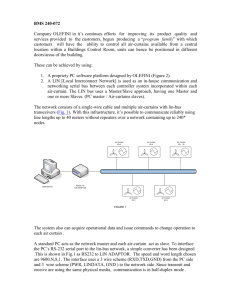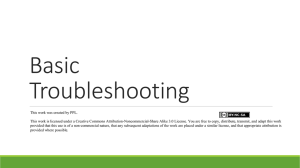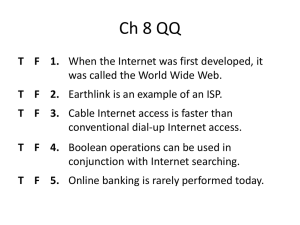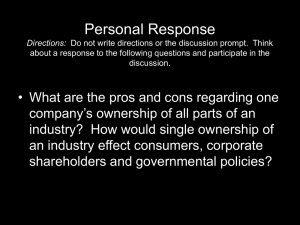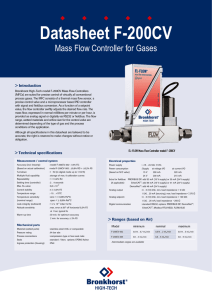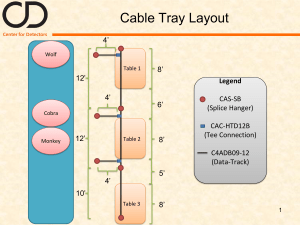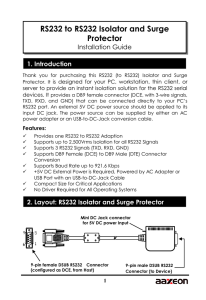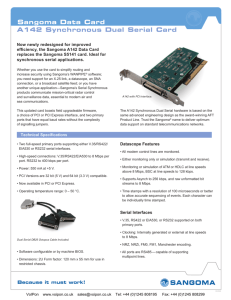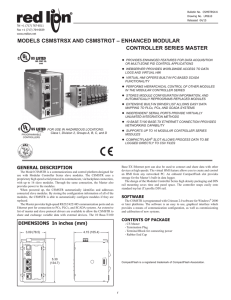Connect RS232 cable to EKB500
advertisement
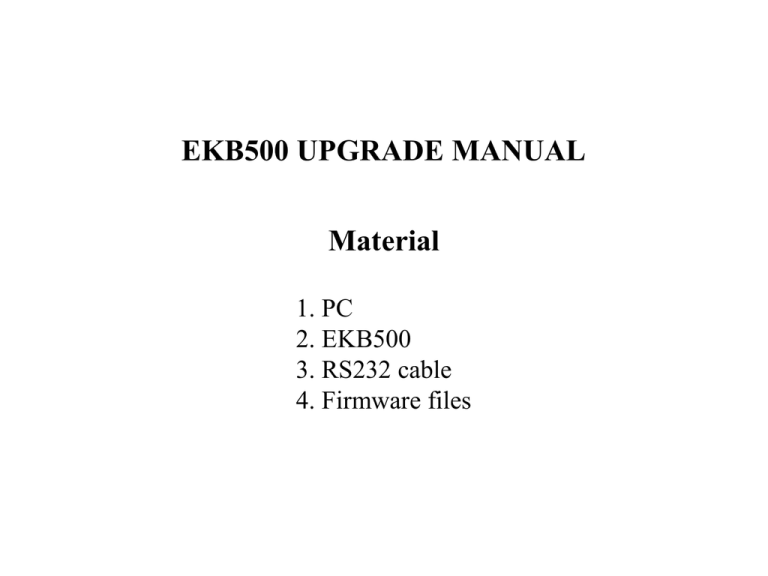
EKB500 UPGRADE MANUAL Material 1. PC 2. EKB500 3. RS232 cable 4. Firmware files System connection RS232 cable EKB500 PC Connect RS232 cable to EKB500 Back panel of EKB500 RS232 cable Connect RS232 cable to PC Back panel of PC RS232 cable Upgrade step 1 1. Connect EKB500 and PC with RS232 cable 2. Turn on EKB500 3. Press SHIFT+MENU to enter keyboard setting 4. Choose “Keyboard Setting” -> ”Firmware update”, then input 123 and press ENTER key to confirm. 5. You will see that LCD on EKB500 shows Enter ISP mode Now… Upgrade step 2 1. Please check which com port of your PC is connected to EKB500. 2. Unzip upgrade file in your PC, you can find six BAT files in the folder. 3. Execute the BAT file that matches the number of com port. EX: If RS232 cable is connected to com port 3, please execute “burn_com3.bat” Please refer pictures in next two pages to determine whether upgrade process is executing or not. 4. When upgrade process completes, EKB500 will reboot automatically Warring: Please don’t disconnect RS232 cable or turn off EKB500 when upgrading process is executing, or EKB500 will break. Process is executing If you can see this screen, it means that upgrade process is executing. Please wait, and don’t do anything until process completes. Connection fails If upgrade process hold in synchronizing, it means that the connection fails. Please check that: 1. LCD on EKB500 shows “Enter ISP mode Now…” 2. IF the process you execute matches to the number of com port that is connected to EKB500.