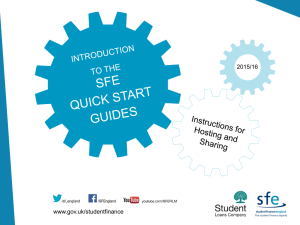投影片 1
advertisement
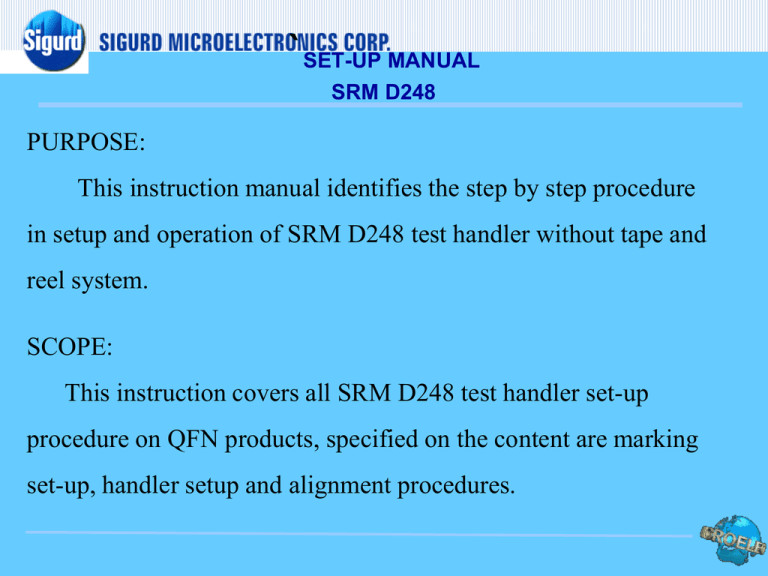
`SET-UP MANUAL SRM D248 PURPOSE: This instruction manual identifies the step by step procedure in setup and operation of SRM D248 test handler without tape and reel system. SCOPE: This instruction covers all SRM D248 test handler set-up procedure on QFN products, specified on the content are marking set-up, handler setup and alignment procedures. I. HANDLER MODULE IDENTIFICATION 1. MAIN TURRET MODULE 2. BOWL FEEDER MODULE 1. HOPPER 1 2. BOWL 3. LINEAR FEEDER 3 2 3. VISION TABLE MODULE 4. ROTATOR AND PRECISOR MODULE 1. ROTATOR 2. PRECISOR 1 2 NOTE: THERE ARE 2 SETS OF ROTATOR AND PRECISOR 5. BINNER MODULE 6. TEST SITE 1 2 3 4 II. START – UP OF TEST EQUIPMENT 1. Checked air pressure, then switched the main power breaker to on by tilting the switch upward. 2 Main breaker 1 2. On the main screen push the main power button to turn the power ON 1 3. Move to the right side of the machine then open the latch cover of the computer processor. 4. Turn the main power switch for both processor. 5. Computer will start system automatically, wait until all program are stabilized. Main screen 2nd screen 6. Select exit button then select log-in button. 1 2 7. Using the on-board keyboard, type in the user name and password. USER: admin PASSWORD: a 8. On the 2nd screen select the MARK ORIENTATION button, then select log on type in the user name and password then select PRODUCTION mode. 2 1 USER: admin PASSWORD: 123 3 III. SET-UP MARK ORIENTATION PROCEDURE 1. 2. With a new lot, load untested IC on the hopper and bowl. Wait until the IC is position on the linear feeder prior starting the operation. 3. Press start button until the first IC is positioned under the camera of the vision table. 4. On the main screen press NEW LOT then key-in the Sigurd lot number using the on-board keyboard. Afterwards press OK to return to normal screen, the total bucket count will all be reset to 0. 1 5. On the main screen press the reset count icon, on the next window pressed the Reset all tested units, then closed the windows afterwards. 2 1 3 6. On the second monitor, press the STOP button then the EXIT button. 1 2 7. On the next screen press LOG ON, user ID admin, password 123 then pressed ok. 1 2 4 3 8. Pressed LEARN MARK button, then pressed ROTATE until the notch is on the top right side position, then pressed OK . 1 3 9. 2 Checked the ROI position it should be on the edge of the Unit adjust or enlarge if necessary, then presses OK. ROI 2 10. On the next screen, pressed the TRESHOLD button to adjust the illumination of the camera lamp. 1 11. Move the threshold button from left to right position to obtain a clear image of the IC top mark. Then pressed OK is the mark is already clear. NO GOOD OK 12. Merge mark by clicking on the mark ROI then left click to execute the command by choosing the MERGE MARK option. 13. After merging all top marks press the ok button. 1 14. On the main screen select the OFFLINE TEST button then the TEST button to checked the mark if it passed the mark criteria. If the result is passed clicked the OK button to return to main screen. 1 2 PASSED 15. On the menu select the PRODUCTION button to return to the main screen. 1 16. Save changes on the template by selecting the YES button. 17. Select the START button to stop, select the NEW LOT icon then on the next window KEY-IN the lot number then pressed RESET COUNTER, then OK. 1 2 18. After all adjustment are made the machine is now ready for production. Please take note that only 1 template is allowed per lot. IV. TESTSITE AND PHERIPERALS 1. LOADBOARD. 2. TEST SOCKET 3. TEST SOCKET CONTACT BOARD 4 CONNECTING WIRE CONNECTION OF TEST SITE TO LOADBOARD PIN ASSIGNMENT SOCKET BOARD PIN ASSIGNMENT TESTER LOAD BOARD NOTE: when adjusting contact position always checked the contact height of the Pick-up head with respect to the test socket, as to prevent any damage that may occur During auto run. ADJUSTMENT OF CONTACT POSITION X-POSITION 1. Loosen all 4 screw 2. Insert a 4mm Allen key to the adjustment screw then rotate clockwise/counterclockwise depending on the contact position of the IC with respect to contact pin. Move to the right. Move to the left. ADJUSTMENT OF CONTACT POSITION Y-POSITION 1. Using a 4 mm Allen key or an 8 mm open end wrench loosen the lock screw of the contact fixture. 2. Insert a 4mm Allen key to the adjustment screw the rotate clockwise/counterclockwise depending on the contact position of the IC with respect to contact pin. Move downwards Move upwards . ADJUSTMENT OF CONTACT POSITION Z -POSITION 1. Using a 8 mm open end wrench loosen the lock screw of the contact fixture. 2. Use a 8 mm open wrench to unlock the fixture then use a 4 mm Allen key to move the clockwise/counterclockwise in order to adjust Z height position. Always checked the distance of the pickup head with respect to the test socket. Move downwards Move upwards . V. EQUIPMENT POWER-OFF 1. Main screen 2 1 3 4 2. 2nd screen 1 2 3 5 4 3. Check the power of the computer, there should be no more lights, indicating that the shutdown is completed. On the main screen push the main power to off, then the main breaker switch. 1 2 3