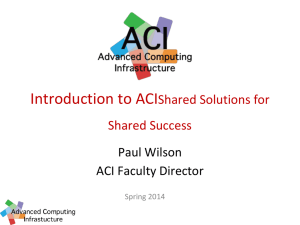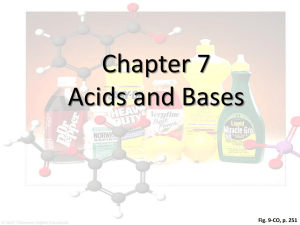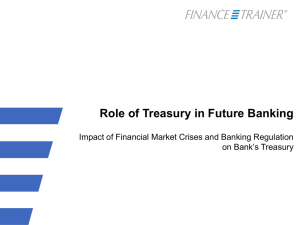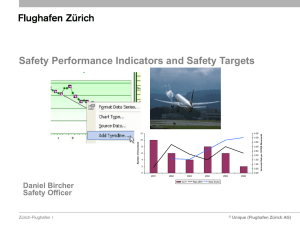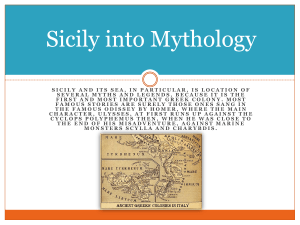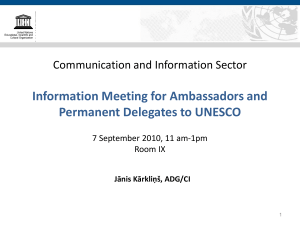nRF8001 with Arduino - Bluetooth Development Portal
advertisement
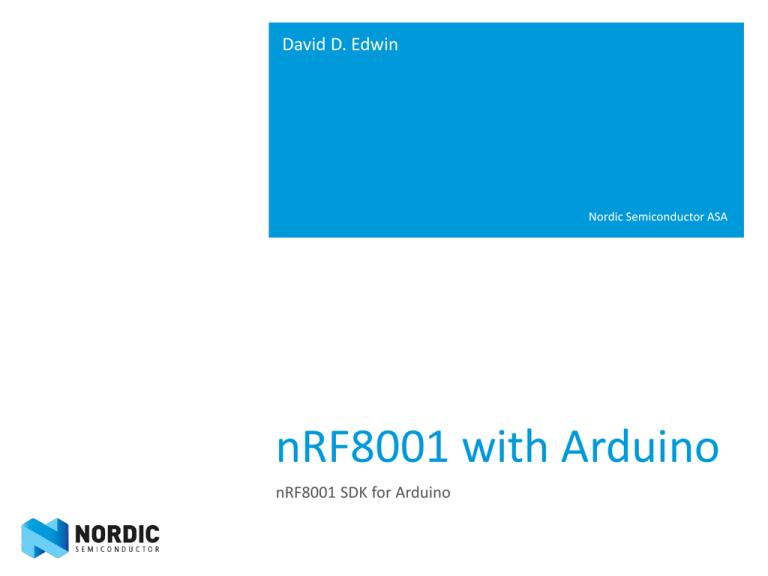
David D. Edwin
Nordic Semiconductor ASA
nRF8001 with Arduino
nRF8001 SDK for Arduino
2
nRF8001
Single chip low energy peripheral device
3
nRF8001
Operates in the peripheral role
Integrated Host stack
Integrated Link Layer
Qualified radio
4
nRF8001 : The Concept
5
nRF8001 advantages
Simple to add to an existing platform
Qualified stack: QDL can be reused
Low and predictable power consumption
6
Application Controller Interface (ACI)
physical part
Physical part:
5 IO lines
SPI slave: SCK, MISO, MOSI
Hand-shake signals: REQN, RDYN
Operations:
Send an ACI command
Receive an ACI event
The two above combined
Driver is delivered with the nRF8001 SDK for Arduino
7
Application Controller Interface (ACI)
protocol
8
nRF8001 Behaviour
9
System Commands and Events
Message
Usage
DeviceStartedEvent
Received when the device has
started and is ready for use.
CommandResponseEvent
Received in response to system
commands.
Sleep
Sets the radio in Sleep state (0.5 μA)
Wakeup
Wakes up the IC from Sleep state.
Setup
Writes configuration data to the IC.
Radio Reset
Resets the radio.
Hardware Error Event
Received in case of failure.
10
Connection Commands and events
11
Service Pipes
GATT Service
12
Data transfer Commands and events
13
Test Commands and Events
Message
Usage
Test
Enter and exit test mode.
Echo
Sends data and returns them in an
EchoEvent. Useful for testing the ACI
driver.
EchoEvent
Response from an Echo command.
DTMCommand
Send DTM packets. Used in Test
mode for production tests and
Bluetooth RF PHY testing.
14
nRF8001 SDK for Arduino
Source code
Libraries
Examples
Documentation
nRFgo Studio
nRF8001 configuration
Master Control Panel
GUI for the master emulator
15
Demo : Check the hardware
nRF8001 SDK, nRFgo Studio, Master Control Panel are installed (Requires Windows)
Setup necessary hardware
Arduino UNO and nRF8001 module (nRF240/nRF2741 in the nRF8001 dev kit or other
nRF8001 module like the InsightSIP ISP091201 from techmodul.de )
Open the ble_heart_rate_template.ino in the Arduino IDE
Upload using the Arduino IDE
Click on the «Serial Monitor» button on the Arduino IDE to start the application
Connect to the nRF8001 with the nRF Ready/nRF Utility app for iPhone/iPad or use
the master control panel
16
nRF8001 module and Arduino UNO
Arduino UNO -> nRF2740 Wiring:
PIN3 -> RDYN
PIN4 -> RESET
PIN5 -> ACTIVE
PIN10 -> REQN/SS
PIN11 -> MOSI
PIN12 -> MISO
PIN13 -> SCK
3.3V -> VCC_nRF
GND -> GND
On the nRF2740 board the connectors are
1 - GND
2 - VCC_nRF
3 - ACTIVE
4 - Not in use
5 - SCK
6 - MOSI
7 - MISO
8 - RDYN
9 - REQN
10- RESET
The pin arrangement on the nRF2740
12
34
56
78
9 10
Note: The Arduino is 5v while the nRF8001 is 1.9v to 3.6v so
level shifters or resistive dividers are required for proper operation
17
nRF8001 driver for Arduino/ATmega
ACI commands are place in the ACI Command queue
ACI Events are placed in the ACI Event queue
ACI commands are sent and Events of the nRF8001 are received in the interrupt
context
The interrupt occurs when the RDYN from the nRF8001 is low
The application can place the ACI command in the queue in the main context
The application get the ACI Event from the ACI Event Queue by calling the
lib_aci_event_get function
18
19
Development
How to develop applications
21
PRESENTATION
TITLE
Installing the nRF8001 SDK for Arduino
Copy the BLE folder to «installation folder for Ardino IDE»/libraries
Copy the BLE_arduino_demos outside the «installation folder for Ardino IDE»
You should be able to now open the .ino files in the Arduino IDE
Select the Arduino COM port to upload the Arduino project
Use the ble_uart_project_template with the nRF UART iOS app
Use the ble_heart_rate_template with the nRF Ready/nRF Utility iOS app in the app
store
Use the ble_temperature_template with the nRF Ready/nRF Utility iOS app in the app
store
22
Step 1: Check your nRF8001 Driver
ACI EchoCommand
ACI EchoEvent
Send the ACI EchoCommand to the nRF8001, an ACI EchoEvent should be received.
The data that you sent in the ACI EchoCommand should be identical to the data received in
the ACI EchoEvent
Repeat the above 2 steps for a few hundred times
ACI GetDeviceVersion
Returns the DeviceVersion of the nRF8001 in a Command Response Event
//Store the Device Version in a Service Pipe locally
lib_aci_set_local_data(&aci_state, PIPE_DEVICE_INFORMATION_HARDWARE_REVISION_STRING_SET,
(uint8_t *)&(aci_evt->params.cmd_rsp.params.get_device_version),
sizeof(aci_evt_cmd_rsp_params_get_device_version_t));
23
Step 1: Check your nRF8001 Driver
ACI GetDeviceVersion
Returns the DeviceVersion of the nRF8001 in a Command Response Event
//Store the Device Version in a Service Pipe locally
lib_aci_set_local_data(&aci_state,
PIPE_DEVICE_INFORMATION_HARDWARE_REVISION_STRING_SET,
(uint8_t *)&(aci_evt->params.cmd_rsp.params.get_device_version),
sizeof(aci_evt_cmd_rsp_params_get_device_version_t));
24
Step 2: Connect nRF8001 to an iPhone
Use the UART_over_BLE.xml file and generate the setup data for the nRF8001
Run the run_me_compile_xml_to_nRF8001_setup.bat file
ACI Setup
Successful Setup = ACI Device Started Event (Standby)
ACI Connect
Successful connection = ACI Connected Event
No Connection attempt was made by iPhone = ACI Disconnected Event (Reason=Advertising
Timed out)
25
PRESENTATION
TITLE
Create nRF8001 Setup in nRFgo Studio
26
PRESENTATION
TITLE
Setup
/* Store the setup for the nRF8001 generated in the nRFgo studio in the flash of the AVR
to save on RAM */
static hal_aci_data_t setup_msgs[NB_SETUP_MESSAGES] PROGMEM =
SETUP_MESSAGES_CONTENT;
....
//We reset the nRF8001 here by toggling the RESET line connected to the nRF8001
//and initialize the data structures required to setup the nRF8001
lib_aci_init(&aci_state);
....
27
case ACI_DEVICE_SETUP:
/**
When the device is in the setup mode
*/
Serial.println(F("Evt Device Started: Setup"));
if (ACI_STATUS_TRANSACTION_COMPLETE != do_aci_setup(&aci_state))
{
Serial.println(F("Error in ACI Setup"));
}
break;
PRESENTATION
TITLE
Setup
28
PRESENTATION
TITLE
Connect to the iPhone
case ACI_DEVICE_STANDBY:
//Setup of the nRF8001 is successful
Serial.println(F("Evt Device Started: Standby"));
//Looking for an iPhone by sending radio advertisements
//When an iPhone successfully connects to us
//we will get an ACI_EVT_CONNECTED event from the nRF8001
lib_aci_connect(180/* in seconds */, 0x0050 /* advertising interval 50ms*/);
Serial.println(F("Advertising started"));
break;
29
iPhone app screen shots
30
On the iPhone app
The service discovery for the UART TX and UART RX Characteristics are done
The iPhone app subscribes to the UART TX
The iPhone app writes data to the UART RX characteristic
The data written will arrive as ACI DataReceivedEvent on Pipe 2
case ACI_EVT_DATA_RECEIVED:
Serial.print(F("UART RX: 0x"));
Serial.print(aci_evt->params.data_received.rx_data.pipe_number, HEX);
{
Serial.print(F(" Data(Hex) : "));
for(int i=0; i<aci_evt->len - 2; i++)
{
Serial.print(aci_evt->params.data_received.rx_data.aci_data[i], HEX);
PRESENTATION
TITLE
Step 3 : Send Data from iPhone to Arduino
31
PRESENTATION
TITLE
Step 4: Send data from Arduino to iPhone
The Arduino cannot send data until the Service pipe for UART TX is open
When the UART TX pipe is opened an ACI Pipe Status Event is received
Data received by the iPhone will be printed on its GUI
case ACI_EVT_PIPE_STATUS:
Serial.println(F("Evt Pipe Status"));
if (lib_aci_is_pipe_available(&aci_state, PIPE_UART_OVER_BTLE_UART_TX_TX))
{
....
//After the UART TX pipe is open
lib_aci_send_data(PIPE_UART_OVER_BTLE_UART_TX_TX, uart_buffer, uart_buffer_len);
32
PRESENTATION
TITLE
iOS and Win 8
The iOS app nRF UART is included for the ble_uart_project_template
‘Win 8 applications can use HID over GATT to send and Receive data
Example Arduino application is ble_HID_template - SmartRemote_HRM which combines a
Heart Rate Service with HID over GATT
Use the included hidtest.cpp with the https://github.com/signal11/hidapi/archive/master.zip