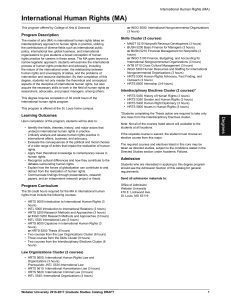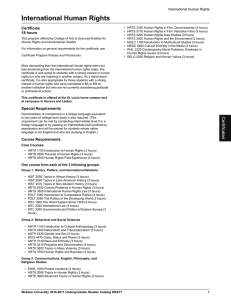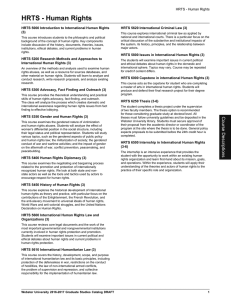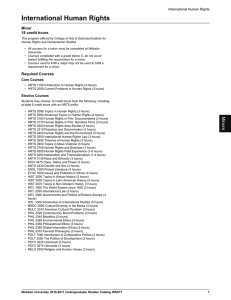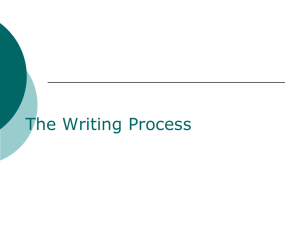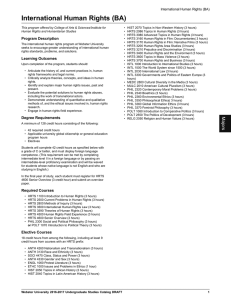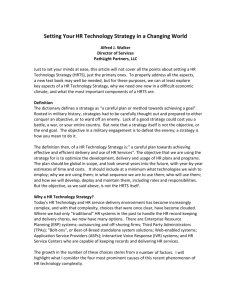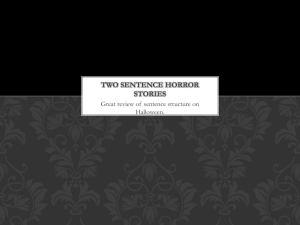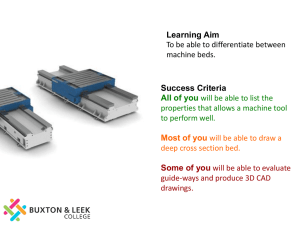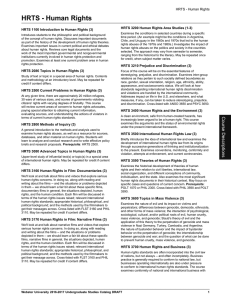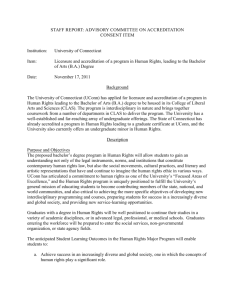havbed 3 - the Tennessee Department of Health
advertisement
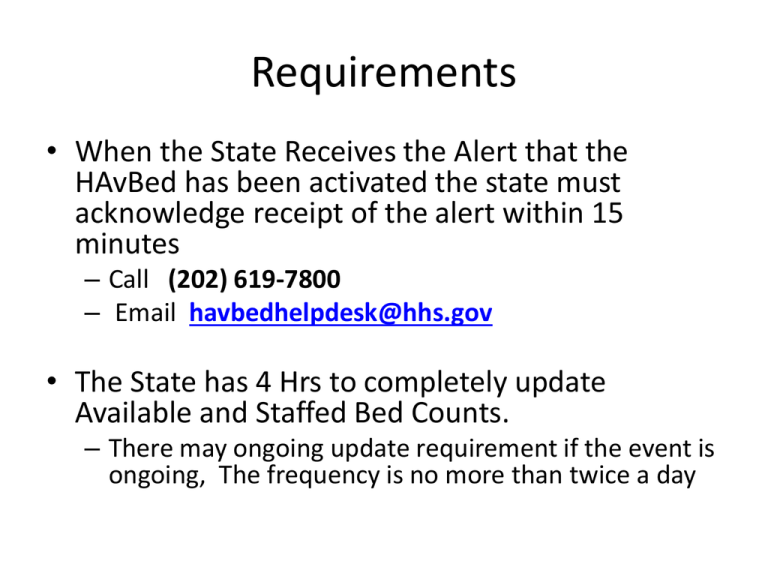
Requirements • When the State Receives the Alert that the HAvBed has been activated the state must acknowledge receipt of the alert within 15 minutes – Call (202) 619-7800 – Email havbedhelpdesk@hhs.gov • The State has 4 Hrs to completely update Available and Staffed Bed Counts. – There may ongoing update requirement if the event is ongoing, The frequency is no more than twice a day Important Links to Accomplish • https://hrts.tn.gov – The HRTS Production Page • https://havbed.hhs.gov/v3/ – The Havbed Production Page • http://health.state.tn.us/TEMARR/index.shtml – The TEMARR Landing Page HRTS • HRTS Administration HRTS Select the Current bed Availability by Region for HAVBED HRTS the report below is produced for the user. You can print the report or save it in excel. You’ll use this to report data to Havbed. Print it and have it available when you log into HavBed to preform the updates Havbed v3 Select View/Edit Bed Availability HavBEd Expand Tennessee. Use the You have to expand 3 times until you get to edit Button HavBed HavBed You have to expand 3 times until you see the TN EMS Region you want to Edit. It’s a hot link click it and the beds and service page will come up HavBed This is a view screen select Edit “Top Right” to go into edit mode HavBed The Red “edit Bed Counts” lets you know you are in Edit Mode” . On this page you edit Available bed counts and staff bed counts, Use the check boxes below to indicate which hospitals are part of the update, For us just select all HavBed Once your done select save changes and repeat this process for all 8 regions. Remember to have your HRTS report with you to update bed counts HavBed Sequence to Edit/Update Beds Repeat Steps for All 8 EMS Regions The is the HavBed Home page “Manage user” is where you go to add and modify users. Click Manage Users to add or modify current users