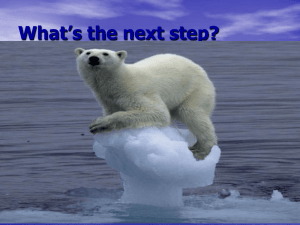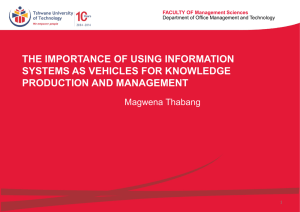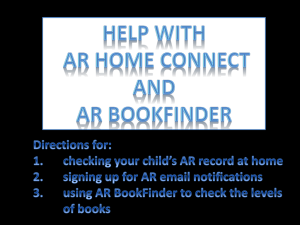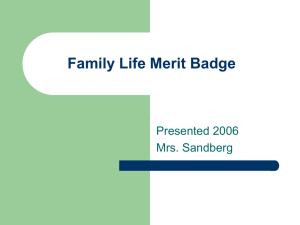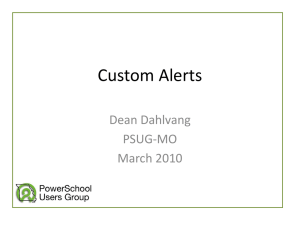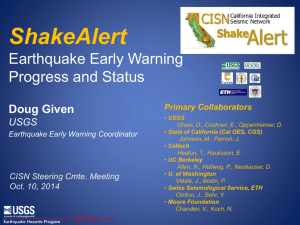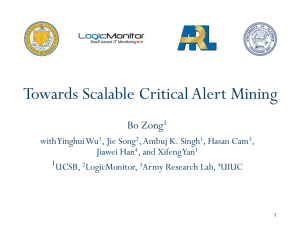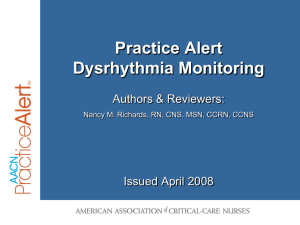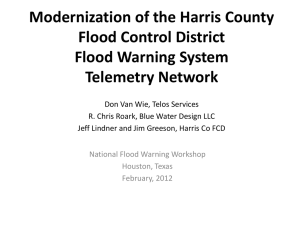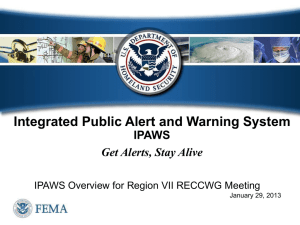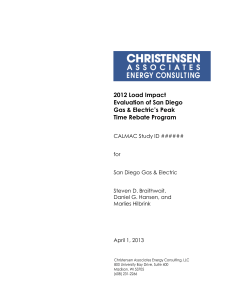Early Alert Program
advertisement
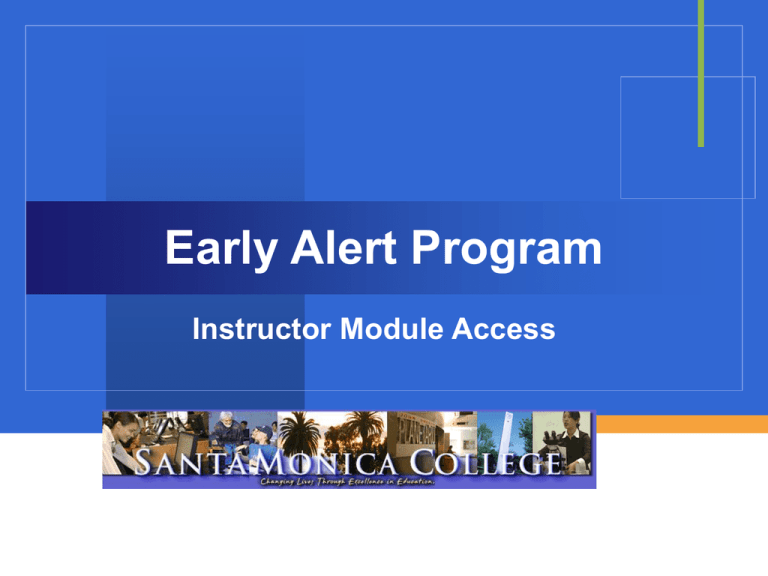
Early Alert Program Instructor Module Access Login: From the SMC Webpage Highlight “Faculty & Staff” Click on “Class Roster” Login to Your Account Enter your Login Name and Password Click Your Teaching Assignment Click on “Class Rosters” Selecting Your Class Section Select the class section you wish to view and evaluate. Selecting the Student The Class Roster will be displayed. Click on for the student you wish to evaluate. Note: Sample student names and ID numbers are fictitious. Student Brief Profile Optionally, click on the Student’s Name to review his/her Educational Goal, Major, and Contact Information. Evaluating a Student (Step 1) Clicking on will display the “Student Early Alert Information” screen. Notice the available options on the left side menu: Student Information Placement Information Early Alert History Report Evaluating a Student (Step 2) 1. Mark the student’s current grade in the class. 2. Indicate how the student should communicate with you (office hour, before or after class, email). 3. Mark the areas in which the student is having difficulties. If you select “Others,” please provide a brief description of the issue in the “Message to Student” box. You can optionally provide a personalized message to your students in the same box. Evaluating a Student (Step 3) Mark the appropriate referrals or recommendations beneficial to the student. If you wish for a Counselor to contact a student for a non-classroom related issue, you must provide a brief confidential explanation to assist the counselor in contacting the student. Evaluating a Student (Step 4) Optionally, mark any study skills or other workshops you believe may be helpful to the student. Evaluating a Student (Step 5) Lastly, click on the button. An email will be automatically generated from you to the student notifying him/her that an Early Alert evaluation has been completed (see sample email notice). After Evaluation: Updated Roster Note that once the EA evaluation is submitted, your online roster will “turn on” the light bulb corresponding to the student. Sample EA Email to Student From: <<professor’s SMC email address>> Subject: Your progress in <<insert class>> Body: In an effort to provide students in my classes with timely and important feedback on their progress, I have conducted a comprehensive review of your performance in <<insert class>>. Please click on the link below, which will take you to the SMC Self-Service System. Once you login, and arrive at the “main” page, you will see an Early Alert Report notice under your “Class Schedule.” Please open the document and review it carefully. Pay particular attention to the suggestions I made, and follow-up with the college service(s) listed. If you have any questions or need clarification, please contact me. Self-Service System Login: https://isisap.smc.edu/pls/smcweb/f?p=student Professor <<insert last name>> Sample Screen of Student Class Schedule Students login through Self-Service System to access their Early Alert Evaluation Report. Notice the “red flag” under Early Alert Column Sample Student Early Alert Report Clicking on will display a personalized “Student Early Alert Report” in PDF format. Students may optionally click on the Early Alert URL for additional information on the evaluation. After Your Evaluation: Referral to Counselor All students identified for counselor assistance will be individually contacted by a Counselor. Every effort will be made to do so in a timely fashion. Note that a valid telephone number may not be available in some cases. You will be notified by email once the student has been reached (or not after several attempts). You will be able to view select notes on from the counselor to you by accessing the student Early Alert Information & History report in your class roster menu. After Your Evaluation: Under Development Tracking reports comparing EA-identified students to other students are in development. Access to these reports will be granted year-round and will be longitudinal in nature.