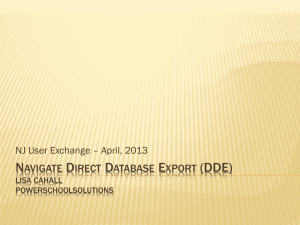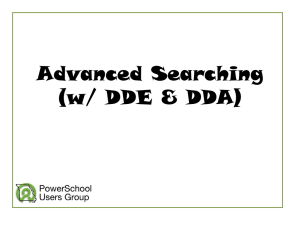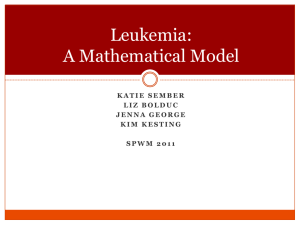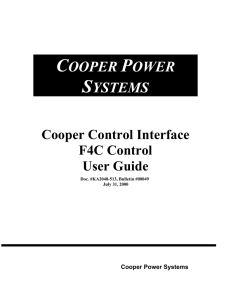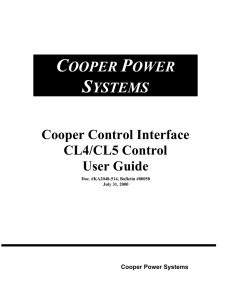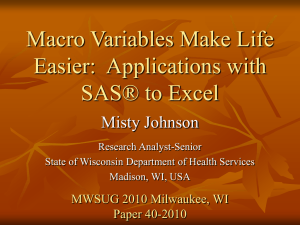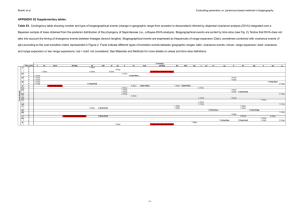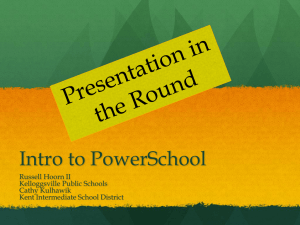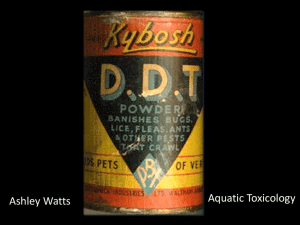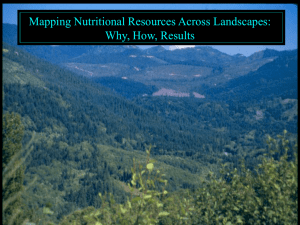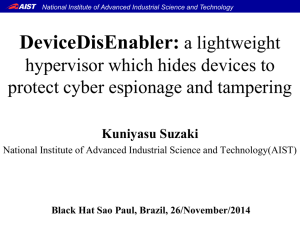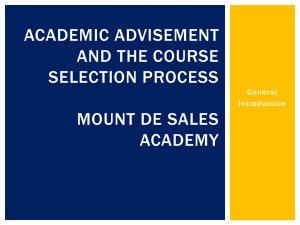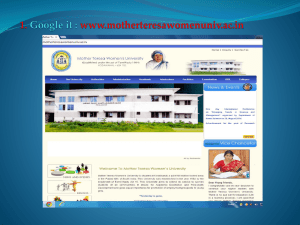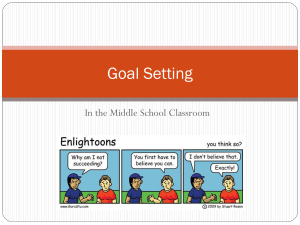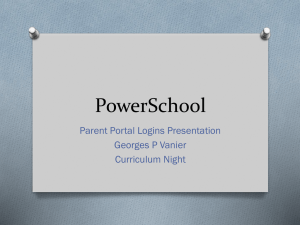data
advertisement
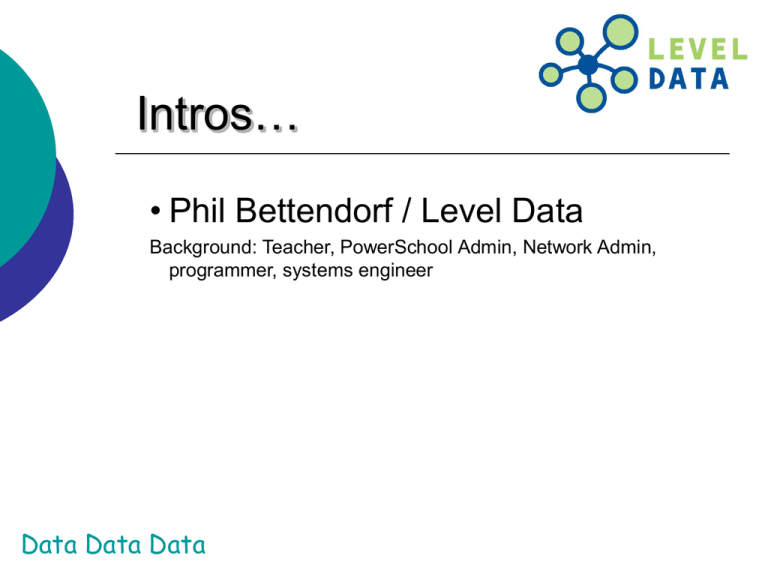
Intros…
• Phil Bettendorf / Level Data
Background: Teacher, PowerSchool Admin, Network Admin,
programmer, systems engineer
Data Data Data
Agenda
1. Understanding Powerschool internals – review
2. Export via DDE and analysis in Excel
3. Another method to get at data… Bonus!!!
Data Data Data
Background…
Scope
part 1
Data
Power
School
Teachers
Admin
Electronic
Gradebook
Web based
http://your URL/admin
Parents
Web based
http://your URL/public
Subs
Web based
http://your URL/subs
Data Data Data
Teachers
Web based
http://your URL/teachers
Background…
Definition
“As an important step of knowledge discovery in databases,
data mining is a process of analyzing data in order to discover
implicit, but potentially useful information and uncover previously
unknown patterns and relationships hidden in data, which has
been applied in many fields. “
http://www2.computer.org/portal/web/csdl/doi/10.1109/IITA.Workshops.2008.235
How can we achieve this in Powerschool?
1. DDE Exports
Data Data Data
Background…
DDE provides us a tool to pull information out of Powerschool for
analysis.
Bridging the “Data Gap” is only inhibited by creativity… Don’t be
limited to traditional methods; think “outside the box” !!!
Data Data Data
http://dev.ecs.org/clearinghouse/24/02/2402.doc
Data-Driven
Decision Process
Data Data Data
PowerSchool
Schema
Put the following in your URL bar:
– http://<IP address>/admin/home?ac=structure
There are over 195
tables within
Powerschool that
all are related in one
way or another
Data Data Data
Table relationships
CC Table
ID
Field 1
DateEnrolled
Field 2
DateLeft
ID
StudentID
Feeder 1 ID
SchoolID
Feeder 2 ID
SectionID
Feeder 3 ID
TermID
Feeder X ID
Student
Table
Feeder 1 ID
ID
Data Data Data
Terms
Schools
Table
Feeder 2 ID
ID
Section
Table
Feeder 3 ID
ID
Table
Feeder X ID
ID
DDE / DDA
Exporting Data From PowerSchool Using DDE - DDE stands
for Direct Database Export and can be found by going to System,
Direct Database Export. Since it's part of the System pages, not
everyone may be able to access it depending on security
privileges. DDE lets you view information in the various database
tables that make up the PowerSchool database and export that
information out to a file that can be opened by Excel. DDE does
not allow you to make any changes to the database directly something known as DDA (Direct Database Access) allows you to
do that instead.
-Matt Fruend
Data Data Data
DDE Background
• Direct Data Export (DDE)
• Why use DDE?
– Export or filter information not easily obtained
through the PowerSchool interface
– Track down data issues (technical staff)
• Effective management of student data via
database interface requires:
» Knowledge of data elements
» Knowledge of table relationships
Data Data Data
DDE Background
data elements
• Data are stored for efficiency; not
convenience
• Foreign key naming (most of the time)
– The letters ID are added to the name of the field
• Examples / foreign keys:
– TermID is stored internally as a # in all feeder
tables and the term name is defined in Terms
– SchoolID is stored internally as a # in all feeder
tables and the school name is defined in Schools
– StudentID is stored internally as a # in all feeder
tables and the students name is defined in the
Data Data Data Student table
DDE Background
data elements
• Knowing which primary keys are stored as a
foreign key in a related table allows the DDE
user to export information that makes sense
(ie Semester 1 instead of 1601)
• There are some caveats to the foreign key
naming. An example…
– The Sections table has a field called Teacher. It
contains the ID of the Teacher; not the teacher
name.
Data Data Data
DDE Background
data elements
• Another example of storing data for
efficiency… lookup values vs. literals:
» Examples:
» FTE (stored as # but might mean “Full Time”)
» Attendance codes (stored as a # but might
mean “A” for Absent)
• Another example are defined values that are
not stored anywhere; they just “are”
– Enroll_status in the student table
» 0 = active, 2 = transferred, etc.
Data Data Data
DDE Background
data elements
• Related tables
• How to link up tables
• Next slide will show an example of the CC
(enrollment) table and related tables.
Data Data Data
Enrollment table
Data Data Data
DDA
• What is DDA?
– Ability to modify/delete data
• Who needs to use DDA?
– Authorized technical support contacts
• Why would you want to use DDA?
– Fix corrupt data as a result of a system bug or a
user error
– Some use it as a “quick fix” without regard to
related table data. Can cause bigger problems!
• Recommendation
– Give at most 1 person in your district access to
Data Data Data DDA
Exporting out of DDE
• Live examples of getting data from Powerschool with DDE
Data Data Data
Pivot tables
• Allows analysis of vast amounts of data into concise views
• Who is the target audience?
• DDE exports provide the source for these tables
• Important note: Pivot tables are built on static data sets… But
there is a way for them to be dynamic…
Data Data Data
Pivot tables – building a dynamic
pivot table
• Dynamic pivot tables start with a data set defined with a named range
and a formula that will ebb and flow with number of rows in the range.
=OFFSET(‘{sheetname}'!$A$1,0,0,COUNTA('{sheetname}'!$A:$A),COU
NTA('{sheetname}'!$1:$1))
{sheetname} refers to the sheet that the data resides in.
Note: 2007 Excel allows you to change a data source range, but it is not
dynamic. You have to change the range each time rows grow and
shrink
Data Data Data
Other ways to get
at data…
Match Function
This is one of the more under-utilized features in the
Powerschool admins “data” mining arsenal…
Data Data Data
Match Function
Data are stored in individual “buckets” that are specific to
a functional area within the system. Each “bucket” of
information (table) has connectors to other “buckets” of
information (table) so that the data makes sense.
The Match functions works by being able to extract related
data that is associated from one table to another related
table.
This is one of the more under-utilized features in the
Powerschool admins “data” mining arsenal…
Data Data Data
Match Function
Match function overview…
Process:
Start with the Source table – filter the
selection for which you want the match
Go to the Target table – select all… Then
Match to the table that holds the selection
for which the match is to happen.
note: there must be a relationship between the tables
Data Data Data
Match Function
Exercise
Match back to the Student table…
If the result of a Match function is student centric, and you want the
ability to manage the group (browse, create a stored selection), perform
a Match back to the Student table… Powerschool maintains the
current selection from DDE to the front page of the application for the
user performing the Match function…
StoredGrades -> Student
Data Data Data
Resources
• Excel Pivot table
– http://www.ozgrid.com/Excel/PivotTables/ExCreatePiv1.htm
• Informing Practices and Improving Results with
Data-Driven Decisions
– http://www.nsba.org/site/docs/9200/9154.pdf
Data Data Data