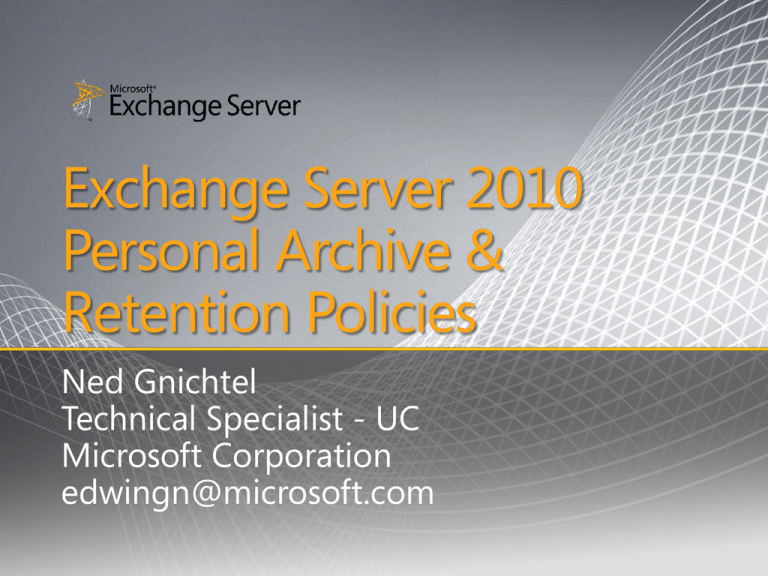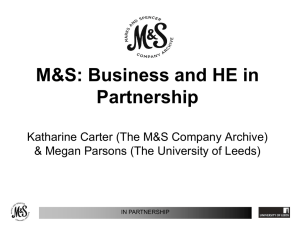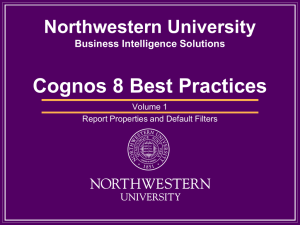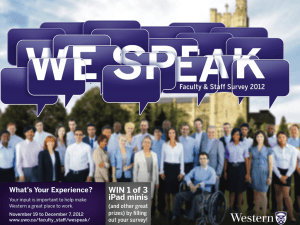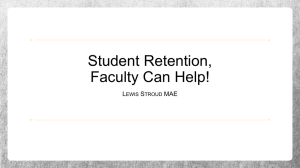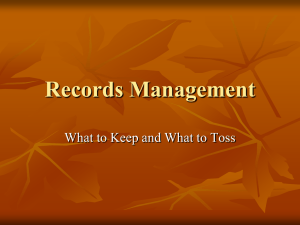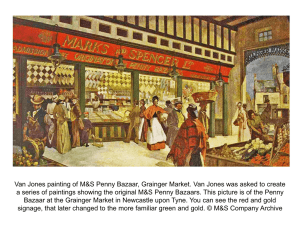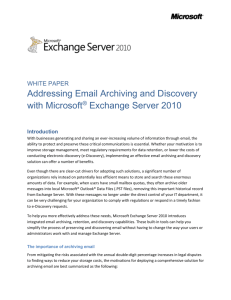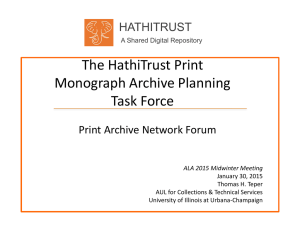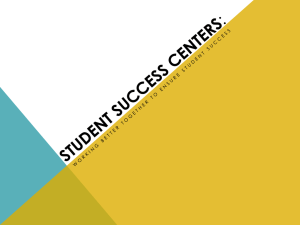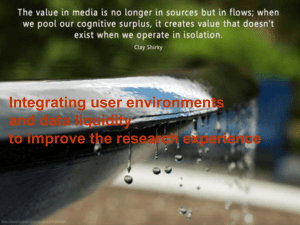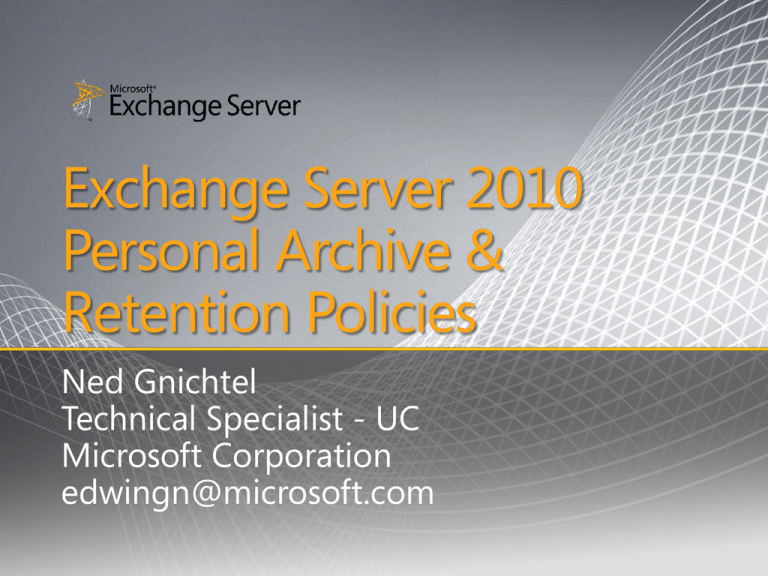
Exchange Server 2010
Personal Archive &
Retention Policies
Ned Gnichtel
Technical Specialist - UC
Microsoft Corporation
edwingn@microsoft.com
Exchange Enterprise Topology
Enterprise Network
Edge Transport
Routing and
AV/AS
Phone system
(PBX or VOIP)
Hub Transport
Routing and policy
External
SMTP
servers
Mobile phone
Web browser
Mailbox
Storage of
mailbox items
Unified Messaging
Voicemail and
voice access
Client Access
Client connectivity
Web services
Outlook
(remote user)
Line of business
application
Outlook (local user)
Continuous Availability
San Jose
Recover quickly
from disk and
database failures
•
•
•
•
DB1
DB2
DB3
DB4
DB5
DB1
DB2
DB3
DB4
DB5
New York
DB1
DB2
DB3
DB4
DB5
Replicate databases
to remote datacenter
Evolution of Continuous Replication technology
Provides full redundancy of Exchange roles on as few as two servers
Reduce backup frequency through up to 16 replicas of each database
Can be deployed on a range of storage options
Improved Storage Utilization
4x increase in number of mailboxes per disk
• Reduced IO enables
+500
more mailboxes per
disk
• Utilize more disk
capacity before
performance limits are
reached
125
Exchange 2007
Exchange 2010
Exchange IOPS Trend
DB IOPS/Mailbox
+90%
Reduction!
1
0.8
Exchange 2003
Exchange 2007
Exchange 2010
0.6
0.4
0.2
0
Exchange
2003
Exchange
2007
Exchange
2010
Email Archiving
• Secondary mailbox
• Automated and
• Appears in Outlook
• Set policies at item
• Managed through
• Expiry date shown
with separate quota
and OWA
EMC or PowerShell
time-based criteria
or folder level
in email message
• Capture deleted
and edited email
messages
• Offers single item
restore
• Notify user on hold
• Web-based UI
• Search primary,
archive, and
recoverable items
• Delegate through
roles-based admin
Archive
Primary Mailbox
A Familiar Personal Archive
•
A specialized Exchange mailbox
configured and associated with the
user’s primary mailbox
•
Delivers your users a familiar
experience by seamlessly surfacing in
both Outlook and Outlook Web App
•
Your users can use the same skills and
methods they already use today to
interact with archive email:
•
•
•
•
•
“Drag and Drop” email to folders
Create folders and categorize
Conduct searches and filter results
Reply to messages and set flags
Separate quotas may be set for archive
and primary mailboxes
Email Archiving
•
•
•
*Requires Exchange Server 2010 Service Pack 1
Mailboxes can be moved together or separately
Allows for different storage hardware, DAGs, RPOs, RTOs, etc.
Exchange 2010 SP1 supports:
•
Primary and Archive On-Premises (Same DB)
•
Primary and Archive On-Premises (Different DBs)
•
Primary and Archive in the Cloud
•
Primary On-Premises and Archive in the Cloud
A Seamless User Experience
Read, reply, and navigate archived
email same as live email
Conversation view scoped
to archived email
Primary mailbox folder
hierarchy maintained
Online Archive
•
•
•
Archive in the folder list
Treat like any other folder
Access your PST from the Web
One User Search Experience
Same search steps with option to
search across archived email
Email Archiving
Delegate Access
to Specialists
Rich Search Criteria
and Targeting Options
Results Stored in
Specialized Mailbox
Streamlined Administration
Set separate quota
for archive mailbox
Enable the archive on
an existing mailbox
Add an archive when
creating a new mailbox
Retention Policies
Apply Move and Delete Policies
to Individual Messages
Policies Applied to All
Email Within a Folder
Retention Policy
and Expiry Details
Retention Policies In-Depth
•
MRM in Exchange 2010 is accomplished by
using retention tags and retention policies.
− Assigning retention policy tags (RPTs) to default
folders, such as the Inbox.
− Applying a default policy tag (DPT) to mailboxes to
manage the retention of all untagged items.
− Allowing the user to assign personal tags to custom
folders and individual items.
•
Tags are assigned to Retention Policies which
are assigned to User Mailboxes
Retention Policies In-Depth
•
•
Use retention policies to group one or more
retention tags and apply them to mailboxes.
Retention Policy can contain the following
tags:
−
−
−
−
One DPT for Archive action
One DPT for Delete action
One or more RPTs for supported default folders.
Any number of personal tags.
Retention Policies In-Depth
•
Key Differentiator versus Managed Folders:
•
•
•
MRM functionality is separate from users'
Inbox management and filing habits.
Users aren't required to file messages in
managed folders based on retention
requirements.
Individual messages can have a different
retention tag than the one applied to the
folder in which they're located.
Retention Policies In-Depth
Retention Polices In-Depth
Types of Retention Tags
•
Default policy tags (DPTs) DPTs apply
retention settings to untagged mailbox
items.
•
Retention policy tags (RPTs) RPTs apply
retention settings to default folders such as
Inbox, Deleted Items, and Sent Items.
•
Personal tags Personal tags are available
to Outlook 2010 and Outlook Web App
users as part of their retention policy.
RPT Usage
•
•
You can create RPTs for the following default
folders:
− Deleted Items, Drafts, Inbox, Junk E-mail,
Outbox, Sent Items, RSS Feeds, Sync Issues,
Conversation History
IMPORTANT:
− You can't include more than one RPT for the
same default folder type in one retention policy.
− RPTs aren't supported for the Calendar,
Contacts, Journal, Notes, and Tasks default
folders.
Retention Actions
•
•
•
•
•
MoveToArchive The MoveToArchive action
moves a message to the user's archive mailbox.
MoveToDeletedItems The
MoveToDeletedItems action moves messages
to the Deleted Items folder.
DeleteAndAllowRecovery The
DeleteAndAllowRecovery action moves the
item to the dumpster
PermanentlyDelete The PermanentlyDelete
action permanently deletes a message.
MarkAsPastRetentionLimit The
MarkAsPastRetentionLimit action marks a
message as past the retention limit.
Example Retention Schema
•
Policy 1 has these tags:
− Move DPT, moves to archive in 3
years.
− Expiry DPT, deletes items in 7 years.
− RPT for Deleted Items folder, deletes
in 60 days.
− Personal Tag1: Move to archive in 30
days.
− Personal Tag2: Delete in 60 days.
Example Retention Schema
•
Result:
− All items in mailbox moved to archive in 3
years.
− All items in mailbox + archive deleted
after 7 years.
− Items in Deleted items deleted in 60 days
(don’t get moved to archive).
− User applies PT1 to item1, moves to
archive in 30 days, deleted in 7 years.
− User applies PT2 to item2, deleted in 60
days, doesn’t move to archive.
Creating Policies
•
Step 1: Create tags – example, DPT
− New-RetentionPolicyTag "Delete-15-Default" Type All -IsPrimary $true -Comment "Items
without a retention tag are Deleted after 15
years" -RetentionEnabled $true AgeLimitForRetention 5475 -RetentionAction
PermanentlyDelete
− Note: Every Policy must have a Primary DPT. For
other DPT’s, create the tag without the
“IsPrimary” arrtibute
Creating Policies
•
Step 2: Create Policy and Assign Tags:
•
Step 3: Assign Policy:
•
This Policy will now move mail to the
Archive in 1 year and Permanently Delete in
15
− New-RetentionPolicy "Basic Users" RetentionPolicyTagLinks "MoveDefault","Delete-15-Default“
− Set-Mailbox “Ned" -RetentionPolicy “Basic
Users“
SP1 Enhancements
•
Today: All management of Retention Policies is performed
through the Exchange Management Shell (PowerShell)
•
SP1 will introduce EMC Retention Tag, Policy and Assignment
management
•
Self Service Assignment of Optional Retention Policy via the ECP
© 2009 Microsoft Corporation. All rights reserved. Microsoft, Exchange ActiveSync, Forefront, Outlook, Windows Mobile, and other product names are or may be registered trademarks and/or trademarks in the
U.S. and/or other countries. The information herein is for informational purposes only and represents the current view of Microsoft Corporation as of the date of this presentation. Because Microsoft must
respond to changing market conditions, it should not be interpreted to be a commitment on the part of Microsoft, and Microsoft cannot guarantee the accuracy of any information provided after the date of this
presentation. MICROSOFT MAKES NO WARRANTIES, EXPRESS, IMPLIED OR STATUTORY, AS TO THE INFORMATION IN THIS PRESENTATION.