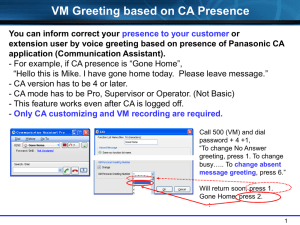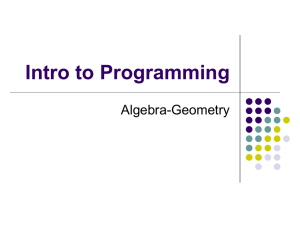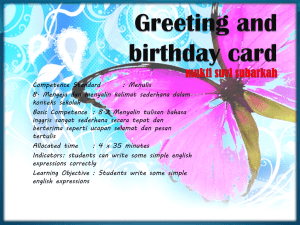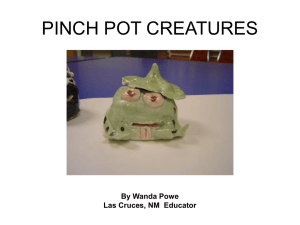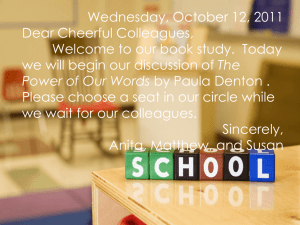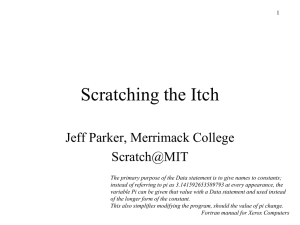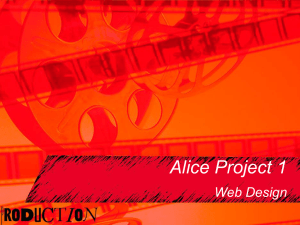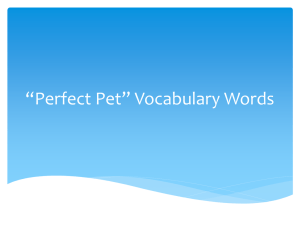Animated Greeting Cards
advertisement
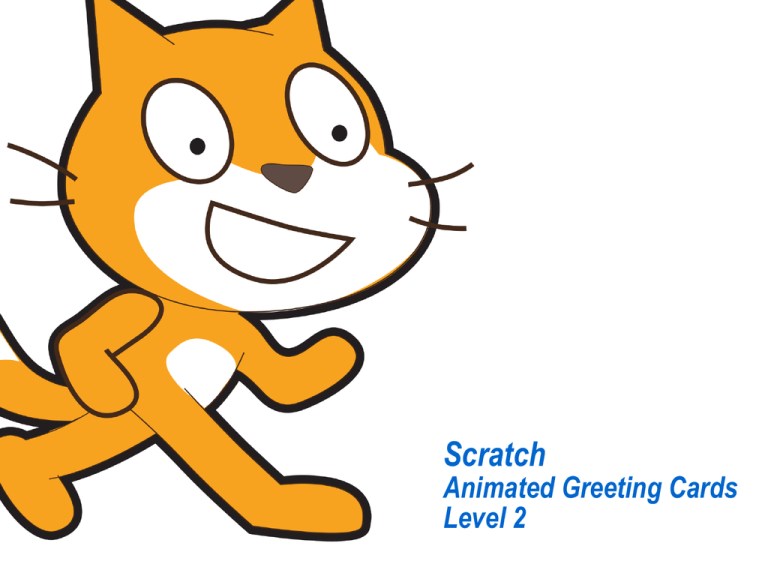
Scratch Animated Greeting Cards Level 2 What You’ll Learn… The history of the greeting card Current trends in the greeting card industry More advanced computer programming skills in Scratch How to import images for Sprites and backgrounds into Scratch How to record and import sounds into Scratch How to design animated greeting cards in Scratch Stuff You’ll Need… Scratch Account Evernote Suggestions… Write down three interesting things you learn every day while using Scratch. Keep a glossary of words you learn during these activities. Pay particular attention to the bold, italicized words you find. Explain why you chose the greeting card for your Scratch project. Include any sketches of your greeting card ideas in your Portfolio. If you went online to look for greeting card ideas, list the sites you used that were most helpful. List the sources of any images or sounds you imported for your project. Include screen captures of your work in process in your Portfolio. Explain the steps you used to program the objects in your greeting card. Keep a record of the “bugs” in your program and the steps you took to debug your program. What You Should Know… What you should already know! Before beginning the activities in this Learning Launcher, you should already be familiar with basic programming in Scratch. You should: Be familiar with the Scratch workspace and how to use its basic programming tools Be able to create a simple animation using the Sprites, Palettes, and Blocks provided by Scratch Know where to find Scratch resources online If you are unfamiliar with these concepts, you may want to consider doing the Level 1 – Computer Programming and Animation Learning Launcher first. What You Should Know… The History of Greeting Cards We’ve all given and received many greeting cards – birthday cards, holiday cards, thank-you cards. The average American receives 20 greeting cards each year. In fact, Americans buy over 7 billion greeting cards annually (and that doesn’t even include e-cards)!! The custom of sending greeting cards goes back to ancient Chinese New Year traditions and to ancient Egypt. By the early 15th century, Europeans were exchanging greeting cards made from handmade paper. In the mid-19th century, advances in printing and paper production technology made greeting cards much more affordable. And with the introduction of the postage stamp in 1840, the practice of sending greeting cards grew quickly! The World’s First Known Christmas Card – created by John Calcott Horsley for Sir Henry Cole – 1843 Valentine Card - 1909 What You Should Know… The History of Greeting Cards Lewis Prang, a German immigrant, is generally credited with starting the American greeting card industry when he began printing and selling Christmas cards in the1870’s. Today there are more than 3,000 greeting card publishers in the United States, ranging from small family businesses to large publishing corporations, and greeting cards are sold in approximately 100,000 retail stores! E-Cards represent the fastest growing segment of the greeting card industry with over 500,000 e-cards sent annually worldwide. What You Should Know… Scratch Review In the Level 1 Learning Launcher – Computer Programming and Animation, we watched several short video tutorials to learn the programming skills necessary to give characters a setting, program character interactions, and add music to the scene. If you need to review these skills click the images at right. Need a refresher? Click on each image to watch the video tutorial and review programming techniques. What You Should Know… Duck! It’s Your Birthday!! Let’s explore how to create a simple animated birthday card using Scratch! First, let’s decide the features of the card, then let’s use the software to make it. In this example, we’ll make a humorous birthday card. Let’s have a duck quack as it crosses the stage. Also, let the duck say, “Duck! It’s your birthday”. Let’s also add a background for the stage. Duck! It’s your birthday. What You Should Know… Duck! It’s Your Birthday!! The top set of blocks controls the behavior of the duck and the sounds. The bottom set of blocks controls text bubble. What You Should Know… A Closer Look Let’s examine each set of blocks carefully. Examining the work of others will help you to solve similar challenges. This stack of blocks has two parts. The first part tells the Sprite to play the sound called, “Duck” and move 5 steps. The second part of the stack tells the Sprite what to do when it hits the edge of the stage. In this case, the Sprite stops all behaviors. To get the computer to make the sound, “quack” for the duck, open the sound tab and select the Import button. What You Should Know… A Closer Look The bottom stack of blocks is much more simple. It assigns the words that appear in the text bubble What You Should Know… Importing Images As you get more creative with Scratch projects like animations, games and greeting cards, you’ll probably want to use your own characters for Sprites or your own pictures for stage backdrops. You may also want to record or import your own sounds, like your voice, music or sound effects. Let’s learn how… What You Should Know… Importing a Sprite 1. Select the Paintbrush button. 2. Click the Import button. 3. Browse to the location of the image you want for your new Sprite. 4. Double click on the image. 5. The image should appear on the Paint Editor screen. Click “OK” 6. Your image appears as a new Sprite! What You Should Know… Importing a Background 1. 2. 3. 4. 5. 6. If it’s not visible, double-click anywhere on the stage area to launch the Background tab. Select the Background tab. Click the Import button. Select the location of your new image. Double click on the image. The image should appear in the Background menu and as a new Stage. What You Should Know… Recording & Importing Sounds Scratch includes a wide collection of sounds. If you want a new sound, you can record your own or import one into Scratch. What You Should Know… Recording & Importing Sounds There are two ways to access the sound recording and importing tools on Scratch. 1. Use the pull down menu on the “play sound” block. 2. Select the Sound tab from the tools What You Should Know… Recording a Sound First, let’s learn how to record a sound in Scratch! 1. 2. 3. 4. 5. 6. Click on the Sounds tab Select the Record button The Sound Recorder will appear on your screen. Click the red dot to start recording. Click the black square to stop recording. To save the sound, click “OK”. To name your sound, double click, “Recording 1” in and type the new name. You can also record sounds using the pull-down menu on the play sound block! What You Should Know… Importing a Sound Here’s how to import a sound file in Scratch, like a voice recording, music, or a special sound effect! 1. 2. 3. 4. 5. Click on the Sound tab. Click the Import button to import a new sound. Navigate to the location of your sound file. Highlight the sound file and click, “OK”. The new sound will appear in menu of sounds. What You Should Know… We covered the next two slides in Level 1, but it’s worth taking another look! Remember that almost EVERY program goes through a debugging process! Take your time and try not to get too frustrated. The answer is always somewhere right in front of you!! What You Should Know… Programs only do what they’re told “It didn’t work!!” You’ll find yourself saying that a lot as you work with Scratch (or, for that matter, any other method of computer programming). That’s because computer programs are rather “simpleminded”; they do exactly what they’re told – no more, no less. They don’t know what you want your program to do, they can only perform each instruction literally and in the exact order given. When creating a program with a complex set of instructions, you are bound to miss an important step or have something in the wrong order. When this happens (and it will), you need to debug your program. The most important element of the debugging process is always the same: Don’t get discouraged, you can fix this!! SmartLabs are all about problem-solving, so approach it like a puzzle and have some fun!! What You Should Know… Debugging Your Program Here are some important things to keep in mind: You’re not alone! Virtually every computer program must be debugged. In fact, software companies often continue debugging for years after software is released to the public! Your program IS working; it’s performing each step exactly as instructed, it’s just not doing what you expected! So all you need to do is find the instruction that’s causing the unexpected behavior. Most of the time the problem comes down to something simple. A problem with a single instruction can often lead to dramatically unexpected behavior. First, think about how the program is behaving unexpectedly – often that will be your best clue to the problem. Second, carefully examine each program step in order to identify the problem instruction(s). If you have multiple program modules, try playing each one separately to see if that helps you find the problem. Don’t give up! With Scratch everything you need to solve the problem is right in front of you! Do It! Now it is your turn to make your own animated greeting card in Scratch! Include some of the following features in your card: Blocks from the following Pallets: Motion, Sound, Control, and Sensing Sprites from the Scratch collection or import your own Backgrounds for the stage from the Scratch collection or import your own Check out the greeting card ideas on the next page! Do It! Need Greeting Cards Ideas? Get the duck to drop a birthday cake onto a second Sprite Special Days: Mother’s Day, Father’s Day, Birthday Holidays: New Years, Easter, Chanukah, Halloween, Valentines day, Thanksgiving, Christmas General Cards: Friendship, Thank You, Get Well, Congratulations Need more inspiration? Go online to search for animated greeting card ideas!! Extend Yourself… Go Online for Ideas, Help, Tutorials and to Share Projects A big advantage for programming in Scratch is the huge online user community! You can find lots of project ideas, tutorials, and helpful hints online. You can download other user’s projects and build upon their work. You can even post your own projects (the next slide will show you how)! Check out the official MIT Scratch Site: http://scratch.mit.edu/ Browse the many great tutorials on YouTube (if you can’t access YouTube from your SmartLab, you may have to do this from home) Explore the video tutorials at http://learnscratch.org/ Do an online search for other great Scratch resources and tutorials (HINT: Search for “Scratch software” or Scratch MIT” to narrow your search) Extend Yourself… Share Your Projects Online Scratch allows you to share your work with others who use Scratch. Steps: 1.Once you complete your project, select the Share menu. 2.Select, “Share This Project Online…” 3.Complete the form and Click, “OK”. 4.If you do not have an account, click on “Create account”. a. Create account will take you to the Scratch website. b. Select, “Signup” c. Return to Step #2. Extend Yourself… Explore other palettes and blocks to learn more ways to control the behavior or appearance of a Sprite. Create a list of links to helpful Scratch online resources for your classmates. Go online and explore careers in computer programming. What kind of education do computer programmers and software engineers require? Swap programming ideas with a friend to share and learn new ways to control the computer animation. Explore the Scratch activity cards. Pick a card and see if you can solve the programming challenge. Or take turns challenging your partner! Extend Yourself… What are some of the advantages and disadvantages of e-cards compared to traditional printed cards? Explore some of the applications in the SmartLab you can use to design e-cards like Photoshop and Flash. Go online to look for antique greeting cards. What can you tell about society by looking at greeting cards of the day? Are you the next great greeting card writer or designer? What kinds of careers are there in greeting card design? Do most greeting card designers work for the big greeting card companies or do they freelance? Go online and learn more! What would it take to design and sell greeting cards on your own? Could you earn money selling printed or electronic greeting cards at school? Learn more about the American greeting card industry from the Greeting Card Association website: http://www.greetingcard.org/ How do musical birthday cards work? Could you make one? Valentine Card c. 1940