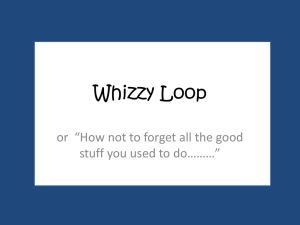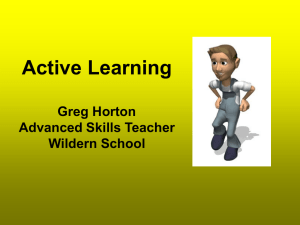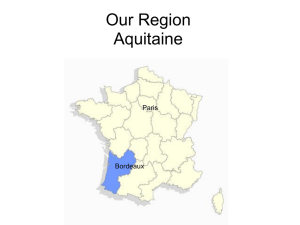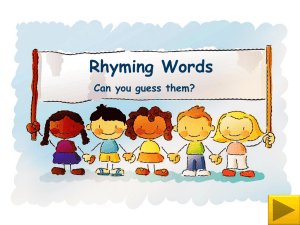Invitations
advertisement
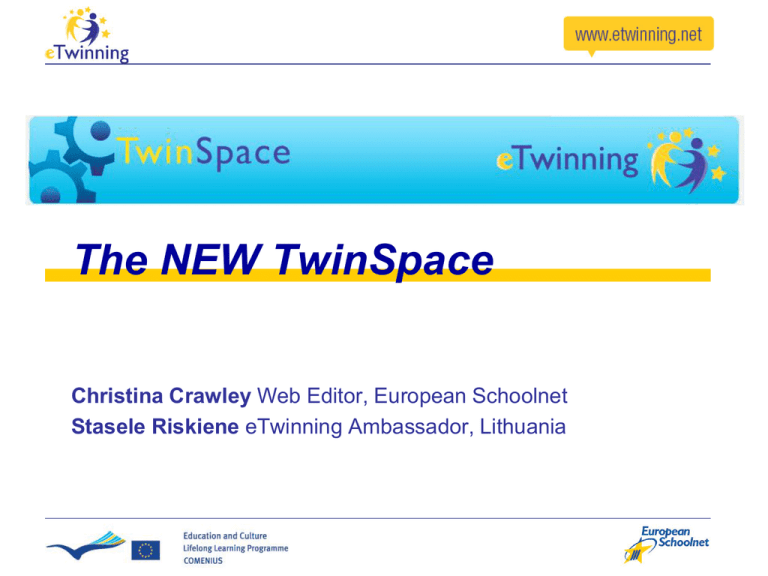
The NEW TwinSpace Christina Crawley Web Editor, European Schoolnet Stasele Riskiene eTwinning Ambassador, Lithuania What is the TwinSpace? The TwinSpace is a virtual classroom where eTwinning projects run their activities How do I access the TwinSpace? First: You need to register a project with a contact from another country Second: you access your approved project area, including the TwinSpace This is Your TwinSpace Homepage How do I update my Profile? Hover your mouse over the icon at the top right of your screen which says “Welcome ******” and then click on My account. How do I update my Profile? Click on Details and upload a photo. Click on Display settings and change the language of your TwinSpace if you need it. How can I use the TwinSpace? As a staffroom As a classroom As a portfolio As a showroom Most importantly… The TwinSpace is where teachers and pupils work together Always remember to: - Actively involve pupils - Organise activities and let your pupils organise activities as well! What does the new TwinSpace offer? It’s still a place for eTwinning projects to run their activities, but with… - A new design - More social networking - More tools - More roles - More personalised Getting started: the Homepage Activities: what has everyone been doing? Members: who’s who? Mailbox: each member has their own Calendar: what’s planned? The main structure…. – Entry point • Homepage – what’s the latest? – Where things happen • Activities – main workspace • Staff Room - planning • Pupils Corner – hang out – Chatting, discussing • Chat – discussions in real time Starting to plan: Staff Room Get to know the TwinSpace with your partners… Start on your project plan Discuss how your pupils will be involved Share ideas, documents, resources, etc. Have your pupils join: Invitations To invite your pupils (as well as other people), you use the invitation button on the homepage of your TwinSpace Invitations: email? Visitor/teacher invitation (email required) Pupil invitation (no email required) Have your pupils join: Invitations While inviting pupils, you don’t need their emails. The system will automatically provide user names and passwords. Take a Print Screen or note of them as you will not be able to retrieve them later. Have your pupils join: Invitations Roles scheme: – Teacher Administrator: full project partners – Teacher Member: support teachers – Pupil Administrator: project coordinators – Pupil Member: participants – Visitor: guests (to private TwinSpaces) Working together: Activities The area for project work Administrators (teachers and pupils) can create as many activities pages as they wish (as one could with folders), and choose which tools are used. How to create Activities Go to the Activities label to create an Activities page - it is up to you how to organise - organised chronologically Name the new page and then add - you can here choose to make an activity ‘public’ or ‘private’ How to create Activities Add applications or “tools” to your activities page. You can add one to many – it is up to you! 2 1 What “applications are available? Blogs Forums (MB) Wikis Files (DL) Photos (IL) Content (WCD) E.g. How to add a Blog Hover your mouse over the icon at the top right of your screen which says “Welcome ******” and then click Add Application box, choose Content Management and where it says Blog click Add. E.g. How to add a Blog The Blog is here. You can start creating blog Posts. How to embed Web Content In the Add Application box click Content Management and where it says Web Content Display click Add. Now click on the little notepad icon with the green plus sign How to embed Web Content Now you need to find the embed code from the website that your widget is coming from. Copy it, go back into your TwinSpace. Then you need to click Source and paste the code into the box. On the side: Pupils Corner - To encourage pupils to get to know each other, on their own, in their own way. - Teachers have only viewing rights. In real time: Chat -To discuss in real time -To plan during off hours -To have pupils get to know each other Thanks for your attention! Good luck with the TwinSpace P.S. Guides available on TwinSpace
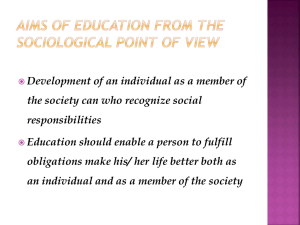
![afl_mat[1]](http://s2.studylib.net/store/data/005387843_1-8371eaaba182de7da429cb4369cd28fc-300x300.png)