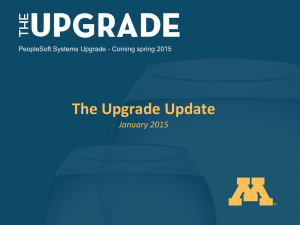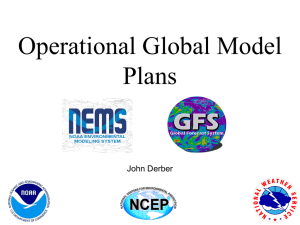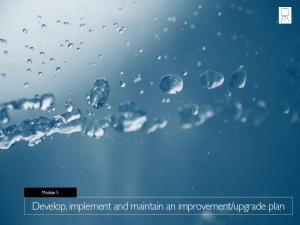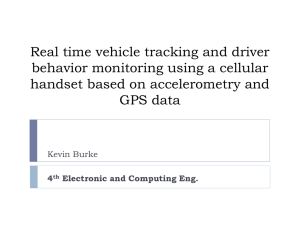Grand X Software Upgrade Instructions - Virgin Media Only
advertisement
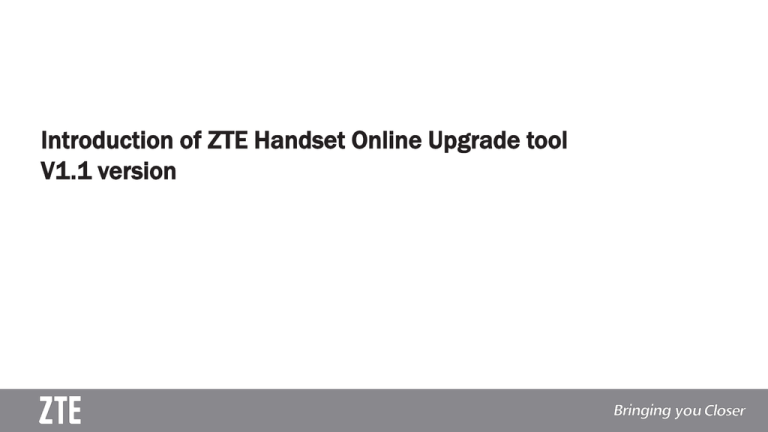
Introduction of ZTE Handset Online Upgrade tool V1.1 version 1. Introduction of ZTE Handset Online Upgrade Tool The handset online upgrade tool is developed by ZTE independently for ZTE smart phone users. After installed in PC and connected with network, the tool will search the handset version automatically and upgrade the handset. The tool supports Windows XP /VISTA /WIN7 32 and 64 bits operation systems, but not for MAC system. 2. Why do I choose ZTE Handset Online Upgrade Tool? Supports selfhelp upgrade to solve the version problem without sending the Handset to ASC. Developed by ZTE independently and specialized for ZTE smart phone users. Safe, reliable, and user friendly. Supports to upgrade to the latest version, and upgrade the same version, similar to reinstall operation system in PC. Supports to install handset drives, search version automatically and upgrade handset convenient and efficient. 3. Install and Uninstall Tool Installation Uninstallation (1) Double-click (2) Select language(The same as OS by default ) Method 1: Click ”Start” ”All applications” ZTE update tool ZTE Handset online upgrade tool, select uninstall Follow the steps according to the prompts Method 2: Uninstall from Windows Control panel, select ZTE Handset online upgrade tool and click “Remove program” (3) (4) Once installation is complete, the shortcut icon will automatically appear on your desktop 4. Upgrade Notices 【Notice】Please read carefully before upgrade (1) The ZTE handset online upgrade tool can clear users’ information ( including contacts, messages, call records, images, personal settings, the third party software installed by yourself etc). Consequently, you must backup data with the third party software before upgrade, in order to avoid data loss; (2) Please ensure the battery has sufficient charge (at least 50%) (3)The tool is only suitable for ZTE smart phones only, supporting version upgrade for the same operator and version, and from lower version to higher version (see version statement) (4)Misuse during upgrade can result in your handset not powering on. In case this happens, please contact ZTE Handset Website 5. Tool Operation Guide 1. Double click the tool to start software initialization, and download the handset drivers. This can take a while so please be patient. 2. After initialization is complete, it starts to detect the Network and a reminder to backup personal information appears. It is recommended to backup personal information with the third party software to avoid data loss. After backup is complete click “Continue”. 【Note】: please backup the personal information with the third party software, avoid the loss of data 5. Tool Operation Guide After Network detected successfully, click ” Next” to continue. In case of the Network failure, Please refer to FAQ 3. 4. Ensure handset is in upgrade mode, connect it with the PC, and click “Next”. Refer to the diagram below as a common way to enter into ZTE smart phone to upgrade mode If failed to enter into upgrade mode. click here 5. Tool Operation Guide 5. The tool starts to detect the connection between Handset and PC, Handset information and upgrade packages. It takes long time to read the information, please wait patiently. Click “Next” to continue. Step 1: Detecting handset, installing driver and reading handset information Step 2: Handset information read successfully, Including: Handset type and software version, detecting the released new version on the server Step 3:The size of upgrade package 5. Tool Operation Guide After information detection is complete, the tool reminds you to backup again. If you have already backed up, just click “continue”. 6. 7. The tool downloads automatically. The download file size, speed and remaining time is displayed in the window .The download time depends on network bandwidth, please wait patiently. 5. Tool Operation Guide 8. Once download is complete, the tool will install automatically. Notice: never break the connection between the handset & PC. This will cause the upgrade to fail and the phone cannot power on. 9. Upgrade successfully If it appears successful in the window, upgrade is successfully. If upgrade failed, Please refer to FAQ for supports 6. FAQ Q:What should I do when failed to detect network? (Return) A:Please check the problems in the failure reasons in the window below, and then try to click “Detect” to detect the network again. If failure is caused by proxy setting, please refer to the setting statement in the next slide. 6. FAQ Q:How to set a proxy server? A:1) Right click the lower right corner Proxy dialogue box will appear. button. In the prompt window, click “Proxy setting”, and the Set 2) The tool uses Internet Explorer browser by default to configure “Proxy setting” .If you use other IE browsers by default to set proxy server, you must set manually. 6. FAQ Q:What should I do in case of an upgrade failure? (Return) A: 1) Check whether the handset can power on normally. If so, it means the handset software is not damaged, please try to upgrade again. 2)If it fails again, please contact ZTE UK Customer Services on : +44203 450 8722 6. FAQ Q:How to enter into other modes and operate? (Return) A:1) If the handset cannot enter into update mode according to the prompts, click Here in red box. 2) It prompts the below window automatically 3) Select the handset model in the drop down menu, enter into the upgrade mode according to the prompts in the window. And then click “Next” to enter into upgrade.( Note: The model for different devices depends on the prompts) 6. FAQ Q: Upgrade the same version or upgrade to the latest version. (Return) A: 1) Upgrade to the same version means that the version of the handset is the latest one. Sometimes it can help to upgrade to the same version if your handset is experiencing issues - a sort of refresh for your phone. 2)Upgrade to the latest version means that your handset software version is not the latest one. You can upgrade to the latest version. Often the latest version will include some improvements. Q:Does the tool support upgrading online? A :When running the tool and detecting a latest version, it will remind you to upgrade. Contact User feedback Thanks for using ZTE Handset online upgrade tool! If you have any suggestions ,please fill in your opinions and contacts in details, so that we can contact with you and improve our product services. Blog online(@ZTE Smart Phone services) http://facebook.com/ztesmart http://twitter.com/ztesmart