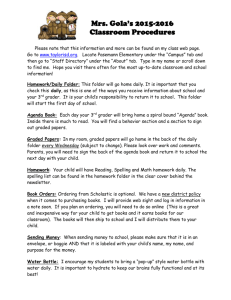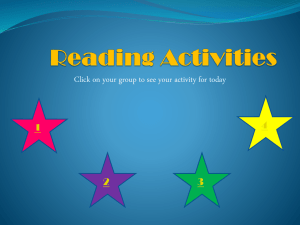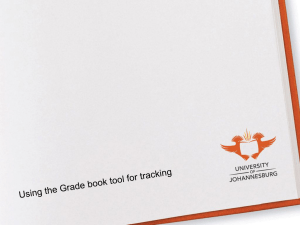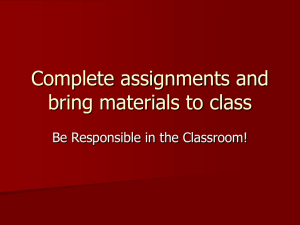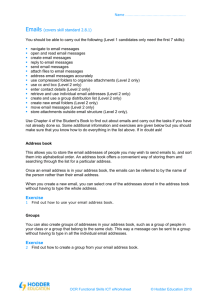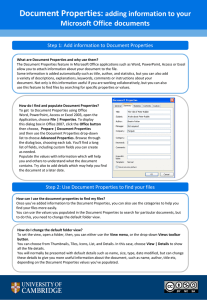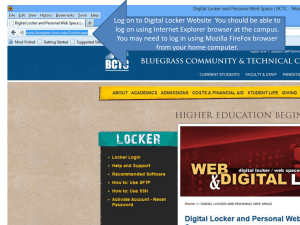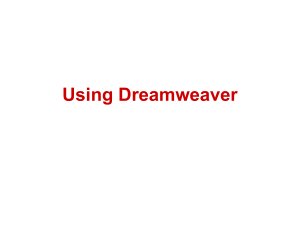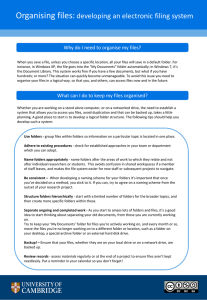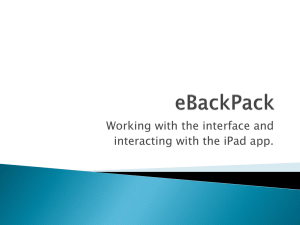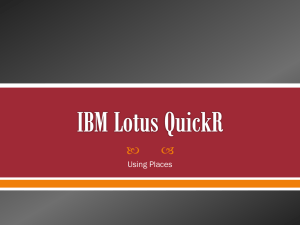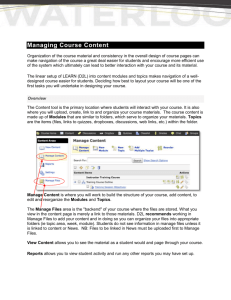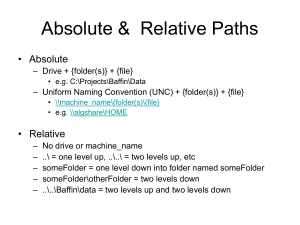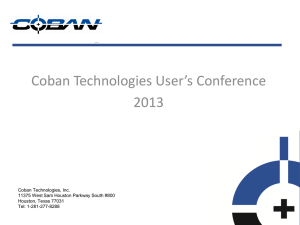Managing Your Files
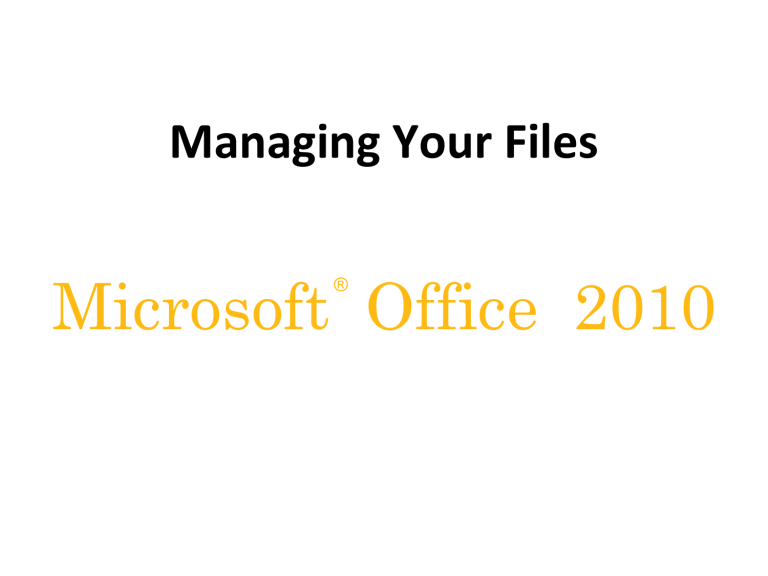
Managing Your Files
Files in a Folder Window
Developing Strategies for Organizing Files and Folders
Navigating to Your Data Files
• The file path is a notation that indicates a file’s location on your computer
G:\FM\Tutorial\Map.png
– G: is the drive name
– FM is the top-level folder on drive G
– Tutorial is a subfolder in the FM folder
– Map.png is the full filename with the file extension
Navigating to Your Data Files
Managing Folders and Files
• Creating a folder
– In the Navigation pane, click the drive or folder in which you want to create a folder.
– Click New folder on the toolbar.
– Type a name for the folder, and then press the
Enter key.
Working with Compressed Files
• Files stored in a compressed (zipped) folder take up less disk space
– Allows you to transfer files more quickly
• Extracting a file creates an uncompressed copy of the file in a folder you specify, while the original file remains in the compressed folder
• Compression programs
– WinZip