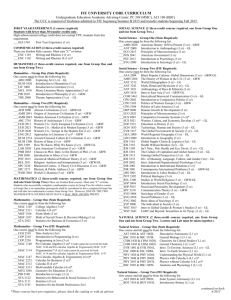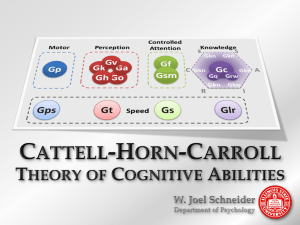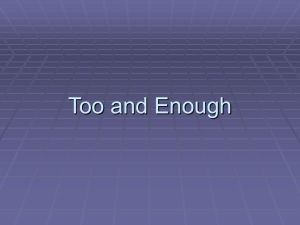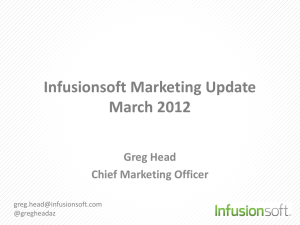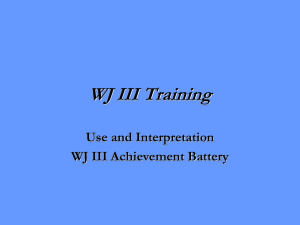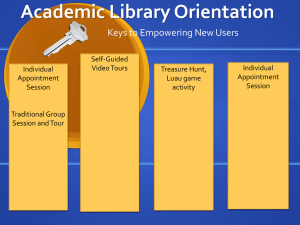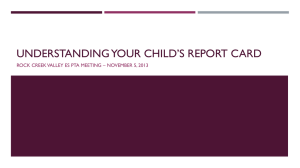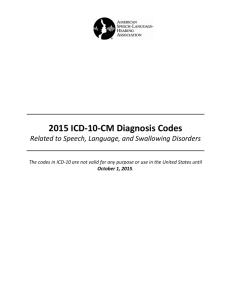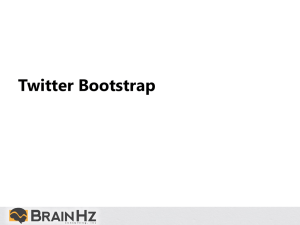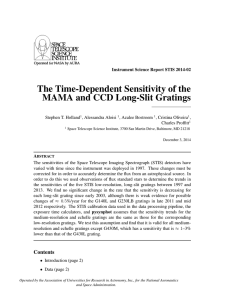Anthony Cassara| True Productions
advertisement
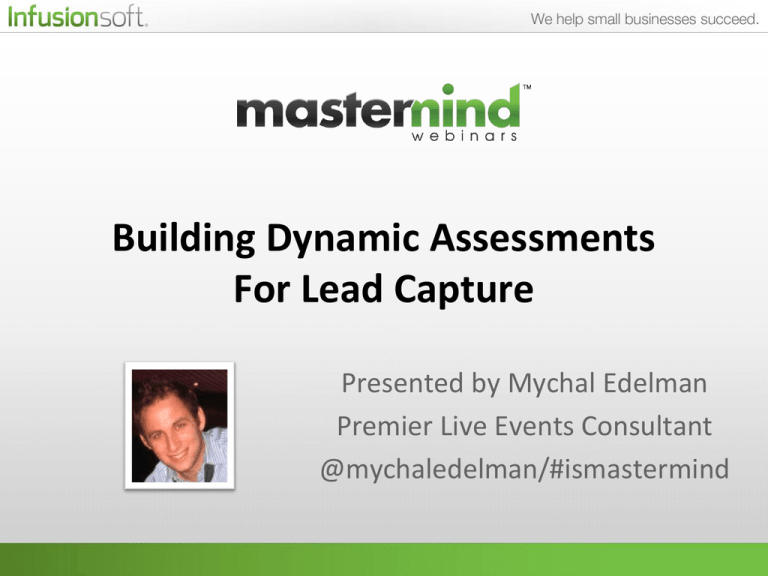
Building Dynamic Assessments For Lead Capture Presented by Mychal Edelman Premier Live Events Consultant @mychaledelman/#ismastermind Free webinar series http://help.infusionsoft.com/academy May 20-23, 2014 **Purchase Not Available Yet www.infusionsoft.com/university Anthony Cassara| True Productions Founder & CEO www.trueproductions.net anthony@trueproductions.net Lifecycle Marketing Is Your List Static? • What is your growth rate? • Is there a reason Or REASONS for someone to join your list? • Reasons have more hooks • Reasons cast the biggest net • Reasons give you’re a mass appeal • Do you understand your customer and their needs? What Is Your Current Call to Action? The Call To Action That We Used: A Dynamic Assessment The 5 Elements of A Powerful Assessment: 1. Should be focused on completing a specific objective • (for example, find out where they currently are on the Food Target) 2. Ask as few questions as possible • Client’s model is EAT – REST – MOVE • We asked 10 questions for each main area for a total of 30 questions. Takes less than 2 minutes to complete The 5 Elements of A Powerful Assessment: 3. Speedy calculations and fast page loads 4. Make it super easy and graphically pleasing 5. Don’t overwhelm the user with too much information after they take the assessment • We show them a 30-second “overview” on their score, then send them an email, and when they click the email they see the 3-minute “deeper dive” on their results. Then they get to explore the remaining information at their own pace Why are Dynamic Assessments With Infusionsoft so Powerful? Segmentation: • Allow you to segment the user and show them specific content They will not see content that is not relevant to them • Target specific products or services to specific people Accessibility: • Allow your clients to gain access to more information on each user. For example, our assessment tells us about their eating habits, exercise habits, and how they relax Scoring • People want to know how they compare against others. What Tools Are Involved In Today’s Example? 1. Infusionsoft 2. iMember360 3. Wordpress Here Is The Scenario: Original Setup: • • • • • • • Website had no lead capture other than a Constant Contact form Client’s database was in three different systems Database was not growing and had less than 2,000 contacts Sales slowly came in from the website Company founder was speaking to thousands of people a week Company founder has a book, coaching session, retreats, etc. Audiences were excited after a presentation, but their next step was to “visit the website and learn more.” Here Is What Happened: Current Reality As Of Today: • • • • Website now has several lead capture forms Database grew from 2k to over 10k in just 60 days Sales increased 45% in 60 days Social media interest spiked Here Is How We Did It Step 1: Basic Form <form accept-charset="UTF-8" action="https://il143.infusionsoft.com/app/form/process/037fcac8bf0bfffa3ee28c4e3f22dc89" class="infusion-form" method="POST"> <input name="inf_form_xid" type="hidden" value="037fcac8bf0bfffa3ee28c4e3f22dc89" /> <input name="inf_form_name" type="hidden" value="Assessment" /> <input name="infusionsoft_version" type="hidden" value="1.29.5.38" /> <div class="infusion-field" style="margin-top: -50px;"> <label for="inf_field_FirstName">First Name *</label> <input class="infusion-field-input-container" id="inf_field_FirstName" name="inf_field_FirstName" type="text" /> </div> <div class="infusion-field"> <label for="inf_field_LastName">Last Name *</label> <input class="infusion-field-input-container" id="inf_field_LastName" name="inf_field_LastName" type="text" /> </div> <div class="infusion-field"> <label for="inf_field_Email">Email *</label> <input class="infusion-field-input-container" id="inf_field_Email" name="inf_field_Email" type="text" /> </div> <div class="infusion-field"> <label for="inf_custom_WhatIsYourWhy">What Is Your Why? *</label> <input class="infusion-field-input-container" id="inf_custom_WhatIsYourWhy" name="inf_custom_WhatIsYourWhy" type="text" /> </div> <div class="infusion-submit"> <input type="submit" value="Get Started Now" class="button button-medium" /> </div> </form> Step 2: Form Actions Step 3: [i4w_survey] Building the Actual Assessment • • • Can be styled easily via HTML/CSS Answers can be single (radio) or multiple (checkboxes) For any given answer, one or more actionsets can be run, as well as tag and follow-up sequences assigned. Step 3: [i4w_survey] Building the Actual Assessment [i4w_survey required='yes' required_msg='In order to proceed, all of the questions on this page must be answered.' svy_btn='GO TO PART 2 NOW' svy_type='radio' redir='/assessment2/'] svy_question:What Is Your resting Heart rate? svy_answer1:I Don't Know svy_answer2:35 - 55 svy_answer3:55 - 70 svy_answer4:70+ svy_action1:T279 svy_action2:T177 svy_action3:T179 svy_action4:T181 We apply a tag for their answer svy_question:Have You Taken A vacation in the Last 3 Months? svy_answer5:Yes svy_answer6:No svy_action5:T189 svy_action6:T191 ….. ..... The success page of part 1 is part 2 of the assessment Step 4: [i4w_math] [i4w_hidefrom tagid='225'] [i4w_Calculate_Assessment_Score] [i4w_actionset tagid='225' autorun=1] [/i4w_hidefrom] iMember360 shortcode calculates score [one_half padding="0 0 0 10px"] <h1><span style="color: #0078C4;">Congratulations!</span> You Are All Done!</h1> <div class="list-01" style="width: 450px; height: 445px;"> [i4w_jdelay delayhide='5'] <h1 style="color: #ffffff;">Your Results Are Being Processed. Please Wait.</h1> <img src="http://ontargetliving.com/wp-content/uploads/2013/06/loading.gif" style="margin-left: -175px; margin-top: -250px;" /> [/i4w_jdelay] [i4w_jdelay delayshow='5' fadeshow='3'] <h1 style="color: #ffffff;">Your Results Are Ready!</h1> <p style="font-size: 20px;"><a href="/assessment-results/">CLICK HERE TO VIEW YOUR RESULTS NOW!</a></p> [/i4w_jdelay] </div> [/one_half] [one_half_last class="mobile-hide"] <img src="http://ontargetliving.com/wp-content/uploads/2013/06/food-target-500.png" style="padding-top: 25px;" class="mobile-hide" /> [/one_half_last] Allow time for the score to process and be stored in Infusionsoft Step 5: [i4w_compare] [i4w_compare value1='[i4w_db__AssessmentScore]' cmp='>' value2='140'] [i4w_actionset tagid='229' autorun=1] <iframe src="//player.vimeo.com/video/72218539?autoplay=1" width="640" height="360" frameborder="0" webkitallowfullscreen mozallowfullscreen allowfullscreen></iframe> [/i4w_compare] Tag contact based on calculated score and [i4w_compare1 value1='[i4w_db__AssessmentScore]' cmp='<=' value2='140'] [i4w_compare2 value1='[i4w_db__AssessmentScore]' cmp='>' value2='120'] display teaser video [i4w_actionset tagid='231' autorun=1] <iframe src="//player.vimeo.com/video/72218541?autoplay=1" width="640" height="360" frameborder="0" webkitallowfullscreen mozallowfullscreen allowfullscreen></iframe> [/i4w_compare2] [/i4w_compare1] [i4w_compare1 value1='[i4w_db__AssessmentScore]' cmp='<=' value2='120'] [i4w_compare2 value1='[i4w_db__AssessmentScore]' cmp='>' value2='100'] [i4w_actionset tagid='233' autorun=1] <iframe src="//player.vimeo.com/video/72218542?autoplay=1" width="640" height="360" frameborder="0" webkitallowfullscreen mozallowfullscreen allowfullscreen></iframe> [/i4w_compare2] [/i4w_compare1] Step 6: Marketing Process Summary 1. Build a form with completion actions that generate a password, apply a tag, and auto-login the user AUTOLOGIN CODE GENERATE PASSWORD 2. Use the [i4w_survey] shortcode to make your survey. You can break it up into as many parts as you need SURVEY SHORTCODE 3. Use the [i4w_math] shortcode to add points for specific answers MATH SHORTCODE 4. Use the [i4w_compare] shortcode to apply a tag and segment content based on what their score equals COMPARE SHORTCODE Any Questions? http://goo.gl/EEg3E6 Presented by Mychal Edelman Premier Live Events Consultant @mychaledelman/#ismastermind