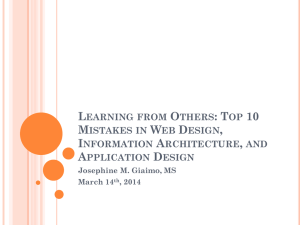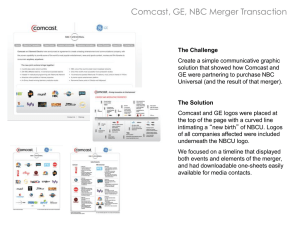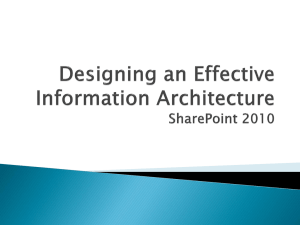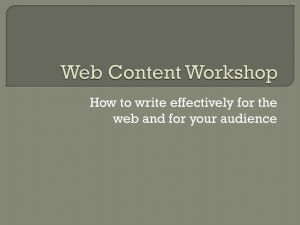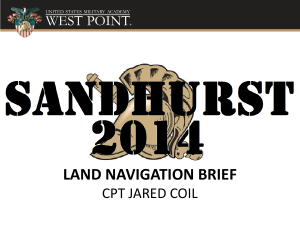Working with Branding and Navigation
advertisement
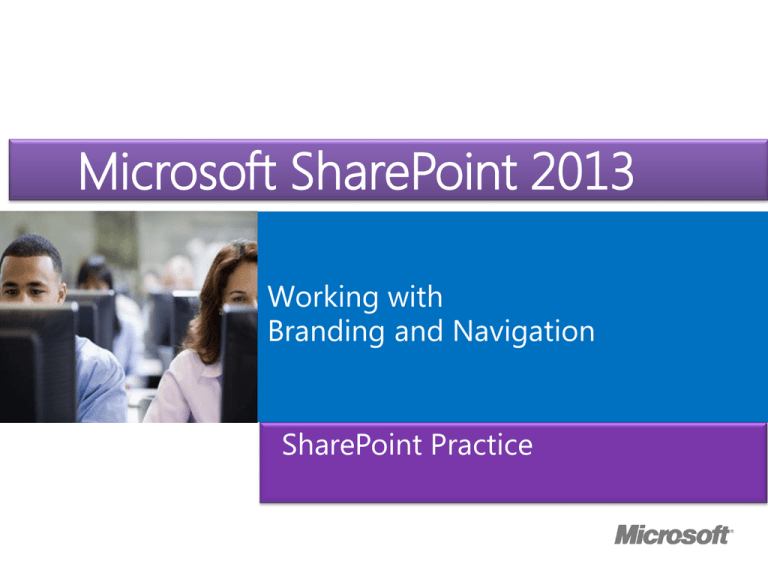
Microsoft Course MicrosoftOfficial SharePoint 2013 ® Working with Branding and Navigation SharePoint Practice Module Overview • Creating and Applying Themes • Branding and Designing Publishing Sites • Tailoring Content to Platforms and Devices • Configuring and Customizing Navigation Lesson 1: Creating and Applying Themes • The SharePoint 2013 Theme Model • Demonstration: Building a Composed Look • Creating Custom Color Palettes • Creating Custom Font Schemes • Deploying Custom Themes The SharePoint 2013 Theme Model • New theme model in SharePoint 2013 • Composed looks consist of: • A master page • A color palette (.spcolor file) • A font scheme (.spfont file) • A background image Demonstration: Building a Composed Look • In this demonstration, you will see how site administrators can build a composed look interactively by selecting from available background images, color palettes, font themes, and master pages. Creating Custom Color Palettes • Create an XML-based .spcolor file • Define RGB or ARGB color values for various site components <s:colorPalette isInverted="false" previewSlot1="BackgroundOverlay" previewSlot2="BodyText" previewSlot3="AccentText" xmlns:s="…"> <s:color name="BodyText" value="444444" /> <s:color name="SubtleBodyText" value="777777" /> <s:color name="StrongBodyText" value="262626" /> <s:color name="DisabledText" value="B1B1B1" /> <s:color name="SiteTitle" value="262626" /> <s:color name="WebPartHeading" value="444444" /> ... </s:colorPalette> Creating Custom Font Schemes • Create an XML-based .spfont file • Define fonts for the following types of text: • Title text • Navigation links • Small headings • Headings • Large headings • Body text • Large body text Deploying Custom Themes • Galleries: • Master page gallery (_catalog/masterpage) • Theme gallery (_catalog/theme) • Design gallery (_catalog/design) • To deploy components manually: • Upload master pages and preview files to the master page gallery • Upload .spcolor files and .spfont files to the 15 folder in the theme gallery Deploying and Applying Custom Themes Programmatically • To apply a theme programmatically, use a feature receiver class SPFile fileColors = web.GetFile("_catalog/theme/15/contoso.spcolor"); SPFile fileFonts = web.GetFile("_catalog/theme/15/contoso.spfont"); var backgroundImage = new Uri("http://www.contoso.com/images/background.png"); SPTheme theme = SPTheme.Open("Contoso Site Design", fileColors, fileFonts, backgroundImage); theme.ApplyTo(web, true); Lesson 2: Branding and Designing Publishing Sites • The Publishing Site Page Model • Design Manager and the Site Design Process • Creating Master Pages • Demonstration: Developing Master Pages with Design Manager • Creating Page Layouts • Demonstration: Developing Page Layouts with Design Manager • Importing and Exporting Design Packages The Publishing Site Page Model Master page Master page + page layout Content Content Content Master page + page layout + page content Design Manager and the Site Design Process • Design site assets with standard web technologies: • HTML • CSS • JavaScript • Use Design Manager to: • Convert HTML designs into SharePoint master pages • Create starter HTML files for page layouts • Generate markup snippets for SharePoint controls Creating Master Pages • Use Design Manager to convert HTML files into master pages: 1. 2. 3. 4. 5. 6. 7. Upload an HTML file to the master page gallery. Use Design Manager to convert the HTML file into a master page. Preview the master page in Design Manager. Use Design Manager to add snippets for SharePoint controls. Preview the master page in Design Manager. Edit the HTML and CSS files. Repeat steps 5–6 until the design is complete. Demonstration: Developing Master Pages with Design Manager In this demonstration, you will see the following aspects of the master page development process: • Mapping the master page gallery as a network drive • Creating an HTML file • Converting an HTML file into a master page • Previewing the master page with Design Manager • Adding snippets to a master page Creating Page Layouts 1. Create a page layout content type: • Inherit from a page layout or publishing base type • Add a field for each individual piece of content 2. Use Design Manager to create the page layout: • ASPX and HTML files are created • Edit the HTML file • ASPX file is automatically synchronized 3. Add style sheet links within the PlaceHolderAdditionalPageHead control Demonstration: Developing Page Layouts with Design Manager In this demonstration, you will see an example of how to use Design Manager to create a page layout. Importing and Exporting Design Packages • Export design assets as a .wsp file • Contains all custom site design assets found within the site collection galleries: Master pages • Page layouts • CSS and JavaScript files • Images and image renditions • Device channels and device channel mappings • • Import and apply to other site collections Lab A: Branding and Designing Publishing Sites • Exercise 1: Creating SharePoint Master Pages • Exercise 2: Building Master Page Functionality • Exercise 3: Publishing and Applying Design Assets Lab Scenario The management team at Contoso wants to develop an Internet-facing corporate website using SharePoint 2013. The team has asked you to lead the creation of a prototype publishing site. As a starting point in this process, you will work with web designers to develop and test a master page design for the new site. The HTML and CSS resources provided for this lab are simple examples to help illustrate the iterative site design process. They are not intended to represent best practices for SharePoint site design. Lesson 3: Tailoring Content to Platforms and Devices • Understanding Device Channels • Demonstration: Creating and Configuring a Device Channel • Using Device Channel Panels • Understanding Image Renditions • Demonstration: Creating and Configuring an Image Rendition Understanding Device Channels • Enable you to map site assets to classes of device • Use device inclusion rules to match user-agent substrings, for example: Windows Phone OS 7.5 • Windows Phone OS • Android 4.2.2 • Android • • SharePoint evaluates device channels in order • Map master pages to each device channel Demonstration: Creating and Configuring a Device Channel In this demonstration, you will see: • How to create device channels • How to assign master pages to device channels • How to preview device channels by using query strings Using Device Channel Panels • Display content only to specified device channels • Typically used within page layouts • Generate HTML snippet in Design Manager • Set IncludedChannels property to a comma- separated list of device channel aliases • Can include HTML elements and SharePoint components • Cannot include Web Parts Understanding Image Renditions • Create renditions of images at specific resolutions: • • • Optimizes page load times Reduces bandwidth consumption Requires BLOB cache • To create a rendition, specify: • • • Name Width Height • Renditions generated automatically for every image on the site • Customize how renditions are generated for individual images Demonstration: Creating and Configuring an Image Rendition In this demonstration, you will see: • How to enable the BLOB cache in a development environment • How to define an image rendition • How to customize how individual images are presented in a particular rendition Lesson 4: Configuring and Customizing Navigation • Navigation in SharePoint Server 2013 • Understanding the SharePoint Navigation Architecture • SharePoint 2013 Site Map Providers • Understanding Managed Navigation • Configuring Navigation Programmatically • Customizing the Navigation Experience Navigation in SharePoint Server 2013 • Navigation in SharePoint: • Global navigation • Current navigation • Breadcrumb trails • Metadata navigation • Security trimming • Types of navigation: • Structural • Managed Understanding the SharePoint Navigation Architecture • Site map providers: Also known as navigation providers • Provide a collection of site map nodes • Perform security trimming • • Navigation controls: Render site map nodes in various ways • AspMenu • SPTreeView • ListSiteMapPath • • SiteMapDataSource controls: Act as an intermediary between providers and controls • Configure starting node, maximum node depth, and more • SharePoint 2013 Site Map Providers • SPSiteMapProvider • SPContentMapProvider • SPXmlContentMapProvider • SPNavigationProvider • PortalSiteMapProvider • TaxonomySiteMapProvider Understanding Managed Navigation • Relies on TaxonomySiteMapProvider • Uses a navigation term set to generate site map nodes • Friendly URLs: URL based on navigation term • Each term is associated with a physical URL • Decouples term set structure from physical site structure • • Search-driven content: Associate multiple terms with the same physical page • Use Content Search Web Part to display content from search index based on navigation terms • Configuring Navigation Programmatically • Configuring structural navigation: • PublishingWeb class • PortalNavigation class • Server-side object model only • Configuring managed navigation: • WebNavigationSettings class • TaxonomyNavigation class • Server-side or client-side Configuring a Site to Use Structural or Managed Navigation var web = SPContext.Current.Web; var settings = new WebNavigationSettings(web); // Use inherited navigation: settings.GlobalNavigation.Source = StandardNavigationSource.InheritFromParentWeb; // Use managed navigation: settings.GlobalNavigation.Source = StandardNavigationSource.TaxonomyProvider; // Use structural navigation: settings.GlobalNavigation.Source = StandardNavigationSource.PortalProvider; Customizing the Navigation Experience Scenario Possible Approaches You want to change the way navigation nodes are presented • Configure the navigation control • Use a different navigation control You want to customize which nodes are displayed • Configure the SiteMapDataSource control • Configure the navigation control • Edit the node collections programmatically You want to display site map nodes from an alternative data source • Leverage an alternative site map provider • Create a custom site map provider Lab B: Configuring Farm-Wide Navigation • Exercise 1: Creating a Custom Site Map Provider • Exercise 2: Adding Custom Navigation Controls to a Master Page Lab Scenario Contoso consists of four geographical divisions. The marketing team at Contoso wants to create a publishing site collection for each division. The team also wants users to be able to navigate quickly between these divisional site collections, and your task is to implement this navigation. Because the default SharePoint navigation providers do not support navigation across site collection boundaries, you must create a custom navigation provider. You will then add custom navigation controls that display these divisional links to the footer of your prototype master page. Module Review and Takeaways • Review Question(s) Course Evaluation