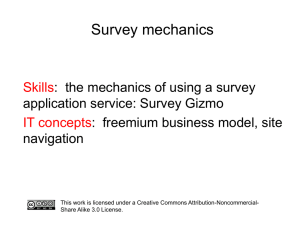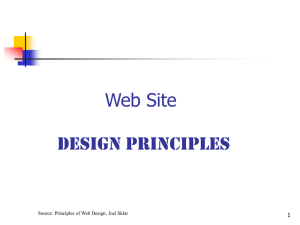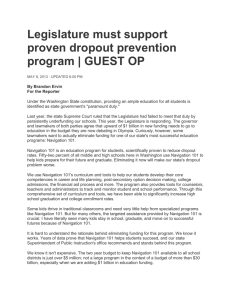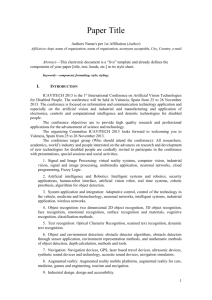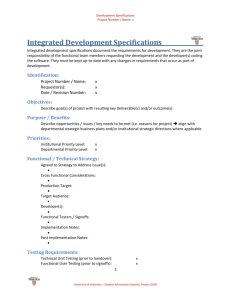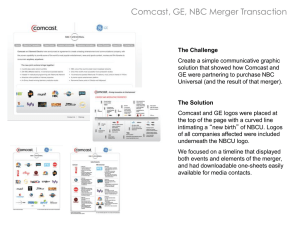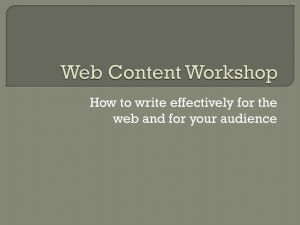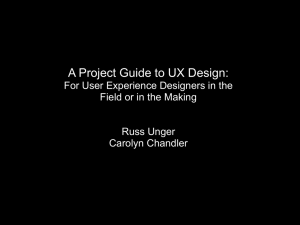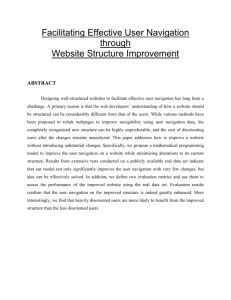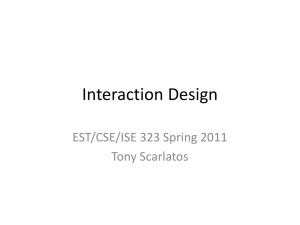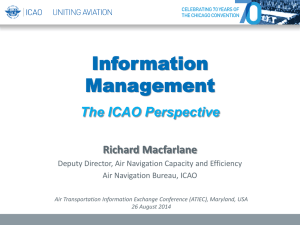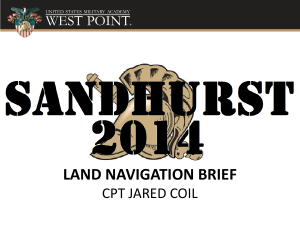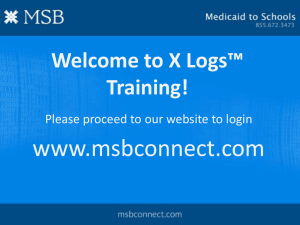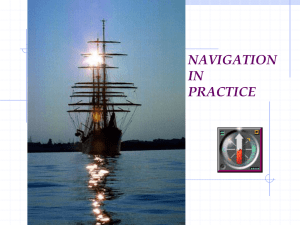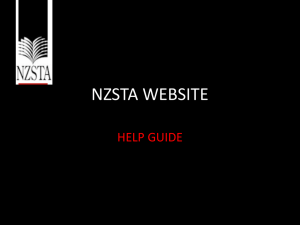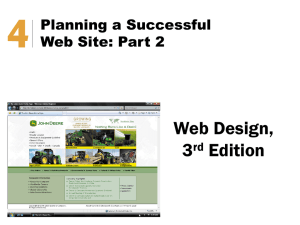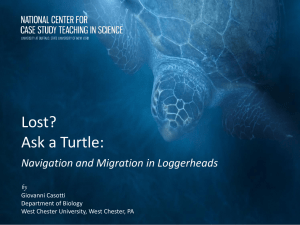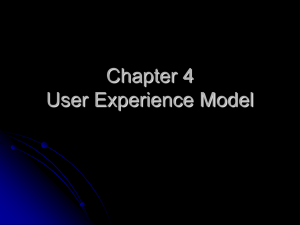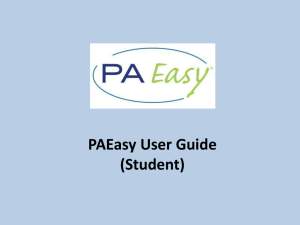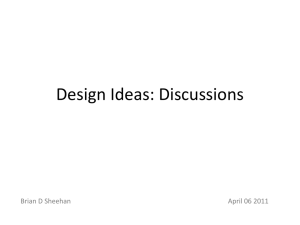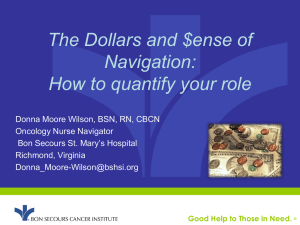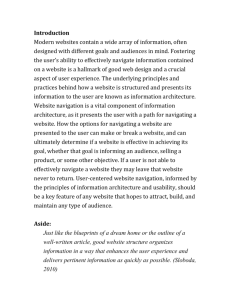Learning from Others: Top 10 Mistakes in Web Design, IA, and
advertisement
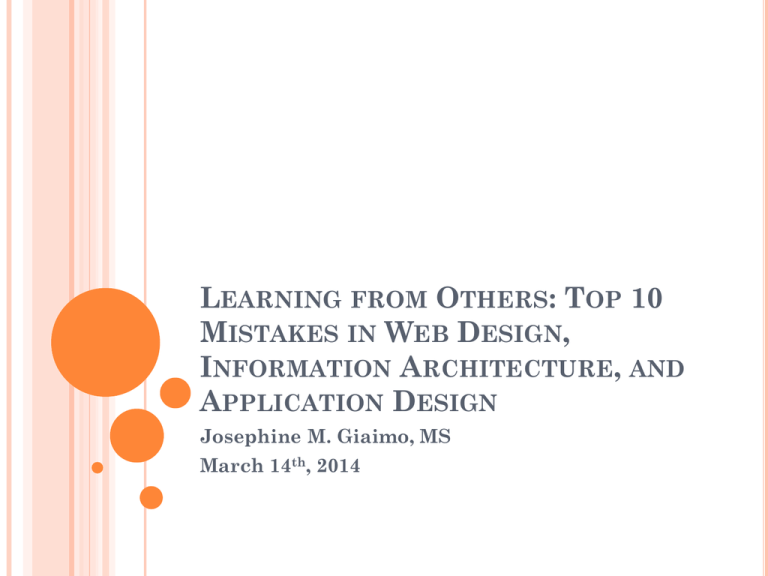
LEARNING FROM OTHERS: TOP 10 MISTAKES IN WEB DESIGN, INFORMATION ARCHITECTURE, AND APPLICATION DESIGN Josephine M. Giaimo, MS March 14th, 2014 WHAT WE’LL DISCUSS TODAY Top 10 mistakes in design in EACH of the following categories: Web Design; Information Architecture; Application Design. ABOUT ME User Advocate User Experience Researcher/Strategist Clients/employers have included AT&T, Lucent, Avaya, IITRI, NJIT, Sarnoff, Proctor & Gamble, Smirnoff, Y&R, etc. Recently performed UX research on peer-to-peer networks and time banking for NSF at Xerox PARC A BIG THANK YOU! To Jakob Nielsen, Ph.D. User Advocate, Researcher Co-founder, Nielsen Norman Group Described as the “Guru of Web Page Usability” (New York Times) TOP 10 MISTAKES IN WEB DESIGN Data collected in 2011 by Jakob Nielsen, et al. 1. BAD SEARCH Search engines that are overly literal Can’t handle typos Search engines that prioritize on number of query terms instead of importance Simple search works best For example: No results for “youcrane”; No results for “Ukrane”; No results for “Ucrane”; Oh, forget it. Let’s just search “Russia.” 2. PDF FILES FOR ONLINE READING Users report hating PDFs which break flow With PDFs, standard browser commands don’t work A blob difficult to navigate Reserve it for manuals Convert the rest to a browse-able Web page 3. NOT CHANGING THE COLOR OF VISITED LINKS Helps reader grasp site navigation Prevents unintentional revisiting of same page over and over Standard Unvisited: blue Visited: violet 4. TEXT THAT CANNOT BE SCANNED (BY A HUMAN BEING) Write for online, not print, using Subheads Bulleted lists Highlighted keywords Short paragraphs Inverted pyramid Simple writing style De-fluffed language, devoid of marketese 5. FIXED FONT SIZE CSS style sheets empower websites to disable the browser's “change font size” button Let users resize text, and respect their preferences Specify font size not as absolute number of pixels, but in relative terms 6. PAGE TITLES WITH LOW SEARCH ENGINE VISIBILITY Page title is contained within HTML <title> tag Page title is default entry when users bookmark a site Start title with most salient, informationcarrying words 7. ANYTHING THAT LOOKS LIKE A ADVERTISEMENT Users have selective attention Users ignore legit design elements if they look like ads Banner blindness Animation Pop-up purges 8. VIOLATING DESIGN CONVENTIONS When you break the users’ expectations, they will feel insecure Jakob’s Law of the Web User Experience: “users spend most of their time on other websites.” When you deviate, your users will leave 9. OPENING NEW BROWSER WINDOWS Do not pollute the user’s screen with more windows Taking over the user’s machine sends a userhostile message Misbehaving links undermine users’ understanding of their own system 10. NOT ANSWERING USERS’ QUESTIONS Users are goal-driven If you are not specific, users will assume your product/service does not meet their needs Do you avoid listing the price of products/services? TOP 10 INFORMATION ARCHITECTURE (IA) MISTAKES Structure is the invisible way the site is structured. Navigation is the visible way the site is structured. Both need to work together. 1. NO STRUCTURE One big swamp search Commonly found on News sites Catalog-based ecommerce sites Users leave these sites quickly, and there is no wonder as to why 2. SEARCH AND STRUCTURE NOT INTEGRATED Users exhibit searchdominant behaviors When a user searches and finds a target, does your site help the user learn the structure of the site? What is user’s current location? 3. MISSING CATEGORY LANDING PAGES Does your site have a series of categories that each link to their own landing pages? 4. EXTREME POLYHIERARCHY Too many classification options Can become a crutch Too many structured dimensions Results in low confidence early in the site experience, thwarting later experiences 5. SUBSITES/MICROSITES POORLY INTEGRATED WITH MAIN SITE Subsites must be integrated within the overall site structure 6. INVISIBLE NAVIGATION OPTIONS If a user cannot see the feature, it may as well not exist Make navigation permanently visible on the page Minesweeping (passing the mouse to see what is hidden) Children like it Teenagers don’t Adults hate it 7. UNCONTROLLABLE NAVIGATION ELEMENTS Things that bounce/move detract from usability Overly sensitive rollovers Elements that move, spin, or rotate of their own accord 8. INCONSISTENT NAVIGATION Is it a puzzle? Do options come and go? Global navigation’s persistence serves a key purpose—a beacon to help users understand where they are and how they can get back to the top of the site if lost. 9. TOO MANY NAVIGATION TECHNIQUES Nielsen identified 25 different website navigation techniques Each has pros/cons If you use all of them, you get a mess! 10. MADE-UP MENU OPTIONS Make up their own terminology for labels and other navigation choices Less dominant than it used to be Hurts search Old words are better TOP 10 APPLICATION DESIGN MISTAKES Worst mistakes are domain-specific, solving the wrong problem, having the wrong features, or making the right features too complicated. 1. NON-STANDARD GUI CONTROLS May include Command links Radio buttons Checkboxes Scrollbars Close boxes, etc. “Users have several thousand times more experience with standard GUI controls than with any individual new design.”—Jakob Nielsen 2. INCONSISTENCY When an application uses different words or commands for the same thing, confusion results. What happens in Expedia when you want to book a trip that starts on March 10 and ends on March 15? 3. NO PERCEIVED AFFORDANCE “Affordance” means what you can do to an object Users don’t have time for a minesweeping game Symptoms Users say, “What do I do here?” Users miss features Verbose explanations 4. NO FEEDBACK Show current state Tell users how their commands have been interpreted Tell users what’s happening Don’t keep them guessing 5. BAD ERROR MESSAGES The guidelines for error messages have been around for nearly 30 years Explain how and why the user can fix the problem Use error message as a teachable moment 6. ASKING FOR THE SAME INFO TWICE Computers are pretty good at remembering data! 7. NO DEFAULT VALUES Defaults Speed up the interaction Free user from having to specify a value Teach by example Direct novice users towards a safe or common outcome 8. DUMPING USERS INTO THE APP Users don’t have a pre-conceived conception of how something works Provide a setup to give them an idea of what’s going to happen Tell them what you are going to tell them 9. NOT INDICATING HOW INFO WILL BE USED Asking users to enter info without telling them what you’ll use it for Use of the nickname field for bulletin board applications Users don’t know the purpose and enter something inappropriate 10. SYSTEM-CENTRIC FEATURES Do you offer features that reflect the system’s view of data, or the user’s understanding of the problem space? Reallocation of savings about various investments Confusion re existing investments vs. future investments BONUS MISTAKE: RESET BUTTON ON WEB FORMS Almost always wrong to have a Reset button on a Web form Clear’s the user’s entire input, and returns the form to its pristine state Facebook ad application, 2014 Destroys user’s work in a single click! QUESTIONS AND ANSWERS Josephine M. Giaimo josephinegiaimo@gmail.com @giaimojosephine 123 Johnson Street, Highland Park, NJ 08904 (732) 448-0021, (732) 501-6312