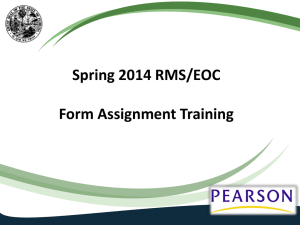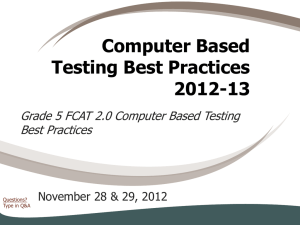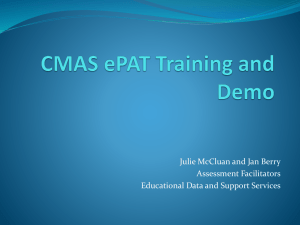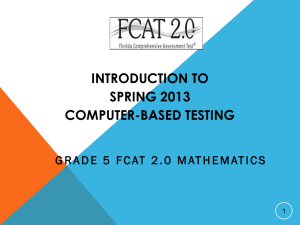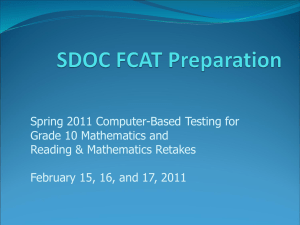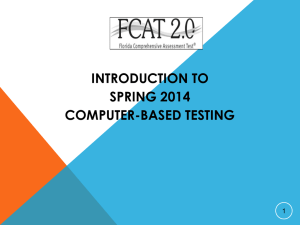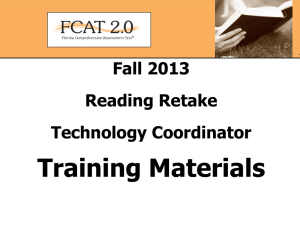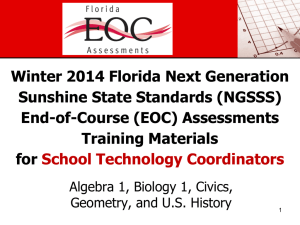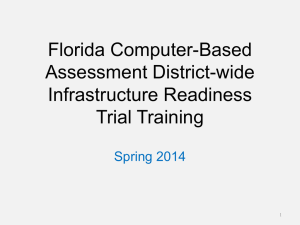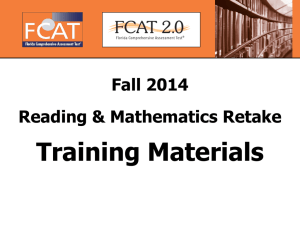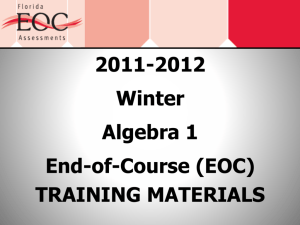Infrastructure Trial Training PowerPoint
advertisement
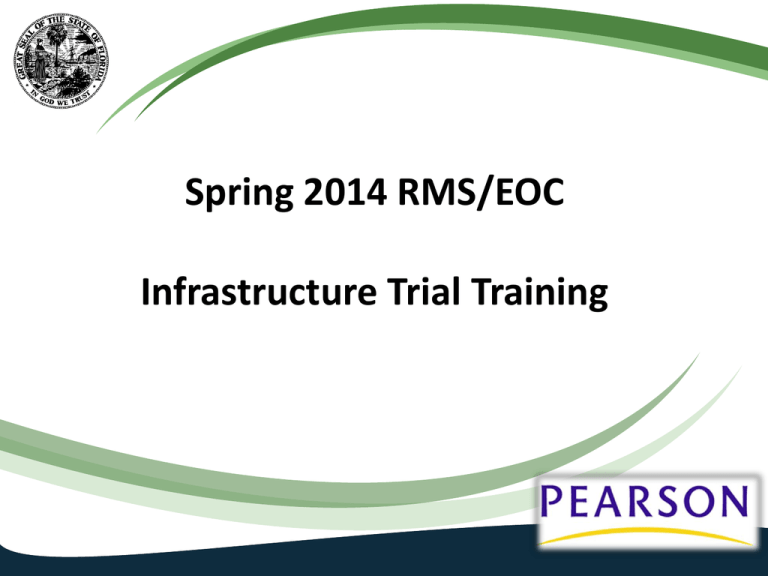
Spring 2014 RMS/EOC Infrastructure Trial Training Agenda • • • • • Purpose of Infrastructure Trial How to create sample students Setting up a TestNav or TestHear session How to run the Infrastructure Trial Following up with tech personnel after the Trial to fix any issues prior to testing 2 Support Information Where to find Support Resources www.FLAssessments.com/Spring RMS – Spring 2014 RMS CBT Test Administration Manual www.FLAssessments.com/EOC – 2013-2014 End-of-Course Test Administration Manual www.FLAssessments.com/AdditionalResources – 2013-2014 Technology Coordinator Guide – CBT Test Administrator Quick Reference Guide – Infrastructure Readiness Guide www.FLAssessments.com/CBTTrainingResources – – – – Student Tutorials PearsonAccess Tutorials Trainings Technology Resources http://fcat.fldoe.org/fcat2/cbt.asp (FDOE website) – Computer-Based Testing Overview 3 Purpose of Infrastructure Trial • Prepare districts and schools for operational computer-based test administrations • Simulate test-day network utilization • Determine any school or district issues • Confirm all workstations that will be used for testing can run the appropriate software • Not to be used for student practice purposes 4 Preparing for an Infrastructure Trial • Infrastructure Readiness Guide available at: www.FLAssessments.com/AdditionalResources • Configuring the Infrastructure Trial Environment • • • • • Run the System Check Tool Download and install Proctor Caching software Download and install TestNav and/or TestHear software Cache (before trial) and purge (after trial) test content Reference 2013-2014 Technology Coordinator Guide available at: www.FLAssessments.com/AdditionalResources 5 Training Center • Infrastructure Trial is administered through Pearson Access Training Center site 6 Logging into the Training Center Note: This may be referred to as the “brown site” (to differentiate it from the production “blue site” in PearsonAccess). 7 Logging into the Training Center • Contact your district assessment coordinator if you need to have a Training Center account created. 8 Creating Sample Students • • Must be signed in as a school-level user Number of sample students = maximum number of computers that will be testing concurrently (recommended 10% additional) 9 Demo Creating Sample Students 10 Setting up TestNav Session • Create sample test session • Only one session is required, although you may want to create a separate session for a TestHear Trial • Choose “TestNav” Form Group Type when running the Infrastructure Trial for non-accommodated TestNav workstations • The “TestNav” Infrastructure Trial is now a twosession Trial and requires a seal code to access Session 2 11 Setting up TestHear Session • May want to create separate sample test session for a TestHear • Choose the “TestHear Reading Test” Form Group Type when running the Infrastructure Trial on workstations that will be used for administering the accommodated CBT forms with the TestHear software • The "TestHear Reading Test" is a larger sized test and is appropriate for testing your system for all accommodated TestHear FCAT 2.0 and EOC subjects and assessments • The TestHear Infrastructure Trial does not have screen reader functionality at this time. 12 Demo Setting up Test Session 13 Running the Infrastructure Trial • Once the Infrastructure Trial session has been started, a volunteer must be logged in to each computer to be used for testing • Provide volunteers with authorization tickets, so they can log into multiple computers if needed, and seal codes needed for two-session tests • Ensure that volunteers sign into TestNav or TestHear according to which software you are using for the Trial • The Trial should take approximately thirty minutes for users to log in, supply random answers, and submit the test • The script for the Infrastructure Trial is available in the Infrastructure Readiness Guide 14 Running the Infrastructure Trial • The following session management activities must be performed, just as in operational testing: • • • • • Printing authorization tickets and seal codes Adding students to session Starting/Stopping session Monitoring session Resuming students • Detailed instructions for session management are available in the Infrastructure Readiness Guide 15 Fix issues prior to testing • After the Trial has been completed, the computerbased testing team at the school should review all notes from the Infrastructure Trial • Follow up with Pearson support on any specific technology issues • Report to the district any issues that cannot be resolved with assistance from Pearson, or any comments that will help in designing future Infrastructure Trials 16 Who to contact with questions? Pearson Customer Support: 1-877-847-3043 or Florida@support.pearson.com Monday thru Friday, 7:00 am - 8:30 pm (Eastern Time) Your District Assessment Coordinator 17