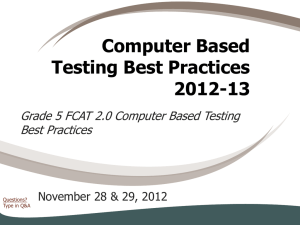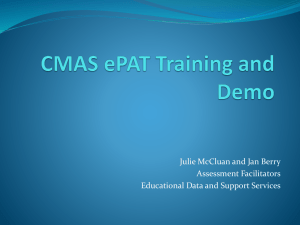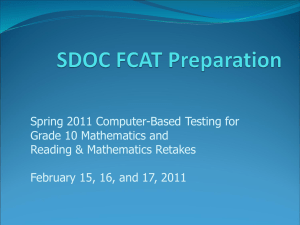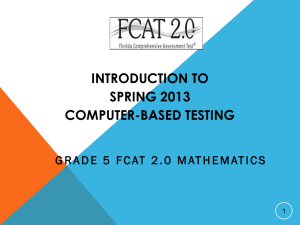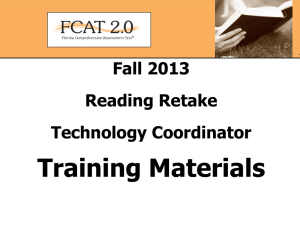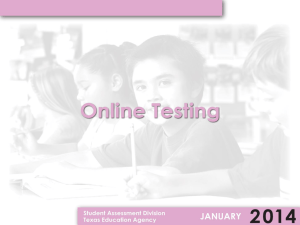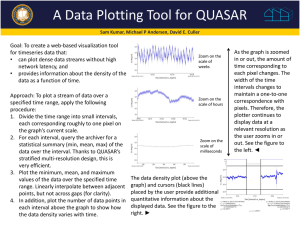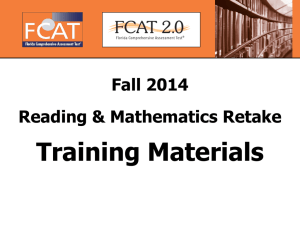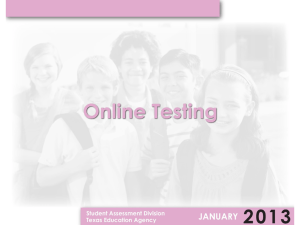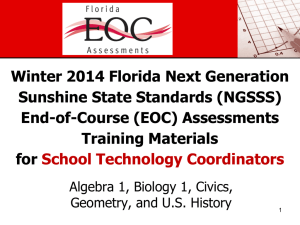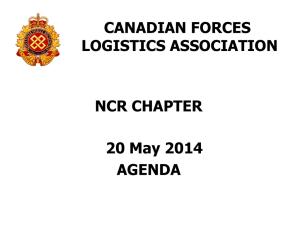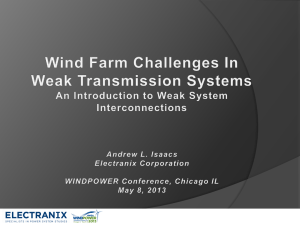Form Assignment Training PowerPoint
advertisement
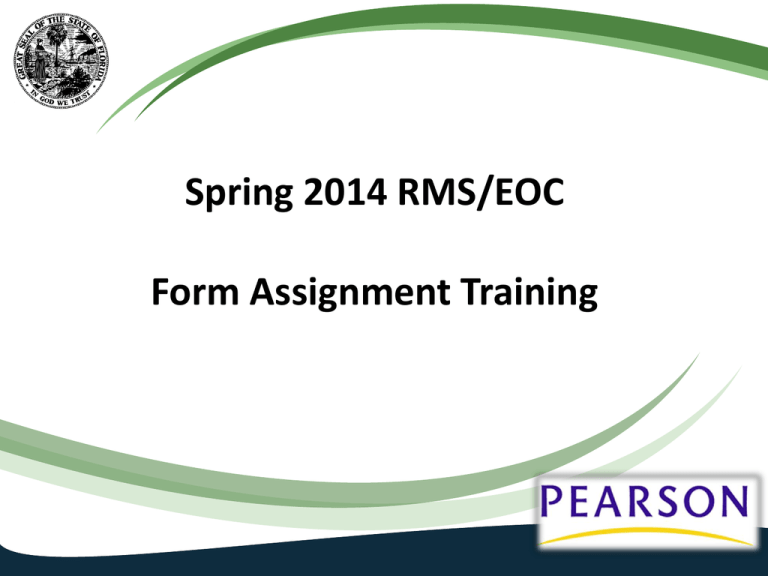
Spring 2014 RMS/EOC Form Assignment Training Agenda • • • • • TestNav vs. TestHear form assignment How to choose the correct TestHear form Reading Passage Booklet form assignment Default to “Main” form How to change a form once it has been assigned incorrectly • Logging into correct test platform 2 Support Information Where to find Support Resources www.FLAssessments.com/Spring RMS – Spring 2014 RMS CBT Test Administration Manual www.FLAssessments.com/EOC – 2013-2014 End-of-Course Test Administration Manual www.FLAssessments.com/AdditionalResources – 2013-2014 Technology Coordinator Guide – CBT Test Administrator Quick Reference Guide – Infrastructure Readiness Guide www.FLAssessments.com/CBTTrainingResources – – – – Student Tutorials PearsonAccess Tutorials Trainings Technology Resources http://fcat.fldoe.org/fcat2/cbt.asp (FDOE website) – Computer-Based Testing Overview 3 TestNav vs. TestHear form assignment • Schools can decide whether to set up a separate test session for each group of students who will use TestHear accommodated forms, or to include these students in a test session with students using TestNav • If your school will set up test sessions by test group, all students requiring TestHear forms (including assistive devices) will need to be in a separate session from students who are using TestNav forms (the script for students using TestHear is different from the script for TestNav CBT administrations) In this case you will need to create an accommodated test session • If your school sets up test sessions by test day or by test administration, it is not necessary to create a separate session for student using TestHear In this case you will need to assign accommodated test forms within the session 4 How to choose the correct TH form Form • • Accommodation(s) Lrg Prt Large Print Zoom Zoom Col Con Color Contrast Scr Rdr Screen Reader Lrg Prt+Col Con Large Print and Color Contrast Lrg Prt+Scr Rdr Large Print and Screen Reader Lrg Prt+Col Con+Scr Rdr Large Print, Color Contrast, and Screen Reader Zoom+Col Con Zoom and Color Contrast Zoom+Scr Rdr Zoom and Screen Reader Zoom+Col Con+Scr Rdr Zoom, Color Contrast, and Screen Reader Col Con+Scr Rdr Color Contrast and Screen Reader Assistive Devices Assistive Devices Use the Session Roster or the Session Details screen to review the accommodated forms assigned to all students Check the form assignment very carefully prior to testing 5 Demo creating an accommodated test session & assigning TestHear forms 6 Reading Passage Booklet form assignment • Students using a Reading Passage Booklet for the FCAT 2.0 Reading test on TestNav will need to have a specific form assigned to them in PearsonAccess so their test aligns with the booklet • After test sessions are created, the school assessment coordinator must specify the appropriate form for each student in the test session who will receive a Reading Passage Booklet • Follow instructions in the Test Administration Manual to determine the applicable form to assign and for steps to assign this specific form • If students are moved to another session, their form assignments may change 7 Default to “Main” form • • • When creating a new test session, you will need to select the Default Form Group Type The Form Group Type should be set to “Main” unless you are setting up a session for TestHear students New feature – “Main” now displays as the first option for Default Form Group Type 8 How to change a form once it has been assigned incorrectly If the student’s test is in Ready status: • You can change the Form/Form Group Type by clicking the Specify link by the student’s name. • If the session has been Proctor Cached, click Override to change Form/Form Group Type 9 How to change a form once it has been assigned incorrectly If the student has already logged into the incorrect test form: • • You will not be able to change the Form/Form Group Type as previously described Pearson Customer Support will need to walk you through the process of getting the correct test form assigned 10 Demo setting default form & changing test form assignment 11 Logging into correct test platform • • • Check the form assignments very carefully prior to testing Be sure to have students sign into the correct test platform, either TestNav or TestHear, based on their test form assignment If students attempt to sign into the wrong test platform, the following error messages will appear: (Incorrectly attempting to log into TestNav) (Incorrectly attempting to log into TestHear) 12 Who to contact with questions? Pearson Customer Support: 1-877-847-3043 or Florida@support.pearson.com Monday thru Friday, 7:00 am - 8:30 pm (Eastern Time) Your District Assessment Coordinator 13