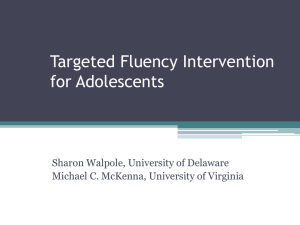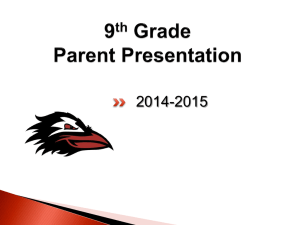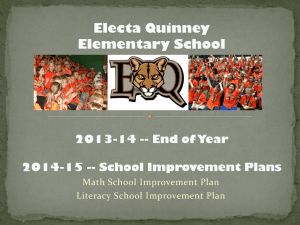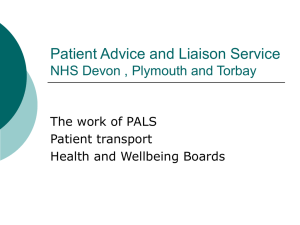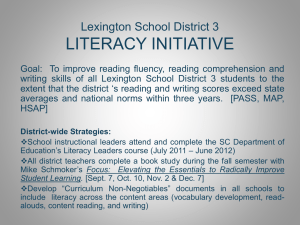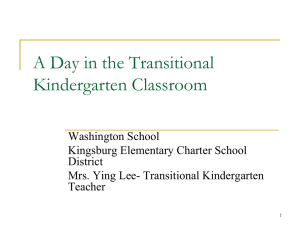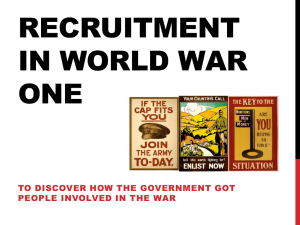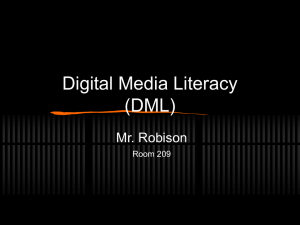PALS ppt #1
advertisement
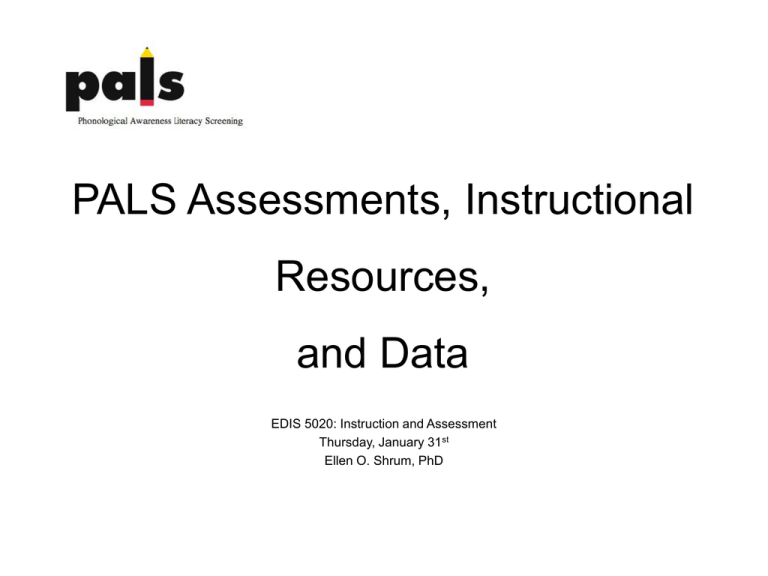
PALS Assessments, Instructional Resources, and Data EDIS 5020: Instruction and Assessment Thursday, January 31st Ellen O. Shrum, PhD Agenda • PALS: Origin, purpose, and assessments • PALS-PreK: Administration, scoring, and data-generated reports • PALS-K: Administration, scoring, and data-generated reports • PALS 1-3: Administration, scoring, and data-generated reports • PALS K-3: A screening tool • PALS Quick Checks • PALS: Instructional resources • PALS Website • Formative Assessment: Driving and Monitoring Instruction PALS: Why Was PALS Developed? What Is PALS? The Phonological Awareness Literacy Screening (PALS) is a research-based organization dedicated to providing instructionally useful literacy assessments on which to plan, implement, and assess instruction and on which to assess and monitor student literacy achievement. PALS Assessments • Criterion-referenced assessment developed by Marcia Invernizzi, PhD, and her colleagues at the University of Virginia. • Used in all fifty states and several foreign countries. • Since 1999 serves as Virginia’s universal screening and diagnostic literacy tool. PALS: Assessments • PALS-PreK • PALS-K • PALS 1-3 • PALS Quick Checks (RtI) • PALS español (in development) • PALS 4-8 (in development) PALS Purpose • Diagnose children’s knowledge of literacy fundamentals • Screen for students who may be in jeopardy of not reading on grade level by the end of third grade • Monitor effectiveness of instruction, and student progress • Plan instruction that targets children’s needs Data You Can Trust • Each task is research-based and measures a component of early literacy development shown by research to predict later reading achievement. • Strong technical adequacy was established by thorough pilot studies with large sample groups. • Most excellent ratings on the National Center on Response to Intervention’s Screening Tools Chart http://www.rti4success.org/screeningTools PALSPreK PALS Assessme nts: Literacy Skills PALSK PALS 1-3 Print and Word Awareness ✓ Nursery Rhyme Awareness ✓ Name Writing ✓ Rhyme Awareness ✓ ✓ Beginning Sound Awareness ✓ ✓ Alphabet Knowledge ✓ ✓ ✓ Letter Sounds ✓ ✓ ✓ Concept of Word ✓ ✓ Blending ✓ ✓ Sound-to-Letter ✓ ✓ Spelling/Phonics ✓ ✓ Word Recognition in Isolation ✓ ✓ Oral Reading in Context (accuracy, fluency, WPM/rate, and comprehension) ✓ PALS: Assessments and Web Site PALS Assessments (PALS Materials) Online Score Entry and Reporting System (the PALS Web site) The PALS Web Site, aka The Online Score Entry and Reporting System • Enter scores into online account • Score entry generates reports for assessing (PreK3), screening (K-3), diagnosing, and progress monitoring • Resources available for planning instruction • Downloadable progress monitoring assessments (K3) (Quick Checks) PALS-PreK Assessment PALS-PreK Assessment • Is a developmentally appropriate assessment • Provides critical literacy data upon which to plan instruction • Administer in fall, mid-year, and spring of the 4-year-old preschool year (same form administered each time) PALS-PreK: Materials • Teacher’s Manual • Child Packet • Child Summary Sheet • Class Summary Sheet 17 PALS-PreK: Preparing to Administer Flexible Administration Schedule • Complete PALS-PreK administration within any contiguous two-week period during the four-week window • Fall screening window begins six weeks after the first day of school 1st day of school + 6 weeks = 1st day of your PALS-PreK fall window Calculating Your Assessment Windows 2011-2012 PALS-PreK Assessment Calendar The PALS Online Score Entry and Reporting System will open July 18, 2011. Assessment Windows In the fall, your PreK program’s four -week assessment window begins six weeks into school. Teachers must complete the entire PALS assessment for the ir class within any contiguous two-week period within the four -week assessment window. For your convenience, common school start dates are listed below. Schools opening August 1st: FALL 2011 MID-YEAR 2012 SPRING 2012 Screening Starts Sept. 12 Jan. 2 April 30 Screening Ends Oct. 7 Jan. 27 May 25 Data Due Oct. 21 Feb. 10 June 8 MID-YEAR 2012 SPRING 2012 Schools opening August 22nd: FALL 2011 Screening Starts Oct. 3 Jan. 2 April 30 Screening Ends Oct. 28 Jan. 27 May 25 Data Due Nov. 11 Feb. 10 June 8 MID-YEAR 2012 SPRING 2012 Schools opening September 7th: FALL 2011 Screening Starts Oct. 17 Jan. 2 April 30 Screening Ends Nov. 11 Jan. 27 May 25 Data Due Nov. 23 Feb. 10 June 8 How Much Time Is Required to Administer PALS-PreK? • Untimed, varies child to child • Flexible administration – customize to your schedule (for example, administer one task per day to break up the assessment) Who Should Administer PALSPreK? • Teachers • Reading specialists • Instructional support colleagues To Whom Should PALS-PreK Be Given? Mandatory for children in Virginia whose PreK enrollment is partially of fully funded by the Virginia Preschool Initiative (VPI) Optional for all other preschool children PALS-PreK: Task Administration & Scoring PALS-PreK: Tasks Each task represents a literacy fundamental that is predictive of future reading success. Task Includes Name Writing Alphabet Knowledge Beginning Sound Awareness Print and Word Awareness Rhyme Awareness Nursery Rhyme Awareness Upper-Case Alphabet Recognition Lower-Case Alphabet Recognition Letter Sounds PALS-PreK Administration • One-on-one administration • Approximately 25 minutes per child • Developmentally appropriate • Flexible administration--Don’t have to administer the entire assessment at one time (For example, one can administer one task to all children on each day for six days.) • Fall, Mid-Year, and Spring recommended assessment windows • Enter scores online via traditional score entry or the Online Assessment Wizard Task: Name Writing Say, I would like for you to draw a picture of yourself, and then write your name. When you are finished, I’d like for you to show me your name. • If the child is reluctant to attempt name writing, encourage the child to “pretend” to write his or her name or collect a writing sample at a more informal time. • Not an all-or-nothing skill – it develops gradually and reveals what students know about early components of literacy. 27 Name Writing: Scoring (Administration & Scoring Guide, Page 14) Scoring samples demonstrate the continuum of name writing development Only the written name is scored; it is not necessary for the child to draw a picture Not scored based on neatness Question child for clarification on letters if necessary 28 PALS-PreK: Logging Into A Teacher Account Step 1: Go to the PALS Web site. https://pals.virginia.edu 30 Step 2: Place your cursor on the yellow-highlighted area, and move it down to the second link, Virginia PreK. Click here. 31 Step 3: On the Login Page that appears, enter user name and password. 32 Step 4: Upon login, you’re on the ADMINSTRATIVE tab. 33 Child Information: Accommodating Non-Standard Administration NS E Entering Scores Two Ways to Enter Scores for Instant Access to Child Data! Traditional Score Entry: Record scores on Child Summary Sheets. Then, after administration, enter scores into the PALS Web site (aka, The Score Entry and Reporting System). Online Assessment Wizard: Enter scores directly into the PALS Web site during or after administration. 36 Score Entry Option: Traditional Score Entry Step 1: Highlight a child’s name and click the link, “Enter Child’s Scores.” 38 Step 2: Enter scores and click the link, “Submit Scores.” 39 Score Entry Option: The Online Assessment Wizard (OAW) Benefits of “the Wizard” Efficient Flexible Creates item-level reports Efficient Reduces paperwork (e.g., Student Summary Sheets) Decreases chance of transfer error during score entry Guides K-3 assessment process (in fall and spring) Keeps track of scores Reduces assessment time Flexible Use with one or all of your students Use during or after administration Use regardless of the score entry school colleagues use Creates Item-Level Reports Student OAW Report Alphabet Recognition Letter Sounds Print and Word Awareness Class OAW Report Using The Online Assessment Wizard (OAW) Step 1: Highlight a child’s name and click “Online Assessment Wizard.” 46 Step 2: Review information on Welcome Page; then, click the Continue Icon or the Task Icon. Continue Icon Task Icon 47 Step 3: Select a task. Upper-Case Alphabet 49 Using the Online Assessment Wizard: PALS Practice Accounts 50 PALS-PreK Data Generates Reports Child Summary Report 52 Individual Task Growth Report 53 Class Summary Report 54