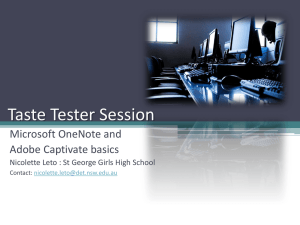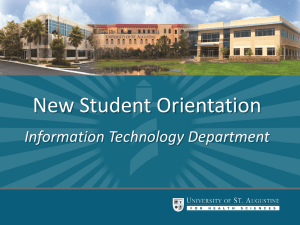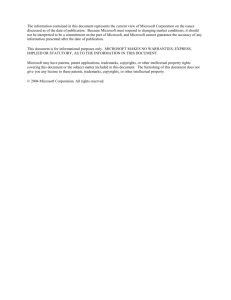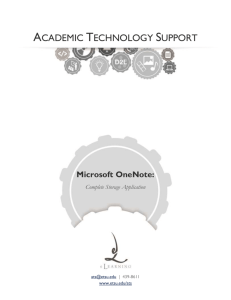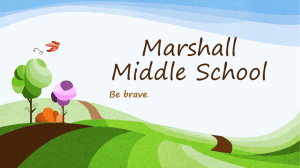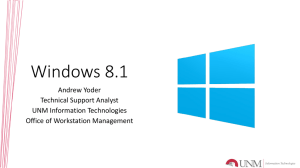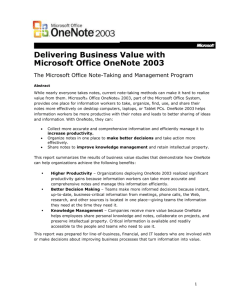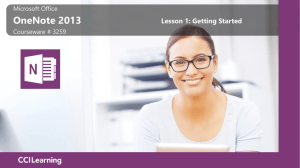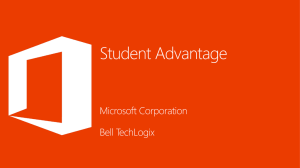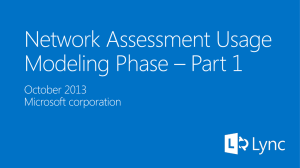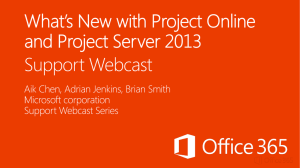OneNote 2013 Top Feature Videos
advertisement
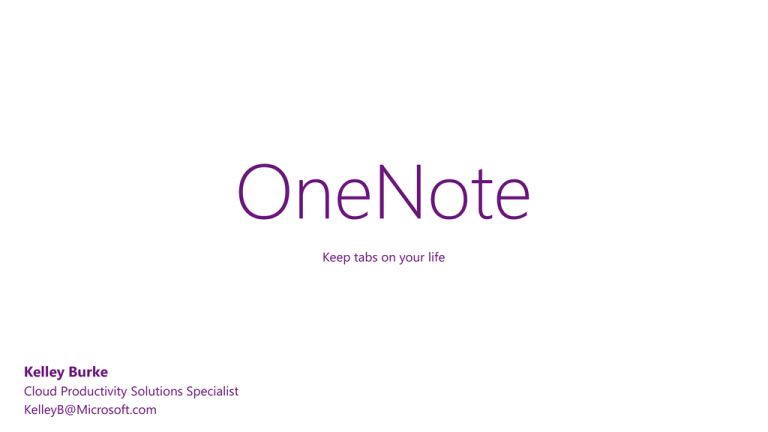
OneNote Keep tabs on your life Kelley Burke Cloud Productivity Solutions Specialist KelleyB@Microsoft.com Capture Share Find Capture Keep all your ideas—to-dos, depositions, meeting notes, vacation plans, and more— in one spot. When you have all the related information you need right there, knowing your next step is a cinch. Send to OneNote OneNote makes it easy to collect and keep all kinds of information in one place. In addition to your own notes, you can insert pertinent information from other sources and annotate it as a great way to save time. Attach files with updating file views Insert files right into your notes so you have them when you need them. When you insert Excel and Visio files, you'll be able to see content previews from with your notebook that automatically update as you make changes. Tables OneNote now has key table features built-in: sorting, moving rows and columns, sharing, and headers. Looking to do more advanced data crunching? With one click, you can convert tables in your notes into attached Excel spreadsheets. Inking OneNote’s improved inking allows you to draw, erase and edit seamlessly, whether using your finger, stylus or mouse. Like writing instead of typing? OneNote also converts handwriting into text. Screen Clipping/ Snip Photos Quickly add cropped screenshot images from any program to your notes. Linked Notes Take notes side-by-side other Office programs or your web browser and make doing research easy on your computer. OneNote stores links to the documents or Web pages you viewed while taking your notes, and with one click you return to the content again later on. Share • Its simple to share notebooks stored in the cloud. • The easiest way to share is to send a link. • You can also share notebooks through Outlook meeting invitations and Lync online meetings. Simplified sharing When your notebook is stored on OneDrive for Business or SharePoint, you can choose to share it with whomever you choose. Don’t want to share? OneNote notebooks are private by default unless you choose to invite others to work with you.* *Online connectivity, as well as sign-in with a Microsoft account or an Office 365 account, are required Share notes in a Lync online meeting Collaborate in real time with others in a Lync 2013 online meeting. Share with an existing or new online meeting. Share notes in an Outlook meeting invitation Connect your notes directly to an Outlook meeting invitation Choose to take shared or your own notes. Choose the notebook to save to or create new. Participants select the View meeting notes link in the invitation to open the notes Automatically records the meeting date and time, meeting organizer, and participants Write notes at the same time as your colleagues and they will be arranged so they do not overlap. Take notes in a Lync online meeting Use a single set of notes for all meeting participants when you use OneNote and Lync together. Invite attendees, add the presentation or document you’re discussing, and everyone can take notes. Select the button and go to the OneNote tab. See who’s collaborating Identify and authenticate other authors more easily with the integrated profiles. Search for notebook changes and revisions by authors’ names and view all recent edits. You’ll see a coloured bar and initials next to new or edited text. Find In OneNote, your notes are automatically saved and searchable. You can even find the words you’re looking for in pictures. You don’t have to remember where you put anything—OneNote’s got it. Search You can search the notes and files you’ve added to find anything you’ve captured– a particular page in a presentation, text in a picture, or a comment in an audio clip–just type in a key word or phrase. Tagging Flag your notes with tags and make it easy to organize and find what's important. OneNote provides several predefined note tags, such as Important and To Do, that you can associate with your notes. You can also create your own custom note tags and search for tagged items. Anywhere In OneNote, your notes are available anywhere. Whether at your desk or on the go, your digital notebook travels with you. In addition to OneNote for Windows, there are apps for Windows Phone, Windows 8, iPhone, iPad, and Android phones. And, wherever you have a browser, there’s the OneNote Web App available through OneDrive Touch, ink and voice OneNote on PC Work naturally on mobile devices using Touch Optimal experience for each task; touchfirst or keyboard/mouse with touch Work on digital content like you would on paper - annotate or draw using inking Multi-task with voice-activation; read your voice mail or respond to an email Real-time co-authoring lets you work from the Web, desktop, a Windows tablet or iPad, a mobile device, offline or online OneNote on Windows 8 tablet Touch Add ruled lines when creating handwritten notes on touch device Turn handwritten notes from a touch device to text instantly. Touch/ Mouse Mode button Enlarges spaces between buttons on the ribbon Easier to select options with your fingers Add to your Quick Access Toolbar OneNote Windows Store App for Windows 8 OneNote has been reimagined for Windows 8. Innovative user interface featuring radial menus. Search for OneNote in the Windows Store to install and start using. iOS applications Top Tips No need to save as it saves and syncs your changes automatically every 30 seconds and upon closing. Tags are useful to put alongside your notes to categorize them or to review later. Right-click on sections to password protect them. Pull text right out of a picture! Windows+Shift+S to grab a screen clipping Search feature shows live results and has a ranking system. Insert whole PowerPoint’s into your notebook using the ‘Print to OneNote’ feature. / Additional Resources • The Office team publishes “bite sized” 15 minute tips and tricks videos to their YouTube channel: http://www.youtube.com/playlist?list=PLC0EF9E1596927DD7 • Free Office webinars every Tuesday, watch videos anytime http://aka.ms/offweb • Office Training: http://office.microsoft.com/en-us/training • Training courses for OneNote 2013 • OneNote blog - http://blogs.office.com/onenote/ • Getting started with OneNote - http://office.microsoft.com/en-us/support/getting-started-with-onenote-2013FX102828001.aspx • Touch Guide for the new Office - http://office.microsoft.com/en-us/support/office-2013-touch-guideFX102821959.aspx?CTT=5&origin=HA102749198 • OneNote Quick Start Guide - http://office.microsoft.com/enus/support/redir/HA103673691.aspx?CTT=5&origin=HA103673669