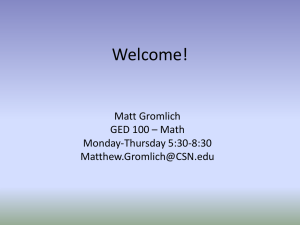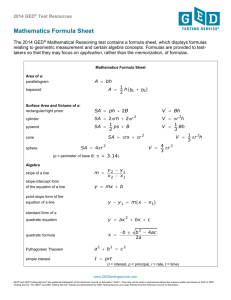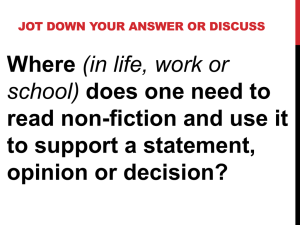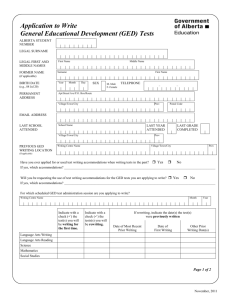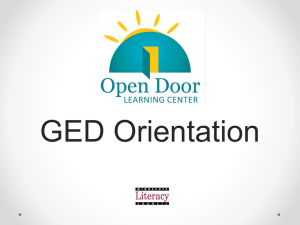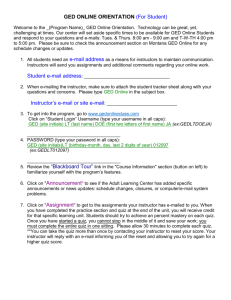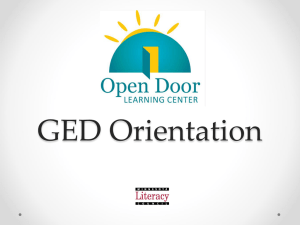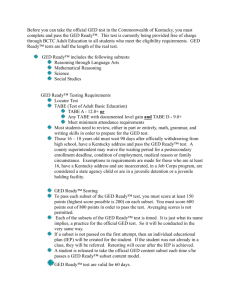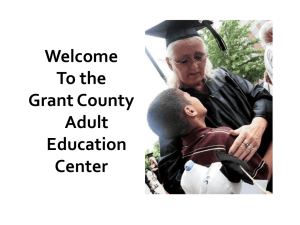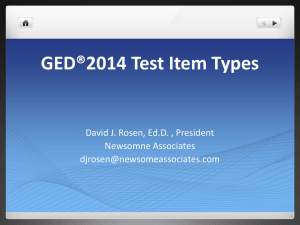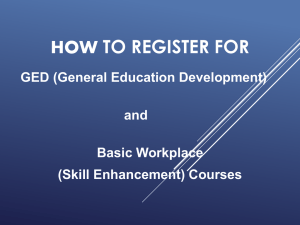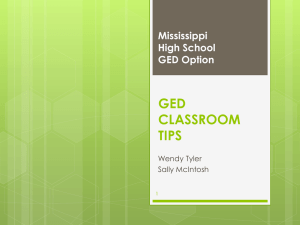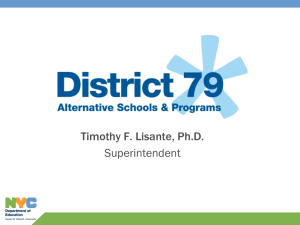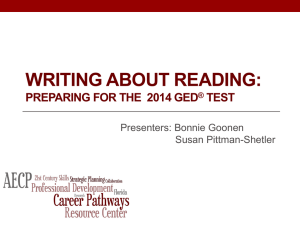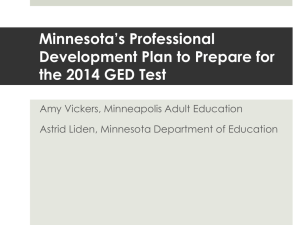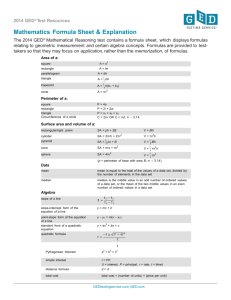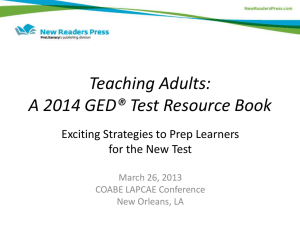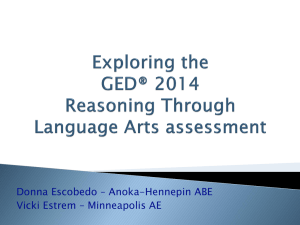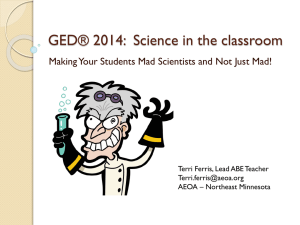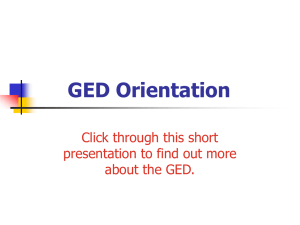Quick Reference Guide
advertisement
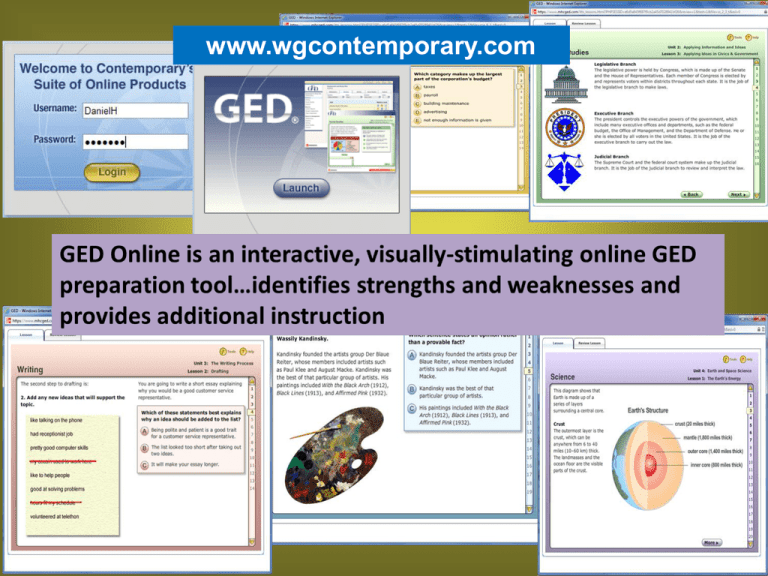
www.wgcontemporary.com Before you begin: Check the “System Requirements” and run the test to check for compatibility. If website is blocked, these URLs will need to Be “white-listed.” www.mhcitts.com www.media.mhcitts.com www.mhcpre-ged.com For assistance, please contact The McGraw-Hill Companies Technology Service Desk' at 1-877-800-8108* * Outside of the continental US, please call +1 609-426-5081 As an alternative to calling The McGraw-Hill Companies Technology' Service Desk, you can submit your service request easily on our eHelp site at http://ehelp.mhf.mhc or send an email to helpdesk@mcgraw-hill.com. Begin by logging on to www.wgcontemporary.com with your Username & Password for your library. If you need this information, contact: Natasha Peter at npeter@njstatelib.org Enter your Username & Password. Click Click for GED Online. To create a new user for a patron, click “Class Management.” Set up a class by giving it a name, Then click This only needs to be done one time. Now click the Student Setup tab. Enter patron’s name and assign a User Names and Password. Also, enter patron’s e-mail address. After entering the patron’s information, click Add to Class & School. Click on Program Setup to assign GED Online to your patrons. Check the box for GED next to patron’s name Provide the patron with his/her user name and password, then close the Class Management window. Log-out of GED Online. GED Online • GED Online consists of 118 lessons that give students background knowledge, instruction, skill practice, and remedial activities for the GED test. Lessons are designed for students reading at levels 9–12. • GED Online provides interactive instruction in reading, writing, math, science, and social studies for students who have the reading ability to work with GED-level materials. • The program develops study plans for students who need additional practice and allows teachers to create personalized study plans for their students. • The management system provides quick and easy access for teachers and administrators who are enrolling students, editing class lists, and reviewing individual or class progress. It provides the following information about each student’s progress: – date and time spent in each lesson, quiz, and test – test and quiz scores – student answers to quiz, pretest, and posttest questions Program Features • Each unit includes a pretest designed to help the student identify the specific skills that he or she needs to strengthen. • Students go step-by-step through the learning process in a userfriendly format with 12–25 screens per lesson. Each activity provides right/wrong answer feedback. • Each lesson ends with a six-question quiz. After completing the quiz, students receive feedback that explains the answer to each question. • Students who do not master the lesson quiz proceed to a review lesson. A new lesson provides 6–12 screens that present the same skills with new examples and activities. • Teachers and administrators can view reports of student progress. These reports can be printed. • Program Resources allow instructors to prescribe Contemporary print materials for remediation. Content 118 lessons A total of 236‐300 hours of instruction. Reading 7 Units, 22 Lessons, approximately 40‐55 hours Writing 5 Units, 19 Lessons, Approximately 35‐50 hours Math 8 Units, 37 Lessons, Approximately 75‐90 hours Science 5 Units, 25 Lessons, Approximately 50‐65 hours Social Studies 4 Units, 15 Lessons, Approximately 30‐45 hours