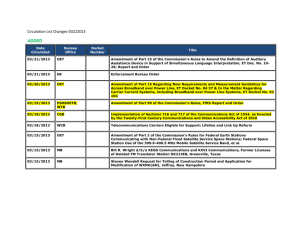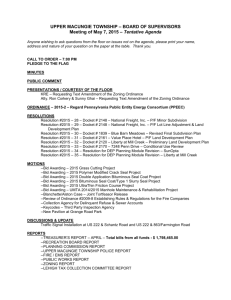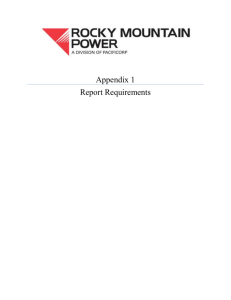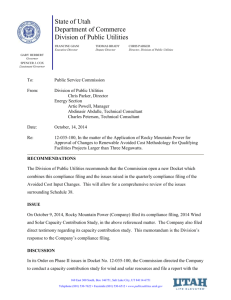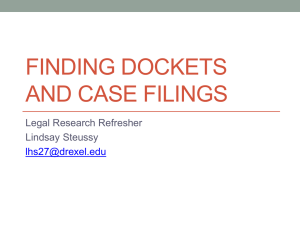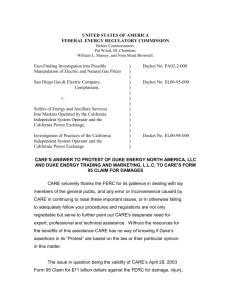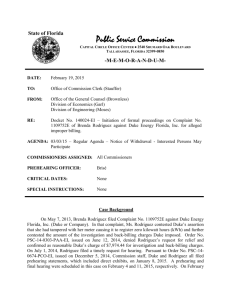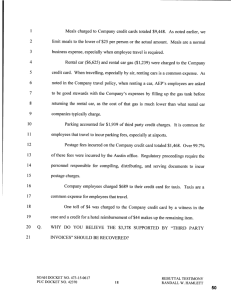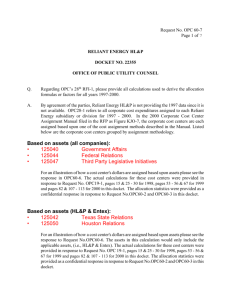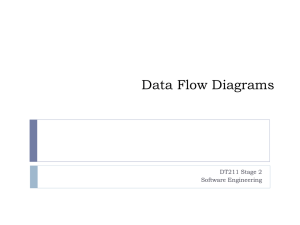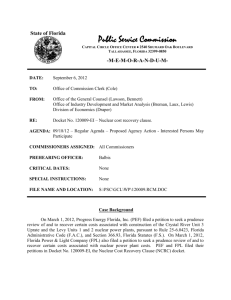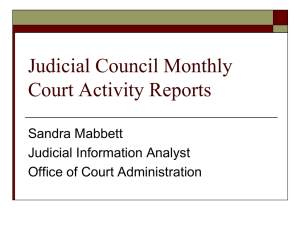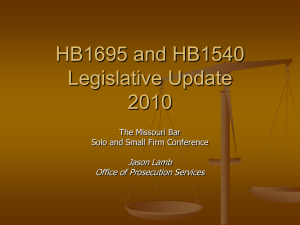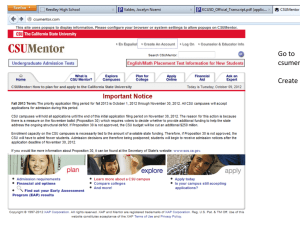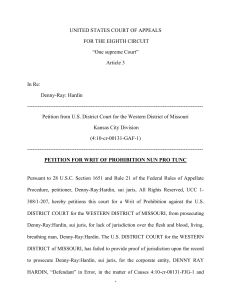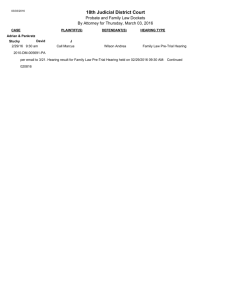SM_Dockets
advertisement
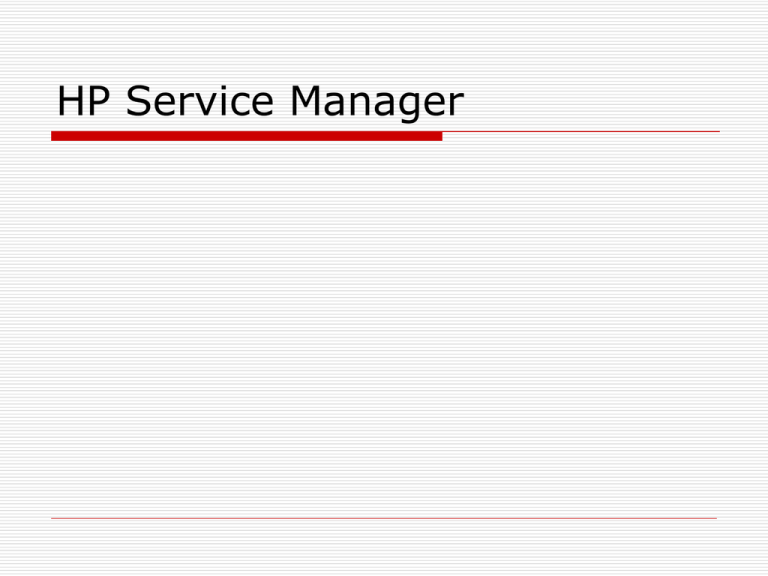
HP Service Manager HP Service Manager SM URLs SM USERS SM DOCKET FLOW RAISING SM DOCKET ASSIGNING A DOCKET RESOLVING A DOCKET CLOSING/REOPENING A DOCKET SM URLs END USER : http://10.196.208.184:8081/sm/ess.do SUPPORT USER : http://10.196.208.184:8081/sm/index.do SM USERS END USER >> The one who raises and closes the docket. Support User >> The one who can raise, assign, resolve & close the docket. SM DOCKET FLOW End User L1 Team (SSA) L2 Team (Circle) ITPC L3 Team RAISING SM DOCKET The end-user/support user should book the docket in “Business_Apps” Category only. In case of CRM issue, select “CRM-CSR” Subcategory. In case of Clarity issue, select “Clarity-Support” Subcategory. RAISING SM DOCKET RAISING SM DOCKET ASSIGNING A DOCKET The support user has to enter the details in journal update and change the Assignment Group from the list available. The L1/L2 user has to assign the docket to ITPC & cannot assign it to L3. RESOLVING A DOCKET The Support user has to enter the Resolution first and select the suitable Resolution Category & Subcategory. Select your login Id from the list in the Assignee Name and click on Save button (or press F4). Click on OK button (or press F2). Again enter the docket number and click on Search button (or press Enter). The “Resolve” button will be enabled now. Click on “Resolve” button (or press F5 button). CLOSING/REOPENING A DOCKET The user (end or support) can close the docket by clicking Close button (or press F7). The user can reopen the docket by updating the description and click on “Reopen” button. Thank U