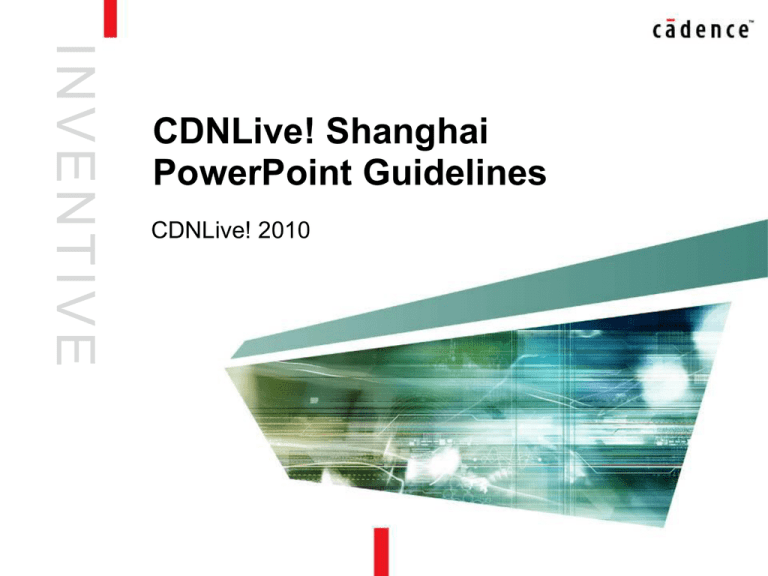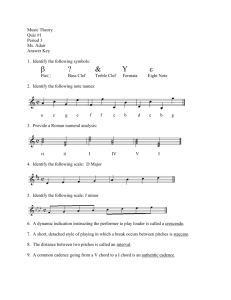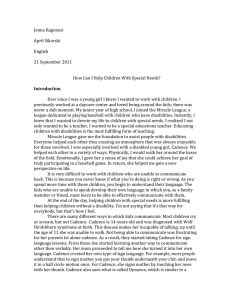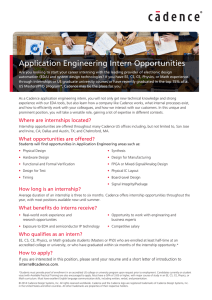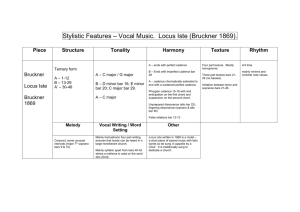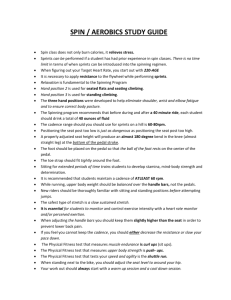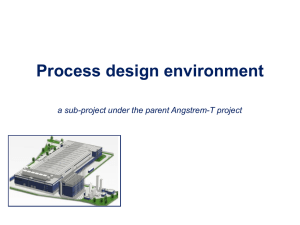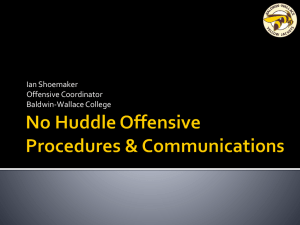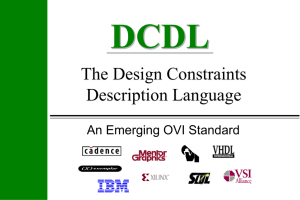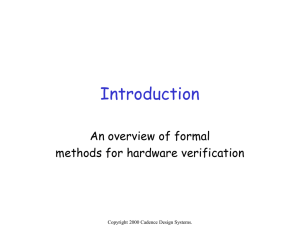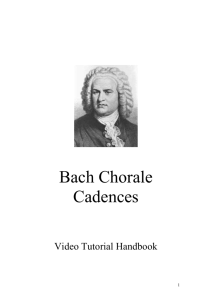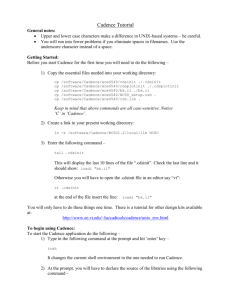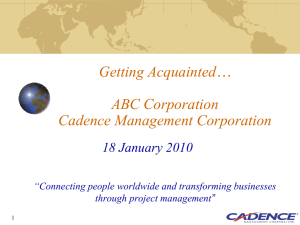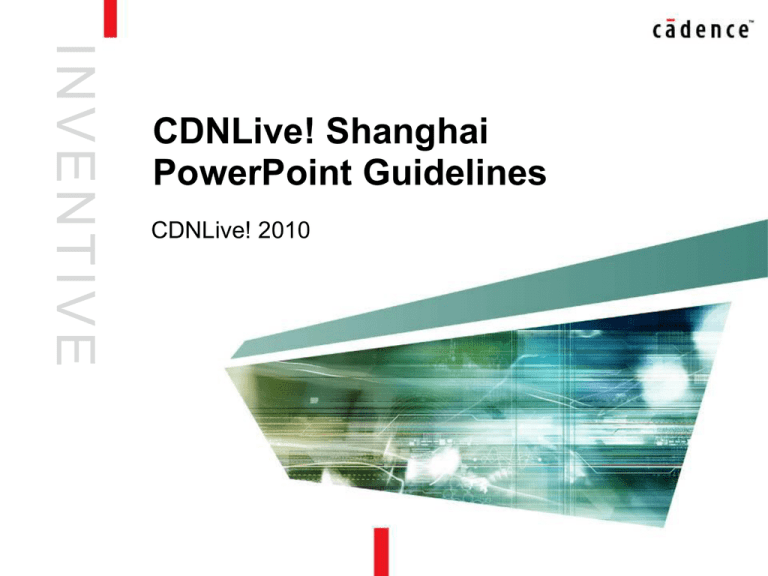
I NV E N TIV E
CDNLive! Shanghai
PowerPoint Guidelines
CDNLive! 2010
Overview
• Ensure that presenters display content in a consistent
manner that reinforces the Cadence brand
• Three types of presentations
– Cadence-only presentation
• Use Cadence template with CDNLive! end slide
– Cadence and third-party co-presenters
• Cadence presenter uses Cadence template
• Third party inserts slides into Cadence deck but preserves their
own look and feel. (See instructions later in this deck.)
• Append CDNLive! end slide as final slide of overall presentation
– Third-party presentation
• Use third-party’s PowerPoint template
• Append CDNLive! end slide as final slide of overall presentation
2
(c) 2010 Cadence Design Systems, Inc. All rights reserved worldwide.
Cadence-only presentation
• Use the CDNLive! template
3
Title slide – Be sure to include your
Session # on the title slide
Text slide – Note all text slide titles are
sentence case only (excluding proper
nouns)
Divider slide – Used as a divider
between sections of a presentation, or to
identify new presenters – (do not use as a
title slide)
End slide – New end slide with CDNLive!
theme graphic (use for all presentations at
CDNLive!)
(c) 2010 Cadence Design Systems, Inc. All rights reserved worldwide.
Co-presenters (Cadence and third party)
Begin with the CDNLive! template and modify as follows:
Title slide – Identify each presenter and
their company name. Include your
Session # on the title slide. (do not insert
any other logos on title slide)
Text slide – Do not insert any third party
logos
Third-party title slide – Use to identify
new presenter
4
(c) 2010 Cadence Design Systems, Inc. All rights reserved worldwide.
Divider slide – Used as a divider
between sections of a presentation, or to
identify new presenters – (do not use as a
title slide)
End slide – New end slide with CDNLive!
theme graphic (do not insert any other
logos on title slide)
Third party presenter
• Use third-party’s company template
• Include CDNLive! end slide
5
(c) 2010 Cadence Design Systems, Inc. All rights reserved worldwide.
How to insert third-party slides while
preserving their original format
1. Pick the spot in the current deck
where you want the slides to appear
2. Click on Insert Slides from Files…
3. In the dialog box, browse to select file
4. Check the Keep source formatting
box before clicking Insert
5. Click Insert All or choose
individual slides and click Insert
If this box is not checked, any imported
slides will simply adopt the host
presentation’s background
and formatting.
6
(c) 2010 Cadence Design Systems, Inc. All rights reserved worldwide.
I NV E N TIV E
Example Title Slide
Session # 123
Author(s)
Example text slide
8
(c) 2010 Cadence Design Systems, Inc. All rights reserved worldwide.
Example divider slide
9
(c) 2010 Cadence Design Systems, Inc. All rights reserved worldwide.