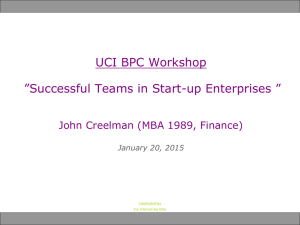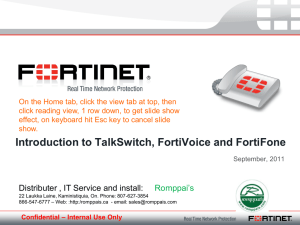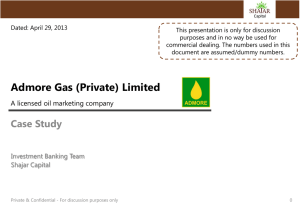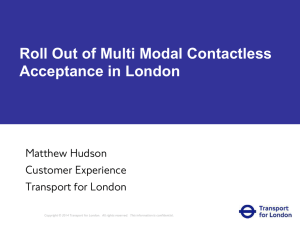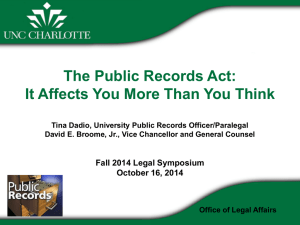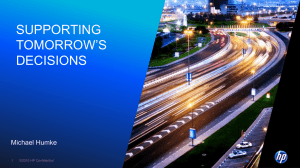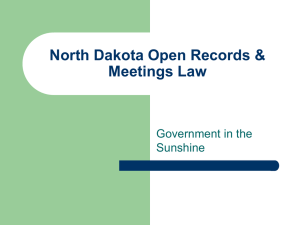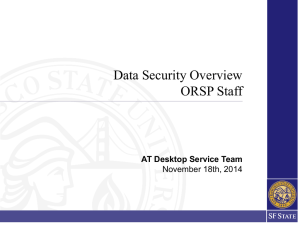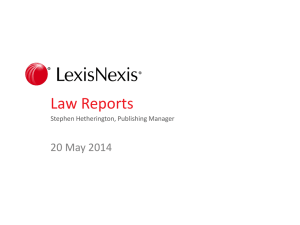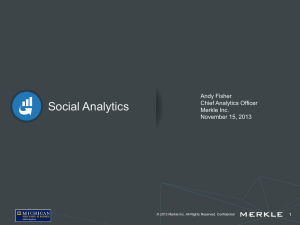Folie 1 - WordPress.com
advertisement
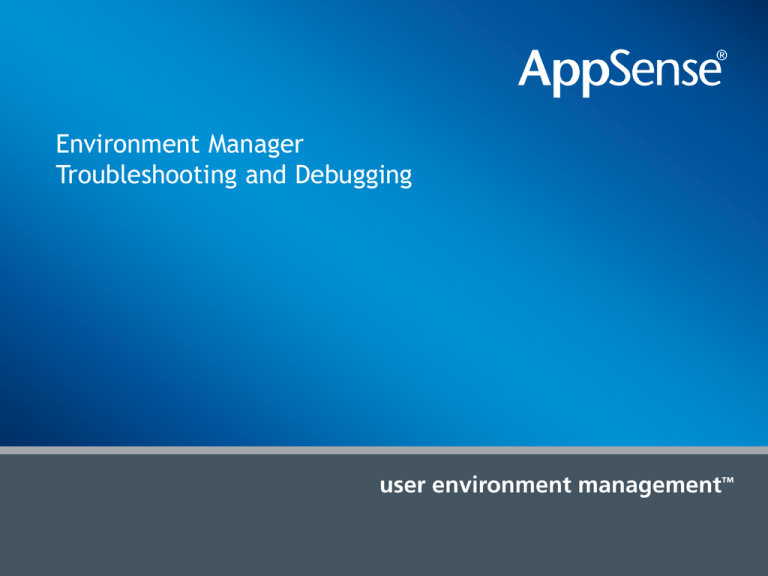
Environment Manager Troubleshooting and Debugging Environment Manager Policy Troubleshooting and Debugging Common Questions • “Nothing happens at logon” • “The users drive is not being mapped” • “The desktop is not being redirected” • “The users icons are not on the desktop” • The Environment Vars are not being set • “The user doesn’t get all the policy actions applied” Company Confidential Possible reasons for EM Policy not working.. • An issue with the deployment and the AppSense software Or • A problem with the configuration and the environment we are running in.... Company Confidential Possible reasons for EM Policy not working.. • • • • • • • • • There is no licence installed in the Management Centre or target machine Machine is not in the correct deployment group The deployment group has not been assigned the EM Agent or config The config being used is not being updated on the client machine The agent or config has downloaded but not been installed on the client machine EM Agent.exe is not running on the target machine EM Notify is not running and is not getting messages from winlogon EM Agent is running, but it is not starting an EMAgentAssist.exe for each user EM is running under the SYSTEM account, but in the context of the user and the user does not have access to map to the printer/drive in question Company Confidential Check the licence Company Confidential Confirm machine has been deployed to Company Confidential Confirm correct packages and latest version... Company Confidential The agent or config has downloaded but not been installed on the client machine Company Confidential Check add remove programs on client machine Company Confidential Check the services tab and make sure that both AppSense Environment Manager Agent and EM Notify Services are enabled and started. Company Confidential Check Task Manager on client machine and confirm EMAgent.exe is running Check Task Manager whilst logged on as the user – There should be at least 2 EMAgent Assist .exe running – one for the system, one per session NOTE! There will be 2 EM AgentAssists per session on a 64bit OS Company Confidential Place “test” – Place a shortcut on the desktop Company Confidential “BUT I HAVE DONE ALL THAT SIMON!... and EM Policy is STILL not applying...” It’s a problem with the configuration and the environment we are running in.... Enable Logging Company Confidential EM Logger tool • Use the tool when troubleshooting Machine Start Up Actions as it set reg keys which will not be forgotten post reboot • Always enabled EMAgentAssist logs • There is a seperate 64bit version Company Confidential Collect the logs • Match the user to the session ID and look into the EM Agent Config logs • EM_Config_Session log shows the POLICY errors Use the EM Log viewer to analyse errors • Run reports to see what the timings of logon are. Company Confidential View the Config Session log.... Search for “failed” or “error code=“ Company Confidential Error Codes • Error Code = 2 • Error Code = 3 • Error Code = 5 • Error Code = 53 “file not found” “path not found” “access denied” “network path not found” Company Confidential Alternatively.....use the Log Viewer • A graphical viewer for the logs which highlights difference threads (actions and criteria) and allows you to sort by time. Company Confidential Log Viewer – Button Bar • Time -> Drop Down Options • • • • • • Time & Date Time Only Ticks Sync Time Zero Time Displays time and date in the time column Displays only the time in the time column Replaces the time column with the tick count Synchronises the time to the selected log line Sets the first line to 0 and sync the rest to it Reset Sorting • Resets the sorting back to the original load order Company Confidential Log Viewer – Button Bar (Search) • • Brings up the Search Dialog Find Text • • Find Gaps • • SQL Query of current view Gaps in a thread’s execution Results • • Displays “clickable” list When the dialog is closed the list can be traversed with F3 and Alt-F3 Company Confidential Log Viewer – Button Bar (Reports) • Reports • Best done on ALL (with Config Session and Agent Session Logs) • Sorts data by time • Displays the reports dialog Company Confidential Log Viewer – Reports View Company Confidential Log Viewer – Reports View Company Confidential Log Viewer – Reports View Company Confidential Demo Environment Manager Personalization Troubleshooting and Debugging Personalisation • Confirm you have enabled the Personalization Server in the Policy side of the configuration Company Confidential Confirm you have at least one site Company Confidential How to test the Personalisation Server Connection • http://machinename/personalizationserver/status.aspx Company Confidential How to test the Personalisation Server Connection • Check the client machine and look for the ProfileConfig.XML • C:\AppSenseCache\SID\ProfileConfig.XML • Company Confidential Check the PVC has loaded.. Company Confidential Check the AppInit Key... HKEY_LOCAL_MACHINE\SOFTWARE\Microsoft\Windows NT\CurrentVersion\Windows Company Confidential Questions