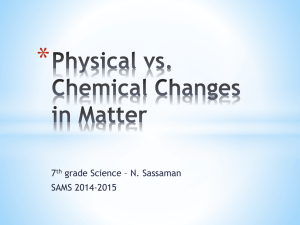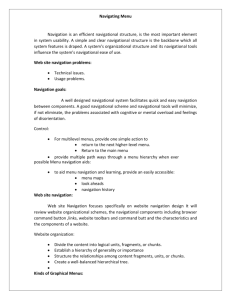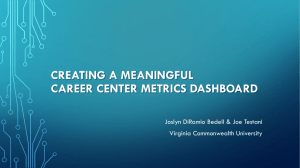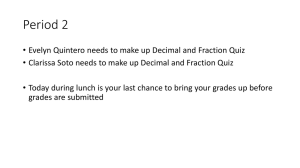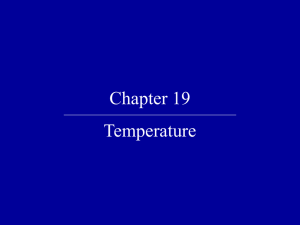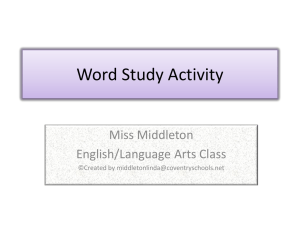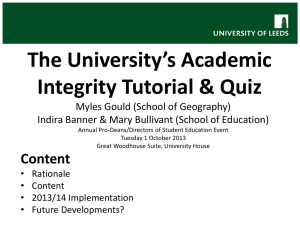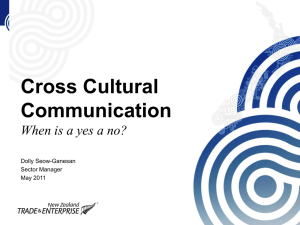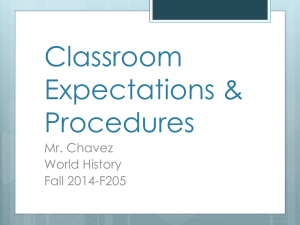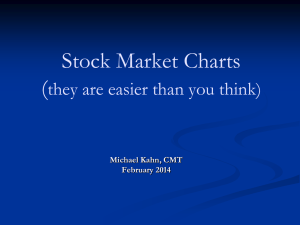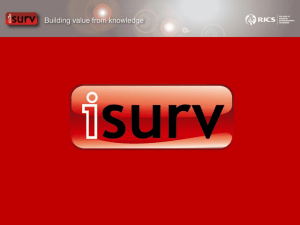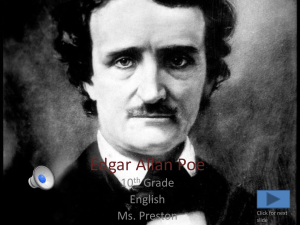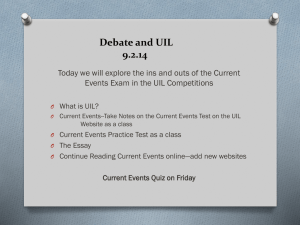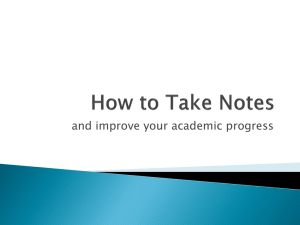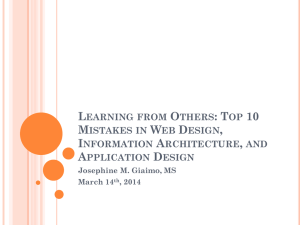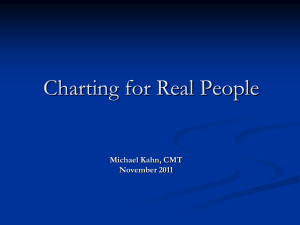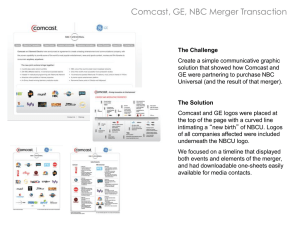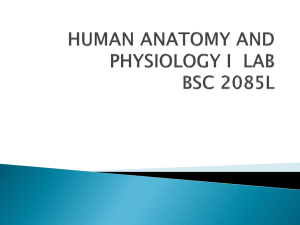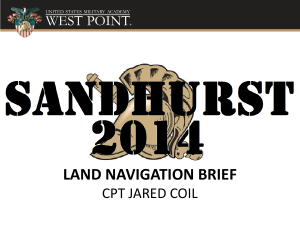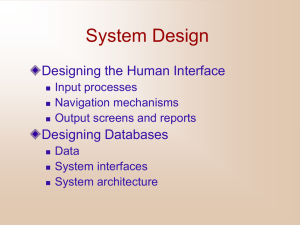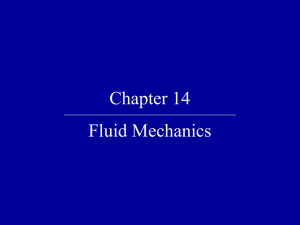NAPLEX Easy - Access User Center
advertisement
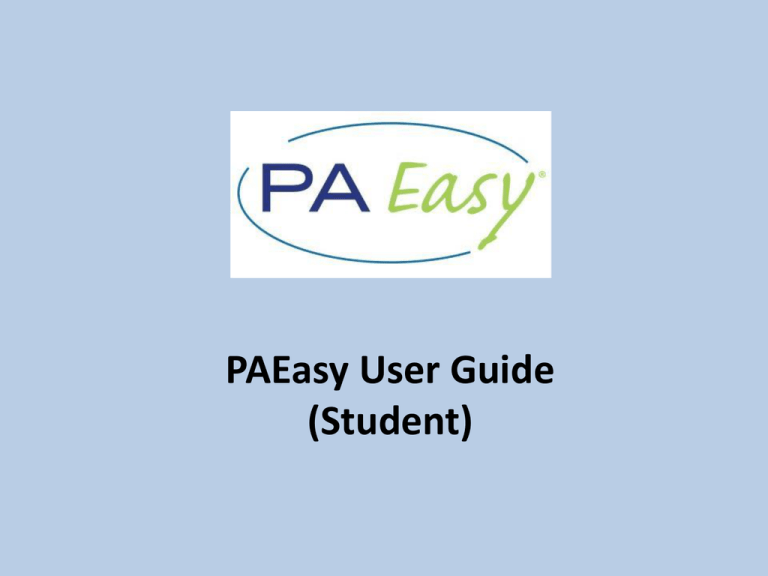
PAEasy User Guide (Student) PAEasy starts with an easy-to-use dashboard which enables you to start and monitor your personal study plan. From the dashboard, you can set up your personal profile. • Click on your name in the upper righthand corner • Select “My Profile” • Enter in personal details including academic interests, societies, awards, or publications. After you set up your personal profile, we suggest creating “My Study Plan.” There are two ways to access this feature. 1. From the navigation menu My Study Plan (continued) 2. From your dashboard directly To create your study plan, first enter your expected test date. Then, select a prep mode (relaxed, moderate, or aggressive), depending on how much weekly time you can dedicate to your test preparation. Test Date Prep Mode Once you have created your study plan, you can use this resource to keep track of your progress and view future assignments. From the navigation menu, you can access the Course Stream. This tool allows you to collaborate with other users by posting or responding to questions or comments. Course Stream (continued) To start practicing with questions, select “Start Practice” from the navigation menu. Questions are modeled after official PANCE and PANRE question formats. 1. From the navigation menu 2. From the dashboard directly Once on the “Start Practice” page, you have two choices. Choice 1: Adaptive Practice Quiz Our adaptive algorithm will automatically select 10 questions for practice. These questions will assess your strengths and weaknesses. Choice 2: Create your own quiz by selecting question types and learning objectives. Learning objectives allow you to select “organ systems” and “tasks areas” from the official test blueprint. Or, you can select “areas of focus,” which will help you prepare for your core rotation exams. All material reflects the latest content specifications from the PA. Each question is accompanied by a detailed answer explanation, PANCE/PANRE correlations, associated topics, and a difficulty level. You can add personal notes to individual questions as you take a test. Or, start a discussion with other users about an individual question. Your discussion thread will appear in the Course Stream, so other users can read and respond. If you believe there is a content issue with any question, you can send us a report directly within the test engine. All reports are reviewed by our subject matter experts, and content is updated, as needed. As you answer questions, you will receive recommended readings based on your performance, which identify where you need additional remediation. These targeted remediation readings are from AccessMedicine’s Lange Library. View your results after completing a test and access solutions for specific questions. The Quiz Performance Report highlights your overall performance, as well as your performance on each quiz. Review the solution for any question you have completed at any time. If you stopped working in the middle of a quiz, you can use the Quiz Performance Report to get back to it. Your Skill Report gives a full analysis of your proficiency in each and every concept tested by the PA. Use the Proficiency Report to see how you compare to other users in each blueprint area. From the navigation menu, you can access the Flash Cards feature. These interactive flash cards allow you to test your knowledge of core anatomy structures. You will have the ability to enlarge each flash card by clicking the expand icon. You can label each flash card, then compare your answers to the correct labels, using the reveal icon. If you have additional questions about PAEasy, please contact us at onlinecustomer_service@mheducation.com.