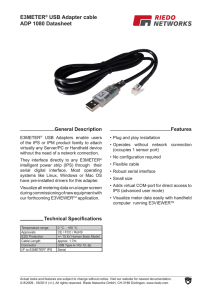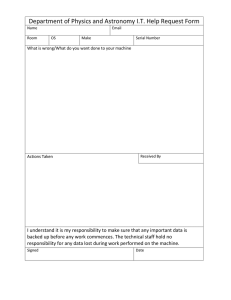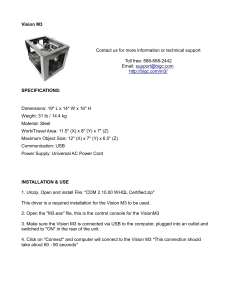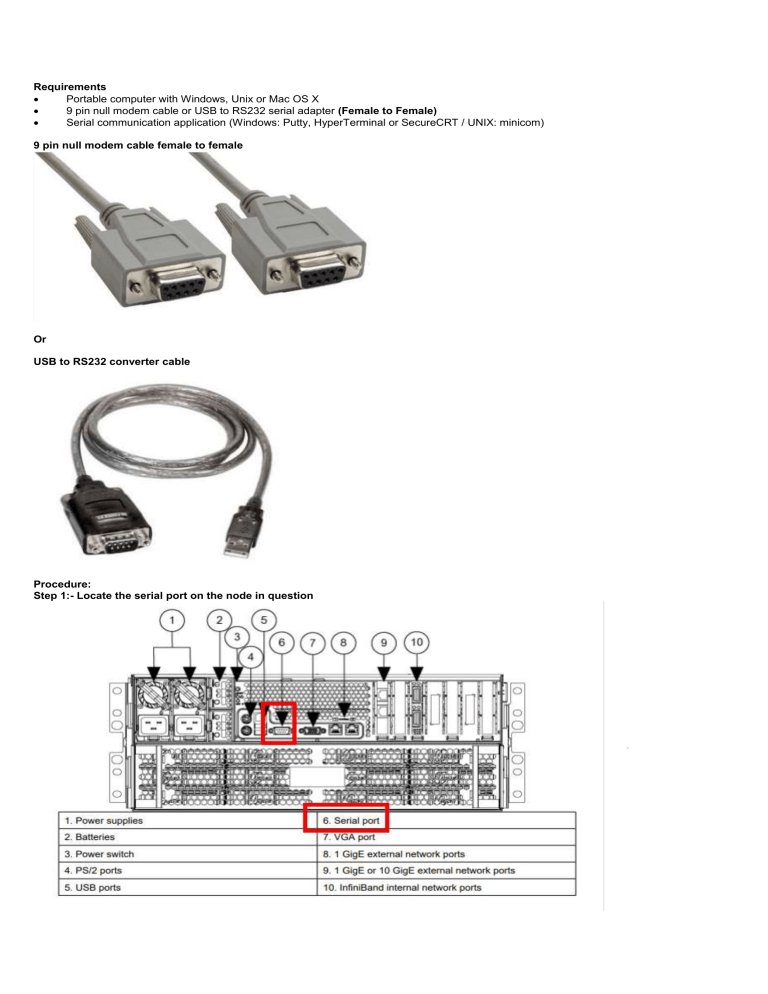
Requirements Portable computer with Windows, Unix or Mac OS X 9 pin null modem cable or USB to RS232 serial adapter (Female to Female) Serial communication application (Windows: Putty, HyperTerminal or SecureCRT / UNIX: minicom) 9 pin null modem cable female to female Or USB to RS232 converter cable Procedure: Step 1:- Locate the serial port on the node in question Step 2:- Connecting to the serial port - connect the 9-pin modem cable into the serial port on the back of the node - Connect one end of the FEMALE to FEMALE serial cable to the laptop usb/serial port - identify the serial line (COM port) to connect using the ports tab in the device manager on the PC - if using the USB to serial you will need to click on the USB serial port icon to confirm the port to use, see image below for example Device manager example. *note moving the USB converter to another USB port will create another instance of a COM port on the USB converter - open Putty for example - under session in the top left click logging and tick "All session output". Note the directory where the fille will be saved using the browser button. - under the connection tab click on serial - in the first box "Serial line to connect to" input the COM port name identified previously - in the "Speed (baud)" box input 115200 - ensure "Data bits" box is 8 - ensure stop bits is 1 - Parity should be "None" - Under Flow control check that "XON/XOFF" is selected Step 3 :- collect relevant information - press enter on the keyboard once the putty window opens - the window should display output from the CLI - if an Engineer is already engaged, they should join a zoom/WebEx session to review the output and assist in collecting relevant information - if not, allow the session to run for between 1 – 5 min then close the session with the X on the top right hand of the putty window Step 4 :- share with support Share the logs/core/stack to CDS support for review. - Upload to case or email directly to CDS support engineer - Use a USB stick to copy the file if needed to upload later.