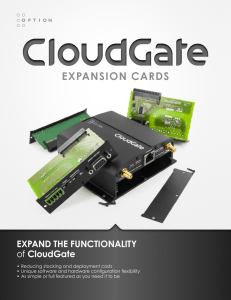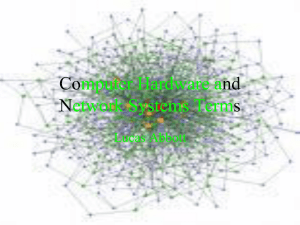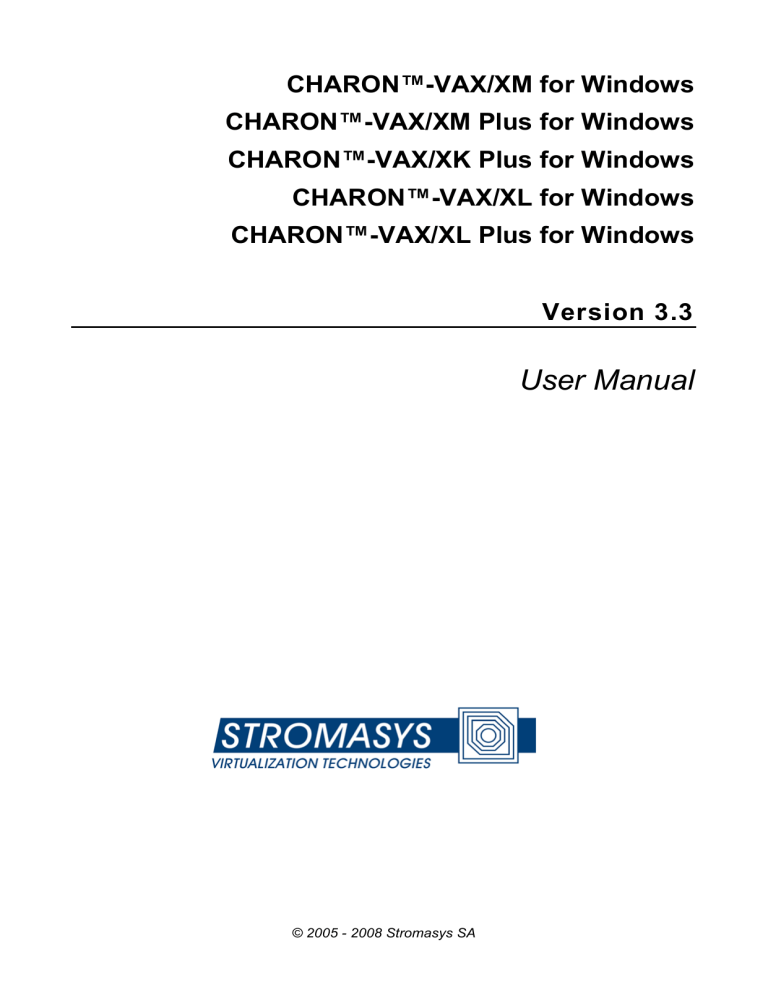
CHARON™-VAX/XM for Windows
CHARON™-VAX/XM Plus for Windows
CHARON™-VAX/XK Plus for Windows
CHARON™-VAX/XL for Windows
CHARON™-VAX/XL Plus for Windows
Version 3.3
User Manual
© 2005 - 2008 Stromasys SA
© 2005 – 2008 Stromasys SA
Under the copyright laws, this manual and the software described within may
not be copied, in whole or in part, without the written consent of Stromasys
SA. The same proprietary and copyright notices must be affixed to any
permitted copies as were affixed to the original. This exception does not allow
copies to be made for others, whether or not sold. Under the law, copying
includes translating into another language or format.
User Manual for CHARON-VAX/XX (Plus) version 3.3 for Windows XP and
Windows 2003 server.
Document number: 30-16-010
Version: 19 September 2008
Email: info@stromasys.com
ii
Ownership Notice
Stromasys SA owns all rights, including proprietary rights, copyrights, trademarks, and
world-wide distribution rights to a methodology for the execution of VAX applications and
system software by emulating VAX hardware components in software, henceforth referred
to as CHARON-VAX.
The license for CHARON-VAX allows the execution of the software on a single host
system or cluster. Possession, use, or copying of the software described in this publication
is authorized only pursuant to a valid written license.
Stromasys SA makes no representations that the use of the CHARON-VAX software as
described in this publication will not infringe on existing or future patent rights, nor do the
descriptions contained in this publication imply the granting of licenses to make, use, or
sell equipment or software in accordance with the description.
Trademarks
The CHARON name with logo is a trademark of Stromasys SA. VAX, Q-bus, VMS and
OpenVMS are trademarks of The Hewlett-Packard Company. Windows is a registered
trademark in the United States and other countries, licensed exclusively through Microsoft
Corporation, USA. Pentium is a registered trademark in the United States and other
countries, licensed exclusively through Intel Corporation, USA. Athlon is a registered
trademark of Advanced Micro Devices. All other trademarks and registered trademarks are
the property of their respective holders.
Life support applications
The CHARON products from Stromasys SA are not designed for use in systems where
malfunction of a CHARON product can reasonably be expected to result in a personal
injury. Stromasys’ customers using or selling our CHARON products for use in such
applications do so at their own risk and agree to fully indemnify Stromasys SA for any
damages resulting from such improper use or sale.
iii
Contents
CONTENTS .................................................................................................... V
PREFACE ..................................................................................................... VII
CONVENTIONS............................................................................................. IX
1.
2.
3.
OVERVIEW ............................................................................................. 1
1.1.
Introduction ...................................................................................................1
1.2.
CHARON-VAX/XX system components ......................................................1
1.3.
Hardware compatibility ................................................................................3
1.4.
Product versions...........................................................................................4
1.5.
Performance ..................................................................................................5
1.6.
Host system requirements ...........................................................................5
CHARON-VAX/XX INSTALLATION ....................................................... 7
2.1.
Before you start ............................................................................................7
2.2.
Transferring data to CHARON-VAX ...........................................................18
CHARON-VAX/XX CONFIGURATION ................................................. 21
3.1.
Configuration file parameters ....................................................................22
3.2.
Session ........................................................................................................23
3.3.
VAX CPUs ....................................................................................................25
3.4.
Auto boot feature ........................................................................................25
3.5.
Setting memory size ...................................................................................26
3.6.
VAX console ports ......................................................................................26
3.7.
Serial line controllers .................................................................................27
3.8.
MSCP and TMSCP Controllers...................................................................34
3.9.
SCSI Controller ...........................................................................................38
3.10.
DSSI .............................................................................................................44
3.11.
KDB50 ..........................................................................................................57
3.12.
Ethernet adapters .......................................................................................59
3.13.
VAX Non Volatile Memory (NVRAM)..........................................................65
3.14.
The Flash ROM state ..................................................................................65
3.15.
The LPV11 Line printer Controller.............................................................66
Contents v
4.
3.16.
The DUMMY_VCB02 device .......................................................................67
3.17.
Creating a VAX configuration manually....................................................68
3.18.
Starting the sample configuration.............................................................73
UTILITIES.............................................................................................. 75
4.1.
The CHARON Launcher..............................................................................75
4.2.
The CHARON Service Manager .................................................................78
4.3.
The CHARON Network Center ...................................................................81
4.4.
CHARON Problem reporting setup............................................................90
4.5.
The MKDISK utility......................................................................................91
4.6.
DECtray........................................................................................................91
4.7.
SCSI Check..................................................................................................91
4.8.
Host CPU optimization package ................................................................93
MicroVAX 3100 Model 96 configuration file ..........................................................95
MicroVAX 3600 configuration file. .......................................................................101
VAX 4000 Model 108 configuration file................................................................107
Host system load and performance.....................................................................123
VAX/VMS clustering ..............................................................................................123
READER’S COMMENTS................................................................................. I
Contents vi
Preface
The VAX processor family made by Digital Equipment Corporation has largely earned its
place in the history of computing. Over two decades of development and sales exposed
millions of computer users to these well-designed and reliable systems, which were even
copied in the former East block as the best architecture available. But technology has
moved on, and the quest for ever faster, smaller and cheaper components has made VAX
hardware obsolete.
While system hardware will eventually wear out, fall apart, burn up or simply stand in the
way, its software can remain to be of significant value to its users. However, application
migration to another system architecture is not trivial and might even be impossible if no
source code is available.
Modern computer systems can do complex tasks much faster than their ancestors of two
decades ago. That makes it feasible to design a very precise software model of computer
hardware in such a way that it can execute the original binary code but on a new host
platform. CHARON-VAX/XX provides such a model, providing models of various VAX and
MicroVAX systems supporting Q-bus systems and SCSI systems with a range of
peripheral devices in a selection of VAX models supporting up to 512 MB VAX memory.
The peripherals include serial lines, high performance SCSI disks, SCSI tapes, disk
images, SCSI or ATAPI CD-ROM support, Ethernet adapters and 3.5 inch floppy support.
CHARON-VAX/XX is designed to replace mid-range and large single CPU VAX systems
and clusters with Windows servers. There is no need to modify, convert or upgrade your
existing VAX/VMS operating system or VAX applications. With its high performance CPU
option and the ability to form VMS clusters, it is an efficient replacement product for
departmental VAX servers that handle a heavy network and/or disk I/O load.
CHARON-VAX/XX
This manual has been updated for CHARON-VAX/XX version 3.3. Note that throughout
this manual we use the term CHARON-VAX/XX as a collective name for the five products;
CHARON-VAX/XM for Windows, CHARON-VAX/XM Plus for Windows, CHARON-VAX/XK
Plus for Windows, CHARON-VAX/XL for Windows and CHARON-VAX/XL Plus for
Windows.
The VAX models emulated by these products are
CHARON-VAX/XM (Plus) includes the MicroVAX II, MicroVAX 3600, MicroVAX 3900,
VAXserver 3600 (includes both the standard version supporting 64 MB of RAM and a
custom version supporting up to 128Mb of RAM), VAXserver 3900 (both standard and
special version allowing to configure up to 128Mb of RAM), MicroVAX 3100 model 96 and
Preface vii
a VAX4000 model 106 and VAX6310. Note that the maximum memory emulated is 128
MB
CHARON-VAX/XK Plus includes the MicroVAX 3100 model 98, the VAX4000 model 108,
VAX6310 and custom versions of the VAXserver 3600 and VAXserver 3900 all with a
maximum of emulated memory of 256 MB
CHARON-VAX/XL (Plus) includes the MicroVAX 3100 model 98, the VAX4000 model 108,
VAX6310 and custom versions of the VAXserver 3600 and VAXserver 3900 all with a
maximum of emulated memory of 512 MB
All of these models are delivered as individual executables that may be run from the
CHARON-VAX launcher or run as standard Windows Services.
Note that CHARON-VAX/XX does NOT support Qbus adapters or the connection to
physical Qbus replacement boards. If you require such functionality please consider
CHARON-TB for Windows.
CHARON Utilities
Chapter 4 describes the latest CHARON-VAX utilities: Launcher, Service Manager, Mdisk,
DECTray, SCSI Check, Network Control Center and Idle VMS Package. See the
CHARON-VAX Utilities and Interconnects Manual number: 30-16-015 for details on further
CHARON-VAX utilities.
Further product information
The www.stromasys.com web site provides information about the CHARON-VAX products
including a set of application notes.
Hewlett-Packard provides transfer licenses to maintain the VAX/VMS software warranties
when CHARON-VAX is running on Hewlett-Packard computer systems. Further
information is available at:
http://h71000.www7.hp.com/openvms/Stromasys-charon-vax-emulator.html
If you have questions or suggestions, you can contact us by sending an Email to
info@stromasys.com, or contact us by phone at +41 22 794 1070.
Preface viii
Conventions
The following conventions are used in this manual:
Notation
Description
$ or >
The dollar sign or the right angle bracket in interactive
examples indicates operating system prompt.
User
Input
Bold monospace type in interactive examples indicates typed
user input.
<path>
Bold monospace type enclosed by angle brackets indicates
command parameters and parameter values.
Output
Monospace type in interactive examples indicates the output
the command responds with.
[]
In syntax definitions, brackets indicate items that are
optional. This convention is not applicable to the syntax of
CHARON-VAX/XX configuration files.
…
In syntax definitions, a horizontal ellipsis indicates that the
preceding item can be repeated one or more times.
Conventions ix
1. Overview
1.1. Introduction
The CHARON-VAX/XX software packages provide an exact mathematical model of VAX
system hardware. They emulate all essential components (CPU, disks, Ethernet adapter,
memory subsystem) required to execute a VAX operating system and applications in the
same way as on a hardware VAX.
It is a bit confusing: CHARON-VAX/XX is a software package, but it emulates VAX
hardware (not a specific VAX operating system) on top of which you run your VAX
operating system (VAX/VMS, ULTRIX-32 or VAX/ELN) and your VAX applications.
As the emulator executes the same binary VAX code as the original hardware, your
existing VAX software will run without any modifications. There are no source code
conversion costs, and the existing application behavior and user interface are preserved.
When running CHARON-VAX/XX, you have effectively created on its host system a virtual
VAX system. You can use that system as a hardware VAX, run your copy of VAX/VMS,
network and/or cluster it with other systems, all without having to maintain your VAX
hardware.
An additional advantage of CHARON-VAX/XX over a hardware-based emulator is the
scalability with its host system. The CHARON-VAX/XX performance is proportional to the
CPU clock frequency of its host system, and every time you move to a faster host system
your ‘virtual VAX’ will also get faster.
1.2. CHARON-VAX/XX system components
CHARON-VAX/XM provides an extended MicroVAX 3100 model 96 server configuration.
This includes the NVAX CPU, two SCSI controllers (each supporting up to 56 disk or tape
drives, disk images, CD drives and Floppy drives), up to 128 MB of VAX memory, and its
integrated Ethernet controller (SGEC). SCSI disks can be much larger than the maximum
size (4.3 GB) originally shipped with the MicroVAX 3100 model 96.
MicroVAX 3600 & 3900 are small Q-bus VAX supporting up to 64 MB of main memory.
They are offered in two formats: the MicroVAX 3600 or 3900 and the VAX 3600 or VAX
3900. The VAX 3600/3900 is a server system. Both the VAX 3600 and 3900 can also be
configured as Workstations, without graphics support, by loading the VCB02 stub.
CHARON-VAX/Xx also offers custom versions of the VAX3600 and VAX 3900 that offer
emulated memory up to the limit permitted by the CHARON-VAX product license see the
paragraph on Product Versions below.
Overview 1
The VAX4000 model 106 is a general purpose mid-size VAX supporting the same memory
(128MB) and peripherals as the 3100 model 96 plus support for Q-bus peripherals.
(DHV11/MSCP/TMSCP/DEQNA, etc)
The VAX6310 is the Calypso/XCP (Hyperion) VAX based on VAXBI bus and KA62B
processor. It includes 512 Mb of memory, integrated UART console port, TOY clock, a
timer, XMI to VAX-BI bus adapter and VAX-BI to UNIBUS bus adapter.
CHARON-VAX/XK Plus is an extended memory system supporting the VAX3600 and VAX
3900, the VAX6310, MicroVAX 3100 model 98 and the VAX 4000 model 108 that provide
a maximum of emulated memory of 256MB.
CHARON-VAX/XL is an extended memory system supporting the VAX3600 and VAX
3900, the VAX6310, the MicroVAX 3100 model 98 and the VAX 4000 model 108 that
provide a maximum of emulated memory of 512MB.
Note that with the MicroVAX 3100 model 96/98 and the 4000 models 106 and 108 there
are certain limitations imposed by VMS. Like the real VAX, the CHARON-VAX MicroVAX
3100 model 96/98 and 4000 106/108 need a minimum VMS version of 5.5-2 or later.
As a server configuration, CHARON-VAX/XX does not emulate graphics hardware.
Graphic and character cell terminals can be connected via Ethernet. Pathworks-32 is
recommended as a flexible tool for DECnet networking and X-terminal and VT525
emulation, in addition to its Windows VMS file access utility (see Appendix Pathworks 32).
The various VAX models emulated in CHARON-VAX/XX provide the following
characteristics (for the Plus versions see chapter 1.5):
VAX model
Max
memory
SCSI
Subsystem
VAXBI
Subsystem
Qbus
Subsystem
Earliest
VMS
version
MicroVAX II
16 MB
No
No
Yes
4.5
MicroVAX
3600
64 MB
No
No
Yes
4.5
MicroVAX
3900
64 MB
No
No
Yes
4.5
VAXserver
3600
512 MB
No
No
Yes
4.5
VAXserver
3900
512 MB
No
No
Yes
4.5
Overview 2
VAX model
Max
memory
SCSI
Subsystem
VAXBI
Subsystem
Qbus
Subsystem
Earliest
VMS
version
MicroVAX
3100 – 96
128 MB
Yes
No
No
5.5-2
VAX4000–
106
128 MB
Yes
No
Yes
5.5-2
MicroVAX
3100 – 98
512 MB
Yes
No
No
5.5-2
VAX4000–
108
512 MB
Yes
No
Yes
5.5-2
VAX6000–
310
512 MB
No
Yes
No
5.5-2
Consider the following when selecting MSCP or SCSI controllers.
SCSI devices are seen as DKA or DKB devices and MSCP (KDB50) as DUA, DUB etc.
For convenience and considering the existing VAX VMS configuration you may wish to
select DK or DU devices.
SCSI commands directly address the hardware with direct SCSI addressing. Thus direct
SCSI addressing may be appropriate if dealing with unusual SCSI devices without a driver.
Further, as the MSCP controller always requires at least a default Windows driver for
hardware disks, if you cannot find an appropriate driver for your device, it will be easier to
select the SCSI controller with direct SCSI addressing.
SCSI controllers generate many more interrupts than MSCP controllers. MSCP controllers
do some pre-processing of the IO which results in fewer detailed operations and thus
fewer interrupts. Where higher throughput is expected, select an MSCP controller as
CHARON-VAX/XX will not have to process so many controller interrupts.
Use a TMSCP (QBUS), KDB50 and TUK50 (VAXBI bus) controllers if tape images are
required.
1.3. Hardware compatibility
CHARON-VAX/XX has been tested with AXE, the VAX architecture compatibility
verification tool used by Digital in the design of VAX hardware. HP has verified CHARONVAX/XX compatibility with AXE, and provides VMS and layered product licenses for the
transfer from hardware VAX to the CHARON-VAX/XX emulator. When CHARON-VAX/XX
is running on HP products, the transfer license maintains the HP VAX software warranties.
Overview 3
Further information is available at:
http://h71000.www7.hp.com/openvms/Stromasys-charon-vax-emulator.html
The VAX replacement components provided by CHARON-VAX/XX are designed to
operate like their hardware equivalents. CHARON-VAX/XX does not include specific
hardware diagnostic modes not used in normal operation. Time delays that would be
required for diagnostic software to correctly verify mechanical device behavior are not
included.
CHARON-VAX/XX can in principle execute any VAX operating system or binary
application within the scope of its components. However, it is optimized for its main
application area: the replacement of larger single CPU and clustered VMS servers in
administrative applications. CHARON-VAX/XX has been tested to work with VMS 4.5, 5.52H4, VMS 6.2, and VMS 7.3. See the notes on VMS in the appendices. CHARON-VAX/XX
is not designed to replace VAX systems in real-time process control applications. Other
CHARON-VAX products are designed to meet such needs.
When running OpenVMS/VAX, CHARON-VAX/XX can replace most modern VAX
systems, also outside the models described above, as VMS strictly separates the
applications from the underlying hardware characteristics. CHARON-VAX/XX systems
running OpenVMS can be networked or clustered with other OpenVMS systems running
on CHARON-VAX/XX or on VAX or Alpha hardware.
1.4. Product versions
The difference between CHARON-VAX/XM, CHARON-VAX/XK Plus and CHARONVAX/XL is the number of provided VAX models and the emulated VAX memory size:
CHARON-VAX/XM has a maximum of 128 MB in the allowed models; CHARON-VAX/XK
Plus emulates up to 256 MB; CHARON-VAX/XL emulates the full 512 MB.
Product variations are available in two CPU performance levels: The standard VAX CPU
emulator or the Advanced CPU Emulation mode (ACE, previously known as DIT) mode
(see the Chapter on VAX CPU’s).
CHARON-VAX/XM:
VAX CPU type
Max. VAX memory
Product code
Standard
128 MB
CHVX-021-PD-WI
Plus (ACE enabled)
128 MB
CHVX-221-PD-WI
CHARON-VAX/XK Plus:
VAX CPU type
Plus (ACE enabled)
Overview 4
Max. VAX memory
256 MB
Product code
CHVX-221-PE-WI
CHARON-VAX/XL:
VAX CPU type
Max. VAX memory
Product code
Standard
512 MB
CHVX-021-PF-WI
Plus (ACE enabled)
512 MB
CHVX-221-PF-WI
1.5. Performance
The CHARON-VAX/XX CPU performance scales with the clock frequency of the host
CPUs provided the host memory latency is increased by the same factor.
The performance also depends on the CHARON-VAX version. The "Plus" versions are
identical to the standard version with the exception that they contain a sophisticated
subsystem providing an advanced VAX CPU emulation mode (ACE) significantly
improving VAX CPU emulation speed at the expense of additional host memory. On a dual
2.4 GHz Xeon 4 system, the Plus VAX CPU emulation provides + 20 MIPS; the integer
performance is around 120K Dhrystones (+ 20%). The standard VAX CPU (without Plus)
emulator provides about one third of this.
Depending on the host platform, the CHARON-VAX/XX Plus VAX CPU performance can
match that of a hardware VAX 7710 CPU. The disk I/O performance with modern SCSI
disks exceeds that of any hardware VAX system.
1.6. Host system requirements
The CHARON-VAX/XX emulators are available for Windows XP and Windows 2003 32 bit
and 64 bit server systems with dual Intel or AMD CPUs. Although the software will run on
a single CPU host system, a dual CPU host system is required for adequate performance,
especially if the ACE CPU optimization or intensive I/O is used. A single CPU with HyperThreading enabled will not meet the needs of a second CPU in these cases. This version
of CHARON-VAX/XX will not run on Windows Vista platforms.
Running multiple instances of CHARON-VAX is not possible; any additional instance will
not start.
For lightly loaded systems a single CPU host system can be used as an exception, if
VAX/VMS is used in conjunction with the special VMS "Idle Loop Detection Package". See
the utilities chapter for the use of this package that establishes a link between the VMS
scheduler and the emulator to optimize the use of a single CPU host.
To correctly function, CHARON-VAX/XX requires a host system with a CPU clock
frequency of at least 1 GHz. At startup, the emulator will issue a warning if it detects a
CPU with a lower frequency, and will terminate execution when the detected frequency is
lower than 600 MHz.
Overview 5
Note that the host system must be dedicated to CHARON-VAX/XX for reliable
performance. In a typical system the emulated VAX CPU will load one host CPU for 100%.
The second host CPU handles the emulation of the remaining emulated VAX components,
in particular disk and network I/O. The second host CPU retains enough capacity for the
Windows system resources and a local (X) terminal emulator.
The table below lists the memory requirements for each VAX CPU emulation mode and
the maximum amount of VAX memory:
Product
Product code
VAX memory
Host memory
CHARON-VAX/XM
CHVX-021-PD-WI
128MB
64MB-512MB*
CHARON-VAX/XM Plus
CHVX-221-PD-WI
128MB
128 MB-1 GB*
CHARON-VAX/XK Plus
CHVX-221-PE-WI
256MB
1 GB
CHARON-VAX/XL
CHVX-021-PF-WI
512MB
1 GB
CHARON-VAX/XL Plus
CHVX-221-PF-WI
512MB
2 GB
* depends on the emulator used; e.g. 64 MB for a MicroVAX II without ACE, 512 MB for a
3100 model 96 without ACE and 1 GB for a 4000 model 106 with ACE enabled.
CHARON-VAX disks can be assigned to host system SCSI drives (not formatted by
Windows) or are represented as a disk image file. Disk images are standard local or
remote Windows files. The CHARON-VAX/XX executables require approximately 30 MB
disk space and can be stored on the IDE drive.
CHARON-VAX/XX can also use SCSI tapes, a SCSI or ATAPI CD-ROM or PC floppy
drives. CHARON-VAX/XX requires a dedicated Ethernet adapter for networking and a free
USB port for the USB license key.
Overview 6
2. CHARON-VAX/XX installation
This chapter explains how to install CHARON-VAX/XX, how to configure a basic system in
CHARON-VAX/XX allowing installation of a VAX operating system, and how to transfer
your applications.
2.1. Before you start
Please read the Release Notes…
The CHARON-VAX/XX distribution kit contains release notes, and we recommend that you
read these notes before installing and using the product. The release notes may contain
information about changes to the application since the publication of this manual.
Check the contents of the software distribution kit
The packing list specifies the number and contents of your media. Be sure to verify the
contents of your kit with this information. If your kit is damaged or if you find that parts of it
are missing, please contact Stromasys SA or your sales contact.
2.1.1. Installation overview
The CHARON-VAX/XX installation kit is provided on CD. The installation menu is started
by running the InstallShell.exe CHARON installation manager in the root directory of the
CHARON-VAX/XX distribution CD, or will start automatically if you have "autorun" enabled
on your system. In the appeared dialog review the list of the CHARON products and select
the product you have a license for (if the product you have a license for is absent in the list
please report this problem to the Stromasys SA):
CHARON-VAX/XX installation 7
The products marked with red cannot be installed on the systems because of the hardware
requirements. It’s possible to get more details by pointing by the cursor at the target
product name in the list.
Press Next to continue.
In the following dialog select the directory that will be “CHARON base”. Since this moment
this directory will be used to store all the CHARON products – the being installed and
future ones:
CHARON-VAX/XX installation 8
Unless directed elsewhere, the installation tool will place the software in the directory
C:\Program Files\CHARON if there is enough space on the disk C:. Otherwise the
installation directory will be located at one of other available drives – in this case it will look
like <X>:\CHARON, where X is the first drive containing enough space for the installation.
It is possible to change the CHARON base if it is really required. The CHARON Release
Notes is describing the way it can be done (it depends on particular CHARON release).
Press “Next” once the directory is set.
The procedure will install Microsoft .NET Framework package version 3.0 is it is absent on
the host system and the driver for the "Hardlock" license key. The key must be installed
correctly before you can proceed with the installation of the CHARON-VAX/XX executable
and utilities. Note that if you are upgrading from an older version of CHARON-VAX your
license may not be recognized. Uninstall the Hardlock driver (Control panel ->
Add/Remove programs) and install a fresh version from Aladdin web site Remove the
CHARON-VAX/XX Emulator using the CHARON installation wizard (called from the
Add/Remove Programs applet) and the Hardlock device driver using the standard
Windows procedure.
Start > Settings > Control Panel > Add/Remove programs.
CHARON-VAX/XX installation 9
2.1.2. Installing the Hardlock license key.
CHARON-VAX/XX for Windows is protected with a "Hardlock" USB license key. You must
use a computer system with a free and properly installed USB port as without the license
key the software cannot be installed or run. The Hardlock device driver must be installed
as the first step of the installation process, before connecting the key to the PC.
Note: If you inserted the key before its driver is installed, the Windows operating system
will automatically look for the USB driver. In that case, cancel the USB installation and
remove the license key. Install the License key driver manually by running the installation
program found in the Hardlock folder of the CHARON-VAX/XX installation CD. Once the
driver installation program is completed re-insert the license key and continue with the
CHARON-VAX/XX installation.
When CHARON-VAX/XX starts, the license checking procedure takes a few seconds.
When checking, a verification message is displayed. If you remove the license key while
CHARON-VAX/XX is running, a warning message is given after a few minutes, and you
have a maximum of 10 minutes to save your files and shut down your replacement VAX
system. Reapplying the key during this period will not help, as the termination process
cannot be undone.
Please take care with the license key, as it represents the full value of the license and will
not be replaced if lost. The mean time between failures of the license key is approximately
100 years. If the license key is broken, a replacement will be supplied on return of the
broken key. If you want to ensure continuous processing in case of critical applications
schedules and where there is a risk of license key damage, please contact your supplier or
Stromasys SA for more information.
2.1.3. Review the product components to be installed
Once the installation of the .NET Framework package and the Hardlock driver took place
the following dialog of the installation procedure invites user to review/select/deselect
particular components of the chosen product(s):
CHARON-VAX/XX installation 10
If the installation process reports that it cannot install the options that you require, first
apply any available license upgrade and run the installation process again. In case of
further difficulties contact your sales contact or Stromasys SA.
Note the “Desktop Icon” setting for the emulator that should be “default” one. It means that
its shortcut will be placed at the desktop.
Once the selection/review is done press “Next” to proceed with the executables installation
2.1.4. Installing the CHARON-VAX/XX executables
See the following dialog to understand the phase of the product(s) installation:
CHARON-VAX/XX installation 11
.
The installation procedure may ask a confirmation to replace certain files if they already
persist on the system in the CHARON base folder and have later date of modification than
the files to be installed. The option are “Yes”, “No” or “Yes to All”/”No to All”.
2.1.5. Network installation
CHARON-VAX/XX requires a dedicated Ethernet adapter. Since in principle your Windows
host system should be dedicated to CHARON-VAX/XX, you do not need to install an
additional adapter, as you can use the same adapter for occasional tasks in Windows (e.g.
network backup) when CHARON-VAX/XX is not running.
While stable operations should be possible on network adapters set to 100Mbps or higher,
in case of problems manually set the dedicated network adapter to 10Mbps half duplex to
match the capability of a VAX.
CHARON-VAX/XX network installation and configuration involves three steps. The first
step installs the CHARON-VAX specific NDIS5 packet driver. The second step is to obtain
the NIC device name you want to use for networking. The third step inserts the NIC device
name in the CHARON-VAX/XX configuration file.
CHARON-VAX/XX installation 12
The CHARON installation tool performs the first step automatically. However, in case of
any troubles concerning the NDIS5 Packet driver installation here is a description on how
to install the driver manually.
1. Installing the NDIS5 packet driver.
It is strongly recommended to use special utility called Network Control Center
(NetDiag.exe) for all the operations relevant to host networking configuration for CHARON.
If it is impossible for any reasons please use the procedure described below.
Open the ‘Network Connections’ applet from the Start | Settings menu. Select the Local
Area Connection to be used with CHARON-VAX/XX, click the right mouse button and
open the ‘Property’ applet. Switch to the ‘General’ panel and check the list of the installed
protocols.
If you have previous versions of the CHARON’s packet protocol drivers, uninstall these
first. To do so, select the protocol driver, click uninstall and follow the Windows questions.
Don’t forget to reboot the system when complete.
If you do not have a previous NDIS5 driver installed, click the ‘Install’ button, select
‘Protocol’ from the list of the ‘Network Components’ and click the ‘Add…’ button. In the
‘Select Network Protocol’ applet, click the ‘Have Disk’ button. In the ‘Install from Disk’
applet select the directory in the CHARON folder under “Drivers” subdirectory with name
NDIS5_5.5.0.85. The Applet should automatically pick up the sripacket.inf file with the
driver information. Click ‘Ok’ to install the driver. Don’t forget to reboot the system after the
driver installation.
You can also install a Virtual Ethernet driver from the directory ndis5_mux. This driver
creates a virtual Ethernet adapter on your host allowing CHARON-VAX/XX to use it as if it
were a physical Ethernet adapter.
To install a virtual adapter, firstly install srimux.inf driver the same way as described above
for the NDIS5 installation (the driver is in the "MUX_5.2.0.85" folder under the “Drivers”
directory). Enable the "CHARON Virtual LAN Adapter Protocol Driver" on the selected
network interface, and choose "Properties" of the driver. Select "Add a Miniport" and click
"Ok". An additional Virtual Ethernet adapter will be created. After enabling "CHARON
Virtual LAN Adapter Protocol Driver" and "Charon’s Packet Protocol (NDIS5)" protocols,
the adapter is ready to be used by CHARON-VAX/XX.
After system reboot, come back to the ‘Network and Dialup connections’ applet and check
that ‘Charon’s Packet Protocol (NDIS5)’ is present and enabled in the list of the installed
components on the selected Network adapter. Disable all other components since
CHARON must have exclusive access to this network card.
2. Obtain the NIC device name.
CHARON-VAX/XX installation 13
Open the "Start | Settings | Network and Dial Up Connections" configuration dialog. Select
the connection you want to use for CHARON networking, click the right mouse button and
open Connection’s Properties applet. Check that the ‘CHARON Packet Protocol (NDIS5)’
connection is the only one enabled. Write down carefully or copy to the clipboard the
device name presented in the ‘Connect using:’ edit box. You will need to write exactly this
device name (case sensitive) in the interface option of the ndis5_chpack_port instance of
the configuration file.
3. Enter the ID in the configuration file.
Configure the ndis5_chpack_port component in your configuration file by pasting the
clipboard after the "=" sign in this load command:
load ndis5_chpack_port/chnetwrk eza_0 interface="…"
Please read the section on configuring the Ethernet Adapter for a description of other
parameters and additional actions required.
2.1.6. Configuring the replacement VAX.
After installation you must configure your CHARON-VAX/XX system to install VAX/VMS.
Assuming a default installation, you can edit the configuration file (e.g. mv3k196.cfg (XM)
or mv3k198.cfg (XK and XL)) with Notepad or any other text editor. This file is available in
the CHARON-VAX target directory in the VAX folder. The configuration file should be
saved in text format. You can write your own configuration file based on the default. You
may find it useful to keep a copy of your configuration file for further reference or security.
Read the Chapter on Configuration to prepare a configuration file for the desired VAX
system (within the limits of the CHARON-VAX/XX hardware). The commented
configuration file examples in Appendix A illustrate the structure and content of the
configuration file parameters.
2.1.7. Starting CHARON-VAX/XX
CHARON-VAX must be installed from an account with administrator privileges but the
installation process creates a CHARON-GRP with the minimum requirements to be able to
run CHARON-VAX. To run CHARON-VAX from another account than the administrator
account create a user account with CHARON-GRP privileges or add CHARON-GRP
privileges to an existing user account.
To add a user account to the CHARON-GRP Go to My Computer->Manage->Local Users
and Groups->Groups. Right click CHARON-GRP and press "Properties". Press "Add" to
see a dialog for adding users. Specify a name of the user (press button "Check names" to
verify that the name is correct). Press Ok in all the dialogs.
Once you are logged in to an account with CHARON privileges start CHARON-VAX/XX
using one of the following methods.
CHARON-VAX/XX installation 14
Use the desktop shortcut that was created at installation time to run CHARON-VAX/XX
with the default configuration file.
You may wish to create your own configuration file. In this case you can either create a
new shortcut for your alternative configuration or start CHARON-VAX/XX from the console,
using the following syntax:
><name of selected exe file> <configuration file>
Example:
>mv3k6.exe c:\my_cfg\my_configuration.cfg
Issue such a command from the Build_XX sub-folder of the CHARON installation directory,
where XX stands for the build number, for example Build_91.
The CHARON-VAX/XX Launcher utility allows you to select a configuration file to run and
to view the errors or log file from the Launcher Window. Access the CHARON-VAX/XX
Launcher from the CHARON-VAX entry of the Windows Start Menu. The CHARONVAX/XX Launcher is useful for debugging configuration changes. See the Utilities Chapter
for a full description of the CHARON-VAX/XX Launcher.
2.1.8. Running CHARON-VAX as a service
Once the desired configuration has been tested, install the configuration as a service using
the CHARON-VAX Launcher and manage the initiation of that service using the CHARON
Service Manager. See the Chapter Utilities for details. The separation of CHARON-VAX
Launcher and Service Manager allows the system manager to manage the content of
available services and allows operational staff to run the services without risk of making
unauthorized or unintentional changes to the installed services. To make it impossible to
modify installed services, remove the CHARON-VAX Launcher. It is possible to configure
a CHARON-VAX service to automatically start when Windows is booted. In this case the
service is not associated with any Windows terminal/desktop and the CHARON log will
report that it "..Failed to setup task bar notification area". Despite this error message the
service will still start normally.
2.1.9. Repairing and removing CHARON-VAX/XX
To repair or remove CHARON-VAX products run the installation procedure again or follow
the corresponding link in the “Add Remove Programs” applet (in this case the installation
procedure may ask to provide the CHARON media or specify a path to it). The following
dialog will appear:
CHARON-VAX/XX installation 15
Choose “Install some absent components or new products” if some modification of the
existing installation is required, “Remove components or products” for de-installation of
some CHARON products and “Repair components or products” for repairing.
Press “Next”.
In case of the first option please follow the description on the CHARON-VAX/XX
installation. Note that the CHARON installation procedure will not re-install any
components if they have been already installed by the other CHARON products.
The following dialog will appear in case of “Remove” and “Repair” choice:
CHARON-VAX/XX installation 16
Select the whole products to process all its components or just press “Next” to select
required components.
The following dialog will appear:
CHARON-VAX/XX installation 17
Again, please review what components should be removed/repaired and press “Next” to
proceed.
Note that even if only one component of some products remains the whole product is
considered as installed. Uninstall all the product components to remove the product
completely.
2.2. Transferring data to CHARON-VAX
There are several ways to transfer data from a VAX system to CHARON-VAX/XX:
2.2.1. Using the Local Area Network
First perform a standard installation of your VAX Operating System from the
manufacturer’s original media using the Windows CD-ROM drive. Then configure a
network (DECnet and/or TCP/IP) to add your CHARON-VAX/XX to your existing Network
with a unique address and use DECnet or TCP/IP to copy your applications and data to
your CHARON-VAX/XX. If for any reason building an Operating system from scratch is a
problem, call your CHARON-VAX/XX sales contact for help in preparing a temporary
alternative.
CHARON-VAX/XX installation 18
Once you have a CHARON-VAX/XX connected to your Network, you may use standard
utilities to copy across the required data. Before copying the data you will have to
configure CHARON-VAX/XX with adequate free space on disks or on disk images that can
be created with the MKDISK utility. The installation also creates a folder named VDISK
containing empty disk images in zipped form.
2.2.2. Using a physical disk drive
You can remove a SCSI disk from your VAX system and reconnect it to a SCSI adapter in
your Windows system. Assign the SCSI disk in the CHARON-VAX/XX configuration file to
a disk controller and it becomes a disk drive in the CHARON-VAX/XX. If the SCSI disk is a
bootable VAX/VMS disk, you can boot the corresponding replacement VAX model from it.
Note: As the CHARON-VAX/XX emulator is based on certain models of VAX, there are
certain limitations imposed by VMS. For instance: like the hardware VAX system, the
emulated MicroVAX 3100 model 96 and 98, VAX 4000 Model 106 and 108 need VMS
version 5.5-2 or later.
2.2.3. Using a tape
CHARON-VAX/XX supports the connection of a SCSI tape drive to a SCSI adapter in your
Windows system. Assign the tape drive in the CHARON-VAX/XX configuration file to
operate the tape drive as usual by the VAX operating system. This way you can boot from
standalone tape to restore your system backup.
For Qbus/VAXBI systems it is also possible to use tape images previously created using
physical tapes with the MTD utility. See the CHARON-VAX Utilities and interconnects
manual for details
Older tape drives that do not have a Windows driver can still work with the CHARONVAX/XX. See SCSI and (T)MSCP chapters and the utility SCSI check for details. Note that
the reliability of a physical tape connection depends on factors like SCSI controller type,
tape drive model and host CPU speed. Tape connections are not guaranteed to work in all
cases.
2.2.4. The VAX/ELN transfer disk
The installation CD contains a VAXELN disk image with utilities to copy VAX/VMS system
disk contents via DECnet from a VAX system on the network. Before the disk image copy
procedure is initiated, check the size of the VAX VMS system disk in order to be sure that
there is enough free space for the image backup save-set file on your CHARON-VAX/XX
system.
1. Login from the CHARON-VAX system running the VAXELN system to the hardware
VAX system from which the VMS system disk image is to be copied:
CHARON-VAX/XX installation 19
SET HOST <VAX DECnet address>
2. On the hardware VAX, backup the system disk image to a file on VAXELN FAL:
BACKUP/IMAGE/LOG DUA0: <CHARON-VAX DECnet address>::VAX_IMAGE.BCK/SAV
3. Once the disk image backup is completed, the user can restart CHARON-VAX using the
VAXELN stand-alone backup:
BOOT/B0000000 DUA0:
Restore the VAX/VMS system disk from the stand-alone backup:
BACKUP/IMAGE/LOG DKA0:[000000]VAX_IMAGE.BCK/SAV DKA1:
Timing estimation:
A network backup (10 Mbps) of a VAX2000 RD54 disk (170 MB) takes about 40 minutes
(120MB size of the backup file). Restoring this VAX/VMS system image to CHARONVAX/XX disk image file requires about 6 minutes.
CHARON-VAX/XX installation 20
3. CHARON-VAX/XX configuration
At startup, CHARON-VAX/XX assembles a complete ‘virtual’ VAX system by loading the
CHARON-VAX CPU, memory, system bus and peripheral components, based on the
information coded in the licensing mechanism.
‘Assembling’ and starting the system is automatic, but information is required about the
location of the VAX disks, the Ethernet adapter and other configuration options. This
information is listed in the configuration file, a text file read by CHARON-VAX/XX at
startup.
With this information, CHARON-VAX/XX starts the execution of the internal diagnostics
and subsequently, if the diagnostics complete correctly, starts the boot sequence from the
indicated VAX boot disk.
Start CHARON-VAX/XX from the desktop or start menu shortcuts created by the
installation tool.
You may also run CHARON-VAX/XX from "Start->Programs->CHARON->CHARON-XX v
3.3.91->Utility->Launcher v1.9" (see the chapter on the Launcher in the Utilities section). It
is also possible to run CHARON-VAX/XX from a console window as follows:
><name of selected exe file> <configuration file>
Example:
>mv3k6.exe c:\my_cfg\my_configuration.cfg
Use the CHARON-VAX Launcher to diagnose and correct configuration errors by default
recorded in a charon.log text file.
Once your CHARON-VAX/XX configuration is defined it may be installed as a Windows
system service, use the button on the Launcher window. Once installed the service may
be started and stopped manually or automatically using the CHARON-VAX Service
Manager. Note that, when installing a service, the configuration parameters in the
configuration file are stored in the system registry and the service reads the registry, not
the configuration file for parameters. Thus, once a service is installed, any subsequent
changes to the configuration file will not change the settings of the installed service. To
change the settings of an installed service, remove the service, test the changes to the
configuration file and, once tested, re-install the service.
When CHARON-VAX/XX starts, it creates an icon on the taskbar menu. Clicking on this
icon with the right button of your mouse gives 2 options: "Stop Emulator & Exit" and "Halt
(Reset)" which is the analogue of the HALT button on a physical VAX. "Stop Emulator &
Exit" is disabled if CHARON-VAX/XX is running as a service.
See the Utilities Chapter for further details on configuring, installing, running and managing
CHARON-VAX/XX.
CHARON-VAX/XX configuration 21
3.1. Configuration file parameters
In a CHARON-VAX/XX configuration file the use the LOAD command as follows to add
devices:
LOAD <device name>/<DLL name> <logical name>
Where <device name> defines the device to load; <DLL name> defines the dll for that
device and <logical name> defines a name for this device for use within the configuration
file. Note that the logical name used in the CHARON-VAX sample configuration files may
be similar to the VMS name of the device but it is not visible to VMS.
For example:
load DHQ11/DHV11 TXA
In this example an instance of the serial line controller DHQ11 with the logical name TXA
is loaded from the DLL DHV11.DLL.
Depending on the VAX model some devices are pre-loaded by CHARON-VAX. For
example: the UART console port (MicroVAX 3600), the QUART console port (MicroVAX
3100), the PKA SCSI controller (MicroVAX 3100) and the EZA Ethernet adapter
(MicroVAX 3100). Pre-loaded devices do not need a LOAD command.
The LOAD command may also define parameters for that device. For example:
load RQDX3/RQDX3 DUA address=017772150 max_n_of_units=4
For pre-loaded devices use the SET command to define parameters. In addition, use the
SET command for any device to simplify complex commands. For example:
load RQDX3/RQDX3 DUA
set DUA address=017772150
set DUA max_n_of_units=4
Parameters used in a LOAD/SET command can be of the following types:
• Boolean. Valid values are true, false. A value of true means that the option is enabled,
a value false means that the option is disabled.
• Identifier. Used to set devices instances and their parameters.
• Character. Values of this type are character strings enclosed by quotation marks
("string parameter").
• Numeric. Where numeric data is required, it can be entered in the following formats:
• Octal: as a number starting with 0; use the symbols 0 – 7.
• Decimal: a number starting with 1 - 9.
• Hexadecimal: a number starting with 0x; 0 - 9 and a – f. Example: 0x1234abc
CHARON-VAX/XX configuration 22
3.2. Session
Use the SESSION parameter to define the CHARON-VAX/XX model to be run and how to
save the log file.
The following SESSION parameters are available:
Parameter
Type
Value
log
Character
A string specifying the file name for the CHARON-VAX/XX
log.
log_method
Character
A string specifying whether the previous session log, if
present, is to be overwritten or appended. Possible values
are "APPEND" or "OVERWRITE". Default value is
"OVERWRITE". If the value specified is other then "append"
or "overwrite", then "overwrite" is used.
This parameter must be specified prior to the "log"
parameter to let CHARON-VAX know what type of file
access will be used when the log file is opened with "log"
parameter. Generally it is recommended to specify both
"log" and "log_method" in one line as it is shown in Example
2 below.
Note that any "log_method", specified after the
specification of "log" will be skipped without notice.
log_show_messages
Character
Defines the message types that should be shown. The
parameter is a string of comma delimited words: "all", "info",
"warning" and "error" which defines which message types
should be logged. The default value is "all" message types.
log_repeat_filter
Character
Specifies if repeated messages should be filtered or not.
Possible values are "on" and "off" (default).
If the value is "on", immediately following messages with
the same identifier and system error code are not listed in
the log, but they are counted. When a different log message
is generated, the repeat count of the earlier log message is
reported with "The previous message has been repeated N
times.", and the counter is cleared
CHARON-VAX/XX configuration 23
Parameter
Type
Value
hw_model
Character
A string specifying the CPU type. Mandatory parameter.
Choices are:
•
MicroVAX_3100_Model_96
•
MicroVAX_3100_Model_98
•
MicroVAX_3600
•
MicroVAX_3900
•
MicroVAX_II
•
VAXserver_3600
•
VAXserver_3600_128
•
VAXserver_3600_512
•
VAXserver_3900
•
VAXserver_3900_128
•
VAXserver_3900_512
•
VAX_4000_Model_106
•
VAX_4000_Model_108
•
VAX_6310
The CHARON-VAX/XX parameters file can be specified as follows:
set session <parameter>=<value> [<parameter>=<value>]
Example 1:
set session hw_model="MicroVAX_3100_Model_98"
Note: Specify the hw_model value before any other settings in the configuration file. The
hw_model specification cannot be omitted.
Example 2:
set session log="charon.log"
or
set session log="charon.log" log_method="append"
set session log="emulator.log" log_method="overwrite"
Example 3:
set session log="charon.log" log_show_messages="warning, error"
Example 4:
set session log="emulator.log" log_repeat_filter="on"
CHARON-VAX/XX configuration 24
3.3. VAX CPUs
For CHARON-VAX/XX two VAX CPU implementations are available, the standard VAX
instruction decoder and the optional high performance Advanced CPU Emulation mode
(ACE). The ACE option optimizes the VAX instruction interpretation. This significantly
improves performance, but requires approximately two times as much host memory to
store the optimized code.
As this optimization is performed dynamically during execution, it does not need to write
optimized code back to disk, and provides its full capability instantly. The optimization does
not compromise the VAX instruction decoding; CHARON-VAX remains fully VAX hardware
compatible and completely transparent to VAX operating systems and applications.
Both CPU models pass the HP VAX Architecture (AXE) tests, which is the qualification for
VAX instruction execution correctness.
The default VAX CPU mode is determined by the specific CHARON-VAX/XX product
license.
Parameter
Type
Values
ace_mode
Boolean
true or false.
This statement can enable the ACE mode, if the CHARON-VAX license permits it. If this
statement is omitted in the configuration file and the license permits it, true is the default,
otherwise false is the default. For test purposes the ACE mechanism can be disabled with:
set cpu ace_mode=false
Note that
set cpu ace_mode=true
is ignored when the license does not permit ACE operation.
The status of the ACE option is listed in the log file. As the ACE mode is switched off if the
host system does not meet the minimal requirements for this mode, a verification is useful
if the emulator appears not to run at its normal performance.
3.4. Auto boot feature
CHARON-VAX/XX VAX systems may be configured to boot the operating system
automatically at start up.
The MicroVAX3100 model 96/98 and the VAX 4000 model 106/108 will boot automatically
if the correct boot flags are set and saved from the SRM console using the command
>>>set halt reboot
CHARON-VAX/XX configuration 25
The ROM of the MicroVAX II, MicroVAX 3600, MicroVAX 3900, VAXserver 3600 and
VAXserver 3900 does not allow the SRM console to accept a command setting autoboot. However an automatic boot on start up can be specified by in the CHARON-VAX/XX
configuration file for the stated VAX models:
set bdr boot=auto
3.5. Setting memory size
The maximum amount of memory depends on the CHARON-VAX/XX license and type of
the emulator used. Assign the required memory size to the CHARON variable ram as
follows:
Parameter
Type
Value
Size
Numeric
A value of N * 16 MB with N between 1 and the limits of the
license.
For example:
set ram size=128
3.6. VAX console ports
CHARON-VAX/XX implements a one or a four port serial console depending on the VAX
model. The four line serial line controller is identified within CHARON-VAX/XX with the
name QUART. The one line serial line controller is identified within CHARON-VAX/XX with
the name UART.
QUART is used in SCSI (e.g. MicroVAX 3100 model 98) and SCSI/Qbus systems (e.g.
VAX4000 model 108). The last line of the QUART (line[3]) is the VAX Console port (known
in VAX/VMS as OPA0). UART is used in Qbus only systems (e.g. the VAX 3600).
The CHARON-VAX console ports can be configured to connect to an external terminal via
a host system COM port or can be connected to a process via TCP/IP UART/QUART
Parameters. Note that <line> is applicable only in the case of QUART.
Parameter
Type
Value
RTS[<line>]
Character
"On" - assert the RTS (Request To Send) signal
"Off" – clear the RTS signal (default)
"DTR" - assert the RTS signal as soon as the DTR
signal is asserted
CHARON-VAX/XX configuration 26
DSR[<line>]
Character
"On" - always reports the DSR signal asserted
"Off" - always reports the DSR signal deasserted
"DSR" - use the DSR signal of the physical serial line (if
configured)
"CD", "DCD", "RLSD" - use the CD (carrier detect) signal
of the physical serial line (if configured)
Note: this parameter is applicable only for line 2 of the
QUART.
Communication [<line>]
Character
"ASCII" – for connection to terminals (default)
"BINARY" - for serial lines carrying binary (packet)
protocols, which are used mainly for communicating with
PLCs
Line[<line>]
Identifier
This parameter is used to connect a particular serial line
interface to the controller. See below for details.
All the values in this table are case insensitive.
Example:
set QUART rts[2]="DTR"
set QUART dsr[2]="On"
set QUART communication[1]="binary"
Note that the UART/QUART does not allow applications to manipulate RTS directly (as
there are no controlling bits in the registers).
Note that line 2 of the QUART is the only one, which might be used for connecting
modems. Therefore, the DSR parameter for that line (i.e. "dsr[2]") is internally set to the
appropriate value ("CD") but can be changed from the configuration file.
Both the RTS and DSR parameters were introduced mainly for supporting modems.
Following the original design, the CHARON-VAX QUART provides input modem signals
only for line 2. Therefore, values of the DSR parameter for lines other than 2 are not visible
for the application.
3.7. Serial line controllers
The CHARON-VAX/XX QBUS systems support DHV11, DHQ11, CXY08, CXA16, CXB16,
DZV11 and DZQ11 asynchronous serial line multiplexers. The SCSI systems support the
DHW42 serial line multiplexer. The Qbus/SCSI systems support all of them.
Asynchronous serial line multiplexers generally are capable of serving up to 8
asynchronous serial lines but the DHW42-BA supports 16 lines.
The VAX models emulated in CHARON-VAX/XX support the following asynchronous serial
line multiplexers:
VAX model
Asynchronous serial line emulation
CHARON-VAX/XX configuration 27
VAX model
Asynchronous serial line emulation
MicroVAX II, MicroVAX 3600, MicroVAX CXA16, CXB16, CXY08, DHQ11, DHV11,
3900, VAXserver 3600, VAXserver 3900
DZV11, DZQ11
MicroVAX 3100 - 96, MicroVAX 3100 - 98
DHW42-AA, DHW42-BA, DHW42-CA
VAX4000 - 106, VAX4000 - 108
CXA16, CXB16, CXY08, DHQ11, DHV11,
DZV11, DZQ11, DHW42-AA, DHW42BA, DHW42-CA
VAX6310
N/A
The following names are used for the multiplexers:
Device name
DLL name to load
DHV11
-
DHQ11
DHV11
CXY08
DHV11
CXA16
DHV11
CXB16
DHV11
DHW42AA
DHV11
DHW42BA
DHV11
DHW42CA
DHV11
DZV11
DZ11
DZQ11
DZ11
Use the following command to load an instance of an asynchronous serial line multiplexer:
LOAD <device name>/<DLL name> <logical name>
Example
load DHQ11/DHV11 TXA
CHARON-VAX/XX configuration 28
The DLL name can be omitted if it has already been loaded by a previous instance. Note
that you can only load one instance of DHW42. There is no restriction on the number of
the other multiplexers.
The multiplexers offer the following configuration parameters, which can be specified with
the SET command:
Parameter
Type
Value
address
Numeric
Specifies the CSR address. The address must be a valid
QBUS 22-bit wide address in IO space. Default values are
017760440 for DHV11-family controllers and 017760100 for
DZV11/DZQ11, which are the factory settings for
asynchronous serial line multiplexers. Not applicable to the
DHW42.
vector
Numeric
Specifies the interrupt vector. Default value is 0300 which is
the factory setting for asynchronous serial line multiplexers.
Not applicable for DHW42.
line[N]
Identifier
Specifies the name of the serial line interface object in the
configuration to which the Nth line of the multiplexer is
connected.
Character
Specifies the type of communication over the Nth line of the
multiplexer. Two values are supported: "ASCII" and
"BINARY". Default value is "ASCII".
String
Controls RTS signal of the Nth line of the multiplexer.
N=0…4(7,15)
communication[N]
N=0…4(7,15)
rts[N]
N=0…4(7,15)
"ON" - asserts the RTS signal;
"OFF" – clears the RTS signal;
"DTR" - asserts the RTS signal as soon as the DTR signal is
asserted;
When left blank (initial state), the level of the RTS signal is as
requested by the VAX software.
dsr[N]
Character
N=0…4
"ON" - always reports the DSR signal asserted
"OFF" - always reports the DSR signal reasserted
"DSR" - use the DSR signal of the physical serial line (if
configured)
"CD", "DCD", "RLSD" - use the CD (carrier detect) signal of
the physical serial line (if configured)
Note: This parameter is only applicable for DZV11 and
DZQ11
tx_q_max_depth[N]
N=0…7(15)
Numeric
Only for DHV11. Specifies depth of the TX FIFO for the Nth
line of the multiplexer. Possible values are 1…1000, initially it
is set to 1 to properly represent the hardware limitation of
certain multiplexers. Values greater then 1 do improve the
transmission rate of the corresponding line, but break the
correspondence to the original hardware.
To load several instances of Qbus multiplexers, use the ADDRESS and VECTOR
parameters. Both ADDRESS and VECTOR parameter values must be unique for every
CHARON-VAX/XX configuration 29
instance of a QBUS multiplexer. Read the VAX hardware documentation and the VMS
system management documentation to understand how to correctly assign the ADDRESS
and VECTOR parameters. See also the CHARON-VAX Application Note on Configuring
devices on the Qbus.
Example 1:
load DHV11 TXA address=017760440 vector=0300
load DHV11 TXB address=017760460 vector=0310
Example 2:
load DHW42CA/DHV11 TXA
Note that, while the serial line multiplexers require loading, the UART/QUART console is
preloaded by CHARON-VAX/XX.
3.7.1. Mapping emulated serial lines to the host
Once the serial controllers are loaded (UART/QUART do not need loading) their lines can
be mapped to physical COM ports of your system or to terminal emulators. The syntax is
the following:
load <type of serial line>/<DLL name> <serial controller instance name>
set <serial controller instance name> line[<line number>] = <name>
Some tips on configuring physical serial lines for use with CHARON-VAX/XX:
Open Computer Management, select Device Manager, open Ports (COM&LPT), select the
desired COM port, open the Properties dialogue, select the tab Port Settings, then click
"Advanced". There you will see FIFO settings. Set the TX FIFO depth to 1 (lowest
possible). Otherwise CHARON-VAX/XX is not able to properly detect when the TX FIFO is
empty. For the same reason, it is strongly recommend not to enable the option
"COMPLETE WRITE REQUESTS IMMEDIATELY".
Types of serial lines
Host system connection
CHARON-VAX connection name
COM ports
physical_serial_line
Connecting via TCP/IP
virtual_serial_line
Example for the UART:
load virtual_serial_line/chserial OPA0
set uart line=OPA0
Example for the DHV11:
load DHV11 TXA
CHARON-VAX/XX configuration 30
load physical_serial_line/chserial TXA0 line="\\.\COM1"
set TXA line[0]=TXA0
Connect to a physical port:
Use the CHARON-VAX Connection name physical_serial_line to prepare for a
connection to a COM port on the host system. The following set options are available:
Parameter
Type
Value
Line
Character
Connects a CHARON-VAX/XX serial line to a host system COM
port. Example: "\\.\COM2"
Break_on
Character
Defines a key (combination of keys) for the break operation.
Works only for the console line! (The only line of the UART and
line[3] of QUART)
"Ctrl-P" or/and "Break" – specify one of them or both separating
with comma (",")
"none" – No break key is defined
The default value is "Break" for line 3 of the QUART and "none"
– for other lines.
Note that in the examples below DEF and GHI are logical names for the serial line
emulation. These names are only used as a reference within a configuration file. They
have no influence on the naming of the devices inside a VAX operating system. The
names used can be helpful identifiers, use any character string you wish.
Example:
load physical_serial_line/chserial DEF
set DEF break_on="Ctrl-P,Break" line="\\.\COM2"
set quart line[3]=DEF
Provided that the physical serial line connects a terminal to CHARON-VAX/XX, pressing
the "Break" button on the terminal’s keyboard will generate a SPACE condition on the
serial line. Setting the break_on parameter value to "Break" in the configuration file will
trigger the HALT (Reset) condition in CHARON-VAX/XX upon detection of the SPACE
condition on the associated COM port.
Set the break_on parameter value to "Ctrl-P" to trigger the HALT condition in the
emulated VAX upon reception of Ctrl-P character (ASCII code 10 (hex)).
The break_on parameter is ignored for all the lines except the console line.
Connect via TCP/IP
Use the CHARON-VAX connection type virtual_serial_line to prepare for a connection to
a 3rd party terminal emulator or other incoming connections over TCP/IP. There are the
following set options:
CHARON-VAX/XX configuration 31
Parameter
Type
Value
host[:port]
Character
The TCP/IP host name to connect to and, optional, the number
of the remote port.
port
Numeric
Specifies the TCP/IP port on which CHARON-VAX/XX requests
connection. Note that if the "host" parameter is present and no
"[:port]" parameter is specified, CHARON-VAX/XX will connect
to the remote port, specified by this parameter.
application
Character
The application to run. For example a 3rd party terminal emulator
or default HyperTerm terminal emulator.
break_on
Character
Defines a key (or combination of keys) for the break operation.
Works only for the console line!
"Ctrl-P" and/or "Break" and/or "F5"
Separate parameters with a comma.
"none" – No break key is defined
The default value is "F5, Break" for console lines UART and
QUART (line[3]) only and "none" for the other lines.
stop_on
Character
Defines a key (combination of keys) to tell the emulator which
external events could trigger a STOP condition
Works only for the console line!
"F6" or/and "Application"– specify one of them or all separating
with comma (",")
"none" – No stop key is defined
The default value is "F6" for the console line of QUART (line[3])
and for the only line of the UART and "none" – for the other
lines.
Set to "Application" to trigger the STOP condition when the
associated application terminates. Use this option only for
virtual_serial_lines configured for automatic application
invocation (where the APPLICATION parameter specifies a
valid application).
Press the "F6" button to trigger the STOP condition upon
reception of the sequence "<ESC>[17~". Terminal emulators
may send these sequences when pressing the F6 button.
Example:
load virtual_serial_line/chserial GHI break_on="Ctrl-P,F5"
set GHI port=10000 stop_on="F6,Application"
or (short form):
load virtual_serial_line/chserial GHI port=10000
Notes on the virtual_serial_line option:
1. Use the combination of parameters port and application as follows to start a 3rd party
terminal emulator or similar program.
CHARON-VAX/XX configuration 32
load virtual_serial_line/chserial TTA0 port=10000
application="tta0.ht"
In this example CHARON-VAX/XX creates port 10000 and waits for a connection. Then
it immediately starts HyperTerm (using the configuration file "tta0.ht"), which will
connect to the port 10000 using the appropriate parameters in the file "tta0.ht"
2. To connect CHARON-VAX/XX to a port on a specific host use the parameters host and
port:
load virtual_serial_line/chserial TTA0 host="192.168.1.1" port=10000
In this example CHARON-VAX/XX connects to port 10000 of the host with TCP/IP
address 192.168.1.1 and at the same time it accepts connections on local port 10000.
3. It is also possible to specify port on a remote host (note that CHARON-VAX/XX always
acts as a server). The syntax is:
load virtual_serial_line/chserial TTA0 host="192.168.1.1:20000"
port=10000
In this example CHARON-VAX/XX will accept connection on local port 10000 and
connects to remote port 20000 of the host 192.168.1.1
Note that examples 2 and 3 above are mainly used for inter-CHARON-VAX/XX
communications. They are used to connect CHARON-VAX/XX to an application that
communicates to CHARON-VAX/XX as described below.
If in example 2 two CHARON-VAX/XX systems are connected as follows:
On host "A":
load virtual_serial_line/chserial TXA0 port=5500 host="B"
On host "B":
load virtual_serial_line/chaserial TXA0 port=5500 host="A"
And both hosts execute CHARON-VAX/XX, the two TXA0 lines will connect to each other,
thus creating a "serial" cable between the two emulated VAXes. The order in which the
instances of CHARON-VAX/XX are started makes no difference.
3.7.2. Link a serial controller port to a host connection.
Associate each loaded serial port with a CHARON-VAX/XX host connection instance as
follows:
set <serial controller instance name> line[<line number>]=<instance name>
Example 1:
set quart line[0]=TTA0
CHARON-VAX/XX configuration 33
This set command connects the first serial line (line[0]) of the QUART serial line controller
to the CHARON-VAX connection instance named TTA0. As explained earlier TTA0 may
be a virtual serial line connected to a terminal emulator. Similarly for the UART connect the
serial port to the controller in the following way:
set uart line=OPA0
Example 2:
set TXA line[5]=TTA1
In this example the set command connects the sixth serial line of the previously loaded
controller (with name TXA) to TTA1. TTA1 could be defined, for example, as a physical
serial line connected to a COM port.
3.8. MSCP and TMSCP Controllers
CHARON-VAX/XX provides MSCP controllers for hardware disks (including floppy and
CD/DVD) and disks images. TMSCP controllers provide support for hardware tapes and
tape images. For a comparison between SCSI and (T)MSCP controllers see the chapter
CHARON-VAX/XX system components.
MSCP and TMSCP controllers are added to the configuration using the LOAD command.
The individual units are defined by using the container parameter. Note that MSCP
devices appear in VMS as DUA for the first controller and DUB for the second controller,
etc. TMSCP devices appear in VMS as MUA, MUB, etc.
When adding multiple MSCP or TMSCP controllers follow the Qbus addressing
conventions. For more information see the Application Note 32 on how to configure
addresses on a Qbus.
Empty disk images can be created with the MKDISK utility (See the Utilities Chapter).
CHARON-VAX/XX is able to boot OpenVMS disk images of any OpenVMS version
(starting with 4.5 or higher for MicroVAX II or VAX 3600 and VMS 5.5-2 or higher for the
VAX4000). Disk images may be compressed using standard Windows data compression.
The performance impact of data compression is minimal in most cases.
Physical disks used by CHARON-VAX/XX must not contain a file system known to the
Windows operating system; otherwise the drive will not be available for use in CHARONVAX/XX. With the utility "Disk Management" (Control Panel | Administrative Tools |
Computer Management | Disk Management) you can verify that Windows has not
allocated the disks. If the required disk has a Windows system present, use the disk
management tool to delete the partition (i.e. remove the Windows file system) and thus
release the disk.
Physical tapes used by CHARON-VAX/XX must be disabled in the Windows media pool.
Go to Control Panel | Administrative Tools | Computer Management | Removable Storage |
CHARON-VAX/XX configuration 34
Media. Select the device, click on the Properties icon and de-select the "enable media"
check box.
A driver is required to address physical disks or tapes using the MSCP controller. Direct
SCSI addressing may be attempted when a Windows driver is not available for a SCSI
tape controller.
When a tape or disk image connected to an emulated TMSCP or MSCP controller is
dismounted in VMS it is disconnected from CHARON-VAX and may be manipulated. It
may even be replaced with a different disk image provided it has the same name. This
capability can be useful when designing back-up and restore procedures. If copying
CHARON-VAX disk images while CHARON-VAX is running take care to minimize the risk
of overloading a heavily loaded CHARON-VAX host system. For example using a
sequential series of simple ftp binary copies is less resource intensive and thus les
disruptive than using parallel multiple file copy from Windows explorer.
3.8.1. The RQDX3 MSCP Controller
The CHARON-VAX/XX QBUS systems provide support for RQDX3 disk controllers. The
original RQDX3 disk controller is capable of serving up to 4 disk units. CHARON-VAX/XX
extends this limit so that the RQDX3 disk controller can be configured with up to 10000
disk units. Normally all 10000 disks can be connected to one MSCP disk controller but, if
an application does intensive simultaneous IO to more than 16 disks on one MSCP
controller, then configure two or more controllers.
Use the following command to load an instance of an RQDX3 disk controller:
LOAD RQDX3 <logical name>
Example:
load RQDX3 DUA
Note that the specification of RQDX3.DLL can be omitted in this case since the name of
the device is the same as the name of the DLL.
The RQDX3 offers the following configuration parameters, which can be specified with the
SET command:
Parameter
Type
Value
Address
Numeric
Specifies the CSR address. The address must be a valid
QBUS 22-bit wide address in IO space. Initial value is
017772150 which is the factory setting for the RQDX3
disk controller.
max_n_of_units
Numeric
Specifies the maximum number of units supported by the
controller. Possible values are 4…9999. Default is 9999.
media_type[N]
Character
Possible values are "scsi" or "dssi" (case insensitive). If
media_type is "scsi" then disks appear as DK, if "dssi" DI, otherwise DU.
CHARON-VAX/XX configuration 35
Parameter
Type
Value
container[N]
Character
Specifies the location of the disk container. It can be
either the name of a .VDISK (.DSK) file or the name of a
physical disk:
"\\.\PhysicalDriveX" – for local fixed disks (IDE, SCSI,
SATA);
"\\.\CdRomX" or "\\.\<Letter>:" – for CD-ROM, DVD drives
(IDE, SCSI, …);
"\\.\A:" or \\.\B: or whatever – for floppy drives (1.2, 1.44,
2.88MB);
Direct SCSI addressing is NOT supported.
Use the ADDRESS parameter if loading several instances of RQDX3. The ADDRESS
parameter value must be unique for every instance of the RQDX3. (See CHARON-VAX
Application Note 32 on how to configure addresses on a Qbus).
Examples:
load RQDX3 DUA address=017772150 max_n_of_units=4
set DUA container[0]="C:\charon\disks\rx23.vdisk"
set DUA container[1]= "\\.\PhysicalDrive1"
load RQDX3 DUB address=017760334
set DUB container[5]="\\.\CdRom0"
In the above example the rx23.vdisk will be seen in VMS as DUA0, the PhysicalDrive1 as
DUA1 and the CD-Rom will be seen as DUB5.
Or alternatively
load RQDX3 DIA address=017772150 max_n_of_units=4
set DIA container[0]="C:\charon\disks\rx23.vdisk"
set DIA media_type[0]="dssi"
set DIA container[1]= \\.\PhysicalDrive1
set DIA media_type[1]="dssi"
In the above example the rx23.vdisk will be seen in VMS as DIA0, the PhysicalDrive1 as
DIA1.
3.8.2. The TQK50 TMSCP Controller
The CHARON-VAX/XX QBUS systems provide support for a TQK50 tape controller. The
original TQK50 tape controller is capable of serving only 1 tape unit. But the CHARONVAX/XX extends this limit so that the TQK50 tape controller can be configured with up to
10000 tape units. Use the following command to load an instance of a TQK50 tape
controller:
LOAD TQK50 <logical name>
CHARON-VAX/XX configuration 36
Example:
load TQK50 MUA
Note that the specification of TQK50.DLL can be omitted in this case since the name of the
device is the same as the name of DLL. The TQK50 has the following configuration
parameters, which can be specified with the SET command:
Parameter
Type
Value
address
Numeric
Specifies the CSR address. The address must be a valid QBUS
22-bit wide address in IO space. Initial value is 017774500 which
is the factory setting for TQK50 tape controllers.
media_type[N]
Character
Possible values are "scsi" or "dssi" (case insensitive). If
media_type is "scsi" then tapes appear as MK, if "dssi" - MI,
otherwise MU.
container[N]
String
Specifies the location of the tape container. It can be either the
name of a .VTAPE (.MTD) file or the name of a physical tape
drive:
N=0…9999
"\\.\TapeX" – for the local physical tape drive (SCSI) for which a
driver is loaded.
Direct SCSI addressing may be used if no Windows driver is
available.
Use the ADDRESS parameter if loading several instances of TQK50. The ADDRESS
parameter value must be unique for every instance of TQK50. (See CHARON-VAX
Application Note 32 for advice on configuring Qbus adapters.) Example:
load TQK50 MUA address=017774500
set MUA container[0]="\\.\Tape2"
set MUA container[1]="C:\charon\tapes\tape1.mtd"
set MUA container[2]="\\.\scsi2:0:4"
Multi-volume tape images may be handled as follows:
set MUA container[0]="..."
set MUA container[1]="..."
set MUA container[2]="..."
set MUA container[3]="..."
In VMS (for example):
BACKUP/RESTORE MUA0:BACKUP.SAV,MUA1,MUA2,MUA3/SAVE_SET DUA0:...
3.8.3. The TUK50 TMSCP UNIBUS Controller
The CHARON-VAX/XX provides support for a TUK50 tape controller (only used in the
VAX6310 emulator). The original TUK50 tape controller is capable of serving only 1 tape
unit. But the CHARON-VAX/XX extends this limit so that the TUK50 tape controller can be
CHARON-VAX/XX configuration 37
configured with up to 10000 tape units. Use the following command to load an instance of
a TUK50 tape controller:
LOAD TUK50 <logical name>
Example:
load TUK50 MUA
Note that the specification of TUK50.DLL can be omitted in this case since the name of the
device is the same as the name of DLL. The TUK50 has the following configuration
parameters, which can be specified with the SET command:
Parameter
Type
Value
media_type[N]
Character
Possible values are "scsi" or "dssi" (case insensitive). If
media_type is "scsi" then tapes appear as MK, if "dssi" - MI,
otherwise MU.
container[N]
String
Specifies the location of the tape container. It can be either the
name of a .VTAPE (.MTD) file or the name of a physical tape
drive:
N=0…9999
"\\.\TapeX" – for the local physical tape drive (SCSI) for which a
driver is loaded.
Direct SCSI addressing may be used if no Windows driver is
available.
Example:
load TUK50 MUA
set MUA container[0]="\\.\Tape2"
set MUA container[1]="C:\charon\tapes\tape1.mtd"
set MUA container[2]="\\.\scsi2:0:4"
Multi-volume tape images may be handled as follows:
set MUA container[0]="..."
set MUA container[1]="..."
set MUA container[2]="..."
set MUA container[3]="..."
In VMS (for example):
BACKUP/RESTORE MUA0:BACKUP.SAV,MUA1,MUA2,MUA3/SAVE_SET DUA0:...
3.9. SCSI Controller
CHARON-VAX/XX provides two SCSI controllers for SCSI models and SCSI/QBUS
models of VAX. For a comparison between SCSI and (T)MSCP controllers see the chapter
CHARON-VAX/XX system components. Hardware disks, Disk images, Hardware tapes,
CHARON-VAX/XX configuration 38
floppy devices and CD devices may be connected to these SCSI controllers. Each device
has to be configured to connect to a specific SCSI address in CHARON-VAX/XX.
Use the following emulated device types to map real peripherals to the emulated SCSI
devices:
•
virtual_scsi_disk – for disk image containers
•
physical_scsi_device – for physical SCSI devices on the host. This instance type can
be used also for any SCSI device, for example disk, tape drives or SCSI CDROM/DVD-ROM drives.
•
atapi_scsi_device – for any host ATAPI CD-ROMs and DVD-ROMs.
•
floppy_scsi_device - for host floppy disk drives.
•
atapi_scsi_burner – for DVD writing.
CHARON-VAX/XX uses SCSI disks connected to the Windows host system as VAX disks
or disk containers that are represented in the operating system environment as files. Two
SCSI controllers are provided (PKA and PKB) in CHARON-VAX/XX, with 7 addresses
each. The utility SCSI_CHECK (see chapter 4.7) helps to locate a SCSI device in the
Windows host system if mapping to physical devices is required.
Beyond the capabilities of the hardware VAX 3100/9x and 4000/10x, CHARON-VAX/XX
has implemented extended SCSI addressing. Each of the seven device addresses of a
SCSI controller can support up to eight disks. Thus the total number of disks supported
becomes 2 Controllers*7 addresses*8 Disks, which gives a theoretical total of 112 disks.
SCSI devices with the same ID but different LUNs (logical units) appear in the VAX
console with different names. The naming convention is as follows:
Each SCSI device has the name of the form "xKct0n:", where 'x' stands for device type (D
means disks, M means magnetic tapes, G is reserved by OpenVMS for special purposes),
'c' stands for controller letter (A - the first controller, B - the second controller, ...), 't' stands
for SCSI device ID (usually 0 through 6, and 7 is allocated by the controller itself), and
finally 'n' stands for a particular logical unit number LUN.
Most of the 'normal' SCSI devices have only one logical unit - 0. Therefore, under normal
conditions, disks in OpenVMS appear as DKA0 (which is really DKA000), DKA100,
DKA200, ... As soon as there is a disk device with LUNs 0 and 1, VMS handles them as,
let us say, DKA300 and DKA301 respectively.
The boot ROM of the CHARON-VAX/XX detects SCSI devices with multiple LUNs, and
builds proper device names for them ('show dev' at the VAX console prompt to see a list).
This list is passed to OpenVMS when you start booting. OpenVMS only creates devices
CHARON-VAX/XX configuration 39
for logical units 0 for each device detected in the boot ROM. Add additional logical units by
using the following SYSGEN command:
$ MCR SYSGEN CONNECT DKxxx/NOADAPTER
Where DKxxx stands for correct OpenVMS name of the logical unit to be connected. You
can find this name in the SRM console with "show scsi" command. Add this command to
the VMS SYSTARTUP_VMS.COM file to ensure that it is executed on each startup.
Also note that the following rules are applied for logical units.
1. Each SCSI device must implement logical unit 0.
2. A SCSI device must implement all logical unit numbers between the highest and the
lowest numbers implemented.
Empty disk images can be created with the MKDISK utility (See the Utilities Chapter).
CHARON-VAX/XX is able to boot OpenVMS disk images of any OpenVMS version
(starting with 4.5 or higher for MicroVAX II or VAX 3600 and VMS 5.5-2 or higher for the
VAX4000). Disk images may be compressed using standard Windows data compression.
The performance impact of data compression is minimal in most cases.
Physical SCSI disks used by CHARON-VAX/XX must not contain a file system known to
the Windows operating system; otherwise the drive will not be available for use in
CHARON-VAX/XX. With the utility "Disk Management" (Control Panel | Administrative
Tools | Computer Management | Disk Management) you can verify that Windows has not
allocated the disks. If they do, use the disk management tool to delete the partition (i.e.
remove the Windows file system) and thus release the disk.
Firstly load a SCSI device with the load command. At the same time specify the name of
the device instance, the emulated SCSI bus to connect the device to and the SCSI
identifier of the CHARON-VAX/XX device.
Parameter
Type
Value
scsi_bus
Identifier
Name of emulated SCSI disk controller: pka or pkb
scsi_id
Numeric
A value between 0 and 7. ID number of the emulated SCSI
device. The SCSI adapter is preloaded with address 7. If
required set it to another value in the range 0-7 from the SRM
console.
Note that there is no direct correspondence between the host hardware SCSI ID and these
CHARON-VAX/XX SCSI addresses. Set the correspondence between physical SCSI
addresses on the host system and the CHARON-VAX/XX SCSI bus ID in the configuration
file. Devices are loaded as follows:
load <instance type>/<DLL name> <instance name> scsi_bus=<bus name>
scsi_id=<number>
CHARON-VAX/XX configuration 40
Note that CHARON-VAX/XX has only one preloaded SCSI adapter with the name PKA. If
a second adapter (PKB) is required then add the following line to the configuration file
before loading and configuring any devices on the second SCSI adapter PKB:
include kzdda.cfg
kzdda.cfg loads the second SCSI adapter. Note that once the PKB has been loaded it’s
not possible to use VMS5.5-2. In this case the minimal version must be VMS5.5-2H4.
3.9.1. virtual_scsi_disk
Use virtual_scsi_disk for disk containers. This is the most convenient way of connecting
disks to SCSI adapters of CHARON-VAX/XX.
virtual_scsi_disk has the following parameter:
Parameter
Type
Value
container[LUN]
Character
A string containing the full path to a disk container. LUN stands
for logical unit number. It must begin with 0 and must have no
gaps. If only a name of the disk container is specified CHARONVAX/XX will look for the container in the installation directory, in
the directory VAX.
Example:
load virtual_scsi_disk/chscsi pka_0 scsi_bus=pka scsi_id=0
set pka_0 container[0]="C:\Charon\disk1.vdisk"
set pka_0 container[1]="C:\Charon\disk2.vdisk"
If only one LUN is configured, the LUN number can be omitted:
set pka_0 container="C:\Charon\disk1.vdisk"
When virtual SCSI disk image is dismounted in VMS it is no longer read by CHARON-VAX
and may be copied. This capability can be useful when designing back-up and restore
procedures. If copying CHARON-VAX disk images while CHARON-VAX is running take
care to minimize the risk of overloading a heavily loaded CHARON-VAX host system. For
example using a sequential series of simple ftp binary copies is less resource intensive
and thus les disruptive than using parallel multiple file copy from Windows explorer. Note
that, unlike MSCP controlled disk images, a disk image connected to a SCSI controller as
a virtual SCSI disk may NOT be replaced by another disk image.
3.9.2. physical_scsi_device
Use physical_scsi_device to connect any host SCSI device to the emulator.
physical_scsi_device has the following parameter:
Parameter
Type
Value
CHARON-VAX/XX configuration 41
container[LUN]
Character
A string containing the device name to map to the emulator.
LUN stands for logical unit number. It must begin from 0 and
have no gaps. If there is only one LUN it can be omitted. Default
is 0.
Find the number of a SCSI disk device from the Device Manager or from the SCSI_Check
utility. The syntax for SCSI disks is the following:
load physical_scsi_device/chscsi pka_0 scsi_bus=pka scsi_id=0
set pka_0 container="\\.\PhysicalDrive4"
This example will associate the 4th unallocated SCSI drive in Windows with device pka_0.
CHARON-VAX/XX supports SCSI CD-ROM drives. The SCSI CD-ROM drives appear in
the Windows operating system as ‘\\.\CdRom0’, ‘\\.\CdRom1’ etc. Use these names in the
configuration file to attach the SCSI controller to the SCSI CD-ROM drive of the host
computer. For example:
set pka_0 container="\\.\CdRom0"
CHARON-VAX/XX also supports SCSI tapes. All SCSI tape devices appear in the
Windows operating system as '\\.\Tape0', '\\.\Tape1', etc. Use these names in the
configuration file to attach the SCSI controller to the tape devices of the host computer.
For example:
set pka_0 container = "\\.\Tape0"
CHARON-VAX/XX supports direct SCSI addressing of tapes.
If you have a SCSI tape and the tape does not have a Windows driver, or the driver is not
working correctly, you may instruct CHARON-VAX/XX to address the tape directly. Before
you try this method disable any Windows driver associated with this tape unit.
Attach the SCSI tape unit to the emulated SCSI controller as shown in the following
example.
load physical_scsi_device/chscsi tapeb1 scsi_bus=pkb scsi_id=1
set tapeb1 container="\\.\scsi<scsi-port>:<scsi-bus>:<scsi-id>:<lun>"
Where:
<scsi-port> stands for the number assigned by the Windows operating system to the
controller to which the tape drive is connected,
<scsi-bus> stands for the number of the SCSI bus to which the tape drive is connected
(usually 0; in general, it depends on the type of SCSI controller),
<scsi-id> stands for SCSI ID of the tape drive.
<lun> stands for logical unit number. Can be omitted if 0.
CHARON-VAX/XX configuration 42
The SCSI port can be found in registry: HKEY_Local_Machine\Hardware\Devicemap\Scsi
key. The bus and id can be determined from "Start Settings / Control Panel /
Administrative Tools / Computer Management / Device Manager / SCSI tape device". Note
the properties of the SCSI device that represent your tape. If not specified, the LUN
number defaults to zero. Example:
load physical_scsi_device/chscsi tapeb1 scsi_bus=pkb scsi_id=1
Set tapeb1 container="\\.\scsi2:0:4"
The SCSI_Check utility can be used to identify the correct device string used in the
CHARON-VAX/XX configuration file (see the "Utilities" chapter).
3.9.3. atapi_scsi_device
CHARON-VAX/XX supports IDE CD-ROM drives on the host system. See the
physical_scsi_device for support of scsi CD-ROM devices. The device location is
specified in the configuration file using the full device name. Use the atapi_scsi_device
for mapping IDE CD-ROM to CHARON-VAX/XX. atapi_scsi_device has the following
parameter:
Parameters
Type
Value
container[LUN]
Character
A string containing IDE or SCSI CD-ROM to map to the
emulator. LUN stands for logical unit number. It must begin
from 0 and has no gaps. If there is only one LUN it can be
omitted.
Example:
load atapi_scsi_device pka_0 scsi_bus=pka scsi_id=0
set pka_0 container="\\.\CdRom0"
This example assigns the first CD-ROM drive installed on your host system (CdRom0) as
a SCSI device pka_0. Use the SCSI_Check utility to display the name of the CDROM
drive.
3.9.4. floppy_scsi_device
It is possible to attach one of the SCSI devices in the configuration file to the 3.5" floppy
drive of the host computer. The attached floppy drive appears as RX26 SCSI floppy drive
in OpenVMS/VAX running on CHARON-VAX/XX. The following configuration line shows
how to attach floppy drives to the SCSI controller of the emulator as DKB600:
load floppy_scsi_device pkb_6 scsi_bus=pkb scsi_id=6
CHARON-VAX/XX will make any installed floppy drives available to the emulated VAX as
emulated SCSI devices.
3.9.5. atapi_scsi_burner
This facility is offered "as-is" without support from Stromasys SA.
CHARON-VAX/XX configuration 43
CHARON-VAX/XX allows VAX programs to write to a DVD burner. Users may use the
atapi_scsi_burner to replace tapes or optical drives like a RWZ52 or a RV20.
Use the atapi_scsi_burner to extend the capability of your existing VMS systems by
installing a DVD driver in VMS. For example Eberhard Heuser-Hofmann
(vaxinf@chemie.uni-konstanz.de) sells a product which is CD/DVD reading/writing
software for VMS on both Alpha and VAX.
Using the VAX driver and the CHARON-VAX atapi_scsi_burner you can now backup 8 GB
files.
The device location is specified in the configuration file using the full device name. Use the
atapi_scsi_burner for mapping IDE and SCSI DVD-RW to CHARON-VAX/XX.
atapi_scsi_ burner has the following parameter:
Parameters
Type
Value
container[LUN]
Character
A string containing IDE or SCSI CD-ROM to map to the
emulator. LUN stands for logical unit number. It must begin
from 0 and has no gaps. If there is only one LUN it can be
omitted.
Example:
load atapi_scsi_burner/chscsi pka_0 scsi_bus=pka scsi_id=0
set pka_0 container="\\.\CdRom0"
You cannot use the atapi_scsi_burner device for reading but you may define a
atapi_scsi_device that points to the same device but with a different scsi-id. The VAX
configuration might look like this:
# connect an BURNER to the PKA at SCSI ID 2
load atapi_scsi_burner/chscsi pka_2 scsi_bus=pka scsi_id=2
set pka_2 container="\\.\CdRom0"
# connect an ATAPI CDROM drive to the PKA at SCSI ID 3
load atapi_scsi_device/chscsi pka_3 scsi_bus=pka scsi_id=3
set pka_3 container="\\.\CdRom0"
Then the VAX can burn through dka200: and compare/read through dka300:.
3.10. DSSI
The DSSI storage subsystem for the VAX 4000 Models 106 and 108 emulators is based
on the emulation of SHAC host adapters and the ability to route SCS cluster information
between the emulated SHAC host adapters of multiple nodes via separate TCP/IP links.
This first implementation was tested with CHARON-VAX and can only be used on a 32 bits
Windows host system. The DSSI storage subsystem is functionally emulated, but
CHARON-VAX/XX configuration 44
physically incompatible with DSSI and operates at a much higher throughput than the
original hardware. Connection to physical DSSI hardware is neither possible nor planned
for future releases.
This version of DSSI emulation for CHARON-VAX for Windows supports up to 3 VAX
nodes in a virtual DSSI cluster and handles a maximum cluster size of 8 nodes. A single
virtual DSSI network supports up to 256 storage elements.
To use a single CHARON-VAX system with DSSI emulation, either or both of the two
elements must be configured:
•
A DSSI storage element (disk or tape).
•
A DSSI storage controller. For the moment an emulated HSD50 storage controller
is provided. The emulated HSD50 supports physical host drives, CDRom drives,
physical tapes, removable disks, virtual disks and tapes.
To create a cluster of DSSI interconnected CHARON-VAX/XL systems, the DSSI
hardware topology is emulated by establishing TCP/IP channels between the emulated
SHAC host adapters of each CHARON-VAX/XL system (The use of TCP/IP for the
interconnects makes the cluster in principle routable in a WAN). The emulated HSD50
storage controllers are then connected to every SHAC host adapter in the virtual DSSI
network.
Cluster operation requires (virtual) disks that are simultaneously accessible by all
CHARON-VAX nodes involved. This can be implemented for instance by using a properly
configured iSCSI initiator / target structure or a fiber channel storage back-end. The
Windows remote shares can be also used, but these do not offer the reliability required for
a VAX cluster. Disks on a multiport SCSI switch are not acceptable, as a SCSI switch does
not provides true simultaneous access to multiple nodes.
Note that the emulated DSSI subsystem has many configurable parameters when multiple
nodes on a single DSSI bus are to be configured. Incorrect configuration, in particular nonidentical specification of emulated HSD50 disks in the DSSI nodes are likely to case data
corruption. It is advisable to start any field test with implementing the single node and
cluster examples that are provided in these notes.
3.10.1.
CHARON-VAX/XL DSSI configuration parameters
To connect an emulated VAX 4000 to a virtual DSSI network, the CHARON-VAX
configuration file must load at least one emulated CIXCD host adapter.
Note that VAX/VMS running on an emulated VAX 4000 node enumerates the emulated
SHAC host adapters, and assigns them the VMS internal names PAA and PAB. It is
CHARON-VAX/XX configuration 45
recommended for clarity to keep the same naming scheme for emulated SHAC host
adapters in the CHARON-VAX configuration file. The two built-in SHAC host adapters are
pre-loaded with names PAA and PAB corresponding to VMS names.
The SHAC emulation has the following configuration parameters:
Parameter
Type
Value
port[N], N=1…7
Numeric
An integer value that specifies the TCP/IP port number at
which the emulated SHAC host adapter listens for
connections from another emulated SHAC host adapter
with DSSI address N.
Possible values are from 1024 through 32767.
Initially not set.
host[N], N=1…7
Character
A string value that specifies the TCP/IP host name (and
optionally the TCP/IP port number) to connect to another
emulated SHAC host adapter with DSSI address N. The
syntax for the string is “host-name[:port-no]”, with possible
values for port-no in the range from 1024 through 32767.
Initially not set.
scs_node_name[N]
, N=1…7
Character
A string value that specifies the SCSNODENAME of the
emulated storage element. The string is up to 8
characters long. Possible characters are uppercase
letters A through Z , figures 0 through 9.
Initially set to an arbitrary value that is guaranteed to be
unique within the running emulated VAX 4000 node.
scs_system_id[N],
N=1…7
Numeric
An integer value that specifies the SCSSYSTEMID of the
emulated storage element.
Initially set to an arbitrary value that is guaranteed to be
unique within the running emulated VAX 4000 node.
port[N], N=1…7
Numeric
An integer value that specifies the TCP/IP port numberat
which the emulated SHAC host adapter listens for
connections from another emulated SHAC host adapter
with DSSI address N. Possible values are from 1024
through 32767.
Initially not set.
CHARON-VAX/XX configuration 46
Parameter
Type
Value
mscp_allocation_cl
ass[N], N=1…7
Numeric
An integer value which specified the ALLOCLASS of the
emulated storage element.
Possible values are from 0 through 255.
container [N],
N=1…7
Character
A string value that specifies the container of the storage
element with DSSI node id N and MSCP unit number N.
This storage element might be either a (virtual) disk or
tape. In VMS running on an emulated VAX 4000 node,
these storage elements appear as DSSI disks (DIAN:) or
DSSI (TF86) tapes (MIAN:).
Possible values of the parameter are strings in one of the
following forms:
1. “\\.\PhysicalDrive”X, where X is 0, 1, … for
accessing non-removable physical disk drives
2. “\\.\CdRom”X, where X is 0, 1, … for accessing
compact disk drives (read-only);
3. “\\.\Tape”X, where X is 0, 1, … for accessing
physical tape drives;
4. “\\.\”L, where L is A, B, … for accessing removable
disk drives (floppies, some optical media, …);
5. [<path-name>”\”]<file-name>[“.vdisk”] for accessing
CHARON disk images, or CHARON virtual disks;
6. [<path-name>”\”]<file-name>[“.dsk”] for accessing
CHARON disk images, or CHARON virtual disks;
7. [<path-name>”\”]<file-name>“.vtape” for accessing
CHARON tape images, or CHARON virtual tapes;
8. [<path-name>”\”]<file-name>“.mtd” for accessing
CHARON tape images, or CHARON virtual tapes;
This parameter is initially not set, thus creating NO
storage elements on the bus with corresponding DSSI
node id.
CHARON-VAX/XX configuration 47
Parameter
Type
Value
geometry [N],
Character
This string value with a special format specifies the
explicit geometry of the disk storage element with DSSI
node id N and MSCP unit number N. This parameter is
not applicable to tape storage elements.
N=1…7
The string format is <X>”/”<Y>[“/”<Z>] where:
•
X is number of sectors on track;
•
Y is number of tracks on cylinder;
•
Z (optional) is the number of cylinders on the unit.
If omitted, Z is calculated based on X, Y and the
total number of sectors on the unit that reflects the
size of the disk storage element;
If this parameter is not set, CHARON-VAX will configure
the geometry based on the most probable disk type.
These parameters can be specified in a SET command.
3.10.2.
Connecting storage controller to a virtual DSSI network
To connect storage controller to virtual DSSI network, the CHARON-VAX configuration file
must load at least one emulated HSD50 storage controller. In most cases one emulated
HSD50 storage controller per virtual DSSI network is enough.
When loading an instance of emulated HSD50 storage controller the CHARON-VAX
configuration file must supply a unique reference name for that instance. While this name
is only valid within the configuration file, it is recommended for clarity that the VMS
SCSNODENAME is used as instance name.
The line below loads an emulated HSD50 storage controller and assigns it the instance
name MYDISKS, and connects it to the primary built-in DSSI controller:
load HSD50 MYDISKS dssi_host=PAA
The HSD50 emulation has the following configuration parameters (as per CHARON
configuration file syntax, all integer values can be entered in Hex, Decimal or Octal form):
CHARON-VAX/XX configuration 48
Parameter
Type
Value
dssi_host_name
Character
A string value which specifies the instance name of
emulated CIXCD host adapter serving the same virtual CI
network.
If this value is not set, CHARON-VAX will try to locate the
host adapter automatically. This automatic lookup works
only if the CHARON-VAX configuration has exactly one
instance of an emulated CIXCD host adapter.
dssi_node_id
Character
An integer value which specifies the address of an
emulated HSD50 storage controller on the virtual DSSI
network.
Possible values are from 0 through 7 (initially set to 0).
scs_node_name
Character
A string value that specifies the SCSNODENAME of the
emulated HSD50 storage controller.
The string is up to 8 characters long. Possible characters
are uppercase letters A through Z , figures 0 through 9.
Initially set to the name of the emulated HSD50 controller.
scs_system_id
Numeric
An integer value that specifies the SCSSYSTEMID of the
emulated HSD50 storage controller.
Initially set to an arbitrary value that is guaranteed to be
unique within the running emulated VAX 4000 node.
mscp_allocation_
class
Numeric
An integer value which specified the ALLOCLASS of the
emulated HSD50 storage controller.
Possible values are from 0 through 255 (initially set to 0).
CHARON-VAX/XX configuration 49
Parameter
Type
Value
container[N],
Character
A string value that specifies the container of the storage
element with MSCP unit number N. This storage element
might be either a (virtual) disk or tape. In VMS running on
an emulated VAX 4000 node, these storage elements
appear as HSX00 disks (DUAN:) or HST00 tapes
(MUAN:).
N=0…255
Possible values of the parameter are strings in one of the
following forms:
1. “\\.\PhysicalDrive”X, where X is 0, 1, … for
accessing non-removable physical disk drives
2. “\\.\CdRom”X, where X is 0, 1, … for accessing
compact disk drives (read-only)
3. “\\.\Tape”X, where X is 0, 1, … for accessing
physical tape drives
4. “\\.\”L, where L is A, B, … for accessing removable
disk drives (floppies, some optical media, …)
5. [<path-name>”\”]<file-name>[“.vdisk”] for accessing
CHARON disk images, or CHARON virtual disks
6. [<path-name>”\”]<file-name>[“.dsk”] for accessing
CHARON disk images, or CHARON virtual disks
7. [<path-name>”\”]<file-name>“.vtape” for accessing
CHARON tape images, or CHARON virtual tapes
8. [<path-name>”\”]<file-name>“.mtd” for accessing
CHARON tape images, or CHARON virtual tapes
This parameter is initially not set, thus creating NO
storage elements on the controller
CHARON-VAX/XX configuration 50
Parameter
Type
Value
geometry[N],
Character
This string value with a special format specifies the
explicit geometry of the disk storage element with DSSI
node id N and MSCP unit number N. This parameter is
not applicable to tape storage elements.
N=0…255
The string format is <X>”/”<Y>[“/”<Z>] where:
•
X is number of sectors on track;
•
Y is number of tracks on cylinder;
•
Z (optional) is the number of cylinders on the unit.
If omitted, Z is calculated based on X, Y and the
total number of sectors on the unit that reflects the
size of the disk storage element;
If this parameter is not set, CHARON-VAX will configure
the geometry based on the most probable disk type.
The following example configures an emulated HSD50 storage controller with a nondefault DSSI network address of 5:
load HSD50 YOURDISK dssi_host=PAA dssi_node_id=5
Configuration Example 1.
One VAX system and 2 disks.
set session hw_model="VAX_4000_Model_108"
set session log="example1.log"
set toy container=" example1.dat"
set rom container=" example1.rom"
load virtual_serial_line OPA0 port=10003 application="opa0.ht"
set PAA container[0]="C:\mydisks\dia0-rz24-vms-v6.2.vdisk"
set PAA container[1]="C:\mydisks\dia1-rz24-vms-v6.2.vdisk"
The emulated VAX 4000 can then boot VMS with the following command:
>>> BOOT DIA0
After logging into VMS, the “SHOW DEVICE” command displays the following:
$ sho dev d
CHARON-VAX/XX configuration 51
Device
Device
Error
Volume
Name
Status
Count
Label
20004200$DIA0:
Mounted
0
20004201$DIA1:
Online
0
Free
Trans Mnt
Blocks Count Cnt
DSSI01
32022
147
1
$ _
Configuration Example 2.
One VAX, 2 disks, and a tape drive on a separate HSD50 controllers
The configuration file below emulates a VAX 4000 Model 108 node, one HSD50 storage
controller serving two disks and another instance of a HSD50 that serves a tape drive to
the VAX over a virtual DSSI:
set session hw_model="VAX_4000_Model_108"
set session log="example2.log"
set toy container="example2.dat"
set rom container="example2.rom"
load virtual_serial_line OPA0 port=10003 application="opa0.ht"
load HSD50 MYDISKS dssi_host=PAA dssi_node_id=1
set MYDISKS container[0]="C:\mydisks\dua0-rz24-vms-v6.2.vdisk"
set MYDISKS container[1]="C:\mydisks\dua1-rz24-vms-v6.2.vdisk"
load HSD50 MYTAPE dssi_host=PAA dssi_node_id=2
set MYTAPE container[3]="\\.\Tape0"
In this example we emulate two HSD50 instances. Since they are both connected to the
same virtual DSSI bus, we must assign them different DSSI node id values.
The emulated VAX 4000 Model 108 can then boot VMS with the following command:
>>> BOOT DUA0
After logging into VMS, the “SHOW DEVICE” command displays the following:
$ sho dev d
Device
Device
Error
Volume
Name
Status
Count
Label
MYDISKS$DUA0:
Mounted
0
MYDISKS$DUA1:
Online
0
$ sho dev m
CHARON-VAX/XX configuration 52
DSSI01
Free
Trans Mnt
Blocks Count Cnt
31932
147
1
Device
Device
Error
Volume
Name
Status
Count
Label
Online
0
MYTAPE$MUA3:
Free
Trans Mnt
Blocks Count Cnt
$
3.10.3.
_
Virtual DSSI cluster configurations for the VAX 4000 emulator
The hardware DSSI bus establishes private node-to-node communication channels
between any two DSSI nodes that are part of the same DSSI bus. In this context, the DSSI
storage controllers are also nodes like VAX computers, but are running special software.
The CHARON DSSI emulation replicates this structure by establishing TCP/IP channels
between each pair of emulated SHAC host adapters, and by connecting the emulated
HSD50 storage controllers to every SHAC on the same virtual DSSI network.
Consider a pair of emulated VAX 4000 nodes: VAX_A and VAX_B running on host system
HOST_A and HOST_B respectively.
The two emulated VAX nodes have their own emulated SHAC host adapters
interconnected with the virtual DSSI bus. In order to communicate properly, these two
adapters must have different DSSI node id’s (DSSI_NODE_ID_A and DSSI_NODE_ID_B),
which must be explicitly specified in the corresponding VAX consoles.
Next, every emulated SHAC host adapter participating in the virtual DSSI cluster must be
able to communicate to every other emulated SHAC host adapter in the same virtual DSSI
cluster. Such communication is performed over TCP/IP links established between every
two emulated SHAC host adapters.
A virtual DSSI cluster consisting of N emulated VAX 4000 nodes has
N ⋅ ( N − 1)
such links.
2
Every end of such link is identified by the pair:
{<TCP/IP-HOST-NAME>,<TCP/IP-PORT-NO>}.
Hence, on HOST_A the CHARON-VAX configuration file describes connection to HOST_B
as follows:
set PAA port[DSSI_NODE_ID_B]=TCPIP_PORT_A_FOR_B
set PAA host[DSSI_NODE_ID_B]=”HOST_B:TCPIP_PORT_B_FOR_A”
And on HOST_B the CHARON-VAX configuration file describes connection to HOST_A as
follows:
set PAA port[DSSI_NODE_ID_A]=TCPIP_PORT_B_FOR_A
set PAA host[DSSI_NODE_ID_A]=”HOST_A:TCPIP_PORT_A_FOR_B”
CHARON-VAX/XX configuration 53
Next, every emulated SHAC host adapter must also connect to all emulated storage
controllers on the same virtual DSSI bus. This is similar to the non-clustered configurations
described before, except for the MSCP allocation class:
The VAX Cluster architecture requires every VAX node participating in the cluster be
assigned the MSCP allocation class. The same requirement applies to DSSI storage
controllers, which are also nodes on the DSSI. Therefore, when configuring an instance of
an emulated HSD50 storage controller, the MSCP allocation class for that controller must
be supplied through the corresponding parameter. For example, the following line:
load HSD50 MYDISKS dssi_host=PAA dssi_node_id=5 mscp_allocation_class=5
assigns the MYDISKS emulated storage controller the MSCP allocation class 5.
Configuration Example 3.
A dual node VAX cluster with 4 disks
To setup two emulated VAX 4000 Model 108 nodes, we need two host machines,
preferably running the same version of Windows. Assume that these host systems have
Windows host names CASTOR and POLLUX in the host TCP/IP network.
The following is the CHARON-VAX configuration file for the emulated VAX 4000 Model
108 node named VAX001 running on CASTOR:
set session hw_model="VAX_4000_Model_108"
set session log="vax001.log"
set toy container="vax001.dat"
set rom container="vax001.rom"
load virtual_serial_line OPA0 port=10003 application="opa0.ht"
set PAA port[2]=11012 host[2]=”pollux:11021”
load HSD50 OURDISKS dssi_host=PAA dssi_node_id=1
set OURDISKS scs_system_id=3238746238 mscp_allocation_class=1
set OURDISKS container[0]="H:\ourdisks\dua0-rz24-vms-v6.2.vdisk"
set OURDISKS container[1]="H:\ourdisks\dua1-rz24-vms-v6.2.vdisk"
set OURDISKS container[2]="H:\ourdisks\dua2-rz24-vms-v6.2.vdisk"
set OURDISKS container[3]="H:\ourdisks\dua3-rz24-vms-v6.2.vdisk"
And the following is the CHARON-VAX configuration file for the emulated VAX 4000 Model
108 node named VAX002 running on POLLUX:
set session hw_model="VAX_4000_Model_108"
set session log="vax002.log"
CHARON-VAX/XX configuration 54
set toy container="vax002.dat"
set rom container="vax002.rom"
load virtual_serial_line OPA0 port=10003 application="opa0.ht"
set PAA port[1]=11021 host[1]=”castor:11012”
load HSD50 OURDISKS dssi_host=PAA dssi_node_id=1
set OURDISKS scs_system_id=3238746238 mscp_allocation_class=1
set OURDISKS container[0]="H:\ourdisks\dua0-rz24-vms-v6.2.vdisk"
set OURDISKS container[1]="H:\ourdisks\dua1-rz24-vms-v6.2.vdisk"
set OURDISKS container[2]="H:\ourdisks\dua2-rz24-vms-v6.2.vdisk"
set OURDISKS container[3]="H:\ourdisks\dua3-rz24-vms-v6.2.vdisk"
Note that in the both configuration files, the data related to the emulated HSD50 storage
controller OURDISKS must be identical. Not following this rule will very likely cause data
corruption on the (virtual) disks. In this respect note the explicit specification of
SCS_SYSTEM_ID for the storage controllers.
As mentioned earlier, CHARON-VAX loads an initial (default) value for the
SCS_SYSTEM_ID that is guaranteed to be unique within the running emulator. But with
two instances of the emulator these default values are likely to be different. Therefore, the
SCS_SYSTEM_ID value must be specified explicitly for both emulated HSD50 storage
controllers to obtain an identical value.
This example also assumes that drive “H” is a network share, so that all disk images are
accessible from both host machines.
Configuration Example 4.
A triple node VAX cluster with multiple iSCSI disks
In this example we assume that all three host systems have a iSCSI initiator (for example
the Microsoft iSCSI initiator) and are connected to a common iSCSI server. The iSCSI disk
server provides 8 virtual disks with R/W access on all hosts. These disks are configured as
\\.\PhysicalDrive1 ... \\.\PhysicalDrive8 on each of the host machines.
Since the storage configuration must be identical on all three nodes, it is recommended to
describe the storage structure in separate configuration file (to be included in each
CHARON configuration file) and store it on a common Windows network share (H:):
load HSD50 DISKSET1 dssi_host=PAA dssi_node_id=1
set DISKSET1 scs_system_id=3238746238 mscp_allocation_class=1
set DISKSET1 container[1]="\\.\PhysicalDrive1"
set DISKSET1 container[2]="\\.\PhysicalDrive2"
set DISKSET1 container[3]="\\.\PhysicalDrive3"
CHARON-VAX/XX configuration 55
set DISKSET1 container[4]="\\.\PhysicalDrive4"
load HSD50 DISKSET2 dssi_host=PAA dssi_node_id=2
set DISKSET2 scs_system_id=1256412654 mscp_allocation_class=2
set DISKSET2 container[5]="\\.\PhysicalDrive5"
set DISKSET2 container[6]="\\.\PhysicalDrive6"
set DISKSET2 container[7]="\\.\PhysicalDrive7"
set DISKSET2 container[8]="\\.\PhysicalDrive8"
The following is the CHARON-VAX configuration file for the emulated VAX 4000 Model
108 node named VAX001 running on HOST001:
set session hw_model="VAX_4000_Model_108"
set session log="vax001.log"
set toy container="vax001.dat"
set rom container="vax001.rom"
load virtual_serial_line OPA0 port=10003 application="opa0.ht"
set PAA port[2]=11012 host[2]=”host002:11021”
set PAA port[3]=11013 host[3]=”host003:11031”
include h:\ourdisks\disksets.cfg
The CHARON-VAX configuration file for the emulated VAX 4000 Model 108 node named
VAX002 running on HOST002 is as follows:
set session hw_model="VAX_4000_Model_108"
set session log="vax002.log"
set toy container="vax002.dat"
set rom container="vax002.rom"
load virtual_serial_line OPA0 port=10003 application="opa0.ht"
set PAA port[1]=11021 host[1]=”host001:11012”
set PAA port[3]=11023 host[3]=”host003:11032”
include h:\ourdisks\disksets.cfg
And the following is the CHARON-VAX configuration file for the emulated VAX 4000 Model
108 node named VAX003 running on HOST003:
set session hw_model="VAX_4000_Model_108"
set session log="vax003.log"
CHARON-VAX/XX configuration 56
set toy container="vax003.dat"
set rom container="vax003.rom"
load virtual_serial_line OPA0 port=10003 application="opa0.ht"
set PAA port[1]=11031 host[1]=”host001:11013”
set PAA port[2]=11032 host[2]=”host002:11023”
include h:\ourdisks\disksets.cfg
3.11. KDB50
The KDB50 is an MSCP/TMSCP disk and tape controller for the VAX 6000. (T)MSCP
controllers are highly autonomous units that offload the VAX CPU significantly.
The virtual KDB50 controller in CHARON-VAX supports 256 disks and tapes instead of the
8 disk limitation in the original hardware. The 256 devices are recognized by the VAX/VMS
operating system. This design modification has the advantage to utilize only one VAXBI
slot for up to 256 disk and tape devices.
The I/O behavior of the virtual KDB50 is as follows:
•
Up to 16 connected disks operate in parallel without any I/O performance degradation.
•
For systems with more than 16 heavily used disks configure two controllers
distribute the heavily loaded disks evenly.
•
As in the hardware KDB50, VMS can be booted only from the first 10 devices on the
KDB50 (DU0 - DU9).
•
Hardware KDB50's do not support tape drives. The virtual KDB50's support a
transparent extension for data tapes (one cannot boot tapes from this tape device).
3.11.1.
and
KDB50 configuration parameters
Load parameter
Function
KDB50
This command creates an instance of the KDB50
(T)MSCP controller and associates it with a logical name.
Example:
load KDB50 PUA
Set KDB50
parameter
Type
Value
CHARON-VAX/XX configuration 57
Set KDB50
parameter
Type
Value
vax_bi_node_id
Number
Specifies the VAXBI slot in which the virtual KDB50
controller is placed. For CHARON-VAX a free slot
between 1 (1) and 15 (F) must be chosen.
container[N]
Text
string
N to be replaced by a decimal number between 0 and
255 to specify the N’th drive. The text string specifies
the file name of the disk / tape container file, or the
device name in Windows format:
"dua0.vdisk" This is a disk image in the default
CHARON directory.
"C:\temp\mua11.vtape" This is a tape image in the
"temp" directory on drive C:
"\\.\A:" Floppy drive A will now read VMS formatted
floppy drives
"\\.\CdRom0" The first CD-Rom in the Widows system
"\\.\PhysicalDrive5" The 5th physical drive on the
Windows system as reported by the disk manager.
Examples:
Create a KDB50 (T)MSCP controller in VAXBII slot 1:
load KDB50/KDB50 PUA vax_bi_node_id =1
Configure on this controller a system disk to show up as DUA0: in VMS:
set PUA container[0]="vms72-66X0.vdisk"
Configure a user disk to show up as DUA1: in VMS:
set PUA container[1]="usertest.vdisk"
Configure the first SCSI tape drive connected to the host to show up as MUA0: in VMS:
set PUA container[4]="\\.\Tape0"
The file my_tape.vtape in the default directory is used by VMS as MUA1:
set PUA container[5]="my_tape.vtape"
The first host system CD-ROM can be used to read VMS CDs and shows up as DUA9:
set PUA container[9]="\\.\CdRom0"
The host system floppy drive A: can be used in VMS as DUA10:
set PUA container[10]="\\.\A:"
Notes:
•
To make a distinction between a disk image and a tape image, the virtual KDB50 looks
at the file extension; .vdisk respectively .vtape.
CHARON-VAX/XX configuration 58
Although not recommended, the legacy extensions .dsk and .mtd are still supported.
The default setting in Windows XP is to checkpoint .dsk files, causing slow disk
operation or disk offline errors in CHARON-VAX.
Attempts to use a file name with another extension will result in a "DISK OFFLINE"
message.
•
Configured physical devices or tape/disk images that do not exist on the host system
will in general cause VAX/VMS to report that the unit is offline. In some cases this can
result in a VMS BUG CHECK, but in this case the error is noted in the log file.
3.12. Ethernet adapters
To configure CHARON-VAX/XX for networking follow the steps described in the section on
Network installation. Here we describe the parameters for the SGEC (SCSI systems),
DEQNA/DESQA/DELQA (Qbus systems) and the CHARON NDIS5 Packet Driver.
Note the difference between MicroVAX II / VAX3600 / VAX3900 which use
DEQNA/DELQA/DESQA, the MicroVAX 3100 which has SGEC adapter and the VAX4000
which may use any of these adapt
ers.
The network subsystem is built as follows.
1. If you are configuring a DEQNA/DESQA/DELQA first load the desired adapter. The
CHARON-VAX/XX 3100/96/98 and 4000/106/108 automatically loads the SGEC
thus no LOAD command is required for the SGEC (eza).
LOAD <device name> <logical name>
Example: LOAD DELQA/DEQNA NIC
2. Load the ndis5_chpack_port to connect the SGEC or the DEQNA/DESQA/DELQA
to the hardware network card.
load ndis5_chpack_port/chnetwrk <logical name> interface="<network
interface name>"
Example: load ndis5_chpack_port/chnetwrk NDIS interface="Cabletron
DE500B PCI Fast Ethernet Adapter #4"
3. Connect the SGEC or the DEQNA/DESQA/DELQA
ndis5_chpack_port by setting the interface name.
adapter
to
the
set <device name> interface= <logical name>
Example: set NIC interface= NDIS
See below for configuration options.
CHARON-VAX/XX configuration 59
3.12.1.
SGEC Ethernet Controller
The built-in SGEC controller emulator ("eza") has the following additional parameters that
you may specify with the set command:
Parameter
Type
Value
station_address
Character
Station_address provides the ability to configure the
adapter’s permanent address. By default the adapter’s
permanent address is read from the host system’s NIC.
Set the station_address when you need to configure a
satellite (remotely booted) system which will run
DECnet or when the migrated software uses the
permanent address on the network adapter. Format:
XX-XX-XX-XX-XX-XX
Or
XX:XX:XX:XX:XX:XX
Interface
Character
Name of corresponding instance of ndis5_chpack_port
component
rx_fifo_size
Numeric
Rx_fifo_size sets the receive FIFO size. The value is
specified in Kb and by default is pre-calculated from the
connected port’s size of receive queue. Typically, you
don’t need to change the rx_fifo_size parameter. It is
available for extended tuning and bug hunting
purposes.
Example:
set eza station_address="AF:01:AC:78:1B:CC"
3.12.2.
DEQNA / DESQA / DELQA Ethernet Controllers
The CHARON-VAX/XX Q-bus systems provide support for DEQNA / DESQA / DELQA
Ethernet controllers. Use the following command to load an instance of DEQNA / DESQA /
DELQA Ethernet controllers:
LOAD DEQNA <logical name>
LOAD DELQA/DEQNA <logical name>
LOAD DESQA/DEQNA <logical name>
Example:
load DEQNA XQA
You may specify the name of the DLL, from which the corresponding device is loaded –
DEQNA.DLL. However, for the DEQNA Ethernet controller the DLL name can be omitted,
as it is the same as the name of the device. The DEQNA / DESQA / DELQA offer the
following configuration parameters which can be specified with the SET command:
CHARON-VAX/XX configuration 60
Parameter
Type
Value
Address
Numeric
Specifies the CSR address. The address must be a valid
QBUS 22-bit wide address in IO space. Initial value is
017774440 which is the factory setting for DEQNA / DESQA /
DELQA Ethernet controllers.
station_address
Character
Station_address provides the ability to configure the adapter’s
permanent address. By default the adapter’s permanent
address is read from the host system’s NIC. Set the
station_address when you need to configure a satellite
(remotely booted) system which will run DECnet or when the
migrated software uses the permanent address on the network
adapter. Format:
XX-XX-XX-XX-XX-XX or XX:XX:XX:XX:XX:XX
where XX represents 8-bit value in hexadecimal form.
Interface
Character
Name of corresponding Instance of ndis5_chpack_port
component.
rx_fifo_size
Numeric
The RX_FIFO_SIZE sets the receive FIFO size. The value is
specified in KB and by default is pre-calculated from the
connected port’s size of the receive queue. Typically, you don’t
need to change the RX_FIFO_SIZE parameter. It is available
for extended tuning and debugging purposes.
Use the ADDRESS and VECTOR parameters if loading several instances of DEQNA /
DESQA / DELQA. The ADDRESS and VECTOR parameters value must be unique for
every instance of DEQNA / DESQA / DELQA. (See CHARON-VAX Application Note 32 for
advice on configuring Qbus adapters.) Example:
load DEQNA XQA address=017774440
load DEQNA XQB address=017764460
3.12.3.
DEBNI Ethernet Controller
Load parameter
Function
DEBNI
This command creates an instance of the DEBNI VAXBI
Ethernet controller and associates it with a logical name.
Example: load DEBNI/DEMNA EXA
Set parameter
for DEBNI
Type
Value
vax_bi_node_id
Number
Specifies the VAXBI slot in which the virtual
DEBNI controller is placed. For CHARONVAX/66X0 a free slot between 10 (A) and 14 (E)
CHARON-VAX/XX configuration 61
Set parameter
for DEBNI
Type
Value
must be chosen.
interface
Text
string
This connects the logical name representing a
DEBNI instance with the logical name of a host
network port, after the host network port is
loaded.
station_address
Ethernet
address
Station_address allows to specify the permanent
address of the adapter. The default permanent
address is read from the host system’s NIC. Setting
the station_address is required when configuring a
satellite (remotely booted) system that runs DECnet
or when a VAX application uses the NIC permanent
address for license protection. Format:
XX-XX-XX-XX-XX-XX or XX:XX:XX:XX:XX:XX
rx_fifo_size
Numeric
Rx_fifo_size sets the receive FIFO size. The
value is specified in Kb and by default is precalculated from the connected port’s size of
receive queue. Typically, you don’t need to
change the rx_fifo_size parameter. It is available
for extended tuning and bug hunting purposes.
Examples:
set EXA vax_bi_node_id =11
set EXA station_address="XX:XX:XX:XX:XX:XX"
Any of the above set parameters can also be incorporated in the load command. Example:
load DEBNI/DEMNA EXA vax_bi_node_id =11
Assuming that the network packet port (see next paragraph) is defined as EXA0, the
following command connects the configured DEBNI with this logical packet port:
set EXA interface=EXA0
It is recommended to check the sample configuration files to see the correct structure of
the Ethernet configuration commands.
If your VAX/VMS system disk is configured for automatic TCP/IP startup and you use
UCX, not loading an Ethernet adapter in the CHARON-VAX configuration can cause a
VMS crash. The problem appears only if UCX is enabled while the networking device is
missing. DECnet works correctly.
CHARON-VAX/XX configuration 62
3.12.4.
Network interface
Use the LOAD command to create an instance of the NDIS5 packet port and to connect it
to the hardware network card:
Parameter
Type
Value
interface
Character
Host system Interface name.
Mandatory parameter.
load ndis5_chpack_port/chnetwrk <logical name> interface="<network
interface name>"
You have the following four options for the network interface name (caution: the name is
case sensitive):
a) The NIC device name (preferred).
You can obtain it from the chosen network card connection properties. Start -> Settings ->
Network and Dial-up connection; Select the connection and open its properties dialog. Use
the device name specified in the ‘connect using:’ edit box. Example:
"Cabletron DE500B PCI Fast Ethernet Adapter #4"
b) The 'Windows32' device name. This is the old style ndis5_chpack_port instance name
in the W32 device name space. It is kept for compatibility. Example:
"\Device\Packet_{322E13A2-9D9D-407C-828C-778DB3136F5C}"
c) The device ID. The same as above but in short form. Example:
"{322E13A2-9D9D-407C-828C-778DB3136F5C}"
d) The Dos Device Name, a device name mapped to the Windows DOS namespace.
Example:
"\\.\CharonEthernet1"
e) The Windows Connection Name, a connection name assigned in Windows. Format:
"connection:<Name as Shown in Network connections>"
Example:
load ndis5_chpack_port/chnetwrk eza_0 interface="connection:CHARONVAX_LAN"
The following additional ndis5_chpack_port parameters can also be specified:
Parameters
Type
Value
CHARON-VAX/XX configuration 63
Parameters
Type
Value
port_enable_mac_addr_change
Boolean
If true is specified, CHARON-VAX/XX sets the
appropriate Ethernet address automatically. If false
is specified, set the Ethernet address manually
with the NETSETUP utility. The default value is
true.
port_ignore_on_rx
Numeric
port_ignore_on_rx provides the ability to shutdown
the port when the sequential errors "on receive"
exceeds the specified number. Typically, errors on
receive indicate serious (unrecoverable) errors. By
default, the value is set to the value of the
port_pending_rx_number parameter. Value of ‘0’
means infinite.
port_retry_on_tx
Numeric
port_retry_on_tx controls the number of times the
port attempt to transmit the packet until giving up.
By default, the value is 3. Increasing this value
might introduce problems in carrier loosing logic,
because not all NIC drivers support carrier status
query. Typically, you do not need to increase the
value.
port_pending_rx_number
Numeric
port_pending_rx_number sets the number of
pending receive buffers. The default value is 63.
The maximum value allowed by "CHARON
Protocol Driver (NDIS5)", is 195. You may want to
increase the port_pending_rx_number when you
have very busy networking and experience
problems like loosing connections not related to
the carrier loss. Typically, you do not need to
change this parameter.
port_pending_tx_number
Numeric
port_pending_tx_number sets the number of
buffers the port uses to transmit. The default value
is 62. You may want to increase the
port_pending_tx_number value if the log file
indicates dropped TX packets due to TX queue
overflow. Typically, you do not need to change this
parameter.
suspend_msg_on_mac_change
Boolean
To avoid confusion arrising from non critical errors
during MAC address change, by default, logging is
supressed (default value is true). To enable tracing
during MAC address change set this parameter to
false
Example:
set eza_0 suspend_msg_on_mac_change=false
Once you have loaded one of the packet interfaces connect the built-in Ethernet Controller
EZA or loaded instance(s) of DEQNA / DELQA / DESQA to this port in the following way:
set eza interface=<instance name>, example:
set eza interface=eza_0
Example for the DEQNA / DESQA / DELQA:
CHARON-VAX/XX configuration 64
load DEQNA XQA
load ndis5_chpack_port/chnetwrk XQA0 interface="Cabletron DE500B PCI Fast
Ethernet Adapter #4"
set XQA interface = XQA0
3.13. VAX Non Volatile Memory (NVRAM)
Parameter
Type
Value
container
Character
This parameter tells the emulator where to preserve NVRAM
content. It will keep the current time of the emulated VAX (when
you do not run the emulator) and some (but not all!) of the
console parameters.
The NVRAM container can be specified as follows:
set toy <parameter>=<Value>
Example:
set toy container = "charon.dat"
In the above, TOY is an abbreviation for TIME-OF-YEAR. If your VAX operating system
cannot determine the date and time automatically the NVRAM file is probably corrupted.
To fix this, delete the file; reboot your system, and set the date and time in the VAX
operating system again. To verify that it now works correctly, shut down the VAX operating
system and close CHARON-VAX/XX. Start the emulator again and check that the VAX
operating system can determine the correct date and time from the emulated system
clock.
The CHARON-VAX/XX system time is stored as an offset to the host system time. Thus do
not reset the host system time. Note that, if you are using a date limited CHARON-VAX/XX
license, re-setting the host system time can permanently disable the license.
3.14. The Flash ROM state
The Flash ROM stores the VAX console parameters including any saved boot settings.
Parameter
Type
Value
Container
Character
This parameter tells the emulator where to store intermediate
state of the Flash ROM if changed. The container file is only
created or updated if the defaults are changed. Note that the
Flash ROM device emulation is only present in the emulated
MicroVAX3100/96/98 and VAX4000/106/108.
The ROM file of the emulated VAXes can be specified as follows:
set rom <parameter>=<value>
Example:
set rom container = "charon.rom"
CHARON-VAX/XX configuration 65
If your operating system cannot determine the boot parameters, the Flash ROM file is
probably corrupted. Delete the file and restart the emulator. Now set the boot parameters
and check that the emulator can determine the boot parameters automatically at the next
restart.
3.15. The LPV11 Line printer Controller
CHARON-VAX/XX Q-bus systems provide support for the LPV11 Parallel Line Printer
controller. The LPV11 emulation is implemented using the CHARON Qbus API (CHAPI).
This interface is designed to allow third-parties to custom design emulated Qbus
peripherals. To enable CHAPI modules request an update to the CHARON-VAX license.
For details on CHAPI read the CHARON-VAX CHAPI user manual available from the
CHARON-VAX website.
Use the following command to load an instance of an LPV11 Parallel Line Printer
controller:
load CHAPI <logical name> dll=LPV11
Example:
load CHAPI LPA0 dll=LPV11
The LPV11 (being a CHAPI component) provides the following configuration parameters,
to be specified with a SET command:
Parameter
Type
Value
address
Numeric
Specifies the CSR address. The address must be a valid QBUS
22-bit wide address in IO space. Initial value is 017777514
which is the factory setting for the LPV11.
vector
Numeric
Specifies the interrupt vector. Initial value is 0200 which is the
factory setting for the LPV11.
parameters
Character
Specifies the name of the file to which the LPV11 prints the text,
the name of a physical printer or a TCPIP port to connect to
external utility like HOSTprint (along with some additional
parameters):
"\\.\LPT<n>:" – physical port to connect to a physical printer.
"port" – TCPIP port to connect to external application
"application" – application to run after creating the port. Note
that the name of the application including its own parameters
must be framed with ‘ symbol.
It’s possible to load as many LPV11 devices as you wish and the system running on the
emulated VAX allows. To do it use the standard Qbus parameters "address" and "vectors"
to load the LPV11 instance to correct place on Qbus.
The following example demonstrates how to load 2 instances of LPV11 mapped to 2 host
system LPT ports:
CHARON-VAX/XX configuration 66
load chapi lpv1 address=017777514 vector=0200
set lpv1 dll=lpv11.dll parameters="\\.\LPT1"
load chapi lpv2 address=017764004 vector=0170
set lpv2 dll=lpv11.dll parameters="\\.\LPT2"
In this case the printers must be printers that can understand the LPV11 driver of the
emulated VAX. Use printers that work with a hardware VAX.
Use "configure" utility available from the SRM console to find out the correct Qbus
addresses and interrupt vectors for multiple LPV11 instances.
It is also possible to redirect output of LPV11 to some external application, like, for
example, HOSTprint, available from STROMASYS web site. This application allows
printing to the Windows system printers using the desired font. Please refer to the specific
HOSTprint documentation for more details.
The following additional parameters are typically used to tune the HOSTprint for correct
printing with LPV11:
•
-port – the TCPIP port the HOSTprint should connect to. It is the same port opened
by the given LPV11 instance.
•
-fontsize – the font size to be used for printing.
•
-font – the font to be used for printing. The font name must be framed with "\’
symbols.
In the following example LPV11 instance called lpv1 opens host port 10004 and starts
HOSTprint application, directing it to connect to the port 10004 and use the font "Courier
New", 12 for printing:
load chapi lpv1 address=017777514 vector=0200
set lpv1 dll=lpv11.dll parameters="port=10004 application='VAXprint port=10004 -fontsize=12 -font=\Courier New\'"
3.16. The DUMMY_VCB02 device
This chapter applies only to: MicroVAX 3600, MicroVAX 3900, VAXserver 3900 and
VAXserver 3600 emulation. The dummy VCB02 device emulates the Qbus registers of a
VCB02 graphic controller (at the secondary VCB02 device address) but does not
implement graphic display functionality. Its purpose is to be able to use a workstation
version of VMS. When this device is loaded and VAX/VMS boots with a "D" (workstation)
type license, the license is accepted as VMS recognizes that a VCB02 is present. As the
dummy VCB02 is located on the secondary address (0x3fff02), VMS boots using the
normal console terminal without graphics capability. The format is as follows:
load dummy_vcb02/null_vcb02 dummy
Note that since this dummy device cannot draw graphics, CHARON-VAX will fail the initial
hardware diagnostics, but it will still boot correctly.
CHARON-VAX/XX configuration 67
3.17. Creating a VAX configuration manually.
This chapter explains step by step how to create a simple configuration file for CHARONVAX/XX for a VAX 4000 Model 108. Configuration files for other VAX models can be
created in a similar way. In this example the following configuration will be created:
•
256Mb of memory.
•
ACE (the Advanced VAX CPU Emulation) disabled.
•
A VAX console emulated with the HyperTerm terminal emulator.
•
One disk on a SCSI adapter, emulated by a disk image
•
One Floppy disk on a SCSI adapter, mapped to the A: device.
•
One SCSI CD-ROM drive.
•
One SGEC Ethernet Adapter.
•
One RQDX3 disk controller with a disk image mapped to this controller.
•
One DHQ11 serial line controller, line 0 of which is mapped to the Windows COM1:
port.
•
One DELQA Ethernet Adapter, mapped to the second network card of the host.
See the Chapter on Device Configuration and the configuration examples in the Appendix
for more complete explanations. This is a relatively simple configuration that can rely on
default values for address and vector. Note that the parameters ADDRESS and
VECTORS may be specified for a complex Qbus configuration. Use the SRM console or
SYSGEN CONFIGURE option to identify the correct values of the Qbus addresses and
vectors.
3.17.1.
Set the model type
The first line in the configuration file must be an exact specification of the target VAX
model to be emulated. In our case it is the VAX4000 Model 108:
set session hw_model="VAX_4000_Model_108"
3.17.2.
Create log, NVRAM and ROM files
Configure files for the system log, the NVRAM and the ROM file with the following lines:
set session log="charon.log" log_method="append"
set toy container="charon.dat"
set rom container="charon.rom"
By default these files are stored in the folder from where the CHARON-VAX/XX image is
executed. If you like, you can specify some exact path for your log file, for instance:
set session log="C:\Logs\charon.log" log_method="append"
CHARON-VAX/XX configuration 68
Note: Specify the log_method before or in the same line as the log parameter. The rom
definition is only applicable to the MicroVAX3100 Models 96, 98 and VAX4000 Models
106, 108.
3.17.3.
Optionally specify the ACE mode
By default the system configures ACE (Advanced VAX CPU emulation) as defined by your
license key (the "Plus" versions of the CHARON-VAX emulator products include ACE). To
see the effect of running the emulator without ACE when you have a "Plus" license, code
the option as follows:
set cpu ace_mode=false
To specifically set the ACE option, enter "true" instead of "false". Note that ACE is
switched off, if the host system configuration does not meet the host system CPU or
memory requirements to run ACE.
3.17.4.
Specify the VAX memory
Set the required amount of VAX memory (in our example 256Mb) with the following line:
set ram size=256
The maximum emulated memory is limited by four elements
1. The CHARON-VAX license key restricts the maximum emulated memory, i.e.
CHARON-VAX/XM is limited to 128MB, CHARON-VAX/XK is limited to 256MB and
CHARON-VAX/XL is limited to 512MB of memory.
2. The emulated VAX model may be limited. For example the standard versions of the
MicroVAX 3600/3900 and VAXserver 3600/3900 are limited to a maximum of 64
MB.
3. The version of your operating system may not support the maximum memory
offered by your CHARON-VAX license.
4. The original VAX may have had less memory and thus the operating system may
need to be reconfigured to take advantage of the extended memory.
3.17.5.
Set the default VAX console
The default VAX console is connected to the 4th port (#3) of the QUART adapter and
connected to the standard Windows HyperTerm terminal emulator. The HyperTerm
emulator is started by calling its parameter file "opa.ht":
load virtual_serial_line/chserial OPA0 port=10003 application="opa0.ht"
set quart line[3]=OPA0
CHARON-VAX/XX configuration 69
3.17.6.
Define the disk drive
Connect a VAX disk image to the first built-in SCSI adapter named PKA. The SCSI
address of this disk will be defined as "0", so it will appear in the VAX/VMS environment as
DKA0:
load virtual_scsi_disk/chscsi pka_0 scsi_bus=pka scsi_id=0
set pka_0 container[0]="system.vdisk"
Note that the emulator will look for the disk image in the subdirectory "VAX" of your
CHARON-VAX/XX installation directory if you use this syntax. It is recommended to
specify the full path to your disk image as shown in this example:
set pka_0 container[0]="C:\Charon\Disks\system.vdisk"
In this example the notation container [0] is used. As zero is the default logical unit number
(LUN) of a container, the following statement has the same effect:
set pka_0 container="C:\Charon\Disks\system.vdisk"
3.17.7.
Configure the Floppy disk
To configure the A: floppy disk drive on the host system as the VAX floppy drive DKA100:
(PKA adapter, SCSI address 1) write the following in your configuration file:
load floppy_scsi_device/chscsi pka_1 scsi_bus=pka scsi_id=1
PKA_1 is the logical name for this device, which is only used as a reference in the
configuration file. In this case all necessary parameters are specified in a single load
command, and PKA_1 is not referenced elsewhere.
SCSI-BUS and SCSI_ID define the VAX bus and VAX SCSI address of the mapped VAX
floppy drive.
3.17.8.
Configure a SCSI CD-ROM drive
To configure an IDE CD-ROM drive on the host system (in this case identified as
\\.\CdRom0) on the emulated VAX as SCSI CD-ROM drive DKA200: (PKA adapter, SCSI
address 2) configure as follows:
load atapi_scsi_device pka_2 scsi_bus=pka scsi_id=2
set pka_2 container="\\.\CdRom0"
3.17.9.
Configure the default Ethernet Adapter
The next step is to configure your emulated Ethernet adapter. In this case the default
SCEG device that is always present in a VAX 4000-108. If not present, install first the
CHARON packet driver on the host system. Fo llow the description in the chapter on
network installation (2.1.4).
CHARON-VAX/XX configuration 70
The identification string of the network adapter used for CHARON-VAX must be entered in
the configuration file: Open "Network connections", right click the desired network adapter,
select "Properties", choose "General" and copy the content of "Connect Using:" to the
clipboard, to paste it in the configuration command.
If the clipboard contains "Intel(R) PRO/100 VE Network Connection", enter the following in
your configuration file:
load ndis5_chpack_port/chnetwrk eza_0 interface= "Intel(R) PRO/100 VE
Network Connection"
and connect the packet port to the built-in SGEC by defining:
set eza interface=eza_0
For the EZA device it is not strictly required to specify the DLL name of the Ethernet
emulator component (chnetwrk.dll). The SCEG controller is automatically loaded with the
name EZA and all required DLLs for networking.
3.17.10.
Configure the RQDX3 disk controller
To load the RQDX3 disk controller use the following syntax:
load RQDX3/RQDX3 DUA
Note that the name of the rqdx3.dll (that contains the RQDX3 controller model) is not
strictly required here since its name is the same as the disk controller name.
As the next step specify the host disks or disk images that are going to represent VAX
disks. In our example we have a single VAX disk mapped to a host file:
set DUA container[0]=" C:\Charon\Disks\user.vdisk"
3.17.11.
The DHQ11 serial line controller
To configure the DHQ11 serial line controller, first load the controller and then load and
connect a virtual_serial_line or a physical_serial_line interface to the corresponding line of
the DHQ11 controller as it was shown for a virtual_serial_line in the chapter on serial lines:
load DHQ11/DHV11 TXA
load physical_serial_line/chserial TXA0 line="\\.\COM1"
set TXA line[0]=TXA0
The "/DHV11" specification tells the emulator that the DHV11.DLL must be loaded for the
DHQ11 controller. This DLL needs to be loaded only once; you can omit this specification
for subsequent instances of the DHV11, DHQ11, CXY08, CXA16 and CXB16 serial line
controllers.
3.17.12.
The DELQA Ethernet adapter
First load the controller itself:
CHARON-VAX/XX configuration 71
load DELQA/DEQNA XQA
Once the DLL is loaded you can omit the "/DEQNA" specification for the next instances of
the DELQA / DESQA. Note that the DEQNA does not need a specific request to load its
DLL since the device name is the same as the name of the DLL.
load ndis5_chpack_port XQA0 interface="Intel(R) PRO/100 VE Network
Connection #2"
set XQA interface=XQA0
Note that, if the ndis5_chpack_port is loaded before any Ethernet adapter, you should load
its DLL as well:
load ndis5_chpack_port/chnetwrk XQA0
In this configuration example the DELQA and SGEC are already loaded, causing the
loading of all the required DLLs belonging to the network emulation. Hence the
specification "/chnetwrk" is not strictly required here.
3.17.13.
The resulting configuration
The resulting configuration file looks like this (the # character is the comment character):
#The CHARON-VAX model
set session hw_model="VAX_4000_Model_108"
#Logs and system parameters
set toy container="charon.dat"
set rom container="charon.rom"
set session log="C:\Logs\charon.log" log_method="append"
set cpu ace_mode=false
set ram size=256
#Console
load virtual_serial_line/chserial OPA0 port=10003
application="opa0.ht"
set quart line[3]=OPA0
#SCSI system disk
load virtual_scsi_disk/chscsi pka_0 scsi_bus=pka scsi_id=0
set pka_0 container="C:\Charon\Disks\system.vdisk"
#SCSI Floppy disk
load floppy_scsi_device/chscsi pka_1 scsi_bus=pka scsi_id=1
#ATAPI CDROM as SCSI device
load atapi_scsi_device/chscsi pka_2 scsi_bus=pka scsi_id=2
set pka_2 container="\\.\CdRom0"
#Network on SGEC
load ndis5_chpack_port/chnetwrk eza_0 interface="Intel(R) PRO/100 VE
Network Connection"
set eza interface=eza_0
#RQDX3 disk controller on Qbus
load RQDX3/RQDX3 DUA
set DUA container[0]=" C:\Charon\Disks\user.vdisk"
CHARON-VAX/XX configuration 72
#DHQ11 serial line controller on Qbus
load DHQ11/DHV11 TXA
load physical_serial_line/chserial TXA0 line="\\.\COM1"
set TXA line[0]=TXA0
#DELQA Ethernet Adapter on Qbus
load DELQA/DEQNA XQA
load ndis5_chpack_port/chnetwrk XQA0 interface="Intel(R) PRO/100 VE
Network Connection #2"
set XQA interface=XQA0
3.18. Starting the sample configuration
Save your configuration file under the CHARON-VAX/XX installation directory in
subdirectory VAX. Use the default configuration file to start CHARON-VAX/XX from the
desktop or start menu shortcuts, if available. If, for example, you name the configuration
file mycfg.cfg you can create your own shortcut or start CHARON-VAX/XX with this
configuration file from the CHARON-VAX Launcher.
The CHARON-VAX Launcher is also useful to debug a configuration file. It displays any
errors and the log file from the same window from which you can edit and start your
configuration. Alternatively open up a DOS window, set the directory to "Build_XX" and
issue the following command:
> vx4k108.exe mycfg.cfg
CHARON-VAX/XX configuration 73
4. Utilities
4.1. The CHARON Launcher
Use the CHARON Launcher to start CHARON-VAX/XX manually. Click on Help or type F1
for help. Select the CHARON-VAX/XX configuration file you want to run and the version of
the particular CHARON-VAX model that will be used for that. (In the case where only one
version is installed the Launcher will select it automatically) The CHARON-Launcher will
display the VAX model specified in this configuration file, if valid.
Click "Run selected configuration" and CHARON-VAX/XX will start. It displays the
CHARON log (including any configuration and run-time errors) in the Launcher Window.
While CHARON-VAX/XX is running, the Launcher updates the log file contents each 60
seconds. After CHARON-VAX/XX stops the Launcher loads the final application log
contents for review.
The log file language depends on the locale settings of your system. In addition to English,
Dutch, Spanish and Swedish versions are available. Other language versions are in
preparation.
Utilities 75
Click on "Edit CFG file" to edit the selected configuration file using the notepad editor. The
ability of running a configuration, displaying the log and editing the configuration from a
single interface makes the CHARON-VAX Launcher useful for debugging new
installations/configuration files or examining error conditions.
In addition, you can send a problem report to your support team by clicking on the "Send
Problem report" button. Complete the message by filling in the blanks in the draft message
generated by CHARON.
You can configure CHARON-VAX/XX as a Windows service by pressing the button "Install
/ Update service". The following dialog is displayed:
Enter the desired service name in "New Service Name" and press the "Install" button. Note
that the name of the service cannot have spaces. If the service already exists the following
dialog is displayed:
If "Install new service" button is pressed the Launcher displays the dialog for creating new
service shown above. Otherwise the following dialog is displayed:
Utilities 76
Press "Update" button. Once the "Service Update Dialog" has disappeared press "Back"
button in the "Update / Install Service Dialog". The Launcher will update the service and
inform if the service was successfully updated.
Use the "Copy selection to clipboard" button to copy selected lines of the log to the
clipboard.
Utilities 77
4.2. The CHARON Service Manager
The CHARON-VAX Service Manager administers the CHARON-VAX/XX services (i.e.
specific VAX configurations) available on your computer. Start this utility from the
CHARON-VAX menu under "Start" button. Click Help or hit F1 for help.
In the Services Manager, the tree structure on the left shows all CHARON-VAX/XX
services installed on the host system. Initially the right hand panel displays the product
license key information. Clicking on a service name shows the most recent event log
display for this service in the right hand panel.
The buttons on the panel have the following meaning (left to right):
1. Manage CHARON-VAX/XX services invokes a panel with the following options:
"Service Name" stands for the name of the chosen service, "Description" displays the
CHARON model, and "Path to executable" refers to the executable to run.
"Startup type" can be "Manual", "Automatic" or "Disabled". Type or choose the desired
type and press "Apply" to apply the setting.
Utilities 78
"Service Status" gives information about the current status of the service. You can start
the service or stop it depending on its actual status.
2. "Remove selected CHARON-VAX/XX services" removes the service you currently
selected.
3. "Update the list of installed CHARON-VAX/XX services" updates the service list shown
in the left pane of the application window. This button is useful if you add new services
while the CHARON Service manager runs. Just added services are invisible until you
restart the CHARON Service manager or update this list. This item is also available
through the corresponding item on the "Service Management" submenu.
4. "Schedule start service" (also available through the corresponding item on the "Service
Management" submenu) sets the start and, if necessary, stop time of a selected
service. It invokes the following dialogue:
Utilities 79
Press the "Set start" or "Set Stop" buttons to apply the date and time. To remove any
schedule date, choose it and press the "Remove" button. Note that all scheduled tasks
proceed only if the CHARON Service manager runs. No scheduled information is
stored in the system registry. When the CHARON service manager restarts, the
scheduled task queue will be empty.
5. Security Setting (also available through the corresponding item on the "Service
Management" submenu). This function locks the computer after a selected amount of
time.
Enter the Windows User name/password combination in the standard Windows box to
regain access. By default this function is disabled.
6. The Mail Problem Report (also available through the mail item on the "Service
Management" submenu) automatically formats and mails a problem report. This facility
is only available if the CharonMAPI.dll is present in the GUI application directory. If the
DLL is not installed, this button and the toolbar icon are disabled.
Utilities 80
7. Print the active document opens up the standard printer dialogue to print the right hand
panel of the application. Use the submenu "Service Management" to customize printing
through "Print Preview" and "Print Setup".
8. Display service startup and error log displays the service startup and event log of a
chosen service in the right panel of the application. This function is also available on
the "View" submenu.
9. Display the configuration displays the configuration of the chosen service on the right
panel of the application. This function is also available on the "View" submenu.
10. The System Monitor invokes the Windows system monitor to trace the chosen service
activity. This function is also available on the "View" submenu.
11. The "question mark" buttons provide access to the help system.
4.3. The CHARON Network Center
The CHARON network center performs the following operations:
-
Installation/deinstallation/upgrade of the NDIS5 Packet and MUX Drivers
-
Configuring physical/virtual adapters for CHARON
-
Troubleshooting physical/virtual adapters
-
Checking the connection reliability
-
Checking the MAC/IP address duplication on LAN
-
Suggesting the configuration file settings
-
Monitoring the network activity
Utilities 81
-
The start dialog of the utility provides a choice of the basic operations that can be
performed using this utility:
Each dialog of the Network Control Center contains detailed information on available
options and actions that can be done on each particular page.
Once “Install/Upgrade” is selected and the “Next “ button is pressed the following dialog
specifies the action desired and the path to the driver if required. Once the option is
selected and the drivers are specified (if needed) press the “Next” button to proceed.
Utilities 82
Use the following dialog to configure a particular network adapter:
Utilities 83
Press "Next" to dedicate selected adapter(s) for CHARON. It is also possible to multiplex
the chosen adapter if the MUX driver is installed.
Once an adapter is dedicated to CHARON the Network Control Center provides
information to be inserted into the configuration file for this particular adapter.
Utilities 84
At the end of each operation with a network interface the following dialog file is displayed
providing a log:
Utilities 85
It is also possible to check the status of the adapter dedicated to CHARON. Green means
that the adapter is ready for use with CHARON, red means some problems are detected:
Utilities 86
The following 2 screenshots demonstrate an ability of the utility to check whether chosen
DECnet or TCPIP addresses are free for CHARON:
Utilities 87
Utilities 88
Utilities 89
4.4. CHARON Problem reporting setup
Complete the CHARON Problem Report Configuration dialogue at installation time to
update the contact information as required:
•
Enter your contact information and that of your CHARON-VAX/XX distributor (VAR) if
the problem report should be sent to them. If VAR information is omitted, the problem
report is sent to charon@softresint.com.
•
Enter the Stromasys SA Representative details if the Representative should receive a
copy of the problem report.
You can run the contact update dialogue any time to update the information:
This information is used when sending a problem report from the CHARON-VAX Launcher.
Utilities 90
4.5. The MKDISK utility
The MKDISK utility creates empty disk images of
given standard disk drive types or of custom disk
images. It is available in the utilities folder under
Start->Programs->CHARON-VAX.
Choose the system in the first drop-down box, specify
"All controllers" in the second and choose the desired
disk in the third one. After that press the "Create Disk
Image" button, select the destination folder, enter the
desired disk image name and press "Save".
To generate disk images with any size use the
"Custom" type and enter the number of blocks and
block size. In the disk properties you see the size of
the disk to be created.
4.6. DECtray
DECtray is a simple utility sitting in the Windows task bar tray to display the current
DECnet address and the activity on the chosen network adapter. It is recommended to put
it in the Windows Startup folder.
4.7. SCSI Check
The SCSI check utility is designed to locate the correct CHARON names for physical
disks, tapes, CD-ROM drives, floppies and other SCSI devices found on the system. At
startup the utility presents you with a list of disk drives found on your system:
Utilities 91
The green color indicates the devices, which are not allocated by the host operating
system, thus can be used in the CHARON-VAX/XX environment.
It is possible to choose a specific device class from the following list: "Disk drives", "Tape
drives", "CD-ROM drives", "Floppy disk drives", "Unknown devices". You can select "All
drives" to inspect your host system.
Note that the current version of SCSI Check does not correctly report iSCSI devices.
You can store the configuration as found with SCSI Check using the "Save As…" button
and re-display this configuration by pressing the "Open" button.
Selecting any specific device from the list makes the "Copy path to clipboard" button
available. Copying to clipboard helps to avoid a typing error when entering the device
name into a CHARON-VAX/XX configuration file.
Utilities 92
4.8. Host CPU optimization package
The CHARON CPU usage optimization package is a collection of utilities: IDLE,
SHUTDOWN, SHUTDOWN_R, SPEEDUP, SLOWDOWN, SLOWDOWN_R and
SLOW_TEST for VAX/VMS. These utilities are located in the IDLE_VMS_PKG.VDISK disk
image present in the CHARON-VAX/XX installation subdirectory VDISK. Specify this
image in the CHARON-VAX/XX configuration file, boot from the system disk and mount
the disk with the following VAX/VMS command:
$ MOUNT <device name> /OVERRIDE=IDENTIFICATION
In the root of this disk you will see the following executable files and the COM file designed
for the VAX/VMS system running on CHARON-VAX:
IDLE.EXE – Significantly reduces the CHARON-VAX/XX host CPU usage whenever a
VAX/VMS system running on CHARON-VAX is idle. To ensure automatic start up you may
include a call to the IDLE.EXE in the system start-up file. IDLE.EXE stalls the emulated
CPU when it detects an OpenVMS idle condition. While Idle is running the emulated CPU
consumes, on average, less host system CPU time. It is not recommended to employ
IDLE.EXE in real-time process control environments. IDLE.EXE cannot be applied to the
VAX 6000 emulators.
IDLE_VMS55.EXE – IDLE.EXE version for VMS 5.5-2 and VMS 5.5-2H4
SHUTDOWN.EXE – Stops the CHARON-VAX/XX emulator after 30 seconds after the utility
is called. These 30 seconds are intended to shutdown VAX/VMS running on CHARONVAX/XX.
SHUTDOWN3.EXE – Stops CHARON-VAX/XX after 3 minutes after the utility is called.
SHUTDOWN5.EXE – Stops CHARON-VAX/XX after 5 minutes after the utility is called.
Note: The SHUTDOWNn.EXE routines do NOT initiate a shutdown of the VAX/VMS system
running on CHARON-VAX/XX, only of the emulator itself. Establish a VMS shutdown
procedure that can complete within the specified time.
SHUTDOWN_R.EXE – Cancels a pending request to SHUTDOWN.
SLOWDOWN.EXE – Slows down the CHARON-VAX/XX execution. Repeated execution
further slows down the execution.
SLOWDOWN_R.EXE – Restores the normal CHARON-VAX/XX execution speed.
SPEEDUP.EXE – Raises the CHARON-VAX/XX execution speed by certain amount of
steps. Only works if SLOWDOWN.EXE has been applied.
Utilities 93
SLOW_TEST.COM – Test, demonstrates the impact of the slowdown mechanism.
To run any of those utilities issue the following command:
$ RUN <name of the utility>
Utilities 94
Appendix A Sample configuration files
CHARON-VAX/XX uses a configuration file, which is located by default in the directory
"VAX". Three sample configuration files are shown below.
MicroVAX 3100 Model 96 configuration file
#
# Copyright (C) 1999-2005 Stromasys SA.
# All rights reserved.
#
# The software contained on this media is proprietary to and embodies
# the confidential technology of Stromasys SA.
# Posession, use, duplication, or dissemination of the software and
# media is authorized only pursuant to a valid written license from
# Stromasys SA.
#
#
# Sample configuration file for MicroVAX 3100 Model 96.
#
#
# Specify hm_model prior to any other commands. This parameter informs
the
# emulator what type of VAX it should emulate. All the other commands
availability
# and possibility to use depend on this specification
#
set session hw_model="MicroVAX_3100_Model_96"
#
# Comment the following line if you do not want the log to be saved into
# file (change name of the file as well if you'd like). Default is
"overwrite".
# If "append" is chosen each new session of the emulator appends its log
to this
Sample configuration files 95
# file, therefore it grows bigger with time. Note that the log_method
should be
# specified prior to the log parameter - generally it is recommended to
specify
# both of them in one line exactly as it's shown below.
#
#set session log="charon.log" log_method="append"
set session log="charon.log" log_method="overwrite"
#
# The following line tells the emulator where to preserve NVRAM content.
It
# will keep the current time of the emulated VAX (when you do not run the
# emulator) and console parameters (such as default boot device).
#
set toy container="charon.dat"
#
# The following line tells the emulator where to store intermediate state
# of the Flash ROM. It will keep the rest of console parameters. It is
# recommended to keep both previous and this line uncommented for the
# emulator to be able to correctly preserve the saved state of the
console.
#
set rom container="charon.rom"
#
# Disable or enable dynamic instruction translation by the cpu (ACE). The
use
# of DIT may be also prohibited by the license. If not specified (i.e.
when
# both lines remain commented out) the DIT is enabled as soon as the
license
# allows to do so and is disabled otherwise ...
#
#set cpu ace_mode=false
#set cpu ace_mode=true
Sample configuration files 96
#
# Specify the size of RAM (default is 16MB). Note that DIT (when enabled)
also
# needs certain amount of memory which grows linearly following the size
of
# memory specified here. Also remember that the dongle license might
limit
# the maximum amount of memory.
#
#set ram size=16
#set ram size=64
set ram size=128
#
# Now assign four built-in serial lines. Currently the emulator offers
two
# possible ways of using built-in serial lines. First of them is
connection
# to COM ports (via physical_serial_line). The second is to attach a
third
# party terminal emulator (virtual_serial_line).
#
# Once desired way of connection is chosen and the corresponding line is
# uncommented connect it to preloaded controller QUART by chosing the
QUART
# line number (in square brackets) to connect the interface to. See OPA0
below
# for example
#
#load physical_serial_line/chserial TTA0 line="\\.\COMn"
#load virtual_serial_line/chserial TTA0 port=10000
#load virtual_serial_line/chserial TTA0 port=10000 application="tta0.ht"
#set quart line[0]=TTA0
#load physical_serial_line/chserial TTA1 line="\\.\COM1"
#load virtual_serial_line/chserial TTA1 port=10001
#load virtual_serial_line/chserial TTA1 port=10001 application="tta1.ht"
#set quart line[1]=TTA1
Sample configuration files 97
#load physical_serial_line/chserial TTA2 line="\\.\COM2"
#load virtual_serial_line/chserial TTA2 port=10002
#load virtual_serial_line/chserial TTA2 port=10002 application="tta2.ht"
#set quart line[2]=TTA2
#load physical_serial_line/chserial OPA0 line="\\.\COMn"
#load virtual_serial_line/chserial OPA0 port=10003
load virtual_serial_line/chserial OPA0 port=10003 application="opa0.ht"
set quart line[3]=OPA0
#
# Now assign few storage resources to built-in SCSI controllers.
Currently it
# is capable of supporting raw SCSI devices (physical_scsi_device),
virtual
# SCSI disks provided by VDISK files (virtual_scsi_disk), physical floppy
# drives (floppy_scsi_device) and ATAPI CDROMs (atapi_scsi_device).
#
# connect a DSK file as disk to the PKA at SCSI ID 0
#load virtual_scsi_disk/chscsi pka_0 scsi_bus=pka scsi_id=0
#set pka_0 container="..."
# connect physical SCSI device to the PKA at SCSI ID 1
#load physical_scsi_device/chscsi pka_2 scsi_bus=pka scsi_id=2
#set pka_2 container="<device-name>"
# connect an ATAPI CDROM drive to the PKA at SCSI ID 6
#load atapi_scsi_device/chscsi pka_6 scsi_bus=pka scsi_id=6
#set pka_6 container="\\.\CdRom0"
# If necessary, load optional SCSI controller (SCSI_B that is).
#
# ATTENTION! Old versions of VAX/VMS (older then 5.5-2H4) do not support
# optional SCSI controller and might fail to boot when SCSI option is
loaded.
#
#include kzdda.cfg
Sample configuration files 98
# connect the floppy disk drive to the PKB at SCSI ID 6
#load floppy_scsi_device/chscsi pkb_6 scsi_bus=pkb scsi_id=6
#
# Uncomment the line below to create a connection to the packet driver
# which must be priorly installed on the system. This connection is
necessary
# for the built-in Ethernet Controller EZA to be able to communicate to
the LAN.
#
#load ndis5_chpack_port/chnetwrk eza_0 interface="<device-name>"
#
# Once you have loaded one of EZA_0 packet interface, you should connect
# the built-in Ethernet Controller EZA to this port.
#
#set eza interface=eza_0
#
# Load optional DHW42-AA (or DHW42-BA, or DHW42-CA) serial line
controller
# (C-DAL).
#
# Note "/DHV11" specification to load default dhv11.dll for the device to
be
# created. If it's planned to use custom developed DLL specify its name
after
# "/" sign. Once the DLL is loaded, loading of this DLL can be omitted
for
# following instances.
#
#load DHW42AA/DHV11 TXA
#load DHW42BA/DHV11 TXA
#load DHW42CA/DHV11 TXA
#load physical_serial_line/chserial TXA0 line="\\.\COMn"
#load virtual_serial_line/chserial TXA0 port=10010
#load virtual_serial_line/chserial TXA0 port=10010 application="txa0.ht"
Sample configuration files 99
#set TXA line[0]=TXA0
#load physical_serial_line/chserial TXA1 line="\\.\COMn"
#load virtual_serial_line/chserial TXA1 port=10011
#load virtual_serial_line/chserial TXA1 port=10011 application="txa1.ht"
#set TXA line[1]=TXA1
#load physical_serial_line/chserial TXA2 line="\\.\COMn"
#load virtual_serial_line/chserial TXA2 port=10012
#load virtual_serial_line/chserial TXA2 port=10012 application="txa2.ht"
#set TXA line[2]=TXA2
#load physical_serial_line/chserial TXA3 line="\\.\COMn"
#load virtual_serial_line/chserial TXA3 port=10013
#load virtual_serial_line/chserial TXA3 port=10013 application="txa3.ht"
#set TXA line[3]=TXA3
#load physical_serial_line/chserial TXA4 line="\\.\COMn"
#load virtual_serial_line/chserial TXA4 port=10014
#load virtual_serial_line/chserial TXA4 port=10014 application="txa4.ht"
#set TXA line[4]=TXA4
#load physical_serial_line/chserial TXA5 line="\\.\COMn"
#load virtual_serial_line/chserial TXA5 port=10015
#load virtual_serial_line/chserial TXA5 port=10015 application="txa5.ht"
#set TXA line[5]=TXA5
#load physical_serial_line/chserial TXA6 line="\\.\COMn"
#load virtual_serial_line/chserial TXA6 port=10016
#load virtual_serial_line/chserial TXA6 port=10016 application="txa6.ht"
#set TXA line[6]=TXA6
#load physical_serial_line/chserial TXA7 line="\\.\COMn"
#load virtual_serial_line/chserial TXA7 port=10017
#load virtual_serial_line/chserial TXA7 port=10017 application="txa7.ht"
#set TXA line[7]=TXA7
# this is the end of the configuration file
Sample configuration files 100
MicroVAX 3600 configuration file.
# Copyright (C) 1999-2005 Stromasys SA.
# All rights reserved.
#
# The software contained on this media is proprietary to and embodies
# the confidential technology of Stromasys SA.
# Posession, use, duplication, or dissemination of the software and
# media is authorized only pursuant to a valid written license from
# Stromasys SA.
#
#
# Sample configuration file for MicroVAX 3600.
#
#
# Specify hm_model prior to any other commands. This parameter informs
the
# emulator what type of VAX it should emulate. All the other commands
availability
# and possibility to use depend on this specification
#
set session hw_model="MicroVAX_3600"
#
# Comment the following line if you do not want the log to be saved into
# file (change name of the file as well if you'd like). Default is
"overwrite".
# If "append" is chosen each new session of the emulator appends its log
to this
# file, therefore it grows bigger with time. Note that the log_method
should be
# specified prior to the log parameter - generally it is recommended to
specify
# both of them in one line exactly as it's shown below.
#
#set session log="charon.log" log_method="append"
Sample configuration files 101
set session log="charon.log" log_method="overwrite"
#
# The following line tells the emulator where to preserve NVRAM content.
It
# will keep the current time of the emulated VAX (when you do not run the
# emulator) and console parameters (such as default boot device).
#
set toy container="charon.dat"
#
# Disable or enable dynamic instruction translation by the cpu (ACE). The
use
# of DIT may be also prohibited by the license. If not specified (i.e.
when
# both lines remain commented out) the DIT is enabled as soon as the
license
# allows to do so and is disabled otherwise ...
#
#set cpu ace_mode=false
#set cpu ace_mode=true
#
# Specify the size of RAM (default is 16MB). Note that DIT (when enabled)
also
# needs certain amount of memory which grows linearly following the size
of
# memory specified here. Also remember that the dongle license might
limit
# the maximum amount of memory.
#
#set ram size=16
#set ram size=32
set ram size=64
#
# Now assign console built-in serial line. Currently the emulator offers
two
Sample configuration files 102
# possible ways using serial lines. First of them is connection to COM
ports
# (via physical_serial_line). The second is to attach a third party
terminal
# emulator (virtual_serial_line).
#
# Once desired way of connection is chosen connect the interface to
preloaded
# controller UART
#
#load physical_serial_line/chserial OPA0 line="\\.\COM1"
#load virtual_serial_line/chserial OPA0 port=10003
load virtual_serial_line/chserial OPA0 port=10003 application="opa0.ht"
set uart line=OPA0
#
# Configure optional RQDX3 storage controller (MSCP/QBUS). Handles disk
# images, disk drives, CD-ROM drives, magneto-optical drives, floppy
drives.
#
# Note the "/RQDX3" specification which points to specific DLL RQDX3.DLL
to load
# the device from. Change this DLL name to apropriate name if it's
planned to
# use other implementation of RQDX3 disk controller. Once the DLL is
loaded by
# the first instance of RQDX3 there is no need to specify "/RQDX3" for
following
# instances of RQDX3 controller
#
load RQDX3/RQDX3 DUA
#set DUA container[0]="..."
#set DUA container[1]="..."
#set DUA container[2]="..."
#set DUA container[3]="..."
#
# Configure optional DELQA Ethernet adapter (QBUS).
#
# Note that DELQA/DESQA/DEQNA Ethernet adapters must be loaded prior to
Sample configuration files 103
# ndis5_chpack_port since it automatically loads chnetwrk.dll required
for the
# port loading. Alternatively it's possible to specify ndis5_chpack_port
at
# first with exact DLL specification as it's shown in the following
example:
#
# load ndis5_chpack_port/chnetwrk XQA0 interface="..."
#
# Once first instance of DELQA/DESQA/DEQNA is loaded the DLL loading is
not
# required for other instances. In case of DEQNA "/DEQNA" specification
can
# be omitted right from the beginning.
#
load DELQA/DEQNA XQA
#load ndis5_chpack_port/chnetwrk XQA0 interface="..."
#set XQA interface=XQA0
#
# Configure optional DHV11 (or DHQ11, CXY08, CXA16, CXB16) serial line
# controller (QBUS). Address and vector must be set as required by
operating
# system.
#
# Note "/DHV11" specification to load default dhv11.dll for the device to
be
# created. If it's planned to use custom developed DLL specify its name
after
# "/" sign
#
# "/DHV11" specification can be omitted in case of DHV11 controller. Once
the
# DLL is loaded, loading of this DLL can be omitted for the following
instances.
#
#load DHV11/DHV11 TXA
#load DHQ11/DHV11 TXA
#load CXY08/DHV11 TXA
#load CXA16/DHV11 TXA
Sample configuration files 104
#load CXB16/DHV11 TXA
#set TXA address=... vector=...
#load physical_serial_line/chserial TXA0 line="\\.\COMn"
#load virtual_serial_line/chserial TXA0 port=10010
#load virtual_serial_line/chserial TXA0 port=10010 application="txa0.ht"
#set TXA line[0]=TXA0
#load physical_serial_line/chserial TXA1 line="\\.\COMn"
#load virtual_serial_line/chserial TXA1 port=10011
#load virtual_serial_line/chserial TXA1 port=10011 application="txa1.ht"
#set TXA line[1]=TXA1
#load physical_serial_line/chserial TXA2 line="\\.\COMn"
#load virtual_serial_line/chserial TXA2 port=10012
#load virtual_serial_line/chserial TXA2 port=10012 application="txa2.ht"
#set TXA line[2]=TXA2
#load physical_serial_line/chserial TXA3 line="\\.\COMn"
#load virtual_serial_line/chserial TXA3 port=10013
#load virtual_serial_line/chserial TXA3 port=10013 application="txa3.ht"
#set TXA line[3]=TXA3
#load physical_serial_line/chserial TXA4 line="\\.\COMn"
#load virtual_serial_line/chserial TXA4 port=10014
#load virtual_serial_line/chserial TXA4 port=10014 application="txa4.ht"
#set TXA line[4]=TXA4
#load physical_serial_line/chserial TXA5 line="\\.\COMn"
#load virtual_serial_line/chserial TXA5 port=10015
#load virtual_serial_line/chserial TXA5 port=10015 application="txa5.ht"
#set TXA line[5]=TXA5
#load physical_serial_line/chserial TXA6 line="\\.\COMn"
#load virtual_serial_line/chserial TXA6 port=10016
#load virtual_serial_line/chserial TXA6 port=10016 application="txa6.ht"
#set TXA line[6]=TXA6
#load physical_serial_line/chserial TXA7 line="\\.\COMn"
Sample configuration files 105
#load virtual_serial_line/chserial TXA7 port=10017
#load virtual_serial_line/chserial TXA7 port=10017 application="txa7.ht"
#set TXA line[7]=TXA7
# this is the end of the configuration file
Sample configuration files 106
VAX 4000 Model 108 configuration file
# Copyright (C) 1999-2005 Stromasys SA.
# All rights reserved.
#
# The software contained on this media is proprietary to and embodies
# the confidential technology of Stromasys SA.
# Posession, use, duplication, or dissemination of the software and
# media is authorized only pursuant to a valid written license from
# Stromasys SA.
#
#
# Sample configuration file for VAX 4000 Model 108.
#
#
# Specify hm_model prior to any other commands. This parameter informs
the
# emulator what type of VAX it should emulate. All the other commands
availability
# and possibility to use depend on this specification
#
set session hw_model="VAX_4000_Model_108"
#
# Comment the following line if you do not want the log to be saved into
# file (change name of the file as well if you'd like). Default is
"overwrite".
# If "append" is chosen each new session of the emulator appends its log
to this
# file, therefore it grows bigger with time. Note that the log_method
should be
# specified prior to the log parameter - generally it is recommended to
specify
# both of them in one line exactly as it's shown below.
#
#set session log="charon.log" log_method="append"
Sample configuration files 107
set session log="charon.log" log_method="overwrite"
#
# The following line tells the emulator where to preserve NVRAM content.
It
# will keep the current time of the emulated VAX (when you do not run the
# emulator) and console parameters (such as default boot device).
#
set toy container="charon.dat"
#
# The following line tells the emulator where to store intermediate state
# of the Flash ROM. It will keep the rest of console parameters. It is
# recommended to keep both previous and this line uncommented for the
# emulator to be able to correctly preserve the saved state of the
console.
#
set rom container="charon.rom"
#
# Disable or enable dynamic instruction translation by the cpu (ACE). The
use
# of DIT may be also prohibited by the license. If not specified (i.e.
when
# both lines remain commented out) the DIT is enabled as soon as the
license
# allows to do so and is disabled otherwise ...
#
#set cpu ace_mode=false
#set cpu ace_mode=true
#
# Specify the size of RAM (default is 16MB). Note that DIT (when enabled)
also
# needs certain amount of memory which grows linearly following the size
of
# memory specified here. Also remember that the dongle license might
limit
# the maximum amount of memory.
Sample configuration files 108
#
#set ram size=16
#set ram size=64
#set ram size=128
set ram size=512
#
# Now assign four built-in serial lines. Currently the emulator offers
two
# possible ways of using built-in serial lines. First of them is
connection
# to COM ports (via physical_serial_line). The second is to attach a
third
# party terminal emulator (virtual_serial_line).
#
# Once desired way of connection is chosen and the corresponding line is
# uncommented connect it to preloaded controller QUART by chosing the
QUART
# line number (in square brackets) to connect the interface to. See OPA0
below
# for example
#
#load physical_serial_line/chserial TTA0 line="\\.\COMn"
#load virtual_serial_line/chserial TTA0 port=10000
#load virtual_serial_line/chserial TTA0 port=10000 application="tta0.ht"
#set quart line[0]=TTA0
#load physical_serial_line/chserial TTA1 line="\\.\COM1"
#load virtual_serial_line/chserial TTA1 port=10001
#load virtual_serial_line/chserial TTA1 port=10001 application="tta1.ht"
#set quart line[1]=TTA1
#load physical_serial_line/chserial TTA2 line="\\.\COM2"
#load virtual_serial_line/chserial TTA2 port=10002
#load virtual_serial_line/chserial TTA2 port=10002 application="tta2.ht"
#set quart line[2]=TTA2
#load physical_serial_line/chserial OPA0 line="\\.\COMn"
#load virtual_serial_line/chserial OPA0 port=10003
Sample configuration files 109
load virtual_serial_line/chserial OPA0 port=10003 application="opa0.ht"
set quart line[3]=OPA0
#
# Now assign few storage resources to built-in SCSI controllers.
Currently it
# is capable of supporting raw SCSI devices (physical_scsi_device),
virtual
# SCSI disks provided by VDISK files (virtual_scsi_disk), physical floppy
# drives (floppy_scsi_device) and ATAPI CDROMs (atapi_scsi_device).
#
# connect a DSK file as disk to the PKA at SCSI ID 0
#load virtual_scsi_disk/chscsi pka_0 scsi_bus=pka scsi_id=0
#set pka_0 container="..."
# connect physical SCSI device to the PKA at SCSI ID 1
#load physical_scsi_device/chscsi pka_2 scsi_bus=pka scsi_id=2
#set pka_2 container="<device-name>"
# connect an ATAPI CDROM drive to the PKA at SCSI ID 6
#load atapi_scsi_device/chscsi pka_6 scsi_bus=pka scsi_id=6
#set pka_6 container="\\.\CdRom0"
# If necessary, load optional SCSI controller (SCSI_B that is).
#
# ATTENTION! Old versions of VAX/VMS (older then 5.5-2H4) do not support
# optional SCSI controller and might fail to boot when SCSI option is
loaded.
#
#include kzdda.cfg
# connect the floppy disk drive to the PKB at SCSI ID 6
#load floppy_scsi_device/chscsi pkb_6 scsi_bus=pkb scsi_id=6
#
# Uncomment the line below to create a connection to the packet driver
# which must be priorly installed on the system. This connection is
necessary
Sample configuration files 110
# for the built-in Ethernet Controller EZA to be able to communicate to
the LAN.
#
#load ndis5_chpack_port/chnetwrk eza_0 interface="<device-name>"
#
# Once you have loaded one of EZA_0 packet interface, you should connect
# the built-in Ethernet Controller EZA to this port.
#
#set eza interface=eza_0
#
# Load optional DHW42-AA (or DHW42-BA, or DHW42-CA) serial line
controller
# (C-DAL).
#
# Note "/DHV11" specification to load default dhv11.dll for the device to
be
# created. If it's planned to use custom developed DLL specify its name
after
# "/" sign. Once the DLL is loaded, loading of this DLL can be omitted
for
# following instances.
#
#load DHW42AA/DHV11 TXA
#load DHW42BA/DHV11 TXA
#load DHW42CA/DHV11 TXA
#load physical_serial_line/chserial TXA0 line="\\.\COMn"
#load virtual_serial_line/chserial TXA0 port=10010
#load virtual_serial_line/chserial TXA0 port=10010 application="txa0.ht"
#set TXA line[0]=TXA0
#load physical_serial_line/chserial TXA1 line="\\.\COMn"
#load virtual_serial_line/chserial TXA1 port=10011
#load virtual_serial_line/chserial TXA1 port=10011 application="txa1.ht"
#set TXA line[1]=TXA1
Sample configuration files 111
#load physical_serial_line/chserial TXA2 line="\\.\COMn"
#load virtual_serial_line/chserial TXA2 port=10012
#load virtual_serial_line/chserial TXA2 port=10012 application="txa2.ht"
#set TXA line[2]=TXA2
#load physical_serial_line/chserial TXA3 line="\\.\COMn"
#load virtual_serial_line/chserial TXA3 port=10013
#load virtual_serial_line/chserial TXA3 port=10013 application="txa3.ht"
#set TXA line[3]=TXA3
#load physical_serial_line/chserial TXA4 line="\\.\COMn"
#load virtual_serial_line/chserial TXA4 port=10014
#load virtual_serial_line/chserial TXA4 port=10014 application="txa4.ht"
#set TXA line[4]=TXA4
#load physical_serial_line/chserial TXA5 line="\\.\COMn"
#load virtual_serial_line/chserial TXA5 port=10015
#load virtual_serial_line/chserial TXA5 port=10015 application="txa5.ht"
#set TXA line[5]=TXA5
#load physical_serial_line/chserial TXA6 line="\\.\COMn"
#load virtual_serial_line/chserial TXA6 port=10016
#load virtual_serial_line/chserial TXA6 port=10016 application="txa6.ht"
#set TXA line[6]=TXA6
#load physical_serial_line/chserial TXA7 line="\\.\COMn"
#load virtual_serial_line/chserial TXA7 port=10017
#load virtual_serial_line/chserial TXA7 port=10017 application="txa7.ht"
#set TXA line[7]=TXA7
#
# Configure optional RQDX3 storage controller (MSCP/QBUS). Handles disk
# images, disk drives, CD-ROM drives, magneto-optical drives, floppy
drives.
#
# Note the "/RQDX3" specification which points to specific DLL RQDX3.DLL
to load
# the device from. Change this DLL name to apropriate name if it's
planned to
Sample configuration files 112
# use other implementation of RQDX3 disk controller. Once the DLL is
loaded by
# the first instance of RQDX3 there is no need to specify "/RQDX3" for
following
# instances of RQDX3 controller
#
load RQDX3/RQDX3 DUA
#set DUA container[0]="..."
#set DUA container[1]="..."
#set DUA container[2]="..."
#set DUA container[3]="..."
#
# Configure optional DELQA Ethernet adapter (QBUS).
#
# Note that DELQA/DESQA/DEQNA Ethernet adapters must be loaded prior to
# ndis5_chpack_port since it automatically loads chnetwrk.dll required
for the
# port loading. Alternatively it's possible to specify ndis5_chpack_port
at
# first with exact DLL specification as it's shown in the following
example:
#
# load ndis5_chpack_port/chnetwrk XQA0 interface="..."
#
# Once first instance of DELQA/DESQA/DEQNA is loaded the DLL loading is
not
# required for other instances. In case of DEQNA "/DEQNA" specification
can
# be omitted right from the beginning.
#
load DELQA/DEQNA XQA
#load ndis5_chpack_port/chnetwrk XQA0 interface="..."
#set XQA interface=XQA0
#
# Configure optional DHV11 (or DHQ11, CXY08, CXA16, CXB16) serial line
# controller (QBUS). Address and vector must be set as required by
operating
# system.
Sample configuration files 113
#
# Note "/DHV11" specification to load default dhv11.dll for the device to
be
# created. If it's planned to use custom developed DLL specify its name
after
# "/" sign
#
# "/DHV11" specification can be omitted in case of DHV11 controller. Once
the
# DLL is loaded, loading of this DLL can be omitted for the following
instances.
#
#load DHV11/DHV11 TXA
#load DHQ11/DHV11 TXA
#load CXY08/DHV11 TXA
#load CXA16/DHV11 TXA
#load CXB16/DHV11 TXA
#set TXA address=... vector=...
#load physical_serial_line/chserial TXA0 line="\\.\COMn"
#load virtual_serial_line/chserial TXA0 port=10010
#load virtual_serial_line/chserial TXA0 port=10010 application="txa0.ht"
#set TXA line[0]=TXA0
#load physical_serial_line/chserial TXA1 line="\\.\COMn"
#load virtual_serial_line/chserial TXA1 port=10011
#load virtual_serial_line/chserial TXA1 port=10011 application="txa1.ht"
#set TXA line[1]=TXA1
#load physical_serial_line/chserial TXA2 line="\\.\COMn"
#load virtual_serial_line/chserial TXA2 port=10012
#load virtual_serial_line/chserial TXA2 port=10012 application="txa2.ht"
#set TXA line[2]=TXA2
#load physical_serial_line/chserial TXA3 line="\\.\COMn"
#load virtual_serial_line/chserial TXA3 port=10013
#load virtual_serial_line/chserial TXA3 port=10013 application="txa3.ht"
#set TXA line[3]=TXA3
Sample configuration files 114
#load physical_serial_line/chserial TXA4 line="\\.\COMn"
#load virtual_serial_line/chserial TXA4 port=10014
#load virtual_serial_line/chserial TXA4 port=10014 application="txa4.ht"
#set TXA line[4]=TXA4
#load physical_serial_line/chserial TXA5 line="\\.\COMn"
#load virtual_serial_line/chserial TXA5 port=10015
#load virtual_serial_line/chserial TXA5 port=10015 application="txa5.ht"
#set TXA line[5]=TXA5
#load physical_serial_line/chserial TXA6 line="\\.\COMn"
#load virtual_serial_line/chserial TXA6 port=10016
#load virtual_serial_line/chserial TXA6 port=10016 application="txa6.ht"
#set TXA line[6]=TXA6
#load physical_serial_line/chserial TXA7 line="\\.\COMn"
#load virtual_serial_line/chserial TXA7 port=10017
#load virtual_serial_line/chserial TXA7 port=10017 application="txa7.ht"
#set TXA line[7]=TXA7
# this is the end of the configuration file
Sample configuration files 115
Appendix B Pathworks 32
HP PATHWORKS 32 is recommended as a useful addition to CHARON-VAX.
HP PATHWORKS 32 is a member of the PATHWORKS family of software products that
provides PC connectivity in local and wide area networks. Windows 95, Windows 98,
Windows NT 4.0, Windows 2000 and Windows XP PCs can be connected to the HP
OpenVMS Operating System (VAX and Alpha), the HP Tru64 UNIX Operating System
(Alpha only), and other Windows 95, Windows 98, Windows NT, Windows 2000 and
Windows XP systems and can use selected resources of those systems.
PATHWORKS 32 contains network connectivity components (DECnet and TCP/IP), the
eXcursion X Server and the PowerTerm 525 terminal emulator.
CHARON-VAX customers can use Pathworks 32 as a File transfer system for PC to
OpenVMS file transfers, an X-Windows emulator to replace their DEC workstation
graphics or a terminal emulator to replace their Digital VTxxx Terminals. For details of HP
Pathworks 32 see:
http://h71000.www7.hp.com/pathworks32/
PATHWORKS 32 configuration steps
1. On the hosting server:
Make sure that the CHARON Packet Protocol (NDIS5) is installed and selected from the
Windows Network Properties. If another Internet Protocol (TCP/IP) has been enabled,
disable it. (See the CHARON-VAX network installation for detailed instructions)
Start CHARON-VAX/XX for Windows.
Make sure that VAX/VMS contains:
•
DECwindows Motif installed and licensed.
•
UCX or TCP/IP Services for OpenVMS installed, licensed and properly configured.
The XDM service is started using the $ @SYS$MANAGER:TCPIP$CONFIG.COM
To provide access to your host by eXcursion you need to copy and rename the file
XACCESS.TEMPLATE to XACCESS.TXT. Edit the file XACCESS.TXT and check that the
following line is uncommented:
*
#any host can get a login window.
Pathworks 32 117
2. Configure the eXcursion Control Panel
•
In the XDMCP tab check the box Enable XDMCP
•
In the XDMCP Startup Mode, choose Broadcast Mode and Max Host : 256
•
Click on the Start Server Button
A list box appears and displays the available XDMCP Hosts.
For more information about eXcursion see the eXcursion User Guide.
Pathworks 32 118
Appendix C FAQ and troubleshooting
Q: When emulating a VAX with 512 MB of memory CHARON-VAX/XX cannot allocate
enough resources for the emulated memory.
A: Check that your host PC has sufficient memory to support your model of CHARONVAX/XX. See the section in this manual on host system requirements.
Q: I have previously used CHARON-VAX/Industrial. Can I use my existing
configuration file with CHARON-VAX/XX?
A: No, the configuration files for these two products are quite different. Even if you have
configuration file from an older version of CHARON-VAX/XX please check the
difference. For example "ndis5_chpack_port" device does not exist anymore –
"ndis5_chpack_port" is used instead. If in doubt on how to convert your configuration
file, contact your software supplier or Stromasys SA.
Q: I am unsure about when and if geometry has to be specified for my disk images.
A: The geometry command was implemented for compatibility with early versions of VMS.
CHARON-VAX/XX version 1.2 and later will determine the disk geometry for real disks
and disk images from the physical characteristics of the disk so you should not need to
specify the disk geometry anymore.
Q: I have configured several disks on the same device of an emulated SCSI
controller by using logical unit numbers, but the devices are not visible in VMS
A: Use the connect command in VMS as described in the chapter of this manual on
CHARON-VAX/XX disk drives.
Q: I cannot save the boot parameters of my emulated VAX from run to run.
A: Make sure you have defined files to hold the time of year (TOY) parameters and read
only memory (ROM) parameters. Make sure that no corrupted versions of these files
exist. If no file of that name exists, CHARON-VAX/XX will create the TOY or ROM
container file if required.
Start the emulator and use the SRM console to set the boot parameters you need. Do
not boot the operating system. Exit from the emulator and check that a ROM file has
been saved. CHARON-VAX/XX will only save a ROM file if you have changed the any
ROM parameters. Re-enter CHARON-VAX/XX and check that the boot parameters you
need have been saved. Boot the operating system and set the time.
FAQ and troubleshooting 119
When you close down the operating system and exit the emulator a TOY container file
will be created. Give the emulator a few seconds to save the details in the ROM and
TOY containers.
If in doubt delete the old ROM or TOY container file and start again. Once these files
have been created correctly, they will be maintained as required by CHARON-VAX/XX
and will not normally need to be re-created.
Q: My application uses the physical Ethernet address as a license key. It works on
my original VAX, but not on the emulator.
A: Use the STATION_ADDRESS parameter to set the desired physical address on your
emulated Ethernet card.
Q: The emulator warns you that your physical Ethernet connection is too fast.
Example: "WARNING - 100 Mbps Network card or possibility to negotiate line
speed over 10 Mbs has been detected on the interface. The emulated VAX may
not be able to maintain reliable Network operations over such a card.
A: If you are running CHARON-VAX/XX version 3 you will be able to achieve stable
operations on a network adapter set to 100 Mbs. You will still see the above warning but
Network operations will be maintained in most cases if you have a fast host system. If
significant packet loss or an application malfunctions due to Network errors, the first
thing to try is setting the card down to 10 Mbs.
The message is generated if the network adapter specified in the configuration file is
operates in auto-sense or any mode that can result in a connection speed over 10
Mbps. Hardware VAXes and CHARON-VAX/XX version 1 did not support a Network
speed in excess of 10 Mbps.
The host system performance influences potential packet loss. With a faster Network
card, the CHARON-VAX/XX packet port can deliver too many packets to the emulator,
more than the VAX Operating System running under the emulator may be able to
process. This causes packets to be dropped or a protocol times out. Even connectionoriented protocols with re-transition logic can be broken because the number of retransition attempts can be exceeded.
Eventually VMS may disable the network card as a result of repeated errors that will be
seen as a network hang-up. Note that hardware VAX systems react the same way in
case of traffic overload.
Q: I have been using CHARON-VAX/XX and I wish to reset the MAC address of my
Ethernet adapter. Or I have found that after using CHARON-VAX/XX on two
systems the MAC address on the Ethernet adapters is set to the same value and
this is disrupting my Network traffic, how can I correct this?
FAQ and troubleshooting 120
A: Open the properties of your Network adapter:
•
•
•
•
Select Configure.
Select advanced.
Select Network address.
Click on "Not present" to reset it to the default address.
The MAC address is the actual address on which a network adapter responds.
Protocols like TCP/IP leave the MAC address unmodified, but DECnet sets it to a
specific value. Two identical MAC addresses on the LAN can block all network
communication.
To reset the MAC address to the default manufacturing value (unique for each adapter),
clear the Address Resolution Protocol (ARP) cache in the host system, which stores
recently used network addresses. You do that by typing ARP -d at a DOS prompt (you
can use ARP -a to list the current settings). You may need to repeat this operation on
other local systems that may have cached an erroneous MAC address.
To reset the TCP/IP protocol "right click" on the network adapter icon, disable the
adapter, then re-enable it. You should now be back to normal operations.
Q: The emulator is unable to start. The message is "Your CHARON-VAX license
does not permit production software."
A: You have tried to start CHARON-VAX with a Field Test license key.
FAQ and troubleshooting 121
Appendix D
VAX/VMS notes
Host system load and performance
The VAX/VMS operating system has an "idle" process that runs when the CPU is not used
by any other processes. This means that, even when the emulated VAX CPU has no
useful work to do, it runs at full speed. It thereby claims all capacity of the host CPU on
which the VAX CPU component is running.
The CHARON-VAX host CPU optimization package is designed to correct this situation by
slowing down the VAX CPU emulator component when VAX/VMS is running the idle
process. See chapter 4 for details.
CHARON-VAX/XX is a Windows application that can co-exist with other applications,
although this is not a recommended situation. In case sharing is required (e.g. to run an
Xterminal emulator), the Windows scheduler handles the load distribution between
applications.
When running on a single CPU host system with no Hyper-threading, the VAX CPU
components is impacted significantly and shuts down the ACE mode to preserve VAX
peripheral response time. This mode is signaled in the CHARON-VAX log file.
For best performance a dual CPU host system is required. The load distribution of the
CHARON-VAX/XX components over both CPUs is automatic. CHARON-VAX/XX will not
use more than two host CPUs. It can only run with one instance.
VAX/VMS clustering
CHARON-VAX/XX for Windows systems can be clustered together over the Ethernet (NI
cluster), they may also join existing VAX or Alpha VMS clusters. When using the VAX
4000-10X system models, the emulated MSCP controllers permit sharing disks directly
provided the appropriate host hardware is used.
To add a CHARON-VAX/XX to a cluster use the standard cluster licenses and commands.
See the following OpenVMS documentation for detailed instructions:
• OpenVMS Cluster Systems (AA-PV5WE-TK)
• Guidelines for OpenVMS Cluster Configurations (AA-Q28LE-TK)
The following is an example assuming that you are adding the emulated CHARONVAX/XX system to an existing system set up to receive an additional cluster member.
1. Add the cluster licenses to VAX/VMS with the LICENSE REGISTER DCL command.
2. Rename the CHARON-VAX/XX disk to any unique name:
VAX/VMS notes 123
$ SET VOLUME/LABEL=CHRVAX DUA0:
$ PRODUCT REGISTER VOLUME OVMSVAXSYS DUA0:
3. Configure the VMS cluster on CHARON-VAX (in this example the system name is
TST711):
$ @CLUSTER_CONFIG
Cluster Configuration Procedure
Executing on a VAX System
DECnet Phase IV is installed on this node.
This procedure has detected that the LANACP LAN server process is
running on this node.
....
Do you want LANACP instead of DECnet for cluster boot serving? [YES]
NO
MAIN MENU
1. ADD TST711 to existing cluster, or form a new cluster.
2. MAKE a directory structure for a new root on a system disk.
3. DELETE a root from a system disk.
4. EXIT from this procedure.
Enter choice [1]:
....
Will the LAN be used for cluster communications (Y/N)? Y
Enter this cluster's group number: 4000
Will TST711 be a boot server [Y]? N
Will TST711 be a disk server (Y/N)? Y
Does this cluster contain a quorum disk [N]? N
....
Do you want to run AUTOGEN now [Y]? N
4. Edit the file MODPARAMS.DAT: Change value of the parameter VOTES to 0.
5. Run the AUTOGEN utility
$ @SYS$UPDATE:AUTOGEN GETDATA REBOOT
VAX/VMS notes 124
Index
Configuring
ACE option............................................................. 45
Boot ....................................................................... 19
Console ports......................................................... 19
CPU ....................................................................... 18
Disks ...................................................................... 33
Ethernet Adapter........................................ 46, 47, 48
Flash ROM............................................................. 41
Hardware model..................................................... 17
Log file ................................................................... 17
Memory.................................................................. 19
Network adapters................................................... 39
NVRAM.................................................................. 41
NVRAM and ROM files .......................................... 44
Sample configuration files...................................... 63
Scsi Devices .......................................................... 33
SCSI disks ............................................................. 31
Serial lines ....................................................... 20, 38
Host system requirements............................ 5
Installation .................................................... 7
MTD Utility.................................................. 12
Notation conventions....................................ix
Performance................................................. 4
Starting CHARON-VAX/XX ........................ 49
Startup parameters..................................... 15
Trademarks .................................................. iii
Transferring Data
Disk ........................................................................ 12
LAN ........................................................................ 11
Tape....................................................................... 12
Utilities
CHARON Launcher................................................ 51
CHARON Service Manager ................................... 54
CPU Usage ............................................................ 61
125
Reader’s Comments
We appreciate your comments, suggestions, criticism and updates of this manual. You can
Email us your comments at:
info@stromasys.com
Please mention the document reference number: 30-16-010
If you found any errors, please list them with their page number.
Reader’s Comments i