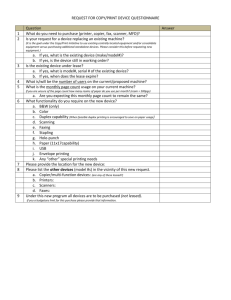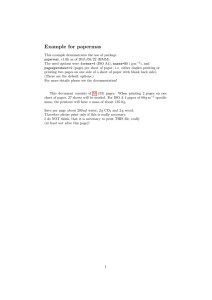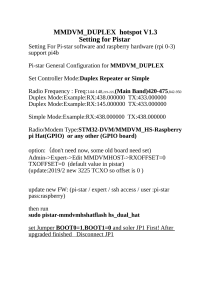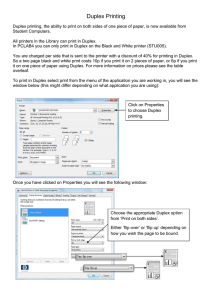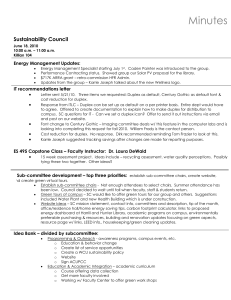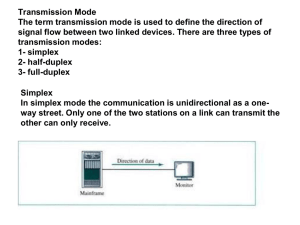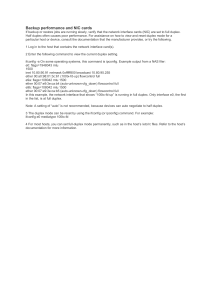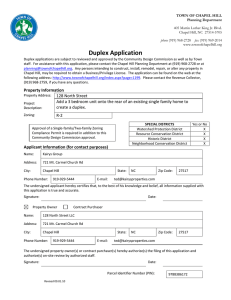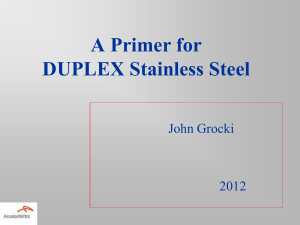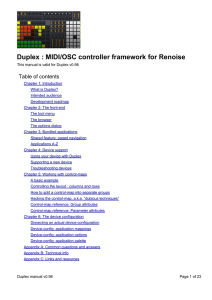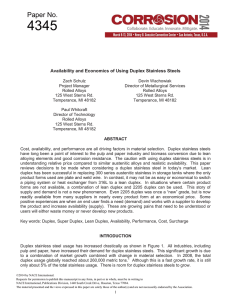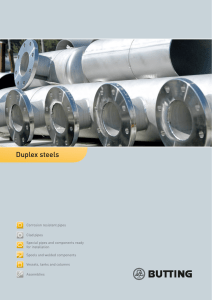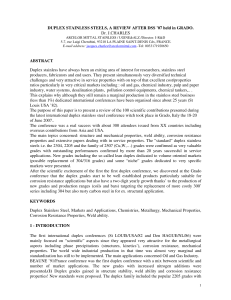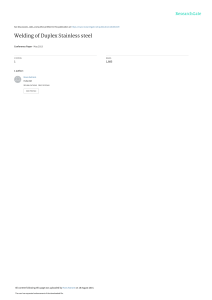Enable Duplex Printing on Mac OS X
advertisement
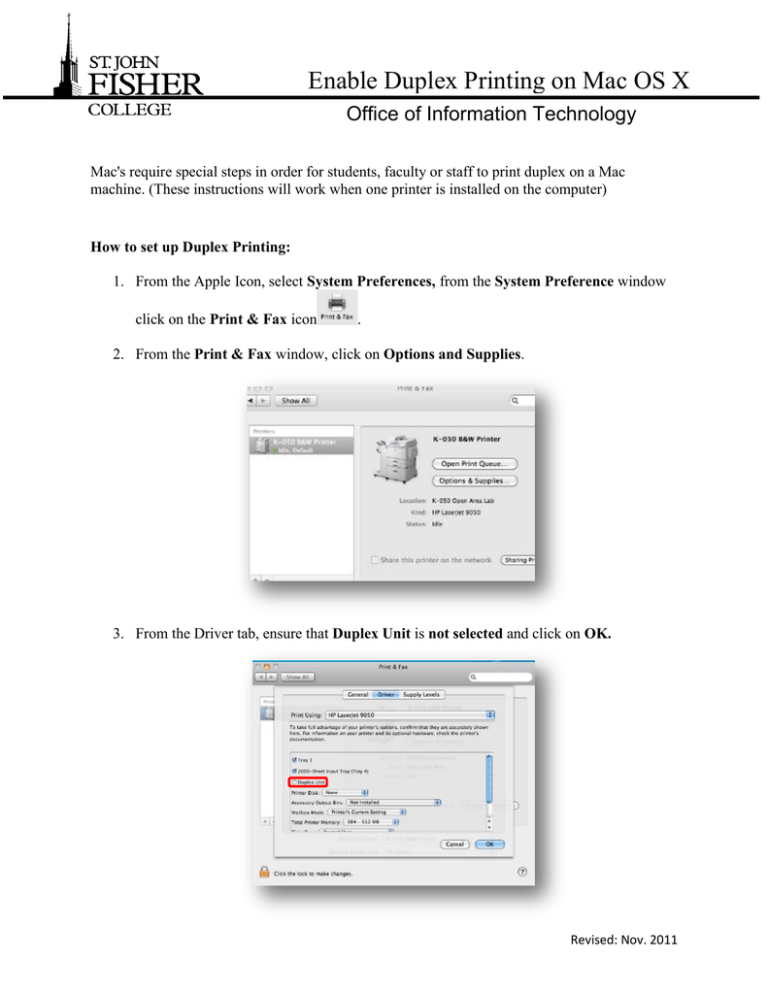
Enable Duplex Printing on Mac OS X Office of Information Technology Mac's require special steps in order for students, faculty or staff to print duplex on a Mac machine. (These instructions will work when one printer is installed on the computer) How to set up Duplex Printing: 1. From the Apple Icon, select System Preferences, from the System Preference window click on the Print & Fax icon . 2. From the Print & Fax window, click on Options and Supplies. 3. From the Driver tab, ensure that Duplex Unit is not selected and click on OK. Revised: Nov. 2011 To print a double-sided document once with Duplex Printing enabled: 1. Open the document that you want to print and then in the tool bar at the top of the screen, select File and click on Print. 2. From the Copies & Pages drop down menu select Layout. Within the Two-Sided option, select Long-Edge Binding and click on Print. For assistance, contact the OIT helpdesk: Web: http://oit.sjfc.edu Email: helpdesk@sjfc.edu Phone: (585) 385-8016