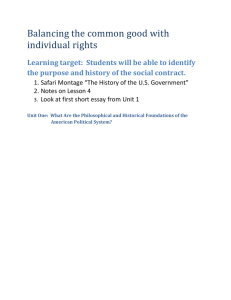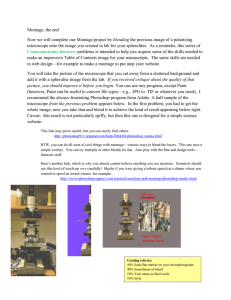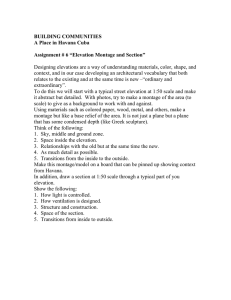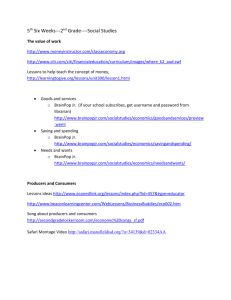Home Access Setup Instructions
advertisement
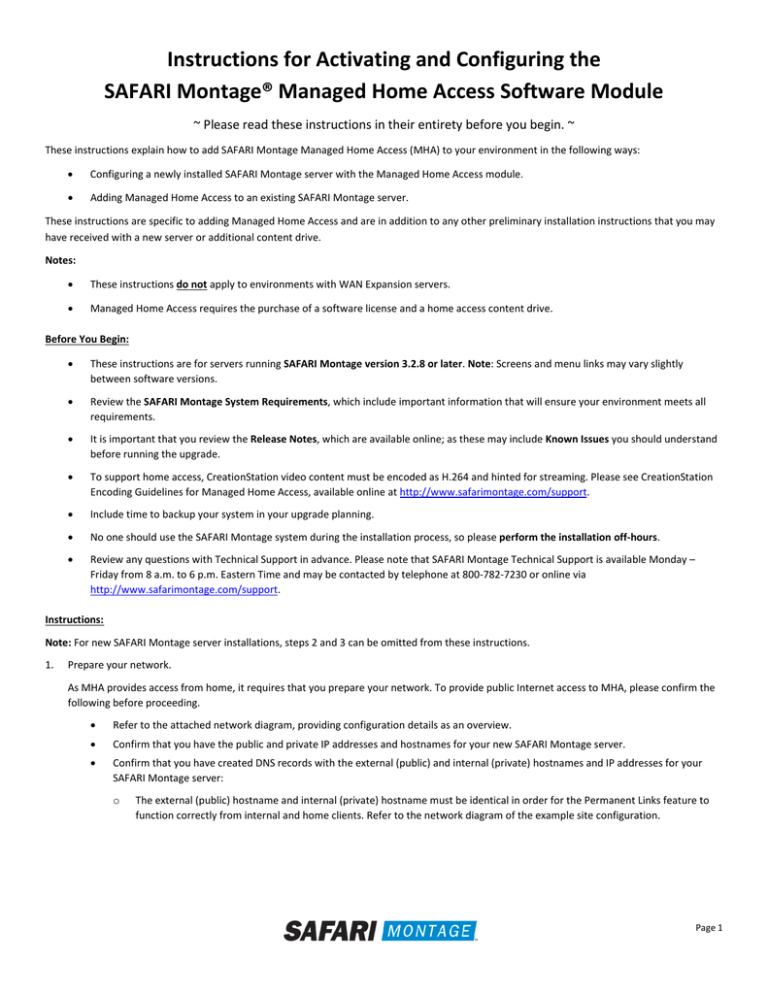
Instructions for Activating and Configuring the SAFARI Montage® Managed Home Access Software Module ~ Please read these instructions in their entirety before you begin. ~ These instructions explain how to add SAFARI Montage Managed Home Access (MHA) to your environment in the following ways: • Configuring a newly installed SAFARI Montage server with the Managed Home Access module. • Adding Managed Home Access to an existing SAFARI Montage server. These instructions are specific to adding Managed Home Access and are in addition to any other preliminary installation instructions that you may have received with a new server or additional content drive. Notes: • These instructions do not apply to environments with WAN Expansion servers. • Managed Home Access requires the purchase of a software license and a home access content drive. Before You Begin: • These instructions are for servers running SAFARI Montage version 3.2.8 or later. Note: Screens and menu links may vary slightly between software versions. • Review the SAFARI Montage System Requirements, which include important information that will ensure your environment meets all requirements. • It is important that you review the Release Notes, which are available online; as these may include Known Issues you should understand before running the upgrade. • To support home access, CreationStation video content must be encoded as H.264 and hinted for streaming. Please see CreationStation Encoding Guidelines for Managed Home Access, available online at http://www.safarimontage.com/support. • Include time to backup your system in your upgrade planning. • No one should use the SAFARI Montage system during the installation process, so please perform the installation off-hours. • Review any questions with Technical Support in advance. Please note that SAFARI Montage Technical Support is available Monday – Friday from 8 a.m. to 6 p.m. Eastern Time and may be contacted by telephone at 800-782-7230 or online via http://www.safarimontage.com/support. Instructions: Note: For new SAFARI Montage server installations, steps 2 and 3 can be omitted from these instructions. 1. Prepare your network. As MHA provides access from home, it requires that you prepare your network. To provide public Internet access to MHA, please confirm the following before proceeding. • Refer to the attached network diagram, providing configuration details as an overview. • Confirm that you have the public and private IP addresses and hostnames for your new SAFARI Montage server. • Confirm that you have created DNS records with the external (public) and internal (private) hostnames and IP addresses for your SAFARI Montage server: o The external (public) hostname and internal (private) hostname must be identical in order for the Permanent Links feature to function correctly from internal and home clients. Refer to the network diagram of the example site configuration. Page 1 • Confirm that your firewall(s) are properly configured to: o Translate the public <-> private IP addresses for your SAFARI Montage server. o In addition to the ports opened for traffic during the setup of the SAFARI Montage server, MHA requires the following ports to allow network traffic: External Client SAFARI Montage Server Type 2. 3. Port Protocol HTTP 80 TCP HTTPS 443 TCP RTSP 554 TCP Confirm the SAFARI Montage OS version and perform a system backup. a. Confirm the version of SAFARI Montage OS you are running by navigating to Admin > Settings > System. b. Backup your SAFARI Montage system via the Administration Tools: i. Navigate to Admin > Data Recovery > Backup. ii. Perform a full backup by setting the backup option Data Only to No. If upgrading an existing server, install the MHA content drive per the instructions available online at http://www.safraimontage.com/support. Note: New SAFARI Montage servers will have all the required drives installed at the factory. 4. Verify or activate the required add-on module licenses on the SAFARI Montage server. a. Log in to the server as an administrator by using a web browser. b. Verify that the necessary add-on module licenses are active by doing the following: i. Click on the Admin tab on the Dashboard. ii. Click on Add-On Modules (Add-Ons in earlier versions) from the left-hand navigation menu. Add-On Modules is located under Settings. iii. Locate SAFARI Montage Managed Home Access on the Modules list. If activated, a green check will appear in the Active column. If not activated, click on the Activation link and follow the on-screen instructions. Note: Internet access is required for activation. 5. Verify or activate the required content licenses on the SAFARI Montage server. a. Log in to the server as an administrator by using a web browser. b. Verify that the necessary content licenses are active by doing the following: c. i. Click on the Admin tab on the Dashboard. ii. Click on Activate Content & Modules (Activate All Contents & Add-Ons in earlier versions) from the left-hand navigation menu and follow the on-screen instructions for activation. Activate Content & Modules is located under Settings. If in a WAN Manager environment, verify that MHA content packages have been assigned to the proper schools. Instructions for Activating and Configuring the SAFARI Montage® Managed Home Access Software Module Page 2 6. Configure the server for Home Access. a. Log in as an administrator by using a web browser. b. Click on the Admin tab on the Dashboard. c. Click on Managed Home Access from the left-hand navigation menu. d. Click on Streamer Settings from the left-hand navigation sub menu. e. Check the This Server Streams checkbox under Settings. f. Enter the external fully qualified hostname of the SAFARI Montage server. g. Click on the Update button. h. Click on Exclude Subnets from the left-hand navigation sub menu. i. Assign additional networks to the server by entering an IP address, its corresponding Netmask and clicking on the Add button. Excluded Internal Subnets – IP address ranges included in the setting will be treated as Direct Play connections (i.e., internal connections,) and SAFARI Montage will behave as if being used in a local environment. IP addresses or ranges not included here will be treated as Managed Home Access connections and will receive lower bit rate content intended for home access. Configuration of the server is complete. Test the configuration from an external client to verify. Page 3 Optional Settings: Refer to the image below for these settings. These settings can be found by clicking on Admin > Managed Home Access > Streamer Settings. Maximum Allowed Settings o Maximum Users – The number of users that can access the server at the same time. o Maximum Bandwidth – The amount of bandwidth to be used while streaming. Note: To view SAFARI Montage packaged content, Maximum Bandwidth must be set to 0 kbps (unlimited) or 384 kbps or higher. • Restricted Settings o Restricted Users – The number of users that can access the server at the same time during the Restricted Bandwidth Hours. o Restricted Bandwidth – The amount of restricted bandwidth to be used while streaming during the Restricted Bandwidth Hours. o Restricted Bandwidth Hours – Used to set days and times for restricted bandwidth. Restricted Users and Bandwidth settings become active during the scheduled times. Notes: • The server must be accessible from the Internet. • See the attached network drawing. Instructions for Activating and Configuring the SAFARI Montage® Managed Home Access Software Module Page 4 Troubleshooting: Most issues are resolved by verifying that the proper network and firewall configuration exists. • Verify that the DNS hostnames are properly registered and resolve to the correct IP addresses. o From an external client, the fully qualified hostname, e.g., montage.school.edu, should resolve to the external (public) IP address of the server. o From an internal client, the fully qualified hostname, e.g., montage.school.edu, should resolve to the internal (private) IP address of the server. • Verify that Network Address Translation (NAT) is properly configured and the public IP address of the server correctly redirects to the private IP address of the server. • Verify that the required firewall ports are open. o Network traffic can typically be viewed from your firewall and/or router console or monitoring applications. o It may also be helpful for external and internal clients to use a port scanner such as WSPingPro to verify that the required ports are open. Scan each required port and adjust firewall configuration as required to allow access on the required ports. Support: For assistance with SAFARI Montage or SAFARI Montage Managed Home Access, please contact SAFARI Montage Technical Support by calling (800) 782-7230 or by visiting http://www.safarimontage.com/support. Copyright© 2010 Library Video Company C5631 – 06/2010 Page 5 SAFARI Montage Managed Home Access Combination Server FQDN FQDN montage.school.edu Open Ports montage.school.edu 10.10.0.1 Port 80 (HTTP) Port 443 (HTTPS) Port 554 (RTSP) 69.67.80.112