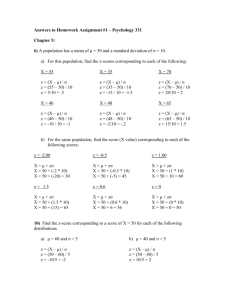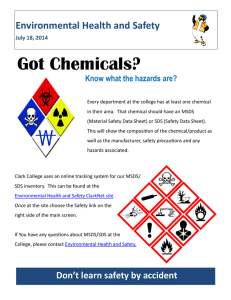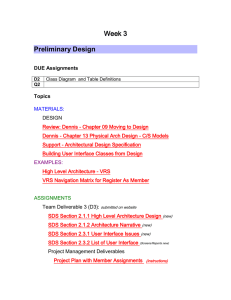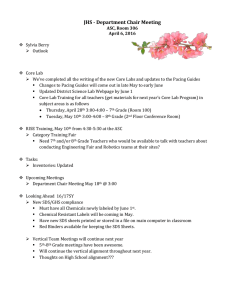Site Deployment Services Installation and Configuration Guide
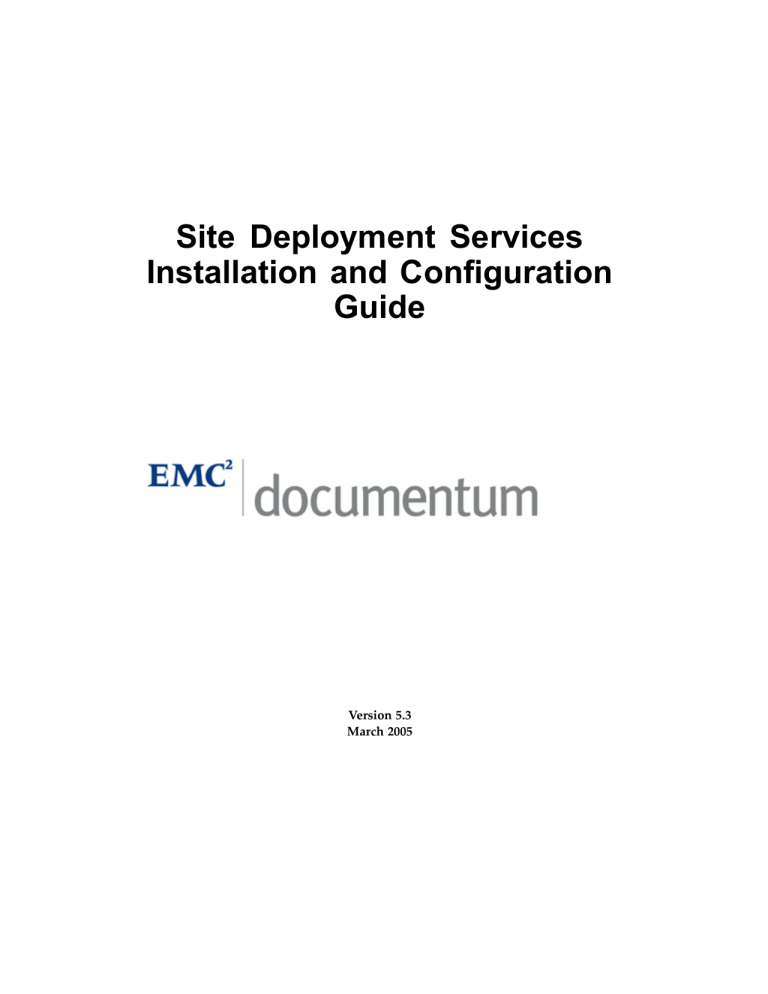
Site Deployment Services
Installation and Conguration
Guide
Version 5.3
March 2005
Copyright © 1994-2005 EMC Corporation
Table of Contents
Sequence for Installing an SDS System .........................................................
Stopping SDS on Windows ......................................................................
Stopping SDS on UNIX ...........................................................................
Backing Up Data Directories For An Existing SDS System .............................
Uninstalling an Earlier Version of SDS
.........................................................
........................................................................
Uninstalling on UNIX .............................................................................
Installing SDS to a Windows Machine
Completing the Custom Windows Installation
Installing SDS to a UNIX Machine ...........................................................
Installing SCS Database Replication
......................................................
.....................................
.........................................................
Copying Files to the Master Tuner Using a Command Line ...........................
Restoring Backed Up Data Directories ..........................................................
Starting SDS and Starting SDS Channels ..............................................
Starting the Tuner, Transmitter and Proxy Service on Windows .....................
Starting the Tuner, Transmitter and Proxy Service on UNIX ...........................
Managing Channels ...............................................................................
Starting Channel Manager on Windows .......................................................
Viewing Subscribed Channels .....................................................................
Determining a Channel’s Name ...................................................................
Automatically Setting Up a Deployment Conguration .........................
Running the Setup Script on Windows .........................................................
Site Deployment Services Installation and Conguration Guide 3
Table of Contents
Running the Setup Script on UNIX ..............................................................
Modifying the Components Created by the Setup Script ...............................
Setting Up Automated Deployment from the SCS Target ......................
How Automated Deployments Work ...........................................................
Configuring Automated Deployment ...........................................................
Setting Up Database Replication ...........................................................
How Database Replication Works ................................................................
Database Replication Scenarios on the SDS Target .........................................
Normal Publish Scenario .........................................................................
Configuring Database Replication ................................................................
Changing Congurations ......................................................................
Changing Username and Password for a Tuner ............................................
Changing Password for Deployment Manager ..............................................
Changing the Deployment Manager Port Number ........................................
Changing the Transmitter Port Number .......................................................
Impact of Changing the Transmitter Port Number ....................................
Backing Up the Tuner Workspace ................................................................
Troubleshooting ....................................................................................
Stop Components Before Rebooting .............................................................
Using Log Information for Troubleshooting .................................................
Setting the propDB Script to Write to a Temporary Log File ...........................
SDS Repeatedly Updates the Same Set of Files ..............................................
Incorrect Password Credentials for a Tuner ..................................................
Conflict with Deployment Manager Port Number .........................................
4 Site Deployment Services Installation and Conguration Guide
Table of Contents
List of Figures
Site Deployment Services Installation and Conguration Guide 5
Table of Contents
List of Tables
Starting Channels From A Command Line .......................................................
Starting Channels From Channel Manager .......................................................
Config Setup.bat/sh Script To Automatically Create a Deployment
Groups, Server Keychains, and Deployments ..................................................
Groups, Server Keychains, and Deployments ...................................................
Machine Names To Enter In Server Groups ......................................................
6 Site Deployment Services Installation and Conguration Guide
Preface
This manual describes how to install and configure Site Deployment Services (SDS)
Intended Audience
The audience for this manual is administrators and developers who install and configure
SDS.
Revision History
The following changes have been made to this document.
Revision History
Revision Date
March 2005
Description
Initial Release
Site Deployment Services Installation and Conguration Guide 7
Preface
8 Site Deployment Services Installation and Conguration Guide
Chapter 1
Overview
Site Deployment Services (SDS) deploys a Web site from a cached repository on a Documentum Site
Caching Services (SCS) target machine and then deploys the site to multiple server machines. If you use SDS’s database replication function, SDS deploys metadata as well as content.
SDS Machines
Each SDS machine runs the Tuner component. The Tuner is the component through which SDS machines communicate with each other. On Windows you cannot install two
Tuners on the same machine. Each Tuner must run on its own machine. On UNIX you can install multiple Tuners to one machine, but each Tuner must run on a different port on that machine.
SDS machines share information through channels . Each Tuner “pulls” channel information from the Transmitter. You subscribe specific channels to specific Tuners, according to each Tuner’s functionality. Channels contain either data (i.e., your Web content) or applications (i.e., SDS software components). Channels enable cross-platform support and byte-level updates.
Once a Web site has been cached to a Site Caching Services target, SDS packages the Web site into a channel. SDS’s Deployment Manager initiates the publish operation that publishes the packaged channel from the Site Caching Services target to a Transmitter.
To do so, Deployment Manager uses the publish command .
Deployment Manager then initiates the install of the channel from the Transmitter to the target Tuners. SDS does so using the install command .
You can invoke SDS deployments either manually or automatically.
SDS requires the following machines, except where noted as optional:
• Master Tuner
The Master Tuner is used during the install and for software upgrades, and therefore runs all the SDS software components. The components are run as application
Site Deployment Services Installation and Conguration Guide 9
Overview channels. The system’s Base Tuners subscribe to the Master Tuner’s application channels.
When you need to upgrade an SDS component, you install the upgrade to the Master
Tuner and then update the channels on the Base Tuners. The Master Tuner need not run regularly and is not used in the deployment of Web sites. The Master Tuner runs only when you install or upgrade SDS components. The Master Tuner is not used while the deployments are running.
• Base Tuners
Base Tuners deploy your Web sites. Base Tuners consist of the following:
— Source-Side Base Tuners
These pick up your Web sites from a Site Caching Services target and deploy them to either SDS proxies or directly to the SDS target side. You run two Base
Tuners on the source side. One runs a Transmitter; the other runs both Content
Replicator and Deployment Manager. The Tuner that runs Content Replicator and Deployment Manager must run on a Site Caching Services target machine.
On Windows, the two Tuners must run on two separate machines. On UNIX, the
Tuners can run on the same machine, but if they do they must use separate ports.
— Target-Side Base Tuners
These are the machines that SDS deploys your Web sites to. You install Content
Replicator to each of these machines. If you use database replication, then you include the SCS target component during installation to the Base Tuners that store database metadata (i.e., Docbase object properties).
Important: You never install the SCS target component to the Site Caching
Services target machine (which is a source-side Base Tuner). Doing so would overwrite the Site Caching Services target software on that machine.
— Proxy-Server Base Tuners (optional)
You can optionally install proxies between the SDS source side and SDS target side. If a machine is to act as a proxy, you enter proxy settings during the installation procedure. Using proxy servers is optional. Transmitters can install directly to Tuners that run on Web servers. However, if you use proxies, you use one of the following configurations:
— SDS proxy server
In this configuration, the Transmitter installs to a Tuner that runs on an
SDS proxy server. The SDS proxy server then installs to the Tuners running on your Web servers. This improves deployment performance by caching content on the SDS proxy, allowing you to distribute deployment workload.
— Traditional proxy server
10 Site Deployment Services Installation and Conguration Guide
Overview
In this configuration, the Transmitter goes through a traditional proxy HTTP server before installing to Tuners on Web servers. The HTTP server is used as a firewall or filter. You need not install an SDS Tuner to a traditional proxy HTTP server.
The following diagram shows a sample setup on a UNIX platform:
Figure 1-1. UNIX Sample Setup
The following diagram shows a sample setup on a Windows platform:
Site Deployment Services Installation and Conguration Guide 11
Overview
Figure 1-2. Windows Sample Setup
SDS Components
The Tuner is the basic component of SDS and runs on each SDS machine. In addition, a given machine runs other components depending on the machines role.
SDS uses two Tuners on the source side and as many Tuners as you would like on the target side. When running on Windows, the source-side Tuners run on two separate machines. On UNIX, the source-side Tuners can run on the same machine but must run on separate ports.
Most SDS components are also channels. By packaging components as channels, SDS lets you update the components automatically.
The following are the SDS components. Components that are also channels are indicated as such:
• Transmitter channel (Transmitter)
12 Site Deployment Services Installation and Conguration Guide
Overview
The Transmitter is the SDS server component. SDS publishes (using the publish command) a Web site from the Site Caching Services target to the Transmitter, using a proprietary format.
SDS requires two Transmitters. The Transmitter on the Master Tuner is used to install and update SDS components. The Base Tuners subscribe the channels on this
Transmitter for install and software updates.
The Transmitter installed on an SDS source side machine holds the data channels
(Web sites) that have been published from the Site Caching Services target. The data channels can include both Web site content and Web site metadata.
• Deployment Manager channel (SDM)
Deployment Manager is the operational and administrative interface. Deployment
Manager initiates the commands that deploy Web sites to target-side Base Tuners.
Deployment Manager tells the source-side Tuner to package the SCS data and to publish the packaged data to the Transmitter. Deployment Manager tells target-side
Tuners to request SCS data from the source-side Transmitter. SDS then installs (using the install command) the SCS data to the target Tuners.
You access Deployment Manager through either a Web browser or through
Deployment Manager Command-line (SDMCmd).
• Deployment Service channel (SDMClient)
Deployment Service is installed on every Tuner and is used to communicate with
Deployment Manager.
• Content Replicator channel (Rep)
Content Replicator is the content-transfer component. It is used during both the publish and install commands.
• SCS target component
The SCS target component is the component that processes database replication on your organization’s Web servers. You install the SCS target component to those SDS target machines to which Docbase object properties are deployed and stored. The
SCS target component is also called the Site Caching Services PropertyDB.
You do not install the SCS target component to the Site Caching Services target machine, as doing so overwrites the Site Caching Services target software.
• Deployment Manager Command-line channel (SDMCmd)
This allows you to access Deployment Manager via a command-line interface. The command-line is useful for running scripts and batch files.
• Tuner Administration
Tuner administration sets a username and password SDS uses to access a Tuner remotely. For more information, see
.
• Infrastructure Administrator
Site Deployment Services Installation and Conguration Guide 13
Overview
The channel allows you to administer various components of SDS. Namely: Tuner,
Transmitter, Proxy. You can do most of the operations on these components using this browser-based interface. You can access it on the Master Tuner machine: http://<master>:8888 (Default username/password: admin/<blank>.
You can access ’Tuner Administrator’ and ’Transmitter Administrator’ using the following menu options:
Applications > Infrastructure > Tuner/Transmitter Administration
• Channel Manager
Channel Manager accesses administrative tools, including Tuner Administrator and
Transmitter Administrator. Channel Manager lists all the channels available on a Tuner.
Self Healing Feature
SDS’s self healing feature provides the ability to automatically restore content and data that is damaged. Self healing performs a comparison of the current files with the originals to determine if any are corrupt. SDS automatically repairs or replaces any corrupt files. For example, if a hacker were to damage your Web site, you could undo the damage. Or if an employee mistakenly deleted or modified Web site content, you could revert to the original state.
Self healing can be used as a form of preventative maintenance by executing it on a scheduled basis. You can also invoke self-healing from the administration console.
To use self healing, you either use the Verify text box in the GUI or you set up a deployment that uses the install command with the -verify option. To use the install command with the -verify option, use the following syntax: install -url data_channel_URL -dir destination_directory
-verify where data_channel_URL is the URL of the data channel on the Transmitter and destination_directory is the path to the target directory (including drive letter for Windows directories).
For example: install -url http://localhost:5282/www.acme.com -dir c:/inetpub/www.root/acme.com
-verify
See the SDS Command-Line Interface guide for more information on the install command.
14 Site Deployment Services Installation and Conguration Guide
Overview
Tuner Administration
Tuner administration sets the username and password to access a Tuner. SDS requires that each Tuner is enabled for remote Tuner administration. You enable remote Tuner administration for each Tuner during installation to that Tuner. You can let SDS set the username and password (on Windows installations), set the username and password yourself, or set Tuner administration to use no username or password.
If you are installing to Windows and choose the Typical installation option, Tuner administration is enabled by default. SDS sets the username and password to the following: admin
If you are installing to Windows and choose the Custom installation option, or if you are installing to UNIX, then you must enable Tuner administration as part of the installation procedure. When enabling Tuner administration, you are given the option to configure
Tuner administration to use no username or password. If you choose to use no username and password, the SDS administrator does not have to set server credentials for the
Tuner. Setting server credentials is explained in Administering Site Deployment Services .
The username and password for Tuner administration should not be confused with the username and password for logging in to Deployment Manager. These are two separate login credentials.
Database Replication
Database replication is an optional SDS function that publishes and installs object properties to Web servers. Database replication uses the SCS target component. The SCS target component is installed to specific SDS target during SDS installation.
When Site Caching Services synchronizes with a Docbase, Site Caching Services copies object properties from the Docbase and stores them in a properties.xml file on the
Site Caching Services target machine. The properties.xml file is located in the transfer directory of the Site Caching Services target process.
During database replication, SDS publishes the properties.xml file from the Site Caching
Services target to a channel on a Transmitter. SDS then installs the channel from the
Transmitter to Tuners on one or more Web servers, and then initiates the propDB script, which extracts the object properties values from properties.xml into databases on the
Web servers.
Site Deployment Services Installation and Conguration Guide 15
Overview
For more information, see
How Database Replication Works, page 61 .
16 Site Deployment Services Installation and Conguration Guide
Chapter 2
Installing SDS
This chapter explains how to install or upgrade SDS. This chapter includes the following:
•
Pre-Installation Worksheets, page 17
•
Sequence for Installing an SDS System, page 19
•
•
Backing Up Data Directories For An Existing SDS System, page 23
•
Uninstalling an Earlier Version of SDS, page 24
•
Installing SDS to a Machine, page 26
•
Restoring Backed Up Data Directories, page 37
For software versions certified for use with SDS, see the SDS Release Notes .
If you run into problems during installation, see
Chapter 8, Changing Configurations
.
Pre-Installation Worksheets
The following tables list the information you need prior to installation. You can print the tables and use them as pre-installation worksheets to record the needed information.
Table 2-1. Transmitters
You need the following information for machines that run a Transmitter.
Required Information Value
Machine host name
Port number for connecting to this machine
Site Deployment Services Installation and Conguration Guide 17
Installing SDS
Existing username to access this machine
Existing password to access this machine
Table 2-2. Proxy Servers
You need the following information for machines that run proxy servers.
Required Information Value
Proxy type
(HTTP, HTTPS, or SOCKS)
Machine host name
Port number for connecting to this machine
Existing username to access this machine
Existing password to access this machine
Table 2-3. Tuner Administration
Tuner administration sets the username and password SDS uses to access a Tuner. If you want to set a specific username and password, record the information here. For details on Tuner administration, see
.
Value Required Information
Existing username to access this machine
Existing password to access this machine
Table 2-4. Database Replication
Enter the following information for each machine that acts as an SDS target for database replication.
Required Information Value
Database type (for example,
Oracle)
18 Site Deployment Services Installation and Conguration Guide
Installing SDS
Host name of the machine where the database is installed
Port number of the database
Type of protocol for communicating with the database
(Oracle only)
Service ID (Oracle only)
Name of the database (SQL Server only)
Valid database username and password
Location of the valid ODBC Data
Source (SQL Server only)
Sequence for Installing an SDS System
This sequence lists, in order, the separate procedures you must perform in order to install an SDS system. This sequence is not a procedure in and of itself.
Before installing an SDS system, do the following:
• Read
so that you understand the roles of the various machines and components in the SDS system.
• Fill out the pre-installation worksheets found in
Pre-Installation Worksheets, page 17
.
The installation sequence applies to both new SDS systems and to upgrades of existing systems. Procedures that are specific to upgrading are clearly marked as such.
To install an SDS system, you install SDS to several machines. The following sequence includes procedures that you repeat for each machine. If you are not certain what machines you install to, please re-read
Most of the procedures referred to in the installation sequence are found in this chapter.
Some are found in
Chapter 3, Starting SDS and Starting SDS Channels
and in
4, Managing Channels .
Sequence for Installing an SDS System
For a visual representation of this sequence, see the two diagrams following this sequence.
1.
If you are upgrading from an earlier version of SDS , stop SDS on each Tuner, as explained in
Site Deployment Services Installation and Conguration Guide 19
Installing SDS
2.
If you are upgrading from an earlier version of SDS , back up your data directories. For instructions, see
Backing Up Data Directories For An Existing SDS System, page 23 .
3.
Install the Master Tuner. You install this on its own Windows machine or on its own port on a UNIX machine (for example port 7720). For instructions, see
Installing SDS to a Machine, page 26 .
4.
Start the Master Tuner that you just installed. For instructions, see
Starting SDS and Starting SDS Channels .
5.
Start the Master Tuner’s Transmitter channel. This will allow Base Tuners to subscribe to the channel. For instructions on starting a channel, see
.
6.
Start Channel Manager (see
Chapter 4, Managing Channels ) and then start Channel
Copier.
7.
Use the ChannelCopier channel to copy the car files — Content Replicator, Transmitter,
Deployment Manager, Deployment Service, Common Management Service (CMS),
Infrastructure Admininstrator, Deployment Manager Command-line — to the Master
Tuner’s Transmitter. For instructions on copying using a command line , see
Files to the Master Tuner Using a Command Line, page 36
.
8.
Install the source-side Base Tuner that you will subscribe the Transmitter channel to.
You install this Tuner on its own Windows machine or on its own port on a UNIX machine. For instructions, see
Installing SDS to a Machine, page 26 .
9.
Subscribe the Transmitter channel (Transmitter) and the Deployment Service channel
(SDMClient) from the Master Tuner’s Transmitter to this source-side Base Tuner
(that you installed in
). For instructions on subscribing, see
.
10. Install the source-side Base Tuner that carries the Deployment Manager and Content
Replicator. You install this Tuner on its own Windows machine or on its own port on a UNIX machine. For instructions, see
Installing SDS to a Machine, page 26
.
11. Subscribe the following four channels from the Master Tuner’s Transmitter to the Base Tuner that you installed in
Step 10 . For instructions on subscribing, see
Subscribing to a Channel, page 43
.
• Deployment Manager (SDM)
• Content Replicator (Rep)
• Deployment Manager Command-line (SDMCmd)
• Deployment Service channel (SDMClient)
12. Install the target-side Base Tuners. For instructions, see
Installing SDS to a Machine, page 26
.
13. Subscribe the Content Replicator channel (Rep) and Deployment Service channel
(SDMClient) from the Master Tuner’s Transmitter to this Base Tuner (that you just
20 Site Deployment Services Installation and Conguration Guide
Installing SDS installed in the previous step). For instructions on subscribing, see
Subscribing to a Channel, page 43
.
14.
If you are upgrading from an earlier version of SDS , restore your backed-up data directories. For instructions, see
Restoring Backed Up Data Directories, page 37 .
Figure 2-1. UNIX Setup Sequence
Site Deployment Services Installation and Conguration Guide 21
Installing SDS
Figure 2-2. Windows Setup Sequence
Stopping SDS
If you are upgrading from an earlier version of SDS, then before installing you must first stop SDS on each Tuner. For each Tuner, use the procedure appropriate to the Tuner’s operating system:
•
Stopping SDS on Windows, page 22
•
Stopping SDS on Windows
If you are upgrading, you must stop the existing SDS service on each Tuner.
22 Site Deployment Services Installation and Conguration Guide
Installing SDS
To stop the SDS service on Windows:
1.
Log in as the installation owner for the existing version of SDS.
2.
Open the Control Panel by choosing Start
→
Settings
→
Control Panel .
3.
Double-click Services .
4.
In the Services dialog box, choose the SDS service and click Stop .
5.
At the confirmation prompt, click Yes .
The SDS service is stopped.
6.
Close the Services dialog box.
Stopping SDS on UNIX
If you are upgrading, you must stop the existing version of SDS on each Tuner.
To stop SDS on UNIX:
1.
Log in as the installation owner for the existing version of SDS.
2.
Navigate to the following directory: install_directory /bin%
3.
Stop SDS by typing the following:
./stop
Backing Up Data Directories For An Existing
SDS System
To back up data directories from an existing version of SDS:
1.
If you have not already done so, stop SDS on each Tuner, as explained in
2.
Back up the existing Transmitter data directory (Transmitter workspace).
Transmitter Administrator is no more available in the Channel Manager. It is a part of the user interface; centrally managed through Infrastructure Administrator.
a.
In Transmitter Administrator, click the General section’s Identification tab. The
Directory field displays the root directory for the Transmitter. The Transmitter’s root directory is also the Transmitter data directory (Transmitter workspace).
Site Deployment Services Installation and Conguration Guide 23
Installing SDS
3.
Back up the existing Deployment Manager (SDM) data directory. This directory contains your existing deployments, server groups, and command groups. The
Deployment Manager data directory is located in the Tuner workspace. For example, the data directory could be located in the following:
<installation_directory> \SDS\tunerws\.marimba\
SDS\ch.
<channel_number> \data\
If you do not know the location of the directory, do the following: a.
Using your Web browser, log in to the Deployment Manager Admin. Use the following URL: http:// deployment manager machine :8000 b. Click the Settings tab.
c.
Click Set Root Directory .
Deployment Manager Admin displays the data directory.
4.
Uninstall SDS from each machine running SDS, as described in
Earlier Version of SDS, page 24 . Make sure you uninstall SDS from all of the
following:
• Production Tuners
• Staging Tuners
• Deployment Manager Tuner
• Transmitter Tuner
Uninstalling an Earlier Version of SDS
Use the procedure below appropriate to the machine’s operating system. You must uninstall SDS from each machine running SDS.
This procedure can also be used to uninstall the current version of SDS.
•
Uninstalling on Windows, page 24
•
Uninstalling on Windows
This procedure removes SDS from an SDS machine. It includes steps to remove the database replication component from an SDS target machine. Do not remove the database replication component from the Site Caching Services target machine, as doing so damages the Site Caching Services installation.
24 Site Deployment Services Installation and Conguration Guide
Installing SDS
To uninstall SDS from Windows:
1.
Log in to Windows as a member of the Administrator’s group.
2.
Stop the Tuner services, by doing the following: a.
Open the Control Panel by choosing Start
→
Settings
→
Control Panel .
b. Double-click Services .
c.
In the Services dialog box, select the SDS service and then click Stop .
d. At the prompt to confirm, click Yes .
The SDS service is stopped.
e.
Close the Services dialog box.
3.
In the Control Panel window, double-click Add/Remove Programs .
4.
In the list of programs, select the SDS Tuner program.
5.
Click Add/Remove .
6.
At the prompt to confirm deletion, click Yes .
7.
At the prompt to confirm removal of channels, click Yes .
8.
Click OK to complete the uninstall program.
9.
If you installed SDS’s database replication component, then do the following: a.
In the Add/Remove Programs Properties dialog box, select Documentum Site
Caching Services Target .
Caution: Make sure you are un-installing from the Web Server machine that has the database replication component as opposed to the Site Caching Services target machine, which has the complete Site Caching Services installation.
b. Click Add/Remove .
c.
At the prompt to confirm deletion, click Yes .
d. Click OK to close the Add/Remove Programs Properties dialog box.
Uninstalling on UNIX
This procedure removes SDS. It includes steps to remove the database replication component from an SDS target machine.
To uninstall SDS from UNIX:
1.
Log in as the installation owner for SDS.
Site Deployment Services Installation and Conguration Guide 25
Installing SDS
2.
Navigate to the following directory: install_directory /bin%
3.
Stop the Tuner by typing the following:
./stop
4.
Delete the SDS directory.
For example: rm -R SDS
5.
If you installed database replication somewhere other than in the SDS directory, delete the Site Caching Services component directory.
For example: rm -R SCS_component_directory
Installing SDS to a Machine
Use the procedure below appropriate to the machine’s operating system:
•
Installing SDS to a Windows Machine, page 26
•
Installing SDS to a UNIX Machine, page 31
Installing SDS to a Windows Machine
This section includes the following:
To begin the Windows installation:
1.
Download the installation file from the FTP site by doing the following: a.
On the Documentum FTP site, open the SDS folder.
b. Open the folder for the correct platform.
c.
Open the folder for the correct version.
d. Copy the installation file to a temporary location on the install machine.
2.
From the temporary location, double-click either SDS_5.3_windows_Base.exe or
SDS_5.3_windows_Master.exe depending on whether you are installing a Base
Tuner or Master Tuner.
3.
In the Welcome dialog box, click Next .
4.
In the Installation Type dialog box, do one of the following:
26 Site Deployment Services Installation and Conguration Guide
Installing SDS
• If you want to do any of the following,
— designate the machine as a proxy server
— configure new settings for Tuner administration
— change default installation directories
... then click Custom and skip the rest of this procedure. Go to the procedure for
Completing the Custom Windows Installation, page 28 .
Important:
Documentum does not recommend specifying different directories. Documentum recommends accepting the defaults.
• Otherwise, click Typical and go to the next step.
5.
In the Proxy Configuration dialog box, do one of the following:
• If your organization does not use a proxy HTTP server as a firewall, make sure the Configure proxy settings checkbox is unmarked and click Next . Go to
.
• If your organization uses a proxy server as a firewall or if you are installing an
SDS proxy server, check the Configure proxy settings checkbox. Go to
Note: When you perform this procedure, SDS automatically enables Tuner administration and sets the following as both the username and password: admin
When you set server credentials for the Tuner, this is the username and password you use. Setting server credentials is explained in Administering Site Deployment Services .
6.
In the Start Copying Files dialog box, verify the settings and then click Next to begin copying files to the specified locations. Once the files have finished copying, the
Installation Complete dialog box appears. Go to
7.
If you checked the Configure proxy settings checkbox, do the following: a.
From the Proxy type drop-down list, select the protocol used by your organization. Your choices are HTTP, HTTPS, or SOCKS.
b. In the Host Name box, specify the name of the proxy server this computer communicates with. Host name can be either the name of an HTTP firewall proxy server or the name of an SDS proxy server (which you configure in the following screen).
c.
In the Port field, type the port number corresponding to the host.
d. Type the username and password used to connect to the host.
e.
Check the Allow Proxy to Resolve Hosts checkbox.
f.
Click Next .
8.
In the Installation Complete dialog box, do the following: a.
If you want SDS to launch immediately after completing the installation, check the Start now checkbox.
Site Deployment Services Installation and Conguration Guide 27
Installing SDS b. Click Finish to acknowledge the successful completion of this portion of the installation.
9.
If you chose not to check the Start now checkbox, a message tells you that you can start SDS from the Programs menu. Click OK .
10. If you need to install the SDS Database Replication component then download the binary from the download site named:
• ’SDS_DB_Replication_5.3_<platform>exe’ on windows
• ’SDS_DB_Replication_5.3_</platform>.tar’ on unix/linux.
To invoke the DB replication component:
• On windows: Run the script called ’InstallDBReplication.bat’
• On unix/linus, Run the script and ’InstallDBReplication.csh’.
11. A prompt asks you if you want to install the Site Caching Services PropertyDB, which is the SCS target component and is used for SDS’s optional database replication capabilities. Do one of the following:
• To install the SCS target component, click Yes and go to the procedure
SCS Database Replication, page 33 .
Caution: Do not install the SCS target component to the Site Caching Services target machine. Doing so overwrites the Site Caching Services software.
• To end the installation without installing the database replication component, click No .
Completing the Custom Windows Installation
If you chose the custom installation in
of
Installing SDS to a Windows Machine, page 26 , then the
Choose Destination Location dialog box appears.
To complete a custom Windows installation:
1.
In the Choose Destination Location dialog box, do one of the following:
• To accept the default directory where SDS is installed, click Next .
• To specify a different directory, click Browse , navigate to the desired directory, then click Next .
Note: Documentum does not recommend specifying a different directory. Documentum recommends accepting the default.
2.
In the Enter Channel Directory dialog box, do one of the following to determine the location of channels. Documentum recommends accepting the default directory:
• To accept the default directory, click Next .
• To specify a different directory, click Browse , navigate to the desired directory, then click Next .
28 Site Deployment Services Installation and Conguration Guide
Installing SDS
3.
In the Proxy Configuration dialog box, do one of the following:
• If this machine does not access a proxy HTTP server, uncheck the Configure
Proxy settings checkbox, then click Next . Go to
• If this machine connects to a proxy server, check the Configure proxy settings checkbox. Go to step
4.
If you checked the Configure proxy settings checkbox, do the following: a.
From the Proxy type drop-down list, select the protocol used by your organization. Your choices are HTTP, HTTPS, or SOCKS.
b. In the Host field, specify the name of the proxy server that this computer communicates with. The host can be either an HTTP firewall proxy server or an SDS proxy server.
c.
In the Port field, type the port number corresponding to the host.
d. Type the username and password used to connect to the host.
e.
Check the Allow Proxy to Resolve Hosts checkbox.
f.
Click Next .
5.
In the Windows Service dialog box, configure the Tuner as an NT service by doing the following: a.
Verify that Configure Tuner as an NT service is checked.
b. Configure the startup type as either automatic or manual by clicking the appropriate radio button.
c.
In the Tuner arguments text box, type one of the following commands, depending on whether you plan to run SDS on this computer as a proxy or as a Transmitter: Note: You must use "localhost" if configuring a proxy or
Transmitter. SDS is built to use "localhost" and does not function if the install machine’s actual host name is used.
• To run as a proxy, delete the default text and type the following command:
-start http://<host name of the Master Tuner>:5282/Proxy
• To run as a Transmitter, delete the default text and type the following command:
-start http://<host name of the Master Tuner>:5282/Transmitter
• If you do not want to run the Transmitter or a proxy server, leave the default text:
-noprimary d. Check the Allow Service to Interact with Desktop checkbox, to allow SDS to work properly with Windows.
e.
Click Next .
Site Deployment Services Installation and Conguration Guide 29
Installing SDS
6.
In the Remote Administration dialog box, configure remote administration by doing the following: a.
Check the Allow for remote administration of this Tuner checkbox.
If you want
SDS to be administered remotely, this must be checked.
b. Choose whether to set a username and password by doing one of the following:
• To require no username and password for remote Tuner administration, select the Any user radio button.
• To set a username and password for remote Tuner administration, select the
Only the user specified below radio button. If you specify a username and password, the SDS administrator must set server credentials for the Tuner, as explained in Administering Site Deployment Services .
c.
If you chose Only the user specified below , you can either type a new administration username or password, or accept the default username and password. The default username and password for remote administration are both the following: admin
Note: To change the username and password after installation, see to
Username and Password for a Tuner, page 67 .
Note: Do not confuse the username and password for remote access with the username and password to connect to Deployment Manager.
d. Click Next .
7.
In the Tuner RPC Port dialog box, enter a Tuner port number and click Next .
8.
In the Start Copying Files dialog box, verify the settings, then click Next .
The installation copies files to the specified locations.
9.
In the Installation Complete dialog box, do the following: a.
If you want SDS to launch immediately after completing the installation, check the Start now checkbox.
b. Click Finish to acknowledge the successful completion of this portion of the installation.
10. If you chose not to check the Start now checkbox, a message tells you that you can start SDS from the Programs menu. Click OK .
11. A prompt asks you for the installation directory where you just installed SDS (e.g.,
C:\Program Files\Documentum\SDS). Enter this path.
12. A prompt asks you if you want to install the Site Caching Services PropertyDB, which is the SCS target component and is used for SDS’s optional database replication capabilities. Do one of the following:
30 Site Deployment Services Installation and Conguration Guide
Installing SDS
• To install the database replication component, click Yes and go to the procedure
Installing SCS Database Replication, page 33
.
Caution: Do not install the database replication component to the Site Caching
Services target machine. Doing so overwrites the Site Caching Services software.
For unix installation, install the SCS target and SDS target (with db replication) on the same box in two separate locations."
• To end the installation without installing the database replication component, click No .
Installing SDS to a UNIX Machine
You perform the installation to a UNIX machine by running an installation script and answering questions posed by the script. At the end of the main procedure, you are given the option to install the SCS target component. You install the SCS target component if the machine is to act as an SDS target machine for database replication.
Install the SCS target and SDS target (with db replication) on the same box as two different Unix users and in two separate locations.
The UNIX shell required is the sh shell.
To install SDS on UNIX:
1.
Log in as a user (root or non-root) to the UNIX machine where you are performing the installation. Log in as the same user who will start and own the Tuner process. If another, more privileged user ever starts the Tuner, the installing user might not be able to again start the Tuner until the SDS file system ownership is updated.
Note: If you need to change the SDS file system ownership, note that the .marimba
directory is not always updated by a recursive UNIX “chown” command from the
SDS install directory.
2.
Create an installation directory on the install machine. For example:
/usr/Documentum/SDS
3.
Download the installation file to the install machine and then extract the contents using the following command: tar xvf ContentCaster_ Operating_System .tar
4.
Verify you have Execute permissions on the installation script. If not, use the following change mode command to grant Execute permissions:
SDS_5.3_<platform>_<Base or master>.bin
5.
Start the installation by typing the name of the installation script:
SDS_5.3_<platform>_<Base or master>.bin
Site Deployment Services Installation and Conguration Guide 31
Installing SDS
6.
The installation prompts you to specify the installation directory. The default is the following:
/usr/Documentum/SDS
To specify the installation directory, do one of the following:
• If you are connected as a user who has permission to write to this directory, you can accept the default directory by pressing Enter.
• If you are connected as another user, type the path to the installation directory specified in
The installation unpacks the Tuner.
7.
The installation prompts you to specify the Tuner workspace location where the SDS channels are stored. The default Tuner workspace location is the following:
/usr/Documentum/SDS/tunerws
Documentum recommends that you make the Tuner workspace location the same location as the installation directory created in
Step 2 . This way, the channels are
stored in the same directory as SDS. To set the Tuner workspace location, do one of the following:
• If you are connected as a user who has permission to write to the default Tuner workspace directory, you can accept the default location by pressing Enter.
• If you do not want to use the default or if you are connected as a user who does not have permission to write to the default, type the path to the Tuner workspace location and press Enter.
8.
At the prompt to configure a proxy server, do one of the following:
• If you do not use a proxy HTTP server, press Enter to accept the default value of N.
• To use a proxy HTTP server, type Y .
9.
If you chose to configure a proxy server, the installation prompts you for the following:
Enter HTTP proxy host name:
Enter HTTP proxy port number:
Enter HTTP proxy user name:
Enter HTTP proxy password:
Enter HTTPS proxy host name:
Enter HTTPS proxy port number:
Enter HTTPS proxy user name:
Enter HTTPS proxy password:
Enter SOCKS proxy host name:
Enter SOCKS proxy port number:
Should the proxy be used to resolve DNS names? [y/N]
Enter the information appropriate to the proxy you are configuring.
10. At the prompt to include Castanet MIME types in your .mailcap file, do one of the following:
32 Site Deployment Services Installation and Conguration Guide
Installing SDS
• If you do not want to include Castanet MIME types, press Enter to accept the default value of N.
• To include Castanet MIME types, type
Y
. You are asked to enter the location of your .mailcap file. Enter the location of your .mailcap file.
11. At the prompt to enable remote Tuner administration, type Y .
You must enable remote
Tuner administration (see
Tuner Administration, page 15 ).
12. At the prompt to specify the username and password for remote Tuner administration, do one of the following:
• To require no username and password, type
N
.
• To set a username and password, type
Y and enter the username and password of the remote user. If you specify a username and password, the SDS administrator must set server credentials for the Tuner, as explained in Administering
Documentum Site Delivery Services .
The system installs SDS. A series of defrosting commands display. If the screen displays the “failed to create icon” error, ignore the error.
13. At the prompt to install the Site Caching Services PropertyDB (the database replication component), do one of the following:
• To install the database replication component, type
Y and press Enter. Go to the procedure
Installing SCS Database Replication, page 33 .
Caution: Do not install the database replication component to the Site Caching
Services target machine. Doing so overwrites the Site Caching Services software.
• To end the installation without installing the database replication component, type
N and press Enter. If you choose not to install database replication, you can install it later by running the setupSDS script located in the webcachedb folder in the directory where you untarred the original SDS installation file.
Installing SCS Database Replication
The database replication component is called the SCS target component. You perform this procedure if you selected to install database replication while installing SDS.
Caution: For windows, installation, do not install the SCS target software to the SCS target machine. Doing so overwrites the SCS software.
For Unix installations, Install the SCS target and SDS target (with db replication) on the same box as two different Unix users in two separate locations.
Site Deployment Services Installation and Conguration Guide 33
Installing SDS
To install the SCS target software:
1.
At the prompt to install the SCS PropDB Database Application, click Yes .
2.
At the welcome screen, click Next .
3.
Choose the option to accept the license and click Next .
4.
Choose the folder path in which to install the SCS target software. Do one of the following:
• To install the SCS target software in the suggested folder, click Next .
• To install the SCS target software to a different folder, navigate to the folder using the Browse button. Once you have selected the folder, click Next .
5.
In the Select Program Folder dialog box, choose the program folder for the SCS target software. To accept the suggested folder, click Next . To choose another folder, enter the folder in the Program Folders box and then click Next .
6.
If you are prompted to confirm the location, confirm it by clicking Next .
7.
The SCS target software installs. When the SCS installation is complete, click Next .
8.
Follow the instructions for running the configuration program. Click Finish and go to the procedure for
creating an SCS database configuration
.
To create an SCS database conguration:
1.
If you are creating this configuration as part of an installation, skip to the next step.
Otherwise, if you are creating a new configuration instance, go to the SCS target component’s installation directory and run the config.bin -p’ on Unix/Linux or the config.exe -p’ on Windows file .
Example 2-1. Example: For Windows,
<SCS Target>\product\install\config.exe -p
Example 2-2. Example: For Unix/Linux,
<SCS Target>/product/install/config.bin -p
2.
At the welcome screen, click Next .
3.
You are prompted to enter a number that names the configuration. For example, you could name a configuration 8 , even if you are only planning to have 5 configurations.
The installation will create a directory with the number you entered as its name. The installation also creates an agent.ini file inside the new directory. The absolute path to the directory is used as a parameter for the propDB script. This parameter can be set inside the remote system command used to invoke the database replication using the Deployment Manager UI.
34 Site Deployment Services Installation and Conguration Guide
Installing SDS
4.
Choose the type of database used to store the object properties. Choose the type of database and click Next .
5.
Choose whether you want to create a new tablespace or use an existing one. Click
Next .
6.
Go to the appropriate step:
• To configure a new tablespace, go to
.
• To use an existing tablespace, go to
.
7.
To configure a new tablespace, do the following: a.
In the Database Connection URL section, enter information for making the JDBC connection by doing one of the following:
Enter the following:
• Host Name : The name of the database host machine
• Port : The database’s port number
• Service ID : The SID for the database
• Protocol : The database connection protocol
• Sys Admin Username : The username for an existing database administrator.
• Sys Admin Password b. Click Next .
c.
Enter the following:
• Tablespace Name : A name for the new tablespace
• Datafile : The name of the file that represents the tablespace on the file system
• Datafile Size in MB : A size appropriate to the data sets you will push out to the SCS target d. Click Next .
e.
Enter the new user information and click Next .
f.
Go to
.
8.
To use an existing tablespace, enter the following:
• Host Name : The name of the database host machine
• Port : The database’s port number
• Service ID : The SID for the database
• Protocol : The database connection protocol
• Username : The username for an existing database user.
• Password
9.
To accept the JDBC driver and URL, click Next . To customize one or both of these, select the checkbox and click Next .
Site Deployment Services Installation and Conguration Guide 35
Installing SDS
10. At the success screen, click Next .
11. Click Finish .
Copying Files to the Master Tuner Using a
Command Line
This procedure describes how to using Channel Copier to copy all car files to the Master
Tuner’s Transmitter.
To copy car les to the Master Tuner’s Transmitter using a command line:
1.
Navigate to the bin folder in the directory where you installed SDS.
2.
Start the Transmitter on the Master Tuner:
$ ./tuner -start http:// Master_Tuner :5282/Transmitter where Master_Tuner is the name of the Master Tuner.
3.
Issue the commands below using this syntax: runchannel http:// Master_Tuner :5282/ChannelCopier -src location_of_the_.car_file
-dst http:// Master_Tuner :5282/ Channel_Name where Master_Tuner is the name of the Master Tuner.
Issue these commands: runchannel http:// Master_Tuner :5282/ChannelCopier
-src Transmitter.car -dst http://localhost:5282/Transmitter runchannel http:// Master_Tuner :5282/ChannelCopier
-src SDMCmd.car -dst http:// Master_Tuner :5282/SDMCmd runchannel http:// Master_Tuner :5282/ChannelCopier
-src SDMClient.car -dst http:// Master_Tuner :5282/SDMClient runchannel http:// Master_Tuner :5282/ChannelCopier -src SDM.car -dst http:// Master_Tuner :5282/SDM runchannel http:// Master_Tuner :5282/ChannelCopier -src Rep.car -dst http:// Master_Tuner :5282/Rep
36 Site Deployment Services Installation and Conguration Guide
Installing SDS
Restoring Backed Up Data Directories
To restore backed-up Transmitter and Deployment Manager data directories:
1.
Open Transmitter Administrator on the Tuner that is running the Transmitter.
2.
In the General section’s Identification tab, the Directory field displays the new root directory for the Transmitter. Either copy the files from the backup folder to the new root directory for the Transmitter, or change the root directory’s location to that of the backup folder.
3.
Restore the Deployment Manager data directory by doing the following: a.
Copy the backed-up data directory to a directory near the Tuner installation. For example, you could copy it to the following:
<installation_directory> \SDS\SDM\data b. Start the Tuner that hosts Deployment Manager.
c.
Open Deployment Manager. If you are accessing Deployment Manager directly from the machine it runs on, you do so using this URL: http:// name_of_the_host_machine_running_Deployment_Manager :8000 d. Log in to Deployment Manager as an administrator.
e.
Click the Settings tab.
f.
Click Set Root Directory .
g. Change the Root Directory to the directory where you copied the backed-up data directory.
h. Click OK .
i.
Follow the instructions for restarting Deployment Manager and importing the former deployments in the new format.
During upgrade of Deployment Manager from previous versions, SDS appends the names of some existing objects with a character string starting with “_1x”. For example, SDS adds “_1xCG” for command groups and adds “_1xSG” for server groups. If desired, you can rename the deployments without the appendages.
Alternate procedure to re-create advanced conguration settings:
1.
You can instead upgrade by performing an alternate, unsupported procedure to individually update each channel and Tuner. Documentum Technical Support does
Site Deployment Services Installation and Conguration Guide 37
Installing SDS not provide support for the alternate procedure. The alternate procedure is available through the Documentum FTP site.
38 Site Deployment Services Installation and Conguration Guide
Chapter 3
Starting SDS and Starting SDS
Channels
You start SDS on each Tuner separately. You must run the start procedure separately for each
Tuner machine.
Note: As you run SDS, you should make routine backups. See
Backing Up the Tuner Workspace, page 71 .
Starting the Tuner, Transmitter and Proxy
Service on Windows
Note: SDS is automatically started if it was installed as an automatic service.
To start SDS:
1.
From the Windows Taskbar, choose Start>Programs>Documentum>SDS.
The SDS splash screen appears, and the Tuner icon ( ) appears on the Taskbar. If you are running the Transmitter, the Transmitter icon also appears.
Starting the Tuner, Transmitter and Proxy
Service on UNIX
To start SDS:
1.
Log on to a machine using the same username and password as the user who installed SDS.
2.
Navigate to the following directory: install_directory /bin directory
Site Deployment Services Installation and Conguration Guide 39
Starting SDS and Starting SDS Channels
3.
To start the Transmitter, type the following command: a.
for the deployment manager
./tuner -start http://<machine name>:8000 b. for the infrastructure manager
./tuner -start http://<machine name>:8000
Note: Starting the Transmitter automatically starts the Tuner on the same machine.
There is a slight delay while the processes start.
Note: The keeprunning option ensures the Tuner remains running if all channels should stop.
4.
To start or reboot the Tuner service, type the following command:
./tuner -noprimary -nodisplay
5.
To start the proxy service, type the following command:
./tuner -start http://localhost:5282/Proxy
40 Site Deployment Services Installation and Conguration Guide
Chapter 4
Managing Channels
This chapter describes how to use the SDS Channel Manager. This chapter includes the following:
•
Starting Channel Manager on Windows, page 41
•
•
Subscribing to a Channel, page 43
•
Viewing Subscribed Channels, page 44
•
Determining a Channel’s Name, page 44
Note: As you run SDS, you should make routine backups. See
Backing Up the Tuner Workspace, page 71 .
Starting Channel Manager on Windows
Channel Manager accesses administrative tools, such as Tuner Administrator or
Transmitter Administrator. The availability of Channel Manager might be limited to a particular group of users in your company, such as system administrators. You start
Channel Manager using either of the following procedures.
To start Channel Manager using the icon:
Note: The Tuner must be running to perform this procedure.
1.
With the Tuner running, right click the Tuner icon in the system tray, and then click
Open.
Channel Manager opens.
To start Channel Manager using the command-line:
1.
From the command-line, navigate to the following directory: install_directory \ContentCaster Tuner
2.
Type the following command:
Site Deployment Services Installation and Conguration Guide 41
Managing Channels tuner.exe -start http://localhost:5282/ChannelManager
Channel Manager opens.
Starting a Channel
This topic includes the following procedures:
•
Starting a Channel from a Command Line, page 42
•
Starting the Configuration Collector Channel, page 42
•
Starting a Channel from the Channel Manager GUI, page 43
Starting a Channel from a Command Line
1.
You start a channel from a command line using one of the following syntaxes, depending on whether the Tuner is already running:
• If the Tuner is not running:
./tuner -start http://localhost:5282/ channel_name &
• If the Tuner is running:
./runchannel http://localhost:5282/ channel_name -start &
Use the following channel names:
Table 4-1. Starting Channels From A Command Line
To start this channel:
Certificate Manager
Channel Copier
Channel Manager
Deployment Manager
Transmitter
Transmitter Administrator
Tuner Administrator
Type this channel name:
CertificateManager
ChannelCopier
ChannelManager
SDM
Transmitter
TransmitterAdministrator
TunerAdministrator
Starting the Conguration Collector Channel
1.
To start the Configuration Collector channel, type the following:
./runchannel http://localhost:5282/ConfigurationCollector
-o output.txt
-m ascii where output.txt
is the name of the file generated using this command.
42 Site Deployment Services Installation and Conguration Guide
Managing Channels
Starting a Channel from the Channel Manager GUI
1.
From the Channel Manager GUI, double-click the channel you want to start:
Table 4-2. Starting Channels From Channel Manager
To start this channel:
Certificate Manager
Channel Copier
Deployment Manager
Transmitter Administrator
Double-click this button:
Certificate Manager
Channel Copier
Deployment Manager
Transmitter Administrator
Subscribing to a Channel
This topic gives you two procedures: one for using a command line to subscribe to a channel and the other for using the GUI to subscribe to a channel.
This topic includes the following procedures:
•
Subscribing to a Channel Using a Command Line, page 43
•
Subscribing to a Channel Using the GUI, page 43
Subscribing to a Channel Using a Command Line
1.
Run the following from the bin directory of the Base Tuner that you want the channel to be subscribed to.
runchannel -subscribe http:\\ master_tuner :5282\ channel_name where master_tuner is the host name or IP address of the Master Tuner; where
5282 is the default port of the Transmitter running on the Master Tuner; and where channel_name is the name of the channel to be subscribed to.
Subscribing to a Channel Using the GUI
1.
From Channel Manager, start the Tuner Administrator channel.
2.
In the field in front of the connect button, type the name of the local Tuner that is carrying the channel that you want to subscribe to.
3.
Click Connect .
4.
Enter your login name and password. The default is admin and admin .
5.
Click Browse .
The Select Source Channel dialogue box appears.
6.
Type the following:
Site Deployment Services Installation and Conguration Guide 43
Managing Channels http:// master_tuner :5282 where master_tuner is the host name or IP address of the Master Tuner, and where
5282 is the default port of the Transmitter running on the Master Tuner.
7.
Select the channel you want to subscribe to, then click Open .
8.
Click Subscribe .
9.
Repeat the Browse and Subscribe steps until all the required channels are subscribed.
Viewing Subscribed Channels
From the Tuner Administrator’s channel tree view, you can verify the channels subscribed by that Tuner. The channel tree lists machine and port number. Click the + sign next to the Master Tuner listing for the subscribed channels list.
Determining a Channel’s Name
If you do not know which channel is which, you can find the name of a channel by checking the application.txt file located in the channel directory. The following is the default path to a channel directory:
<installation_directory> \SDS\tunerws\.marimba\
SDS\ch.
<channel_number> \
In the application.txt file, the channel name is located in the active.name parameter.
For example, the parameter might read: active.name=localhost:7717:3:http://localhost:5282/SDM
44 Site Deployment Services Installation and Conguration Guide
Chapter 5
Automatically Setting Up a Deployment
Conguration
You deploy Web sites from the Site Caching Services target, which acts as the SDS source, to your
Web servers, which act as the SDS targets. SDS provides a script that automatically sets up the server groups, server keychains, task groups, and deployments needed to deploy Web sites. Normally, you set up these items through Deployment Manager, but the script allows you to get up and running more quickly.
SDS provides different versions of the script for different operating systems and for whether or not your configuration includes database replication. If you installed the database replication component of SDS, the script also sets up the items needed to deploy object properties to Web servers. For an explanation of database replication, see
How Database Replication Works, page 61 .
If you prefer to configure database replication manually, see
Chapter 7, Setting Up Database
Replication .
To automatically set up a deployment configuration, you modify and run the script. Modifying the script can include two parts. First, you are required to set the directory where your Tuner is installed.
Second, you can optionally enter the machine names and directories specific to your configuration. If you do not enter the machine names in the script, then you must enter them after running the script by using Deployment Manager to customize the components the script creates.
This chapter includes the following:
•
Running the Setup Script on Windows, page 45
•
Running the Setup Script on UNIX, page 48
•
Modifying the Components Created by the Setup Script, page 49
Running the Setup Script on Windows
Use setup.bat for a deployment without database replication and use setupdb.bat for a deployment that includes database replication.
Site Deployment Services Installation and Conguration Guide 45
Automatically Setting Up a Deployment Conguration
To modify and run the setup script on Windows:
1.
Download the sample scripts from the download site named: ’SDS_5.3_
SampleScripts.exe’. Extract these on the Deployment Manager machine.
2.
Using an editing application such as WordPad, open the appropriate setup script:
• setup.bat, for a deployment without database replication
• setupdb.bat, for a deployment that includes database replication
3.
If necessary, modify the value of the INSTALL_DIR variable to reflect the path to the
Tuner directory. For example: set INSTALL_DIR=C:\Program Files\Documentum\SDS\SDS Tuner
4.
If desired, modify the following variables as instructed in the setup script. If you do not modify the values in the script, you must enter them after running the script by using Deployment Manager to customize the components the script creates.
WEBC_AGENT_INI (for database replication only) - Absolute path to the agent.ini file created with your DB replication component - e.g.:
C:/Documentum/SCSDb/config/admin/agent.ini
Table 5-1. Cong Setup.bat/sh Script To Automatically Create a Deployment Conguration
Parameter Name
PUBLISH_MACHINE
CONTENT_DIR
XML_DIR(for database replication only)
WEBFARM1
WEBFARMDB (for database replication only)
- -
Description
Name of the machine and port where the
Tuner carrying the the
Transmitter is running
Source directory on the
SDS source machine where website content is picked up from
Data directory on the SDS source where SCS stages the data
Name of target servers and the tuner port numbers these tuners are running on
Name of target servers and tuner port where the database replication component is installed
Example http://utopia:7717
C:/Inetpub/wwwroot/ acme.com
C:/Documentum/SCS/data http://targetserver:7717 e.g.: http://targetserver:7717
46 Site Deployment Services Installation and Conguration Guide
Automatically Setting Up a Deployment Conguration
Parameter Name
WEBC_DIR - - e.g.:
TARGET_DIR -
TARGET_XML_DIR (for database replication only)
TXHOST
CHANNEL_NAME
XML_CHANNEL_NAME
(for database replication only)
CHANNELHOST
WEBC_AGENT_INI (for database replication only)
Description
Directory where SDS DB replication component is installed
Directory where website content will be placed on the SDS target
Data directory on the SDS target where xml data is put
Name of the host where
Transmitter runs
Name of the content channel that gets created on the Transmitter
Name of the xml data channel that gets created on the Transmitter
Name of the machine where your Master tuner is running
Absolute path to the agent.ini file created with your DB replication component
Example
C:/Documentum/SCSDb
C:/Inetpub/wwwroot/ acme.com
C:/Documentum/data http://txhost:5282
MyWebsite
MyXMLContent http://masterserver:7717
C:/Documentum/SCSDb/ config/admin/agent.ini
5.
Save your changes and close the script.
6.
If you have not already done so, start SDS on each Tuner (see
SDS and Starting SDS Channels ).
7.
Double-click the setup.bat or setupdb.bat file to run the deployment configuration script.
A DOS window opens while the script file runs.
Note: If you need to stop or pause the script, press Ctrl+C.
Note: If the following warning message displays on your screen, disregard it:
Warning!
This tuner is set up to show windows, and may not exit correctly.
8.
If you did not customize machine names and directories in
, go to
Modifying the Components Created by the Setup Script, page 49
.
Site Deployment Services Installation and Conguration Guide 47
Automatically Setting Up a Deployment Conguration
Running the Setup Script on UNIX
Use setup.sh for a deployment without database replication and use setupdb.sh for a deployment that includes database replication.
The UNIX shell required is the sh shell.
To modify and run the deployment-conguration script on UNIX:
1.
Log in to the Deployment Manager machine with the same username and password you used to perform the installation (root or non-root).
2.
Download the sample scripts from the download site named: ’SDS_5.3_
SampleScripts.tar’. Extract these on the Deployment Manager machine.
3.
Open one of the following files in an editing application:
• setup.sh for a deployment without database replication
• setupdb.sh for a deployment that includes database replication
4.
In the setup.sh or setupdb.sh file, modify the value of the INSTALL_DIR variable to reflect the path of your SDS installation. For example:
INSTALL_DIR=/Documentum/SDS
Note: The Sample Deployment Configuration Script runs the runchannel.sh file in the Tuner directory.
5.
If desired, modify the following variables as instructed in the setup script. If you do not modify the values in the script, you must enter them after running the script by using Deployment Manager to customize the components the script creates.
• PUBLISH_MACHINE
• CONTENT_DIR
• XML_DIR (for database replication only)
• SERVERS
• DBSERVERS (for database replication only)
• WEBC_DIR
• TARGET_DIR
• TARGET_XML_DIR (for database replication only)
• TXHOST
• CHANNEL_NAME
• XML_CHANNEL_NAME (for database replication only)
• CHANNELHOST
• WEBC_AGENT_INI (for database replication only)
6.
Save your changes and close the file.
48 Site Deployment Services Installation and Conguration Guide
Automatically Setting Up a Deployment Conguration
7.
Make sure the setup script has execute permission. To set the execute permission, use this command: chmod 755 script_filename
Note: For convenience, you might want to set execute permission for all the scripts in the SampleScripts directory. You can do this with the command: chmod 755 *sh
8.
If you have not already done so, start SDS on each Tuner (see
SDS and Starting SDS Channels ).
9.
Navigate to the following directory on the Deployment Manager machine: install_directory /bin/SampleScripts/UNIX
10. Run the setup script by entering one of the following:
./setup.sh
or
./setupdb.sh
11. If you did not customize machine names and directories in
, go to
Modifying the Components Created by the Setup Script, page 49
.
Modifying the Components Created by the
Setup Script
This procedure modifies the components set up by running the setup or setupdb script.
Once completed, you have the necessary components in place to deploy content from the Site Caching Services target to Web servers. If you installed database replication functionality during SDS installation, you also have the components in place to copy object properties from the Site Caching Services target to Web servers. For an explanation of database replication, see
How Database Replication Works, page 61
.
You perform this procedure using Deployment Manager, which is accessed through a
Web browser. For detailed instructions on using Deployment Manager, click the Help hyperlink.
To modify the components created by the setup script:
1.
Open Deployment Manager by doing the following: a.
Open a Web browser.
b. Type the following URL and press Enter: http:// Deployment_Manager_machine_name : port_number
Site Deployment Services Installation and Conguration Guide 49
Automatically Setting Up a Deployment Conguration
Deployment_Manager_machine_name is the machine on which you ran the setup script. Only the Deployment Manager machine has the components that were created by the setup script.
Port_number is the port that was available to SDS when it was installed. The install program installs SDS on port 8000, unless that port is not available. If 8000 is not available during installation, SDS is installed to the next available port higher than 8000. If you cannot open Deployment Manager using port 8000, try
8001, 8002, 8003, etc. until you can open Deployment Manager. To change the
Deployment Manager port number without opening Deployment Manager, see
Changing the Deployment Manager Port Number, page 69 .
c.
In the Login screen, enter the following username. It must be in lowercase: admin
Leave the password field blank.
d. Click Login .
2.
To view the components set up by the script, do one of the following:
• If you ran the setup script, navigate to the DCTM_Sample folder. The following groups, server keychains, and deployments appear:
Table 5-2. Groups, Server Keychains, and Deployments
Server groups:
Task groups:
PublishMachine
WebFarm
PublishTsk
Server keychain:
Deployments:
FileStageTsk
FileInstallTsk
WebFarmKeyChain
PublishDeployment
FileStageDeployment
FileInstallDeployment
If you ran the setupdb script, navigate to the DCTM_Sample_DB folder. The following groups, server keychains, and deployments appear:
50 Site Deployment Services Installation and Conguration Guide
Automatically Setting Up a Deployment Conguration
Table 5-3. Groups, Server Keychains, and Deployments
Server groups:
Task groups:
Server keychain:
Deployments:
DB_PublishMachine
DB_WebFarm
DB_WebFarmPropDB
DB_PublishTsk
DB_FileStageTsk
DB_FileInstallTsk
DB_XMLStageTsk
DB_XMLInstallTsk
DB_WebFarmKeyChain
DB_PublishDeployment
DB_FileStageDeployment
DB_FileInstallDeployment
DB_XMLStageDeployment
DB_XMLInstallDeployment
3.
For the following server groups enter the following machine names by performing the substeps listed here.
Table 5-4. Machine Names To Enter In Server Groups
Server group
PublishMachine server group or
DB_PublishMachine server group
WebFarm server group or
DB_WebFarm server group
DB_WebFarmPropDB server group
(if you installed database replication)
Enter the machine name for the...
Site Caching Services target machine
Web servers to which to install
Web servers running the SCS target component a.
Edit the server group by clicking edit .
b. In the Server host name box, type the following:
Site Deployment Services Installation and Conguration Guide 51
Automatically Setting Up a Deployment Conguration machine_name :7717 c.
Click Add Server .
d. For the WebFarm, DB_WebFarm and DB_WebFarmPropDB server groups, you can add additional servers by repeating
and
e.
Click OK through several screens until you return to the DCTM_Sample or
DCTM_Sample_DB folder.
4.
For PublishTsk or DB_PublishTsk, do the following: a.
Edit the task group.
b. Edit the publish task.
c.
Edit the first command (at position 0) and then do the following: i.
In the Target URL box, enter the following: http:// transmitter_host :5282/ channel_name where transmitter_host is the Transmitter host machine (this cannot be
"localhost") and channel_name is an arbitrary name for the Transmitter channel that stores your files. This transmitter host should be set to the master tuner host that SDM channel was subscribed from.
ii. In the Source directory box, enter the path on the Site Caching Services target machine to the folder containing the Web site files to be duplicated.
iii. Click OK .
d. If you run database replication, edit the second command (at position 1) and then do the following: i.
In the Target URL box, enter the following: http:// transmitter_host :5282/ channel_name where transmitter_host is the Transmitter host machine (this cannot be
"localhost") and channel_name is an arbitrary name for the Transmitter channel that stores your files.
ii. In the Source directory box, enter the path to the transfer directory for the specific Site Caching Services target process you are using. The path to the transfer directory is specified in Site Caching Services’s agent.ini file. The path might include the port number used for the Site Caching Services target process. In that example, the transfer directory includes the port number
8090. The default configuration for the Site Caching Services target is to include the port number in the directory path so that each Site Caching
Services target process has a unique transfer directory. But if a user has modified the agent.ini file, then the path does not include the port number.
The Site Caching Services transfer directory contains the properties.xml
file. Documentum recommends you use the exclude command to copy only
52 Site Deployment Services Installation and Conguration Guide
Automatically Setting Up a Deployment Conguration the properties.xml file and not any content that is stored in the content_dir subdirectory. Use the following syntax: path_to_transfer_directory -exclude **\/content_dir\/** e.
Click OK through several screens until you return to the DCTM_Sample or
DCTM_Sample_DB folder.
5.
For FileStageTsk or DB_FileStageTsk, do the following: a.
Edit the task group.
b. Edit the stage task.
c.
Edit the first command (at position 0).
d. In the Source URL box, enter the following: http:// transmitter_host :5282/ channel_name where transmitter_host is the Transmitter host machine (this cannot be "localhost") and channel_name is an arbitrary name for the Transmitter channel that stores your files.
e.
In the Target directory box, enter the path on the Web servers where content is installed.
f.
Click OK through several screens until you return to the DCTM_Sample or
DCTM_Sample_DB folder.
6.
For FileInstallTsk or DB_FileInstallTsk, do the following: a.
Edit the task group.
b. Edit the install task.
c.
Edit the first command (at position 0).
d. In the Source URL box, enter the following: http:// transmitter_host :5282/ channel_name where transmitter_host is the Transmitter host machine (this cannot be "localhost") and channel_name is an arbitrary name for the Transmitter channel that stores your files.
e.
In the Target directory box, enter the path on the Web servers to where content is installed.
f.
Click OK through several screens until you return to the DCTM_Sample or
DCTM_Sample_DB folder.
7.
If you run database replication, edit DB_XMLStageTsk by doing the following: a.
Edit the task group.
b. Edit the stage task.
Site Deployment Services Installation and Conguration Guide 53
Automatically Setting Up a Deployment Conguration c.
Edit the first command (at position 0).
d. In the Source URL box, enter the following: http:// transmitter_host :5282/ channel_name where transmitter_host is the Transmitter host machine (this cannot be "localhost") and channel_name is an arbitrary name for the Transmitter channel that stores your files.
e.
In the Target directory box, enter the path on the Web servers to where the properties.xml file is installed.
f.
Click OK through several screens until you return to the DCTM_Sample_DB folder.
8.
If you have installed database replication, edit DB_XMLInstallTsk by doing the following: a.
Edit the task group.
b. Edit the install task.
c.
Edit the first command (at position 0).
d. In the Source URL box, enter the following: http:// transmitter_host :5282/ channel_name where transmitter_host is the Transmitter host machine (this cannot be "localhost") and channel_name is an arbitrary name for the Transmitter channel that stores the properties.xml file.
e.
In the Target directory box, enter the path on the Web servers to where the properties.xml file is installed.
f.
Click OK .
g. Edit the second command (at position 1).
h. In the System command box, do the following:
• For Windows, enter the following two lines:
SCS_target_directory \propDB.bat
properties.xml_directory
where SCS_target_directory is the directory on the Web servers running SCS target component and properties.xml_directory
is the directory on the Web servers where properties.xml is installed.
• For UNIX, enter the following two lines:
SCS_target_directory /propDB.sh
properties.xml_directory
54 Site Deployment Services Installation and Conguration Guide
Automatically Setting Up a Deployment Conguration where SCS_target_directory is the directory on the Web servers where the
SCS target component is running, and where properties.xml_directory
is the directory on the Web servers where the properties.xml file is installed.
Note: The default permissions on the propDB.sh script might not have the necessary execute permissions. If they don’t, use chmod to add the execute permission. After the database configuration is run, the propDB.sh script is recreated, so you might need to again change permissions.
i.
Click OK through several screens until you return to the DCTM_Sample_DB folder.
Site Deployment Services Installation and Conguration Guide 55
Automatically Setting Up a Deployment Conguration
56 Site Deployment Services Installation and Conguration Guide
Chapter 6
Setting Up Automated Deployment from the SCS Target
This chapter explains how to automate deployments so that when Docbase objects are published to the Site Caching Services target, SDS automatically deploys them to your Web servers. The Site
Caching Services target is the SDS source, and the Web servers are the SDS targets. If your system runs database replication, SDS automatically deploys object properties as well.
This chapter assumes you have the necessary server groups, server keychains, task groups, and deployments in place. Specifically, you must have the following:
• Server groups that identify the Site Caching Services target machine and that identify the Web servers functioning as SDS targets
• Server keychains that contain the authentication information (the admin username and the password). There is a server keychain for default usage (for all servers), as well as a server keychain for each individual server.
• Task groups that publish the Site Caching Services target’s files to a Transmitter and install the files from the Transmitter to the Web servers. (If your system runs database replication, you must include a command to extract object properties on the Web servers, as described in
Setting Up Database Replication .)
• Deployments that carry out the commands
If you have not already set these up, you can create them automatically by running the setup script, as described in
Chapter 5, Automatically Setting Up a Deployment Configuration
, or you can set them up using Deployment Manager. For information on setting up groups and deployments using
Deployment Manager, see Administering Site Deployment Services .
Note: On UNIX, the default permissions on the propDB.sh script (for running database replication) and the sample scripts (for creating and running deployments) might not have the necessary execute permissions. If they don’t, use chmod to add the execute permission. After the database configuration is run, the propDB.sh script is recreated, so you might need to again change permissions.
Note: Do not use spaces in the name of deployments, command groups and server groups. If you have a space in the name of a deployment, the post-sync script might fail or you might run into problems viewing deployment history logs. You can use uppercase and lowercase letters, numbers,
Site Deployment Services Installation and Conguration Guide 57
Setting Up Automated Deployment from the SCS Target hyphens (-), plus signs (+), tildes (~), periods (.), and underscores (_), but not spaces, tabs, or commas
(,). Limit the name to 100 or fewer characters.
How Automated Deployments Work
Automated deployments rely on two scripts installed with SDS: the webc_postsync script and the launch script. Upon update of a Web site on the Site Caching Services target, Site
Caching Services calls the webc_postsync script. The webc_postsync script initiates the launch script. The launch script initiates the first SDS deployment. The first deployment publishes the Web site objects, copying them from the Site Caching Services target to an
SDS Transmitter. Subsequent deployments install the objects to your Web servers.
Conguring Automated Deployment
To set up automated deployments, you edit the webc_postsync script and the launch script, and you configure Site Caching Services to call the webc_postsync script as a post-synchronization step.
To configure Site Caching Services to call the webc_postsync script, you either edit Site
Caching Services’s agent.ini file or use Documentum Administrator to set up a Web publishing configuration. If you specify the webc_postsync script in the agent.ini file, it applies to all Web publishing configurations for that Site Caching Services instance.
If you use Documentum Administrator to specify the script, it applies only to the designated Web publishing configuration, and you avoid technical issues for multiple deployments that a single agent.ini file can not handle.
This procedure includes steps for editing Site Caching Services’s agent.ini file but does not include steps for using Documentum Administrator to set up a Web publishing configuration. If you choose to specify the script by setting up a Web publishing configuration, the procedure refers you to the Site Caching Services installation guide.
To automate deployments:
1.
On the Site Caching Services target machine, navigate to the appropriate launch script:
• For Windows, navigate to the launch.bat script, located in: install_directory \SDS Tuner\SampleScripts\Windows
• For UNIX, navigate to the launch.sh script, located in: install_directory /bin/SampleScripts/UNIX
2.
Using a text editor, open the launch script and do the following:
58 Site Deployment Services Installation and Conguration Guide
Setting Up Automated Deployment from the SCS Target a.
Replace the existing value for INSTALL_DIR with the correct path of your SDS installation.
b. Replace the existing value for DEPLOYMENT_NAME with the appropriate publish deployment name.
3.
Save your changes and close the launch script.
4.
If you are installing to UNIX, make sure the launch script and the webc_postsync.csh
script both are running execute permission. To set execute permission for a script, use this command: chmod 755 script_filename
5.
Copy the webc_postsync script to the Site Caching Services installation directory by doing one of the following:
• For Windows, copy the webc_postsync.bat script from this folder: install_directory \SDS Tuner\SampleScripts\Windows to this folder:
SCS_installation_directory \product\bin
• For UNIX, copy the webc_postsync.csh script from this folder: install_directory /bin/SampleScripts/UNIX to this folder:
SCS_installation_directory /product/bin
6.
Using a text editor, open the copy of the webc_postsync script.
7.
If the webc_postsync script runs on a Windows machine, make the following edits: a.
Add your machine name to the line that reads: set machinename= b. Replace install_directory with your SDS installation directory.
c.
If SDS is installed on a UNIX server, replace the following Windows path install_directory \SDS Tuner\ SampleScripts\Windows\Launch.bat
with the appropriate UNIX path and Launch.sh file.
8.
If the webc_postsync script runs on a UNIX machine, make the following edits: a.
Replace install_directory with the SDS installation directory.
b. If SDS is installed in a Windows server, replace the following UNIX path install_directory /SDS/SampleScripts/launch.sh
with the appropriate Windows path and Launch.bat file.
9.
Configure Site Caching Services to call webc_postsync as a post-synchronization step by doing one of the following:
• To specify webc_postsync in the agent.ini file, continue to
Site Deployment Services Installation and Conguration Guide 59
Setting Up Automated Deployment from the SCS Target
• To specify the webc_postsync by setting up a Web publishing configuration, refer to the Site Caching Services installation guide for information on how to do so. Do not continue with the rest of this procedure.
10. On the Site Caching Services target machine, navigate to the agent.ini file located in the following directory:
• For Windows:
SCS_install_directory \admin\config\ port_number
• For UNIX:
SCS_install_directory /admin/config/ port_number
11. Using a text editor, configure the agent.ini file to call webc_postsync by adding the following line: post_sync_script = absolute path to the copy of the webc_postsync file
12. Save your changes and close the agent.ini file.
13. Stop and restart the Site Caching Services target.
Changes to agent.ini do not take effect until the target is restarted.
60 Site Deployment Services Installation and Conguration Guide
Chapter 7
Setting Up Database Replication
This chapter explains how to add database replication to a deployment configuration. Database replication requires the SCS target component, which must be installed during the procedures for
Please note that the chapter on
Chapter 5, Automatically Setting Up a Deployment Configuration
gives detailed procedures for running scripts to set up database replication components. Depending on your level of familiarity with Deployment Manager, you might prefer to set up database replication in this manner.
This chapter assumes an advanced knowledge of Deployment Manager and assumes you can use
Deployment Manager to create new server groups, server keychains, task groups, and deployments.
For more information on Deployment Manager, see online Help.
Note: Do not use spaces in the name of deployments, command groups and server groups. If you have a space in the name of a deployment, the post-sync script might fail or you might run into problems viewing deployment history logs. You can use uppercase and lowercase letters, numbers, hyphens (-), plus signs (+), tildes (~), periods (.), and underscores (_), but not spaces, tabs, or commas
(,). Limit the name to 100 or fewer characters.
Note: If you use database replication with Oracle or Sybase databases, do not use table names greater than 30 bytes.
This chapter includes the following:
•
How Database Replication Works, page 61
•
Database Replication Scenarios on the SDS Target, page 63
•
Configuring Database Replication, page 65
How Database Replication Works
Database replication copies object properties from a Docbase to one or more Web servers.
As in regular deployments, SDS performs database replication by using the Site Caching
Services target as the SDS source, and the Web servers are the SDS targets.
Site Deployment Services Installation and Conguration Guide 61
Setting Up Database Replication
When a Site Caching Services target service synchronizes with a Docbase, Site Caching
Services copies object property values from the Docbase to the properties.xml file on the
Site Caching Services target machine. The properties.xml file is located in the transfer directory of the Site Caching Services target process on the Site Caching Services target machine. You must know which Site Caching Services target process you want linked to the particular SDS deployment. The path to the transfer directory is specified in Site
Caching Services’s agent.ini file. The path might include the port number used for the
Site Caching Services target process, which is Site Caching Services’s default method for ensuring each Site Caching Services target process has a unique transfer directory.
Note: In case all the SDS targets need to be synchronized, configure only one database instance for all the SDS target machines (Web servers). This database needs to be shared by all the SDS targets. The object properties values from properties.xml are stored in this database and all the SDS targets access this single database for retrieving the metadata information. Having a separate database for each SDS targets creates issues during rollback, leaving the databases in an inconsistent state. This is because a commit done on a database is irreversible and metadata on this database cannot be rolled back to the previous state in case of failure during database replication on another SDS target.
Example 7-1. Transfer directory path with port number
In the following directory structure, two Site Caching Services target processes run on the same Site Caching Services target machine, on port numbers 8090 and 9000 respectively: c:\webcache c:\webcache\data c:\webcache\data\8090 c:\webcache\data\9000
If database replication will use the Site Caching Services target process running on port 9000, then when you configure SDS for database replication you specify c:\webcache\data\9000 as the transfer directory.
During database replication, SDS publishes the properties.xml file from the transfer directory of the Site Caching Services target process to a channel on a Transmitter. SDS then installs the channel from the Transmitter to Tuners on one or more Web servers.
SDS then initiates the propDB script, which extracts the object properties values from properties.xml into databases on the Web servers.
For database replication to work as expected, only one Site Caching Services publishing configuration can publish to the Site Caching Services target process. SDS cannot use the
Site Caching Services target process if Site Caching Services publishes to that process from multiple Site Caching Services publishing configurations. Each Site Caching
Services publishing configuration needs its own dedicated Site Caching Services target process running on the Site Caching Services target machine.
62 Site Deployment Services Installation and Conguration Guide
Setting Up Database Replication
Database Replication Scenarios on the SDS
Target
This section describes scenarios for the following:
•
Normal Publish Scenario, page 63
•
Normal Publish Scenario
In a normal scenario, SDS copies all the content and metadata onto the file system and then copies the metadata into the database. Running the database replication agent as a remote script replicates the database metadata. The content deployment and the metadata deployment should be considered as a first and second step in the transaction.
Committed content can be rolled back to its earlier version, but committed metadata cannot. Making database replication the last step gives control over which state to take the content into. In a normal deployment, as soon as the database replication succeeds, the site content and metadata is in the new consistent state.
The following flowchart shows a sample normal publish scenario.
Figure 7-1. Sample Installation
Here is how the sample deployment package with SDS is chained:
DB_PublishDeployment
→
DB_FileStageDeployment
→
DB_XMLStageDeployment
→
DB_FileInstallDeployment
→
DB_XMLInstallDeployment
→
DONE
Site Deployment Services Installation and Conguration Guide 63
Setting Up Database Replication
Rollback Scenario
There are two cases when you might have to perform a rollback:
• If the content publish fails you can take it to the previous state.
• If there is a failure during database replication (which is incremental), none of the changes are committed. So the database is in the same state as when you started applying the changes. In this case, you can rollback the content deployment, as shown in the following flowchart.
Figure 7-2. Sample Rollback Scenario
Figure 7-3. Sample Rollback
64
Here’s how the sample deployment package with SDS is chained:
DB_PublishDeployment
→
DB_FileStageDeployment
→
DB_XMLStageDeployment
→
DB_FileInstallDeployment
→
DB_XMLInstallDeployment failure
This will kick off:
Site Deployment Services Installation and Conguration Guide
Setting Up Database Replication
DB_XMLRollbackDeployment
→
DB_FileRollbackDeployment
Conguring Database Replication
To congure database replication:
1.
Open Deployment Manager.
2.
Do the following to create and associate a server keychain:
• Create a server keychain with the administrator user name and password.
• Associate the server keychain with the server group.
3.
Create server groups that identify the following:
• The Site Caching Services target machine
• The target Web server (or servers) containing the database and the SCS target component
4.
Create a task group that publishes the properties.xml file from the Site Caching
Services transfer directory on the Site Caching Services target machine to a channel on the Transmitter.
5.
Create a task group that installs the properties.xml file to the Web servers and then extracts the object property values into databases on the Web servers. The task group has the following commands:
• A command at position 0 that installs the channel that contains properties.xml.
The channel is installed to the Web servers that implement database replication.
The command has the following settings:
— Command type: Channel Command
— Channel type: rep
— Operation: install
— Source URL: http:// transmitter_host :5282/ channel_name where transmitter_host is the Transmitter host machine and channel_name is the Transmitter channel that stores the properties.xml file
— Target directory: the path on the Web servers where the properties.xml
file is installed
• A command at position 1 that runs the propDB script to extract the properties from the properties.xml file into databases on the Web servers. The propDB script is located on the Web servers to which you installed the SCS target component. The script is propDB.bat on Windows machines and is propDB.sh
on UNIX machines. The command has the following settings:
— Command type: Remote system command
Site Deployment Services Installation and Conguration Guide 65
Setting Up Database Replication
— System command: Enter the following information to specify the directories where the SCS target component and properties.xml file are installed. Enter the information appropriate to your operating system. For Windows, enter the following two lines:
SCS_target_directory \propDB.bat
path_to_the_agent.ini
properties.xml_directory
For UNIX, enter the following two lines:
SCS_target_directory /propDB.sh
path_to_the_agent.ini
properties.xml_directory
SCS_target_directory is the directory on the Web servers where the SCS target component is running; where path_to_the_agent.ini
is the path to the agent.ini
file you want to use; and where properties.xml_directory
is the directory on the
Web servers where the properties.xml file is installed.
Note: On UNIX, the default permissions on the propDB.sh script (for running database replication) and the sample scripts (for creating and running deployments) might not have the necessary execute permissions. If they don’t, use chmod to add the execute permission. After the database configuration is run, the propDB.sh script is recreated, so you might need to again change permissions.
6.
Create a deployment that does the following:
• Specifies the task group created in
• Specifies the server group for the Web servers
7.
Create a deployment that does the following:
• Specifies the task group created in
and calls the deployment created in
• Specifies the server group for the Site Caching Services target machine
66 Site Deployment Services Installation and Conguration Guide
Changing Congurations
Chapter 8
This chapter includes the following:
•
Changing Username and Password for a Tuner, page 67
•
Changing Password for Deployment Manager, page 68
•
Changing the Deployment Manager Port Number, page 69
•
Changing the Transmitter Port Number, page 70
•
Backing Up the Tuner Workspace, page 71
Changing Username and Password for a Tuner
The username and password for a Tuner are the credentials SDS needs to run a deployment to the Tuner’s machine. See Administering Site Deployment Services for information about server credentials.
To change the username and password for a Tuner:
1.
Locate the prefs.txt file, which is under the Tuner workspace directory. The prefs.txt
file is typically found in the following location:
• On Windows:
D:\Program Files\Documentum\SDS\tunerws\.marimba
\SDS
• On UNIX: install_directory /.marimba/ws3
2.
Using a text editor, open prefs.txt.
3.
Do one of the following:
• In prefs.txt, locate the following property: marimba.tuner.admin= old_username_and_password
• If you cannot locate the property, go to
Site Deployment Services Installation and Conguration Guide 67
Changing Congurations
4.
In the marimba.tuner.admin property, enter the new username and password after the equal sign, in plain text, separated by a colon as follows: marimba.tuner.admin= username ,plain: password
Note: The characters ,plain: must appear between the username and password.
Note: To allow all users access to remote administration, type an asterisk for the username so that the line reads as follows: marimba.tuner.admin=*
If you do this, you do not need to set server credentials to use this Tuner in deployments.
5.
Save your changes and close the file.
6.
For the changes to take effect, stop and restart the Tuner. Do not continue with the rest of this procedure.
7.
Use this step as a workaround only if the marimba.tuner.admin property does not appear in the prefs.txt file: a.
Locate the properties.txt file under the lib\tuner directory:
• On Windows: install_directory \SDS Tuner\lib\tuner
• On UNIX: install_directory /lib/tuner b. Open properties.txt and locate the line reading: marimba.tuner.admin= old_username_and_password c.
Enter the new username and password after the equal sign, in plain text, separated by a colon as follows: marimba.tuner.admin= username ,plain: password
Note: The characters
,plain: must appear between the username and password.
d. Save your changes and close the file.
e.
For the changes to take effect, stop and restart the Tuner.
Changing Password for Deployment Manager
You need a username and password to log in to Deployment Manager. In the default configuration, the username is admin and the password is left blank — i.e., you do not enter a password. Use this procedure to change the Deployment Manager password.
68 Site Deployment Services Installation and Conguration Guide
Changing Congurations
To change the Deployment Manager password:
1.
Log in to Deployment Manager.
2.
Click the admin hyperlink at the top of the screen.
3.
Click the Change Password button.
4.
In the Change Password screen, type the current password.
5.
Type the new password twice.
6.
Click the Change Password button.
The password is changed.
7.
To test the password, do the following: a.
Click Logout .
You are logged out and prompted for your username and password.
b. Type your username and the new password.
c.
Click Login .
Changing the Deployment Manager Port
Number
Deployment Manager’s default port number is 8000. If another application is using port
8000 on the Deployment Manager machine, then Deployment Manager cannot open. The history log displays an error message that the address is already in use. The following procedure explains how to change the Deployment Manager port number when you are unable to open Deployment Manager and access system settings.
To change the Deployment Manager port number without accessing Deployment Manager:
1.
Stop SDS on each Tuner. See
2.
In the Tuner workspace directory, search for csf.txt, which is located in a subdirectory of the Tuner workspace directory.
3.
Open csf.txt in a text editor.
4.
Edit the following lines in csf.txt to specify a new port number. The port number cannot be in use by another service or process on that machine: csf.port=port_num csf.admin.port=port_num where port_num is the port number Deployment Manager uses.
Site Deployment Services Installation and Conguration Guide 69
Changing Congurations
5.
Restart SDS on each Tuner, as explained in
Chapter 3, Starting SDS and Starting
SDS Channels .
6.
To verify that changing the port number was successful, open Deployment Manager through a Web browser by typing the following URL: http:// Deployment_Manager_machine : new_port_num where Deployment_Manager_machine is the name of the machine on which
Deployment Manager runs and new_port_num is the port number you entered in
.
Changing the Transmitter Port Number
To change the Transmitter port number:
1.
Do one of the following to start the Channel Manager:
• On Windows, in the Taskbar, right-click the Tuner icon ( ) and click Open .
• On UNIX, Channel Manager automatically appears when the Tuner is first started. If the Tuner is already running on UNIX, but the Channel Manager is not already running, then start Channel Manager by issuing the following command from the bin subdirectory of the SDS directory:
./tuner -start http://localhost:5282/ChannelManager
2.
If the Transmitter is not already running, start the Transmitter by double-clicking
Transmitter in Channel Manager.
3.
In Channel Manager, double-click Transmitter Administrator .
4.
If the Transmitter is running on another machine, connect to the Transmitter by entering the following URL in the Select Transmitter box: http:// transmitter_machine_name : RPC_port where transmitter_machine_name is the machine running the Transmitter. For
RPC_port you typically enter 7717 .
5.
In the Transmitter Administrator window, do the following: a.
Click General .
b. Click the Identification tab.
c.
In the Port dialog box, type in the desired port number.
d. Click Apply to apply the changes.
The port number is changed. This affects existing deployments and any new references to the Transmitter URL, as explained in
Transmitter Port Number, page 71 .
70 Site Deployment Services Installation and Conguration Guide
Changing Congurations
Impact of Changing the Transmitter Port Number
Changing the Transmitter port number affects the following:
• You must modify any existing deployments that use the Transmitter to reflect the new port number.
• When referencing the Transmitter URL, you must use the new port number.
For example, if the Transmitter is running on a machine with the host name machine.abcd.com and the chosen port number is 1491, then when creating a publish command, you must specify the target URL as: http://machine.abcd.com:1491/ published_channel_name
• When creating an install command, you must specify the source URL as: http://machine.abcd.com:1491/ published_channel_name
Note: Changing the Transmitter port number has no impact on the Channel URL, which is the URL where the Rep and SDMCmd channels reside. That port number remains as
5282, so the Channel URL box stays as: http://localhost:5282/Rep
Backing Up the Tuner Workspace
Workspaces are the locations where SDS stores channels. Channels run Tuners and log information. All machines that run SDS have a Tuner workspace. If a machine also functions as a Transmitter, the machine has a Transmitter workspace within the Tuner workspace. The Transmitter workspace is a subset of the Tuner workspace.
Documentum recommends routinely backing up the entire Tuner workspace. The path to the location of the Tuner workspace is typically the following:
• On Windows: install_directory \SDS/tunerws
• On UNIX: install_directory /tunerws
Backing up the Tuner workspace retains all the channels and configurations in the event of a problem. Doing so allows you in the event of a problem to run an incremental restore of just the backup portions needed.
The following procedure describes steps you must take before and after backing up workspaces but leaves it to you to decide on the actual method you use for back up.
Site Deployment Services Installation and Conguration Guide 71
Changing Congurations
To back up the Tuner workspace:
1.
Before making a backup of the Tuner workspace, stop the Tuner process or Tuner service (depending on your operating system). This should also stop the Transmitter.
2.
If you have not already done so, stop the Transmitter. If you do not stop the
Transmitter, you might corrupt channels on the backup version of the Transmitter workspace, rendering it useless if a restoration were needed. Corruption of the backup could happen if a deployment were running during backup. Once you have completed the backup, you can restart the Transmitter.
3.
Back up the Tuner workspace.
4.
Once the backup is complete, restart the Tuner.
72 Site Deployment Services Installation and Conguration Guide
Chapter 9
Troubleshooting
Stop Components Before Rebooting
If SDS fails to respond and you need to reboot, you must stop the Transmitter and
Tuner before rebooting.
Using Log Information for Troubleshooting
For every deployment, SDS writes information to a log file accessed from Deployment
Manager. Usually when there are errors, the best place to look for clues is in the log file.
To access a deployment’s log le:
1.
In Deployment Manager, click Control and Monitoring .
2.
For the deployment for which you want to view the log file, click the history link.
3.
In the Status column, click the link that indicates the status.
The log information appears.
Example 9-1. Example deployment log le
The deployment log file below shows SDS information for a deployment that included database replication. It shows the information up to the point where propDB.bat was executed; then it shows the SCS target component information; and then it shows the remaining SDS information.
Deployment: BasicCCDBRepTestDeployment
Start time: Fri Sep 22 17:15:22 PDT 2000
End time: Fri Sep 22 17:15:24 PDT 2000
Status: DONE
-----------
Status for http:eng057_7717
[22/Sep/2000:17:15:22 -0700] eng057:7717 audit - 5233 http:// eng057:8000/sdm/status/BasicCCDBRepTestDeployment/
DBasicCCDBRepTestDeployment9696681225072/http/eng057/7717
[22/Sep/2000:17:15:22 -0700] eng057:7717 audit - 5226
Deployment Mgr: Deployment starting
[22/Sep/2000:17:15:22 -0700] eng057:7717 audit - 5227
Deployment Mgr: Executing command: system,true=D:\webcache\propDB.bat D:\webcache\webdb
Site Deployment Services Installation and Conguration Guide 73
Troubleshooting
[22/Sep/2000:17:15:24 -0700] eng057:7717 audit - 5272
Deployment Mgr: Client output:
Sep 22 17:15:23: INFO: EDeploy: Starting EDeploy publish:
WebCache - version 4.3.0
Sep 22 17:15:24: INFO: Propdb: Scanning state table:
PROPDB_8000090B_M
Sep 22 17:15:24: INFO: EDeploy: No PropDB updates necessary.
[22/Sep/2000:17:15:24 -0700] eng057:7717 audit - 5251
Deployment Mgr: Command line returned exit status: 0
[22/Sep/2000:17:15:24 -0700] eng057:7717 audit - 5229
Deployment Mgr: Command done
[22/Sep/2000:17:15:24 -0700] eng057:7717 audit - 5231
Deployment Mgr: Deployment done
Setting the propDB Script to Write to a
Temporary Log File
The exit status code returned by the execution of the propDB script (which is used for database replication) is always zero, even if there were errors in the database replication process. To determine if any errors occurred, you must view the output messages returned by the execution of the propDB script.
The deployment log (accessed through Deployment Manager) might not contain all the messages returned by the execution of the propDB script.
If you want to view the messages for troubleshooting or other reasons, you can configure the propDB script to retain the messages in a temporary log file.
When the propDB script runs, it writes its messages to a temporary log file. On Windows, the location of the log file is specified in the probDB.bat script after the following:
>
On UNIX, the location of the log file is specified in the probDB.sh script by the line that begins with the following: logfile=
The last line of the propDB script then deletes the temporary log file. By commenting out the line, you allow the temporary log file to remain.
To congure propDB to record messages in a temporary log le:
1.
On the Web server where you installed the SCS target component (the database replication component), navigate to the directory containing the propDB script
(which is called propDB.bat on Windows and propDB.sh on UNIX).
2.
Make a backup of the propDB script.
74 Site Deployment Services Installation and Conguration Guide
Troubleshooting
3.
In a text editor, open the propDB script.
4.
Comment out the line that reads del logfile_path by typing rem in front of the line. For example: rem del logfile_path
5.
Do one of the following:
• For Windows: Comment out the line that reads del logfile_path by typing rem in front of the line.
For example: rem del logfile_path
• For UNIX: Comment out the line that reads rm $logfile by typing
# in front of the line.
For example:
# rm $logfile
6.
Run the deployment that executes the propDB script.
The temporary log file remains in the specified path and displays the messages returned by the execution of the propDB script.
Note: The next time you run the script, the log file is overwritten with new information.
SDS Repeatedly Updates the Same Set of Files
If SDS repeatedly updates the same set of database replication files in successive deployments from the Site Caching Services target, the problem could be that an earlier publishing event did not succeed. If a publishing event failed, the Site Caching
Services publishing directory will not contain the replication flag and will not ready to be replicated.
You can avoid this happening by setting the skip_rep_dir_interval key in Site Caching
Services. If you set the skip_rep_dir_interval key, then when SDS finds a directory that is not ready for replication and when the directory is older than the interval set by the key,
SDS skips the directory and continues to update the state table.
The skip_rep_dir_interval key takes an integer representing the number of minutes after which a directory on the target that does not contain the SDS replication flag is skipped and not deployed by SDS. The default value of the key is 300 (five hours).
Site Deployment Services Installation and Conguration Guide 75
Troubleshooting
Incorrect Password Credentials for a Tuner
If the Deployment Manager log contains an error message that reads "Incorrect password credentials for Tuner on ..." then one or both of the following problems might exist:
• The server credentials for the Tuner have not been set or have been set incorrectly.
See the chapter on configuring Deployment Manager in the Administering Site
Deployment Services guide.
• Remote Tuner administration was not enabled during the installation of the Tuner.
To fix the problem, set the marimba.tuner.admin property, as explained in
Username and Password for a Tuner, page 67 . The marimba.tuner.admin property
sets the username and password for a Tuner.
Conict with Deployment Manager Port Number
Deployment Manager’s default port number is 8000. If another application is using port
8000 on the Deployment Manager machine, then Deployment Manager cannot open.
The history log displays an error message that the address is already in use. You can change the Deployment Manager port number without opening Deployment Manager.
See
Changing the Deployment Manager Port Number, page 69
.
76 Site Deployment Services Installation and Conguration Guide
© 2011 - 2013 EMC Corporation. All Rights Reserved.
EMC believes the information in this publication is accurate as of its publication date. The information is subject to change without notice.
THE INFORMATION IN THIS PUBLICATION IS PROVIDED “AS IS.” EMC CORPORATION MAKES NO
REPRESENTATIONS OR
WARRANTIES OF ANY KIND WITH RESPECT TO THE INFORMATION IN THIS PUBLICATION, AND
SPECIFICALLY
DISCLAIMS IMPLIED WARRANTIES OF MERCHANTABILITY OR FITNESS FOR A PARTICULAR PURPOSE.
Use, copying, and distribution of any EMC software described in this publication requires an applicable software license.
EMC 2 , EMC, and the EMC logo are registered trademarks or trademarks of EMC Corporation in the United State and other countries.
All other trademarks used herein are the property of their respective owners.